Objective
This blog aims to outline and demonstrate the procedure to connect SAP HANA 2.0 databases running on the SAP Business Technology Platform, Neo environment to an SAP HANA Cockpit 2.0, installed on-premise.
The release of this version will also help existing SAP HANA 1.0 databases to be upgraded before the End of Maintenance timeline of HANA version 1.0 on June 30, 2021.
Alternatively, Neo customers also have the option to choose migration to SAP HANA Cloud, and this upgrade to SAP HANA 2.0 will serve as a pre-requisite for this migration.
Additionally, in order to make the transition to SAP HANA 2.0 as smooth as possible for existing customers, SAP HANA 2.0 has been released with exceptional support for only eXtended Service Classic (XSC), which was the XS flavor already supported with SAP HANA 1.0 on Neo.
Migration of existing applications and assets to eXtended Service Advanced (XSA) is not mandated and also not supported.
Administration Tools for SAP HANA Service on Neo
If you are familiar with the SAP HANA Service on the SAP BTP, Neo environment, you will be aware that the service provided access to both
- Administration tools >> SAP HANA Cockpit (1.0) and
- Development tools >> SAP HANA Web-based Development Workbench
from the SAP BTP Cockpit.
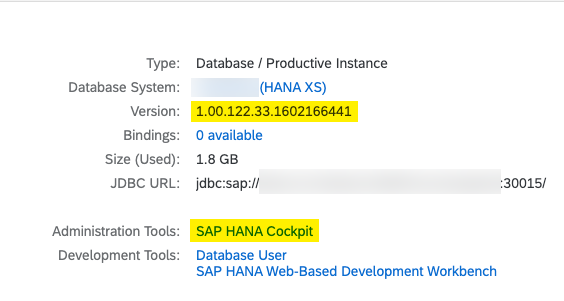
SAP HANA 2.0 is delivered with an updated version of the cockpit – SAP HANA Cockpit 2.0, for all database administration needs. The architecture of SAP HANA Cockpit 2.0 (like most HANA tooling today) is based on the XSA runtime.
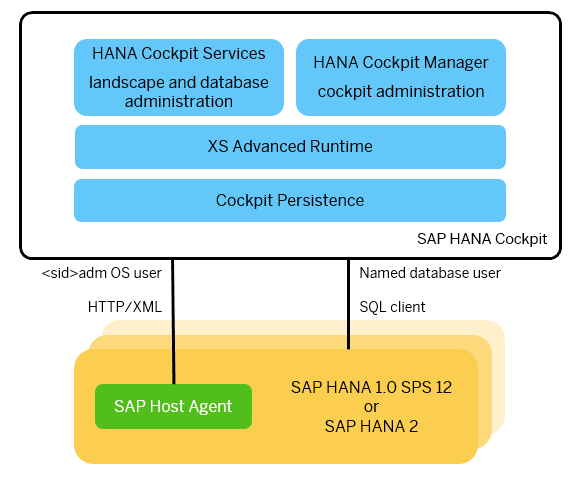
As XSA runtime is not supported with the SAP HANA Service on Neo, SAP HANA Cockpit will be not available for HANA databases/database systems running on SAP HANA version 2.0. However, the SAP HANA Web-based Development Workbench (HANA IDE) will still be available as development tooling.
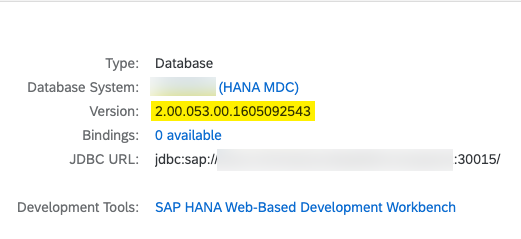
Data administration of SAP HANA 2.0 databases on Neo using an on-premise SAP HANA Cockpit
One of the recommended alternatives for administrating HANA 2.0 databases in the Neo environment is to install or re-use an existing installation of an on-premise SAP HANA Cockpit 2.0 to monitor cloud databases as well.
Accessing HANA databases on Cloud
In case you have been working with HANA databases on the Neo environment, you will be aware that cloud databases cannot be accessed directly from on-premise networks or systems. This access is only made possible using a ‘Secure Tunnel’ setup from on-premises to the cloud.
The Cloud Connector provided for free, as a part of SAP Connectivity service, can be used to setup and configure this secure channel to SAP BTP. Cloud Connector runs as an on-premise agent and acts as a reverse invoke proxy between the on-premise network and SAP BTP. It allows you to expose only selected on-premise assets without exposing the entire internal landscape.
Cloud Connector provides the concept of a Service Channel which lets you access HANA databases running on SAP BTP, Neo environment from tools/database clients running on-premise or in your local system.
This service channel approach can be used to access and administrate SAP HANA 2.0 databases in the Neo environment from an on-premise (OP) SAP HANA Cockpit or in some cases via a locally installed SAP HANA Studio.
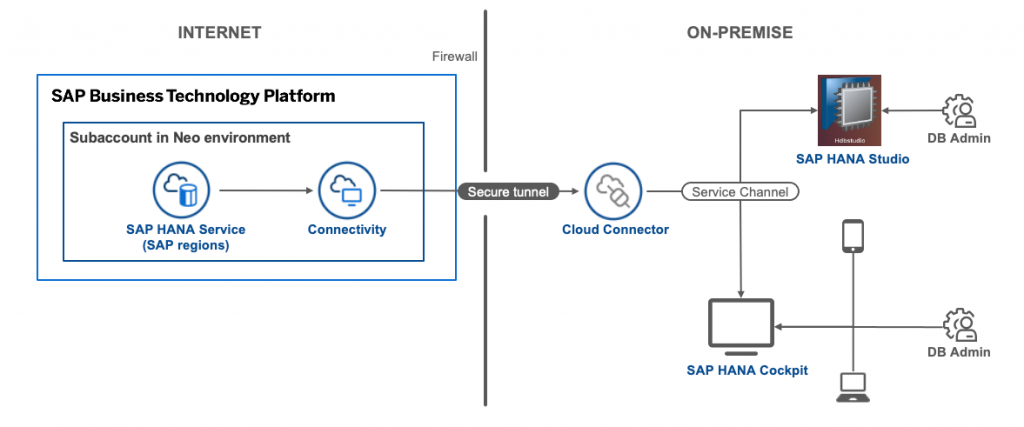
Connect SAP HANA Cockpit (OP) to SAP HANA 2.0 on Neo
Pre-requisites:
This blog assumes the following pre-requisites are already in place and only addresses the aspect of connecting the SAP HANA Cockpit to Neo HANA databases.
- SAP HANA 2.0 database system and tenant database(s) have been created and started in an SAP BTP, Neo environment subaccount.
- A valid administrator user (SYSTEM) with appropriate privileges is available for the tenant database.
- SAP HANA Cockpit 2.0 (latest revision) is installed and running on-premises.
- SAP Cloud Connector is installed and running on-premises
- A valid user is available to access both the above tools (3) & (4).
- [option] SAP HANA Studio 2.0 should be installed.
Procedure:
Tool: SAP BTP Cockpit
1. Login to the cockpit. Navigate to your Neo subaccount – Overview page.
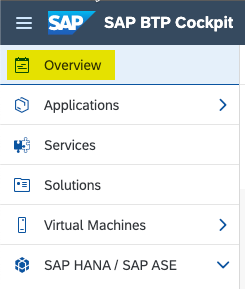
2. Make a note of the Technical Name of your subaccount. This will be required when configuring a connection from the SAP Cloud Connector.
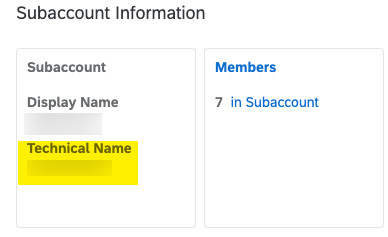
3. Navigate to SAP HANA/ASE – Database systems and inspect the database system you wish to connect to.
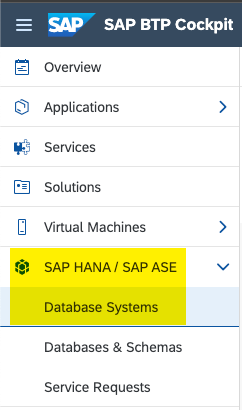
4. Verify that the database system is running a Version of SAP HANA 2.0 (SP5 as of this date) and the State is ONLINE.
5. Click on the numeric link under Tenant Databases.

6. Click on the link under Database ID. Also note this ID for future reference.

7. Verify that the Version is SAP HANA 2.0 (SP5 as of this date) and the status is STARTED. You will also notice that, as explained earlier, there is no link/option provided for Administration Tools (unlike with SAP HANA version 1.0).
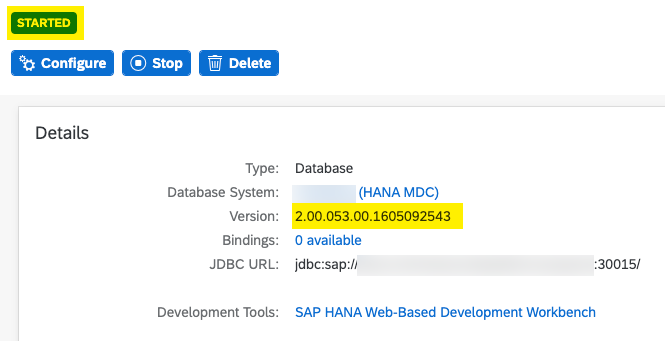
Tool: SAP Cloud Connector
1. Login to the Cloud Connector with the Administrator user. Navigate to the Connector overview.
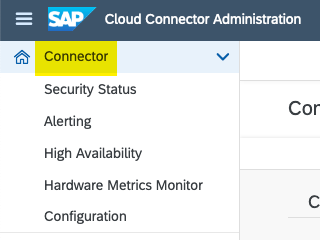
2. We need to connect the Cloud Connector to our Neo subaccount. To do this, click on + Add Subaccount.
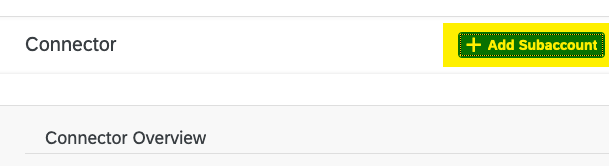
3. In the pop-up enter the required information:
- Select the right Region from the value help.
- Enter the Subaccount information noted in Step 2 of the previous section.
- Enter the Subaccount User & Password of the user which has access to your Neo subaccount (example: S-user).
- Click on Save.
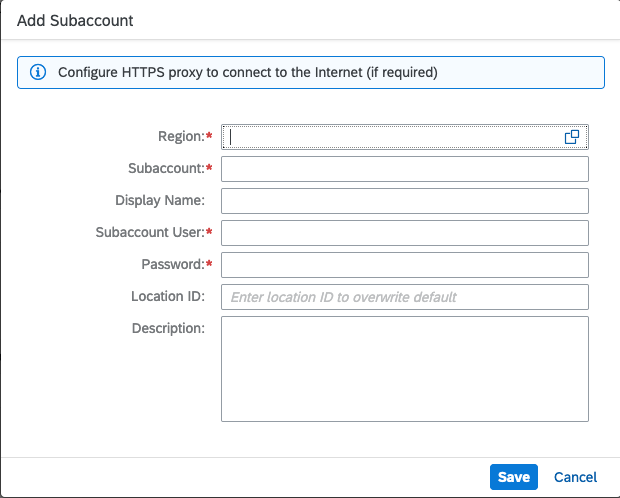
4. If the connection is successful, you will see your subaccount shown in the Subaccount Dashboard with a Connected state. It might show up as an orange diamond because we have not yet exposed any resources. Also, see that the Service Channels Overview is empty.
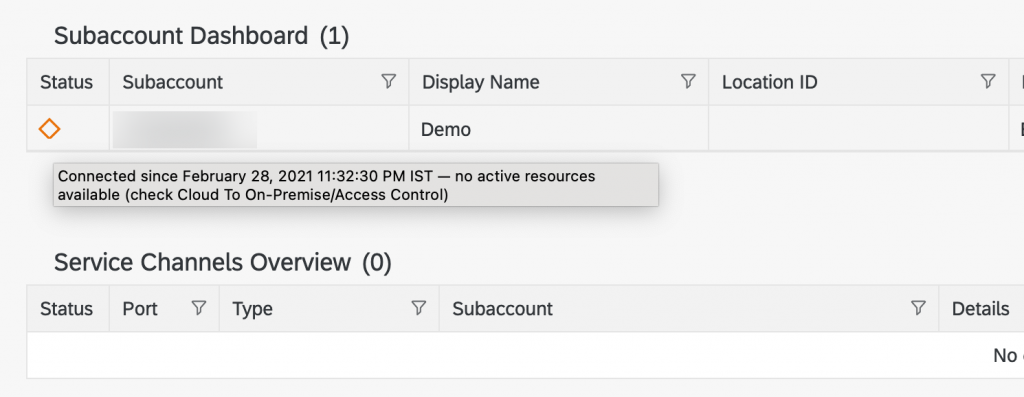
5. Click on On-Premise To Cloud in the navigation pane.
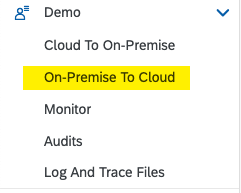
6. Click on + to start the creation of a Service Channel.
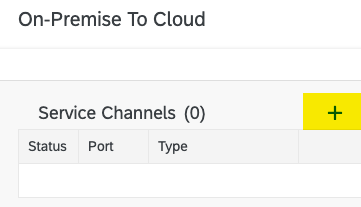
7. In the pop-up, select Type: as ‘HANA Database’. Click on Next.
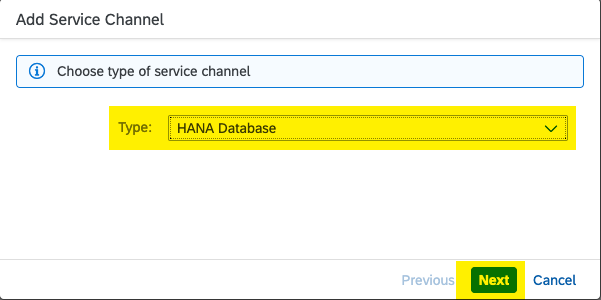
In the next screen:
- Type in the tenant database name, noted in Step 6 of the previous section, into HANA Instance Name. NOTE: Do NOT select a value from the dropdown as it only lists database systems, and we need to connect to a particular tenant database.
- Enter a numeric value between 01 to 97 as the Local Instance Number. This number will be used to generate a port for the cloud HANA system in the format 315.
- Click on Finish.
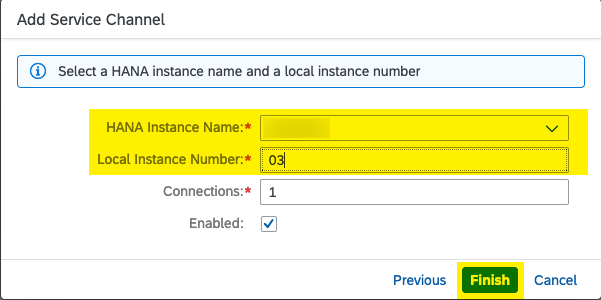
9. If channel creation is successful, you will see an entry under Service Channels. The Status will show green as the channel is enabled and a Port will be generated as explained above. Note the port for future reference.
10. Also make a note of the hostname of your Cloud Connector, where it runs – local or in a standalone system.

Tool: SAP HANA Cockpit (on-premise)
1. Login to the HANA Cockpit with the COCKPIT_ADMIN (or similar) user. Under Manage Landscape, select the Manage Cockpit tile to open the SAP HANA Cockpit Manager.
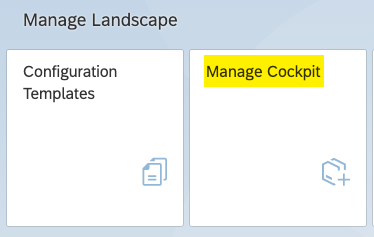
2. Click on Register a Database link to start the registration process.
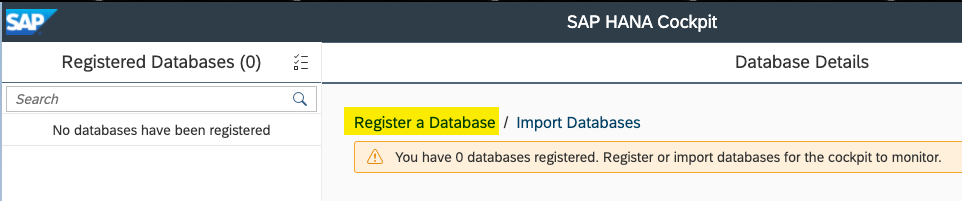
3. In Step 1:
- Leave the Database Name as system generated.
- In the Host field enter the hostname of your SAP Cloud Connector, noted in Step 10 of the previous section.
- As the Identifier select Port Number and enter the port number copied from the Service Channel in step 9 of the previous section. Click on Step 2.
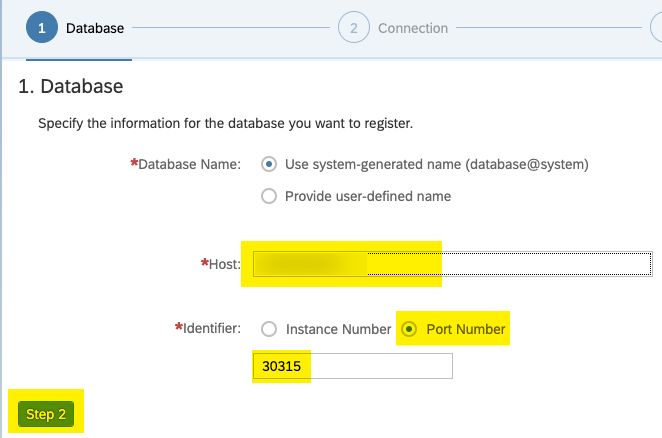
4. Uncheck the Encrypt SAP Control connection. NOTE: Checking or unchecking the Encrypt the database connection option is based on whether SSL is enabled on the database. Uncheck the Validate the certificate Click on Step 3.
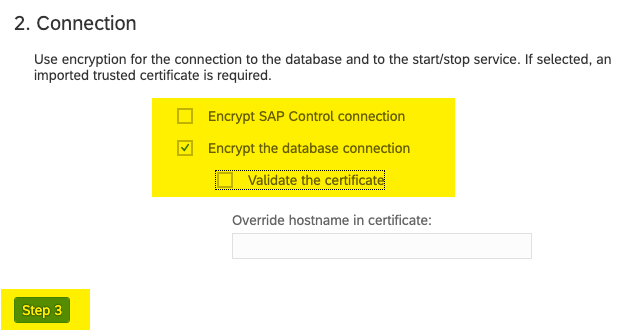
5. Enter the SYSTEM/similar user details in the User and Password Click on Step4.
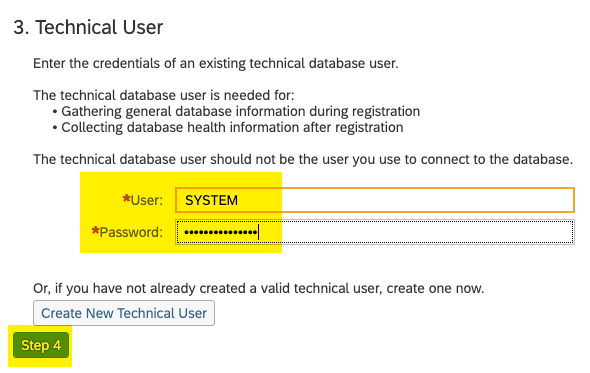
6. Provide your contact information and click on Review.
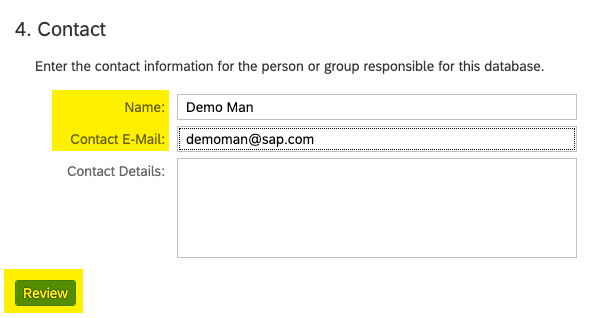
7. Review the inputs and click on Register.

8. If the registration is successful you will see the success message and the database will get added to the list of Registered Databases with the name ‘NEO_<>’.
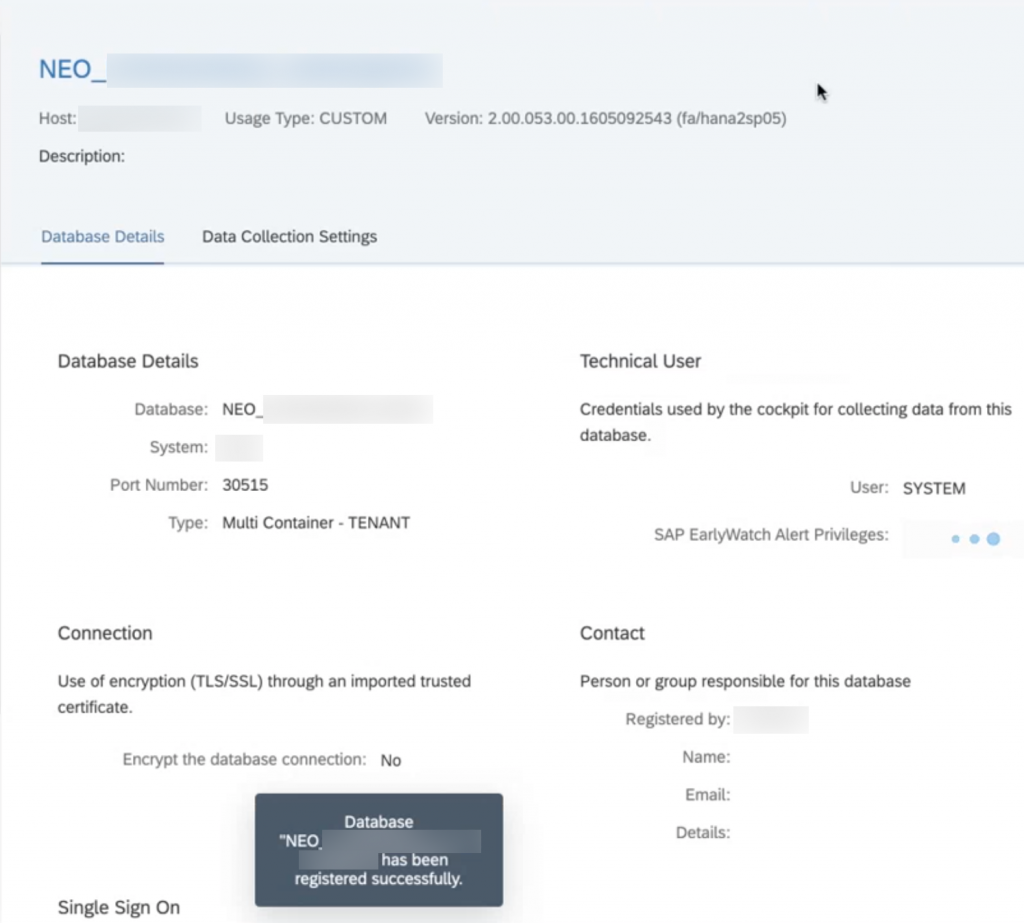
9. Click on the name link NEO_<>. The HANA Cockpit for the respective database should open and you should be able to monitor the system details from this view.
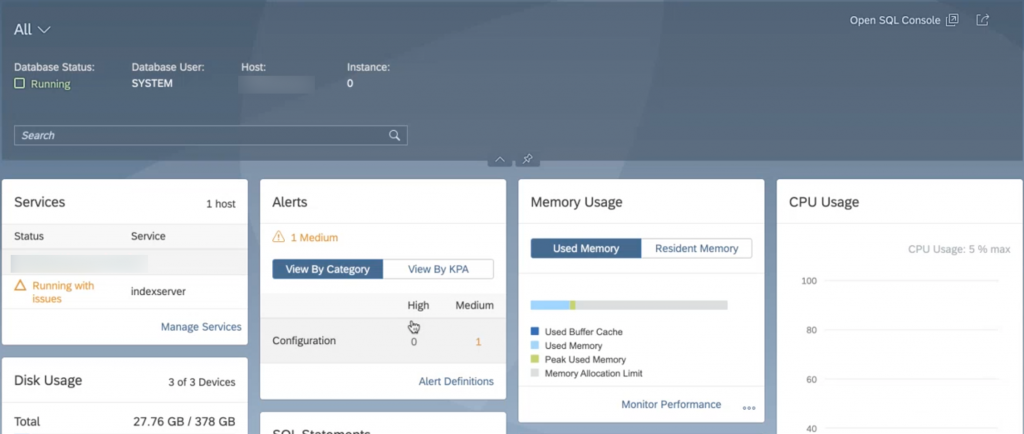
And there you have it!
The connection from an on-premise SAP HANA Cockpit to an SAP HANA 2.0 database on SAP BTP, Neo environment is successful, and we are able to monitor and administer the database.
Similarly, the Service Channel created in the Cloud Connector can also be used to connect other tools like your SAP HANA Studio to a HANA 2.0 database on Neo. But the recommended option will still be to use the SAP HANA Cockpit 2.0 for database administration requirements as much as possible. If not, a combination of existing HANA XS Administration tools + SAP HANA IDE + SAP HANA Studio would be a good setup to aim for.










