Work center is an organization unit where manufacturing activities are performed.
In other words, Work Centers are the master data which represent real machines, Production Lines, Assembly Work Center, etc. Manufacturing activity or Operations are carried out at Work Center.
- Work Centers are used in task list (routing) operations and is copied to production orders or process orders for the shop floor planning and execution.
- Work Center data is used for
1. Scheduling
When a production order is created, the duration of an operation can be calculated based on operating times in routing and formulas which are entered in the Work Center.
2. Costing
The costs of an operation can be calculated in the production Order based on the formulas which are entered in the Work Center. Work Center is also linked to a cost center.
3. Capacity Planning
The available capacity and formulas for calculating capacity requirements are stored in the Work Center.
- Work Centers are used in routing operation data.
- Work Center is created for a manufacturing plant and is identified by a code.
- Group of similar machines can also be created as a single Work Center. For example, 5 similar machines can be created as 1 Work Center with a number of capacities as 5.
In this tutorial- you will learn
- How to Create Work Center
- How to Change Work Center
- How to display Work Center
1. How to create Work Center
Step 1) From SAP Easy access open transaction CR01
- Enter your manufacturing Plant code where Work Center needs to be created.
- Enter Work Center code.
- Enter the Work Center category as “0001” which means Work Center would be categorized as machines.
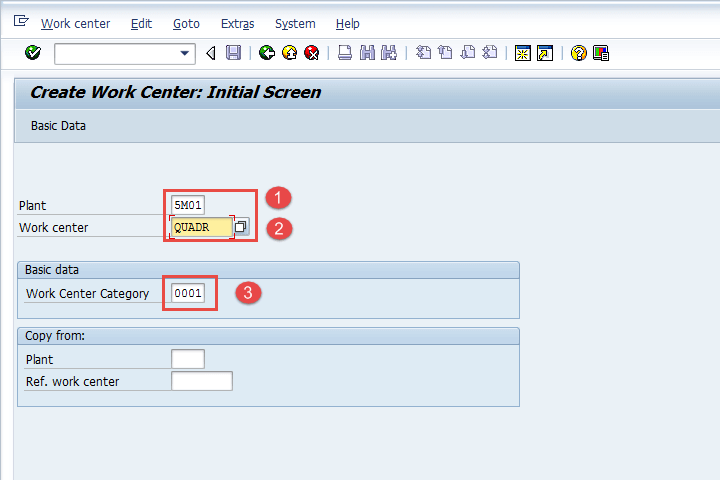
After filling in all the fields, click or press Enter to go to the next screen.
Step 2) In this Screen, Work Center basic data would be entered as given below.
- Input Work Center description.
- Enter person responsible code for that Work Center.
- Enter physical location where Work Center is located in the plant.
- Enter usage as “009” which means Work Center is valid for all task list types such as production routing, maintenance task list, etc.
- Enter standard Value key which contains different activity types used for standard cost calculation.
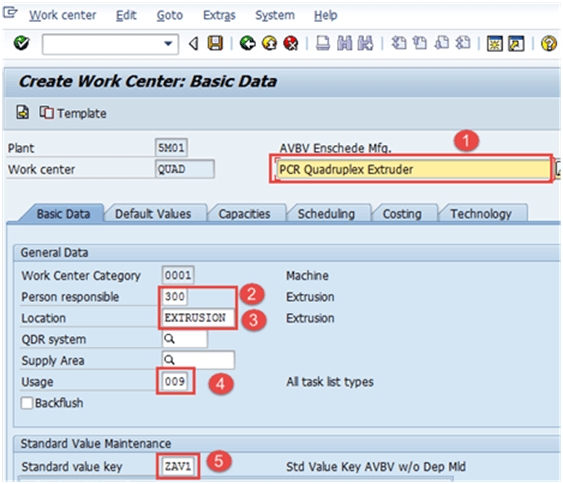
Step 3) In this Screen under “Capacities Tab.”
- Enter Capacity category as “001” which represents machine category.
- Input processing formula as “SAP006” – It is used to calculate the available capacity of Work Center.
SAP006 =( Operation quantity* machine time )/ base quantity - After filling in the capacity category and processing formula, click on the Capacity button:
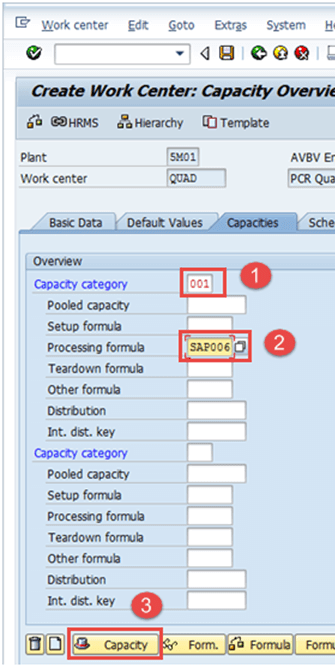
It will open another screen.
Step 4) In this Screen under capacities Tab, capacity data will be entered.
- Enter Capacity description.
- Enter details about “Input capacity planner group”, which is responsible for machine capacity.
- Enter factory calendar ID, which has public holidays listed for your plant. So, on holidays, capacity for that Work Center would be zero.
- Input base unit of measure as “MIN” which means work center available capacity will be measured in time i.e. min.
- Enter the time period (start and finish time) for which Work Center would be available for operation.
- Enter capacity utilization percentage %( how much time it is utilized out of the standard available working time) of the Work Center considering the breakdown and preventive maintenance of the machine. Input number of capacities which means a number of similar Work Center.
- Check “relevant for finite scheduling and “long term planning” flags which indicate if there is a capacity constraint, then the operation is moved to a certain date where it can be processed without capacity constraints.
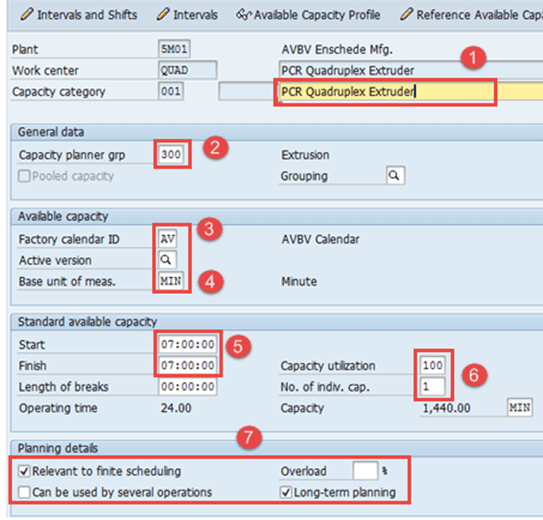
After filling in all the fields, click to go back to the Work Center capacity overview.
Then click on the tab “Scheduling” tab from the menu, the system will show the following screen:
Step 5) In Scheduling Tab,
- Enter Capacity category as “001” which represents machine category and hence machine time would be the basis for calculating schedule time in production order.
- Input processing formula as “SAP002” which is used to calculate scheduling time.
SAP002 = (Operation quantity* machine time)/ base quantity/no. of splits.
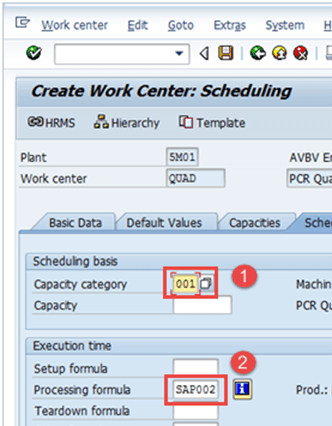
After filling in all the fields, click on the tab “Costing.”
Step 6) In Costing Tab
- Enter Start and Finish date which represents validity date of the cost center.
- Input cost center to which operational costs would be booked.
- Input all activity types along with the formulae, which would be used for calculating the activity costs.
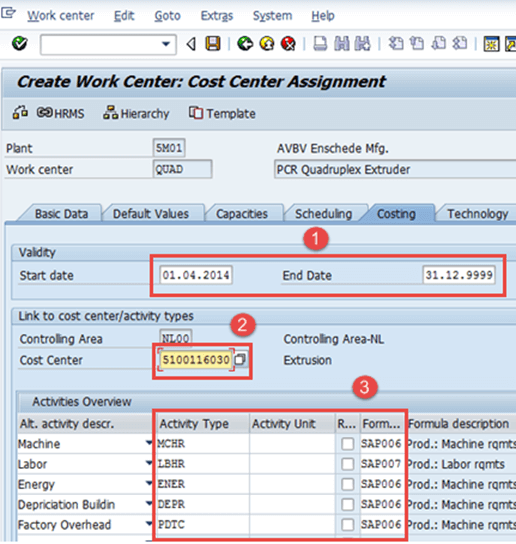
Click button to save the new Work Center. The system will show message![]() at the lower left corner.
at the lower left corner.
2. How to Change Work Center
We require changes in Work Center if the cost center assigned to the work center has been changed by the finance team. If Work Center available time for production or its utilization % has been changed, then also we need to make changes in the work center.
Step 1) From SAP Easy access screen, open the transaction CR02.
- Enter Plant Code.
- Enter Work Center code which needs to be changed.
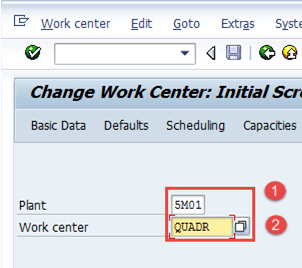
After filling in all the fields, click to go to the overview screen of the Work Center. You can also directly go to the preferred tab by using the Basic data, Defaults , Scheduling, Capacities , Costing buttons.
Step 2)
- Change the Cost Center or do any kind of modifications like a change of available time or utilization % in any of the tabs.
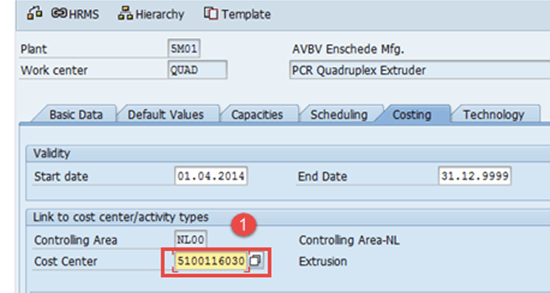
After finishing all modifications, click to save Work Center. The system will show a message like ![]() at the lower left corner.
at the lower left corner.
3. How to display Work Center
Step 1) From SAP Easy Access screen open the transaction CR03
- Enter Plant Code.
- Enter Work Center code which needs to be displayed.
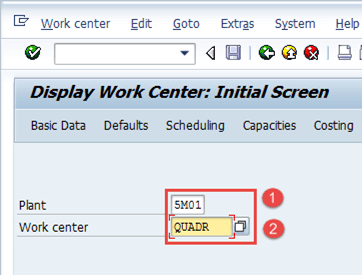
After filling in all the fields, press enter from the keyboard to go to the overview screen of the Work Center. You can also directly go to the preferred tab by using the Basic data, Defaults , Scheduling, Capacities , Costing buttons.
Troubleshooting
- There might be the case where in Cost Center does not exist. For this, you need to create the cost center and maintain activity type – cost center relationships.
- If you go to the technology tab you will get stuck on selecting a machine type, if so click to leave the tab.
- Person responsible, capacity planner groups needs to be configured in order to proceed with Work Center creation.









