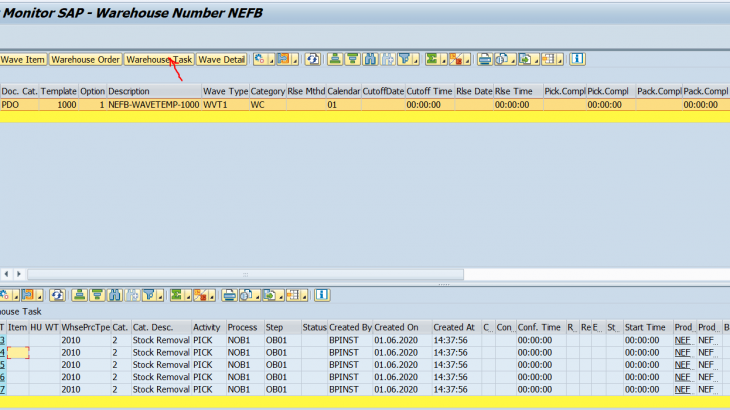WAVE
Grouping of warehouse request items to control warehouse activities, for example, picking, or posting changes. These groupings are then processed together in subsequent processes, for example, the transfer of all warehouse request items assigned to a wave at a certain point in time to warehouse task creation. warehouse tasks created are then forwarded to warehouse order creation. EWM can combine warehouse request items and split items into waves based on criteria such as activity area, product or route. waves can be created automatically or manually with the use of wave templates.
Also Read: What is SAP EWM Certification?
example:
The following graphic shows how EWM combines items from different warehouse requests with different routes and picking areas into waves. EWM combines the items WR Item 10 and WR Item 20 from warehouse request 100 and the item WR Item 10 from warehouse request 200 to form wave 1 based on route A.
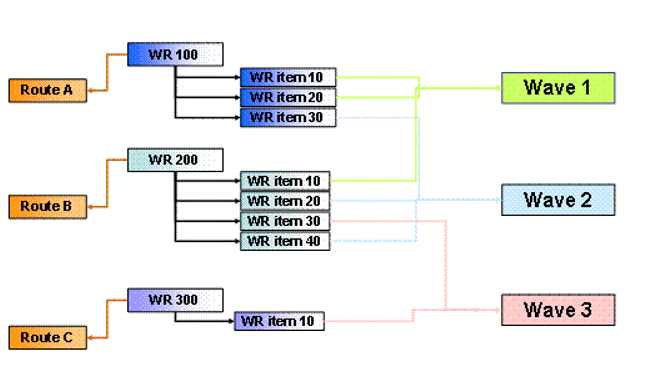
The following are the configuration setup for wave creation
1. Maintain wave type
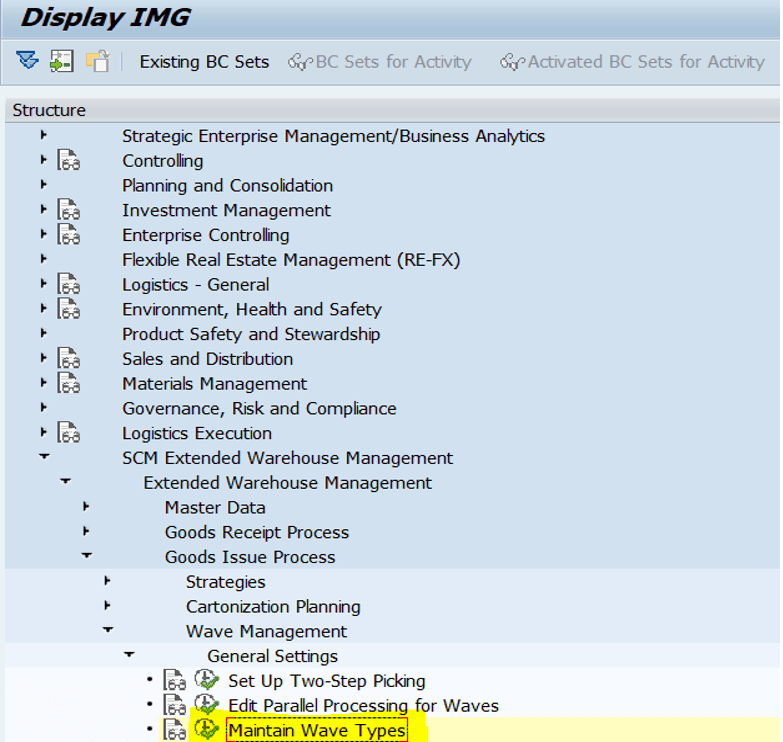
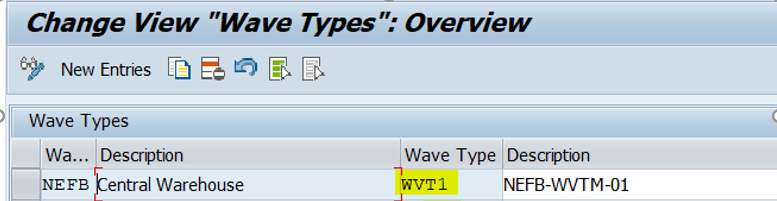
2. Maintain wave categories
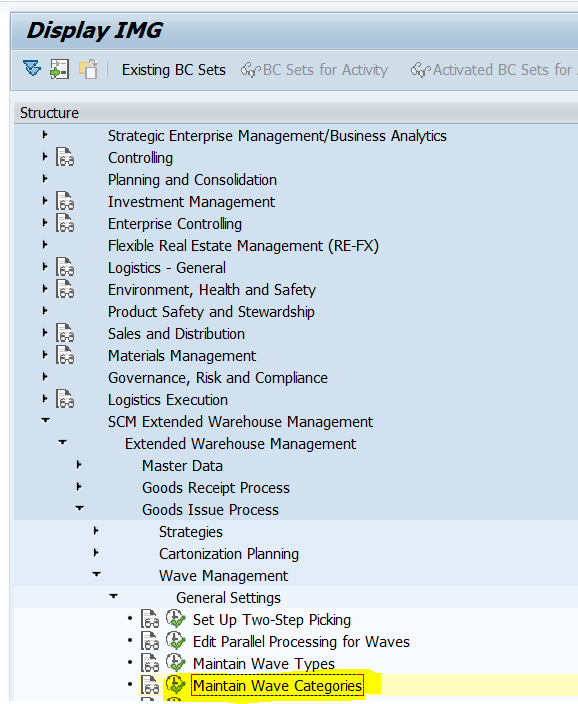
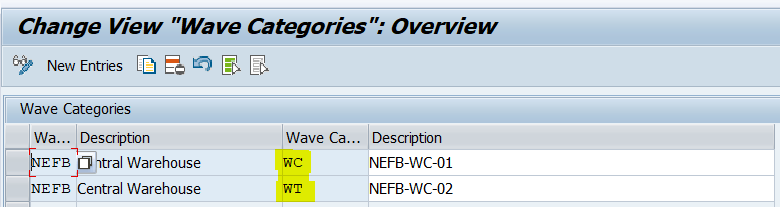
3. Set automatic wave creation for warehouse process type
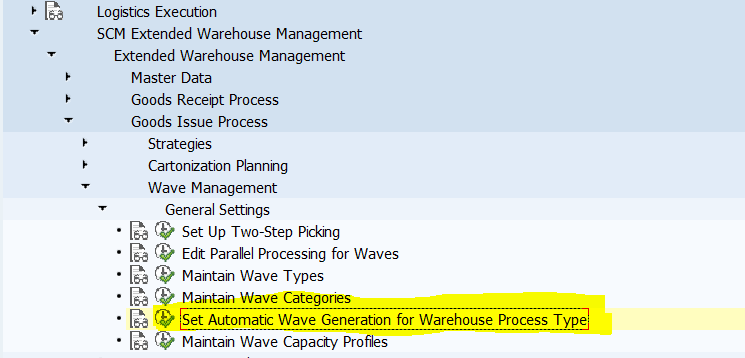
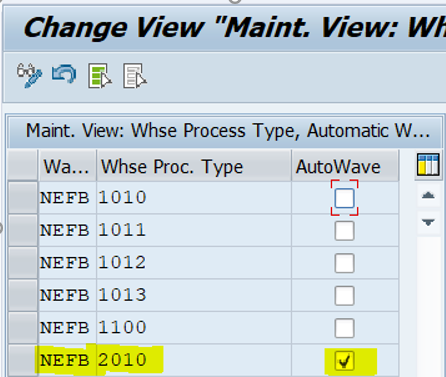
Wave templates:
Wave Templates are the master data in EWM. Wave templates serve as the infrastructure for automatic wave assignment. Wave templates enable the same wave attributes to be reused for different warehouse request items that comply with the same conditions. You can also use wave templates to create waves manually, or in the case of automatic wave assignment, to assign items or split items from the warehouse requests to existing waves that are based on the wave templates.
Go to T.Code : /N/SCWM/WAVETMP and define wave templates here 1000 wave template is defined
Release method of waves
Waves are used to create warehouse orders and warehouse tasks. They can be released in the following ways:
1. Automatically:
EWM creates a job that automatically releases waves on the release day and at the release time.
2. Immediately:
When you or EWM create a wave, EWM releases this wave immediately.
3. Manually:
Waves can be manually released at any point in time in the monitor or in wave processing.
Here manual release method is used ( waves are manually assigned as well as released manually )
wave template time attributes can have multiple options ( here i am not using any time attributes )
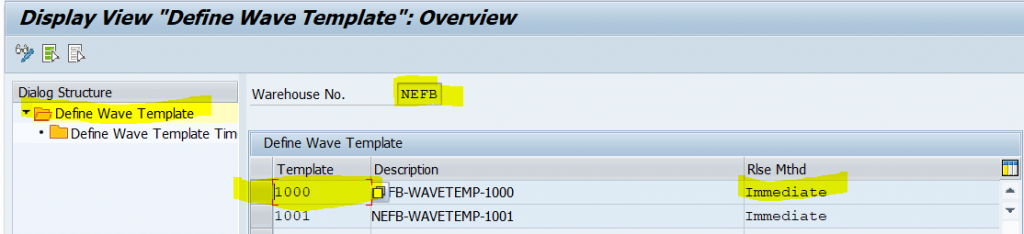
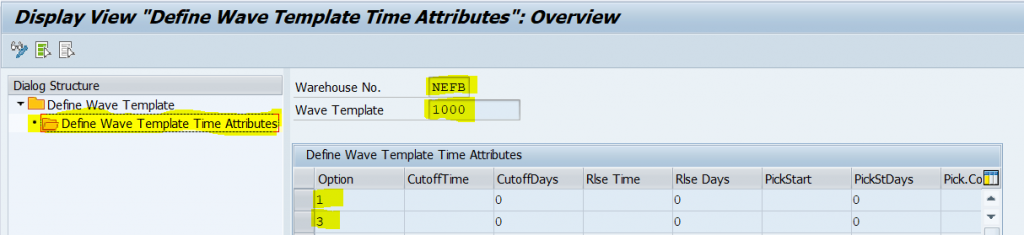
Go to T.code: /N/SCWM/WDGCM and maintain the condition records

this much configuration is enough to create waves
Business scenario:
assume that five different warehouse request of same stocks for picking came from same customer at different timings (multiple times ) or from different customers at same time that are to be picked are available in the same activity area. since all line items to be picked lies in the same activity area. all the items can be grouped together into a wave and can released manually to create warehouse tasks and warehouse orders. here grouping of outbound delivery order items is based on activity area.
TEST CASE ON CREATION OF WAVES
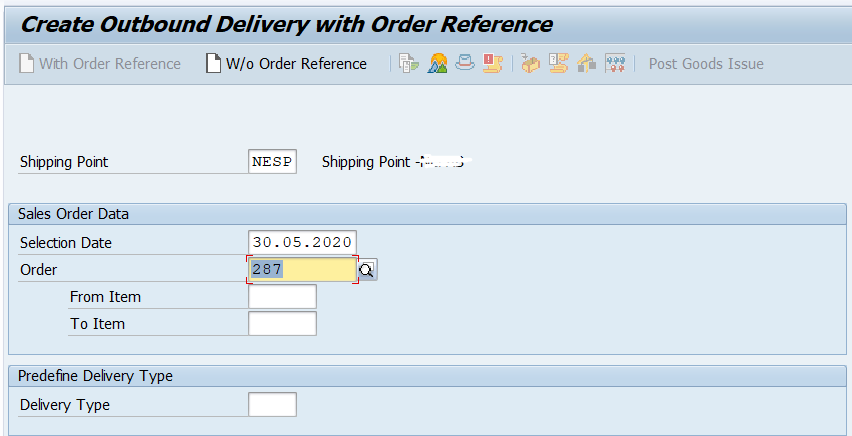
create five different outbound deliveries for same stocks (MAT100) from reference sales order (287)
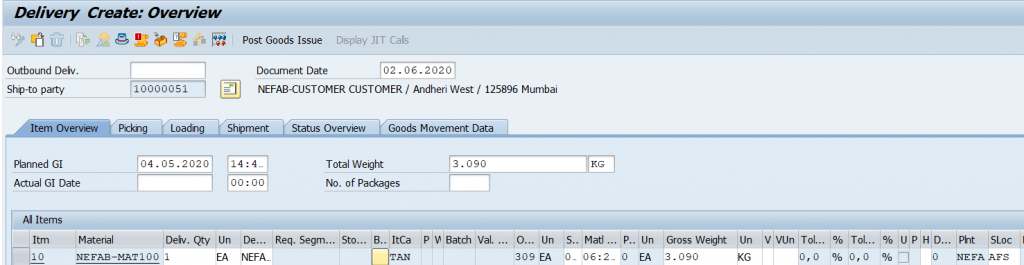
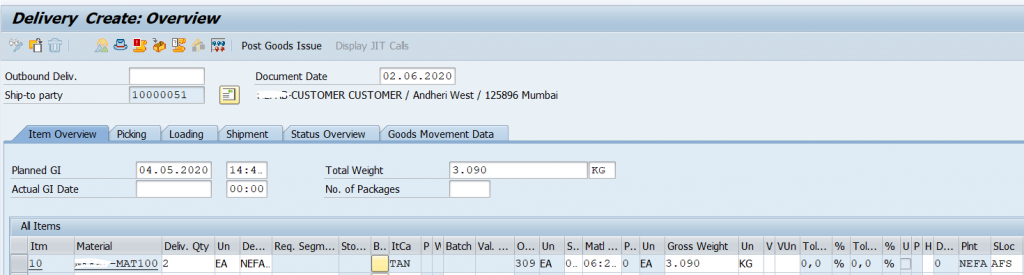
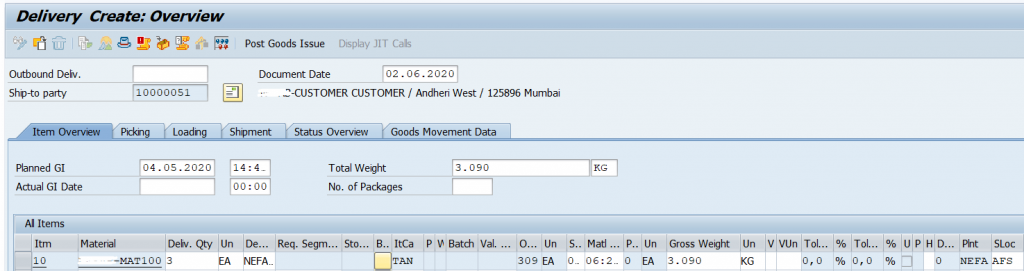
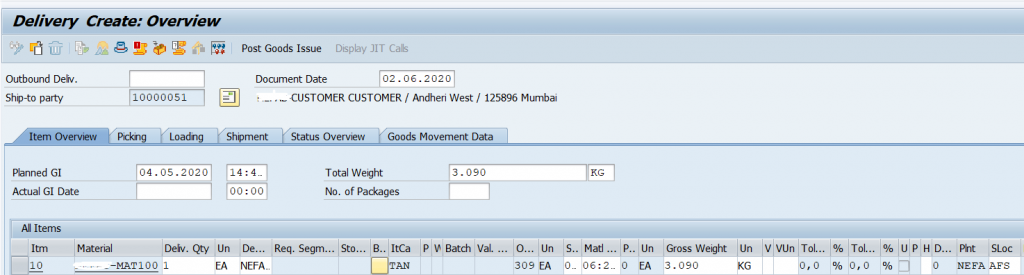
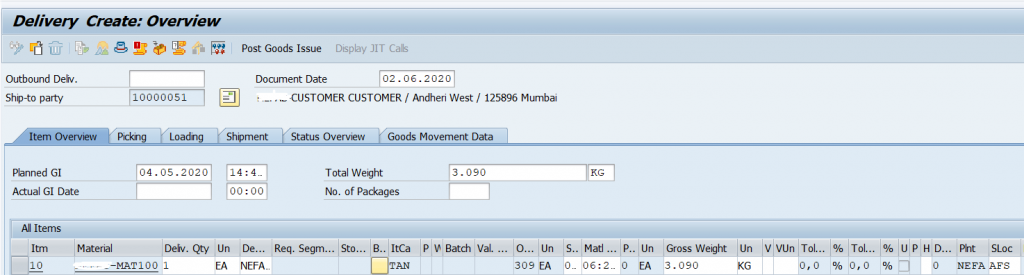
Create five outbound deliveries for each of 1, 2,3,1,1 quantities and save it (here I created five different outbound deliveries for products that are to be picked from same activity area )
Now go to T.Code : /n/scwm/prdo
enter ERP document numbers and execute it

five warehouse request are generated
Now go to T.Code : /n/scwm/wave and create a new wave

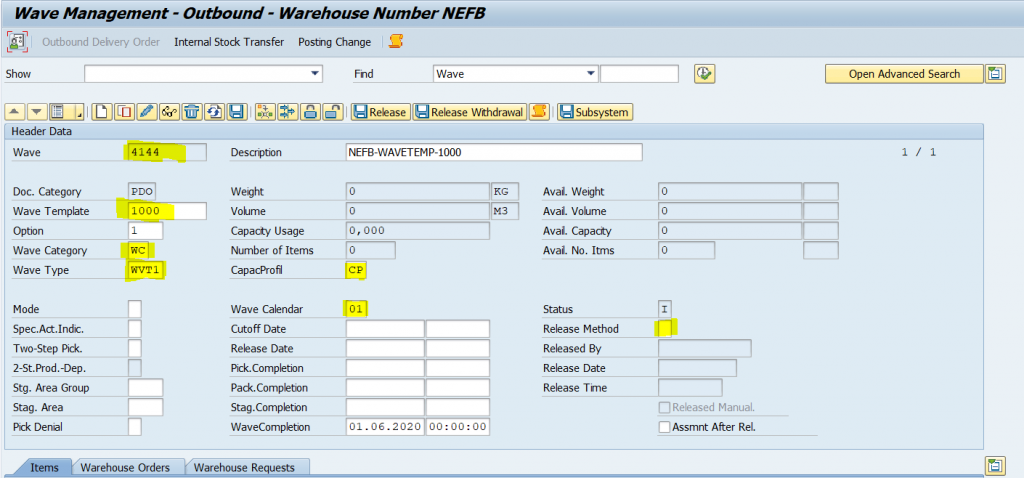
wave 4144 created enter wave template all the details like wave category, wave type, capacity profile wave calendar, release method, wave template time attributes are copied from wave template
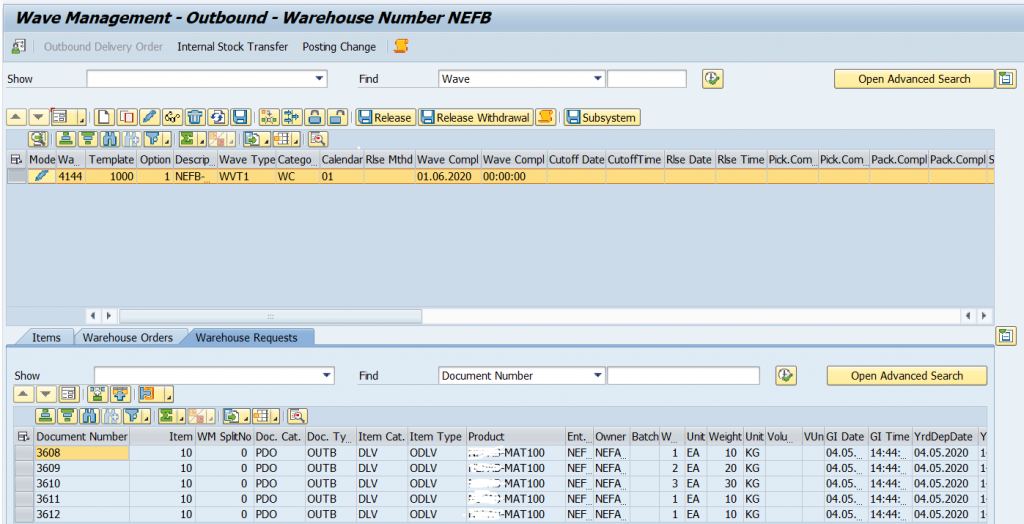
go to warehouse request tab and enter the document numbers,execute it and assign the items to the wave
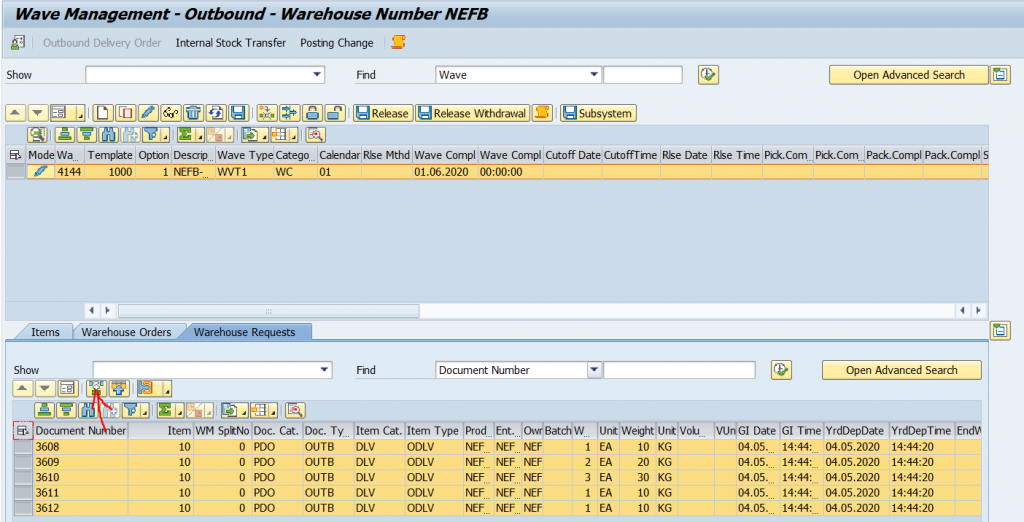
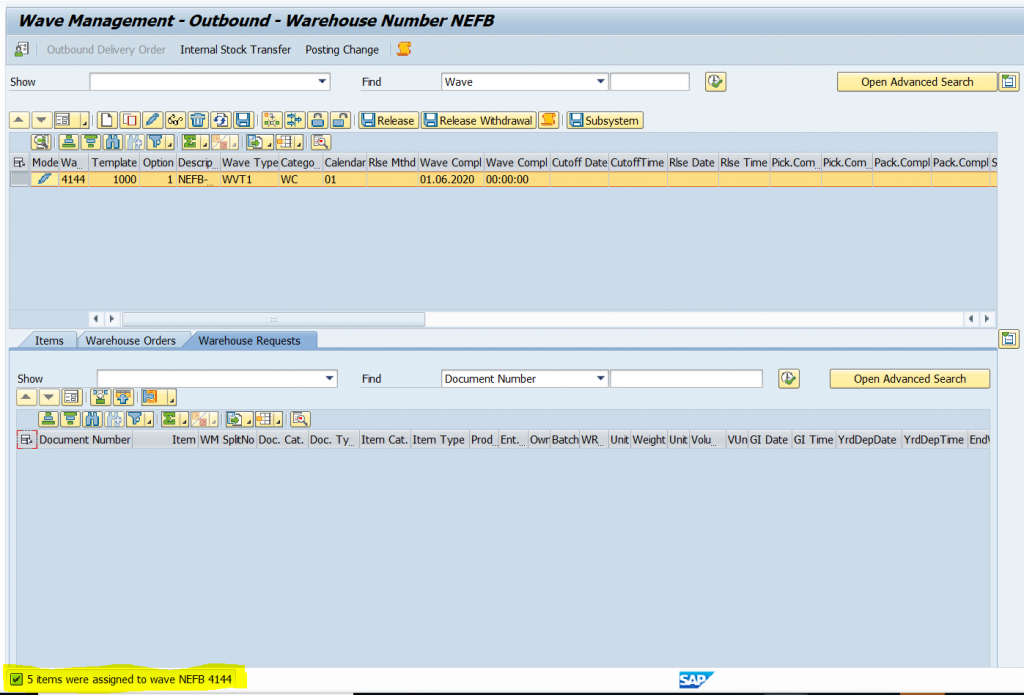
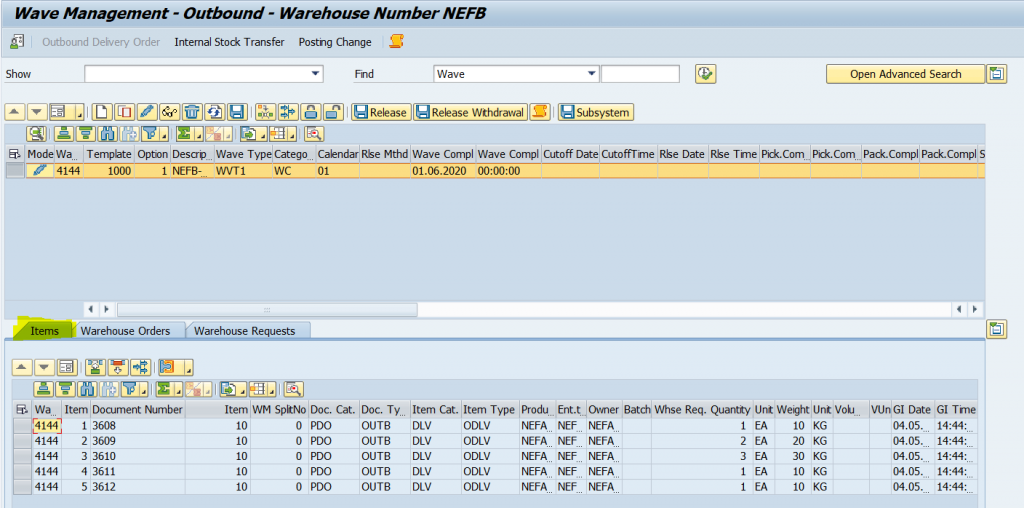
Go to items tab and check the items that are assigned to the wave
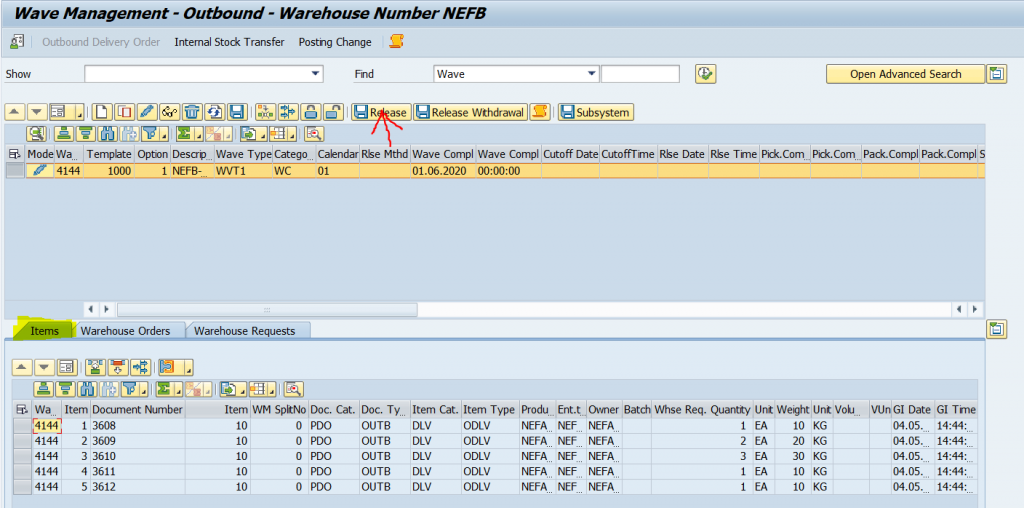
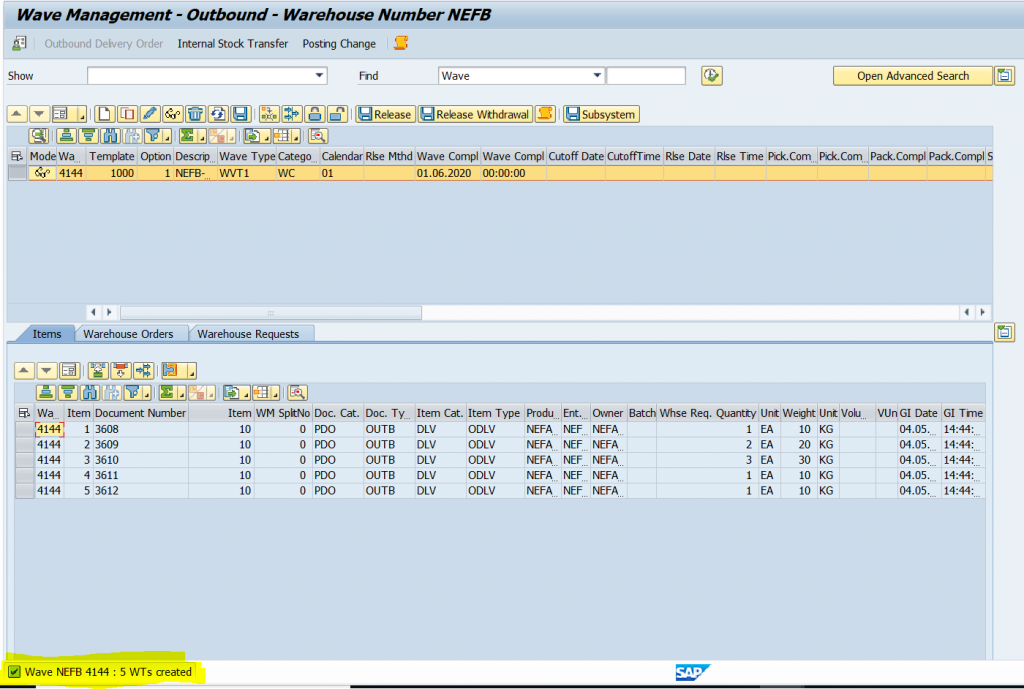
Wave can be released here in by clicking on release icon or in warehouse monitor
Release of waves results in creation of warehouse tasks, warehouse order
Now go to warehouse monitor T.Code : /n/scwm/mon
Documents and enter the wave number 4144
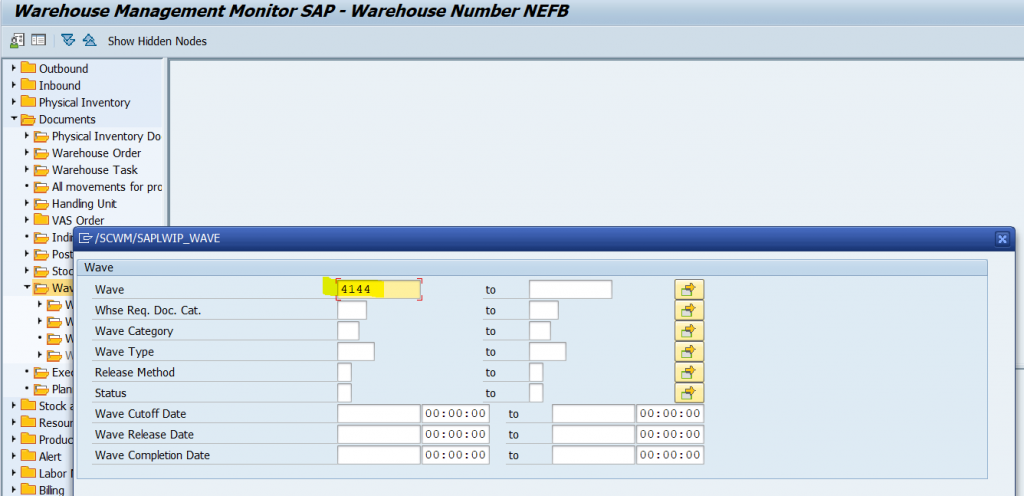
Enter the wave number 4144
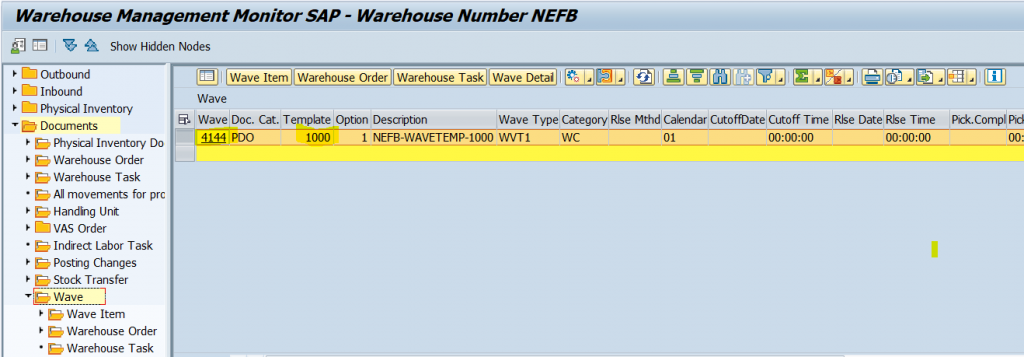
Here you can the wave details, warehouse task, warehouse order and wave items
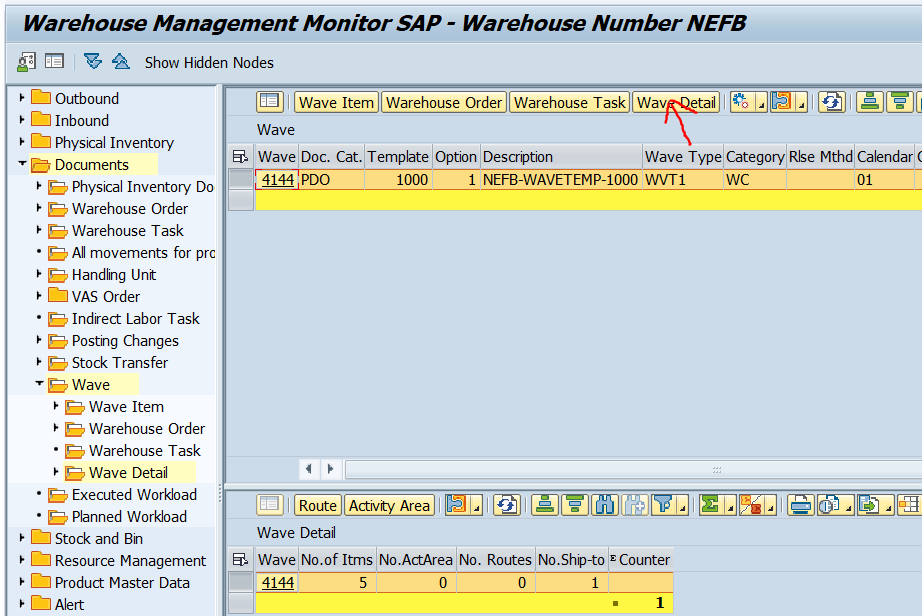
wave 4144 contains 5 items and 1 ship to party
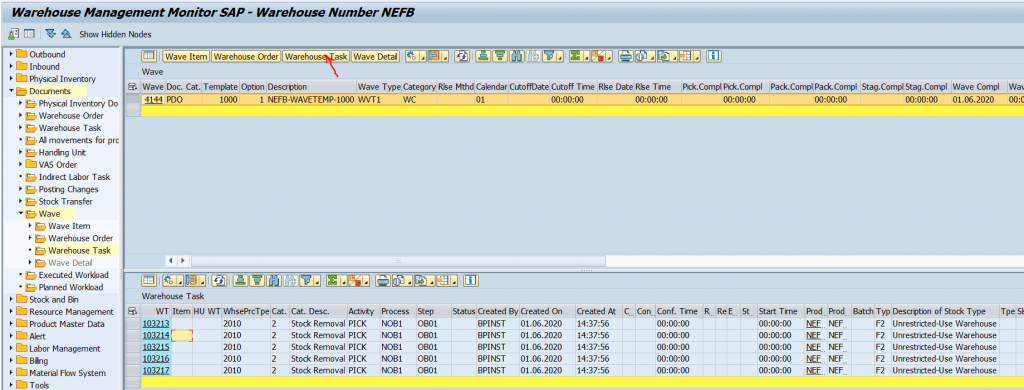
wave 4144 has 5 warehouse tasks
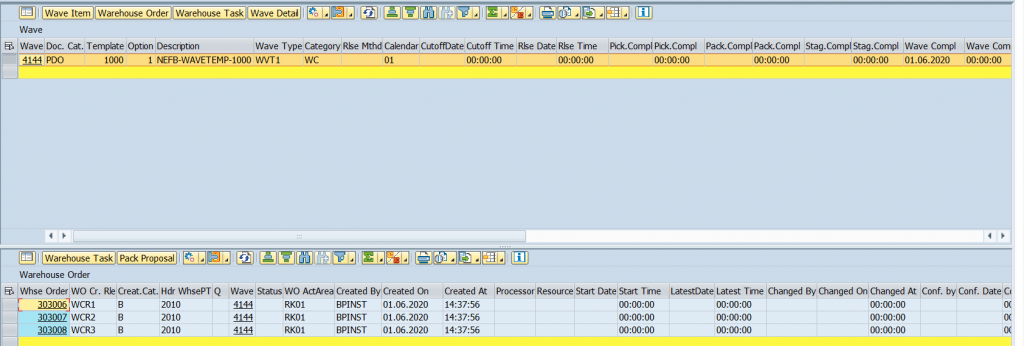
wave 4144 contains 3 warehouse orders according to the WOCR defined
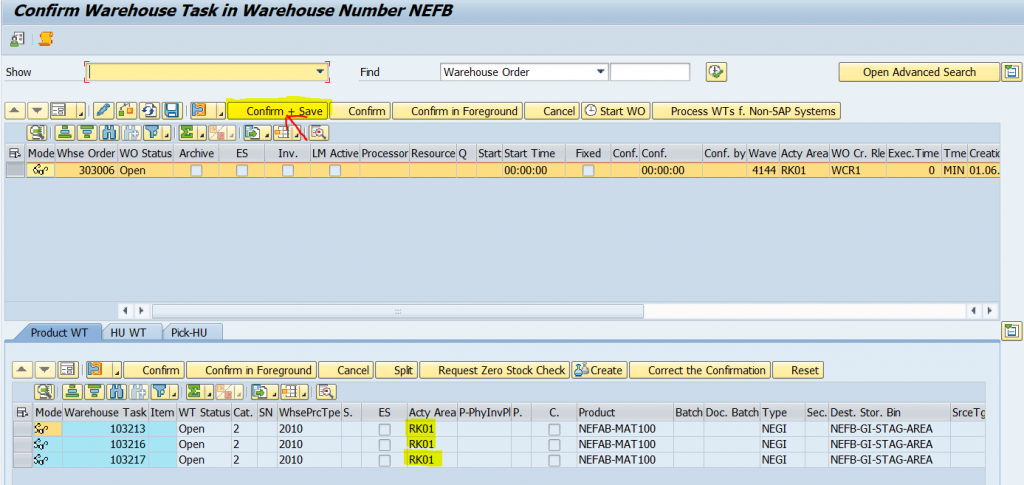
go to warehouse order and confirm all three warehouse order individually
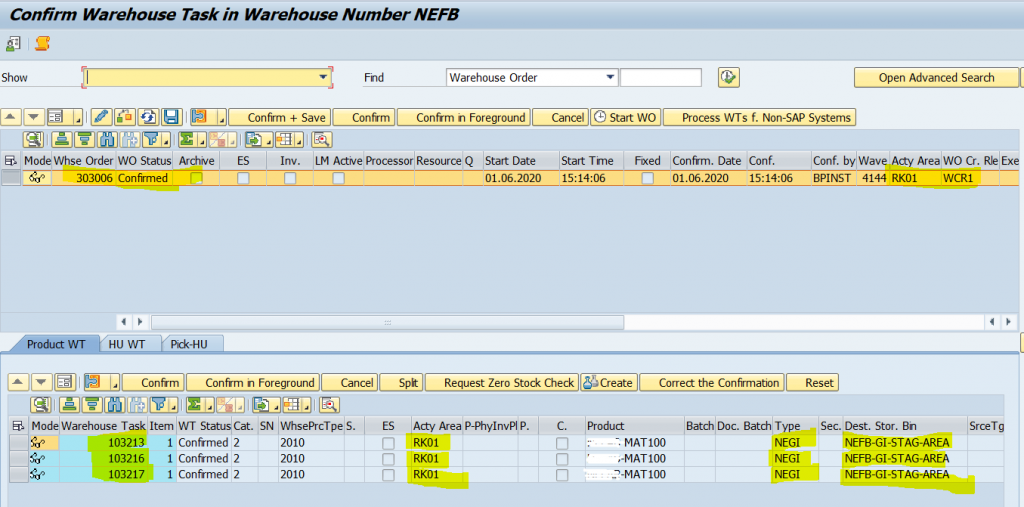
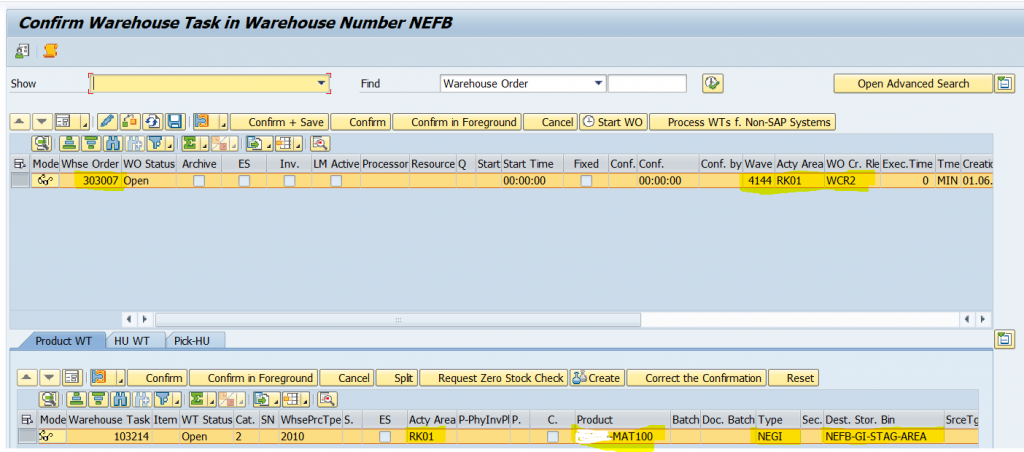
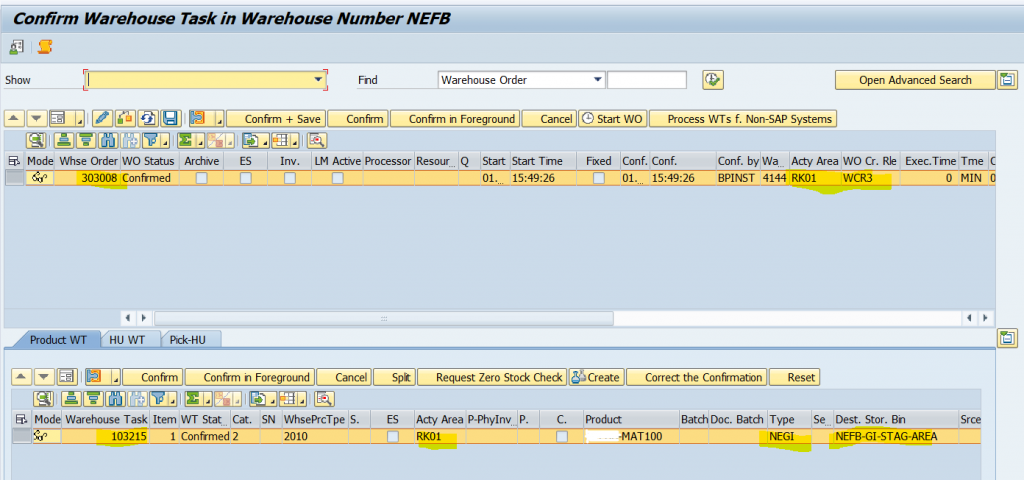
now go to /n/scwm/prdo and check status of all warehouse request (picking completed)
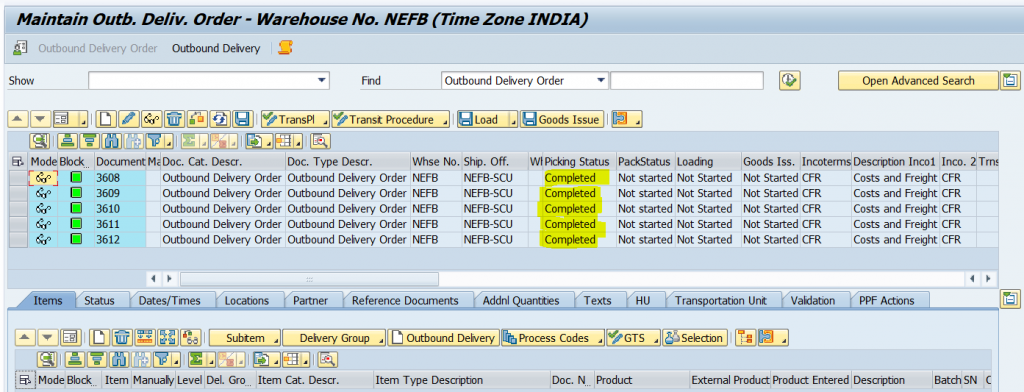
Picking completed for all the items assigned which were assigned to the wave and items of individual warehouse request are packed into HU’s
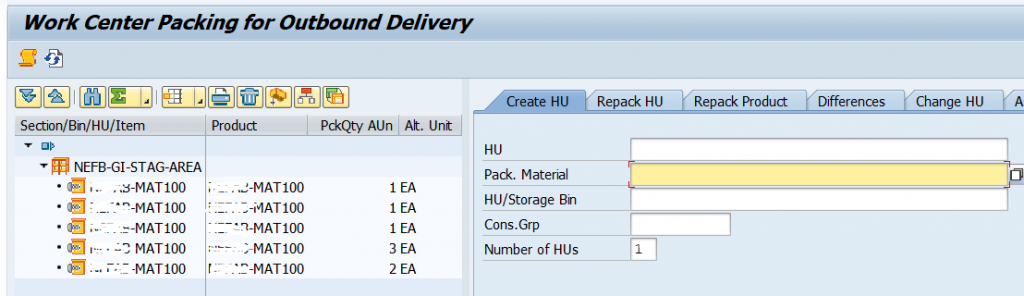
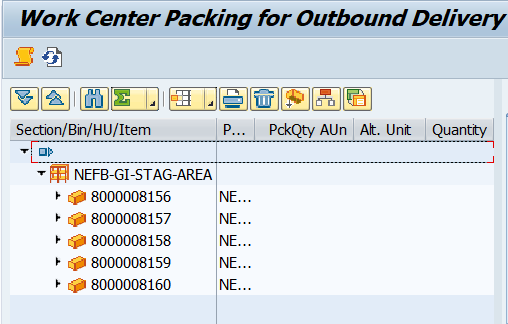
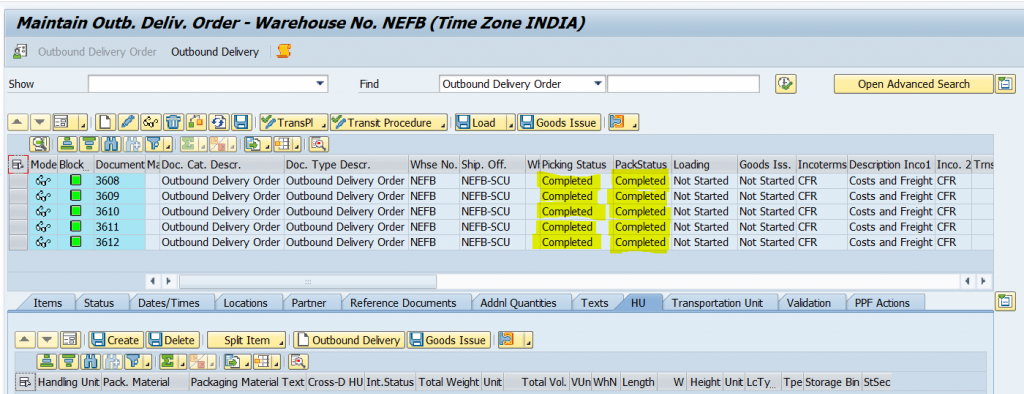
packing completed for all warehouse request
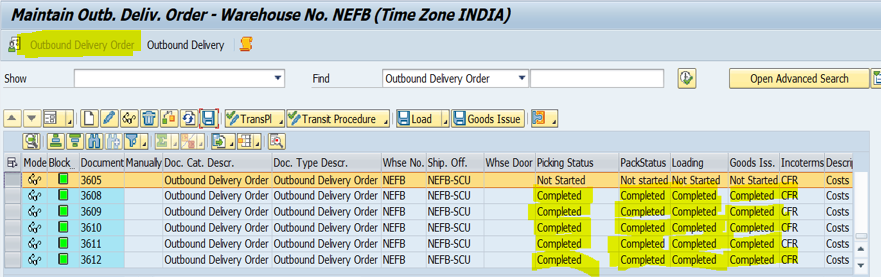
load all the HU’s and post the goods issue
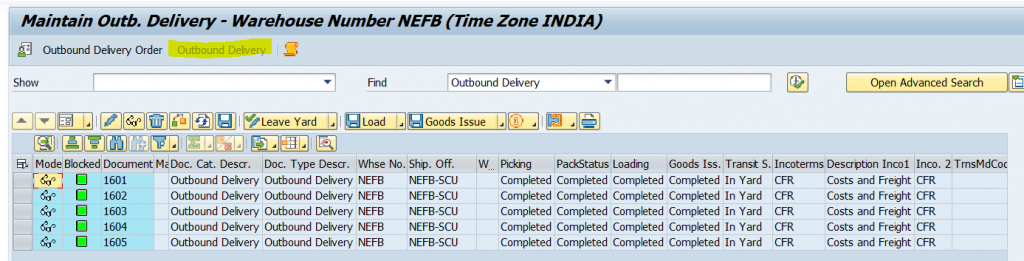
After posting the goods issue one more document Final or outbound delivery is generated