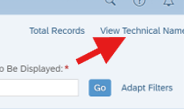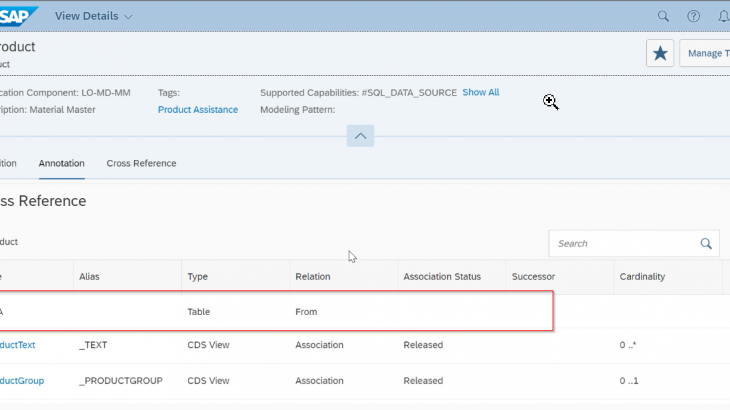As a SAP Consultant many of us are currently in a phase where we are migrating from an “On-Premise” working mindset to a “Cloud” way of working . One of the very common questions that comes to our mind when we start work on S/4HANA Cloud, Public Edition is how can we view or access backend data. In an On-Premise environment we are habituated to do this using transaction code SE16N and also SE11, if it is to view backend structure. In S/4HANA Cloud,Private Edition you can still see the table level data using traditional approach by using SE16N Tcode as you still have the SAP GUI available, but when it comes to S/4HANA Cloud, Public Edition we do not get to see data directly through tables as we used to do in a On-Premise environment. Here we use CDS views for the purpose.
This mini blog post demonstrates how to check backend data in S/4HANA Cloud,Public Edition as compared to traditional approach of using SE16N
Here in this context we will discuss about two Fiori applications –
1. View Browser
Role needed - SAP_BR_ANALYTICS_SPECIALIST
Catalogs - SAP_CORE_BC_EXT_AQA_PC
2. Customer Data Browser
Role Needed - SAP_BR_ADMINISTRATOR_DANA
Catalog - SAP_CORE_BC_CDB_PCView Browser –
You use this app to view the structure of the CDS views and two other important information “Key User Release state” and “Cloud Development release state”
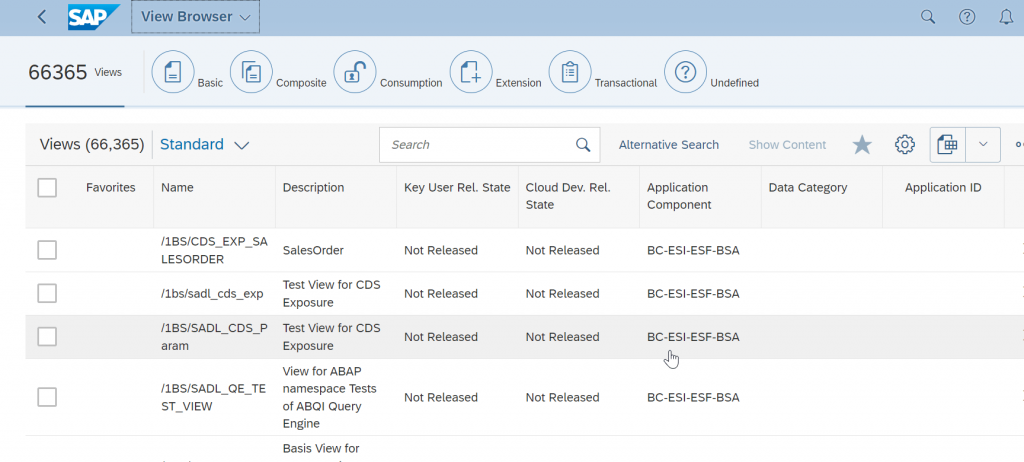
Lets take the example of the CDS view for Product master data – I_PRODUCT
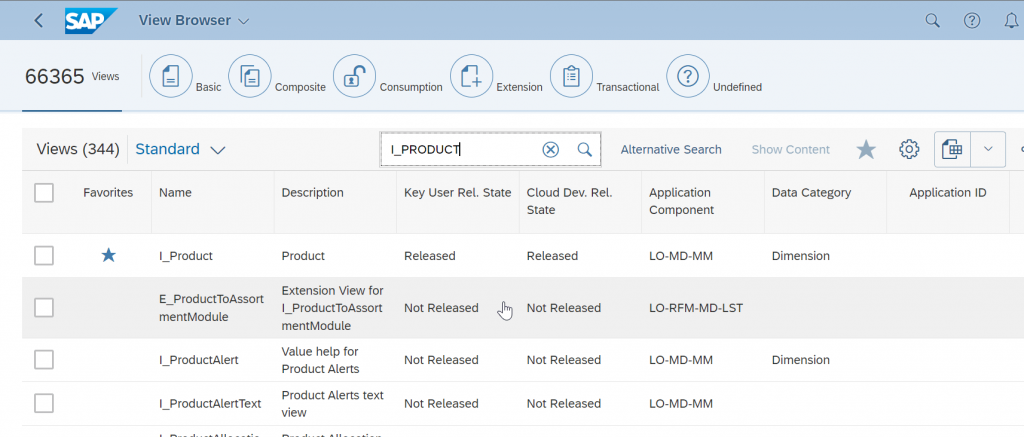
When you open I_PRODUCT from this application as shown in the image, it shows you the data types and also the underlying tables and other views that are used for association.
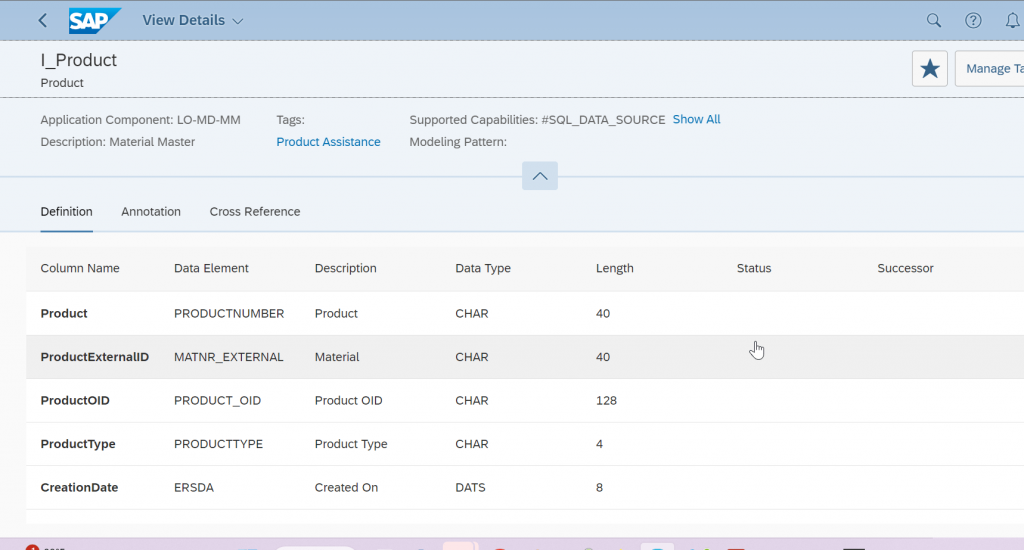
The backend referenced tables can be seen from the tab “Cross Reference”
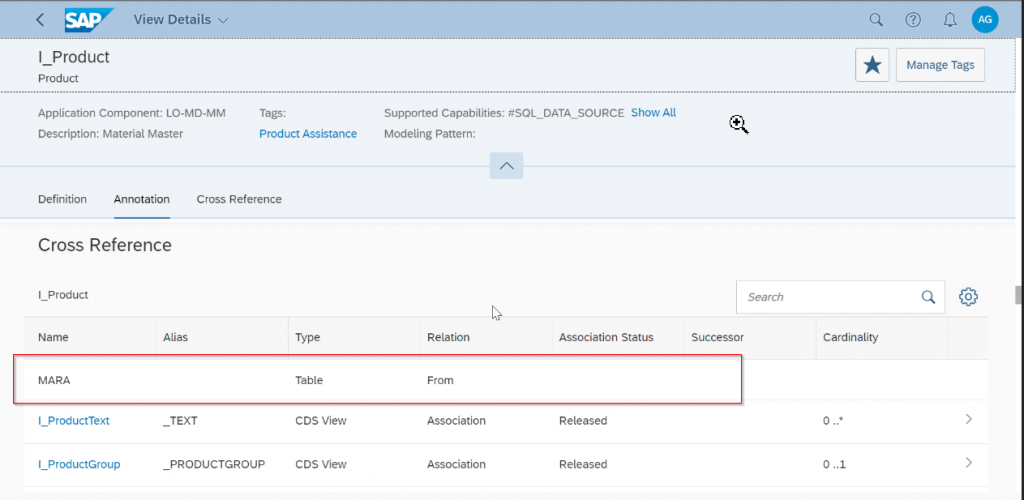
If you want to check the underlying table for I_PRODUCTTEXT you go inside that view.
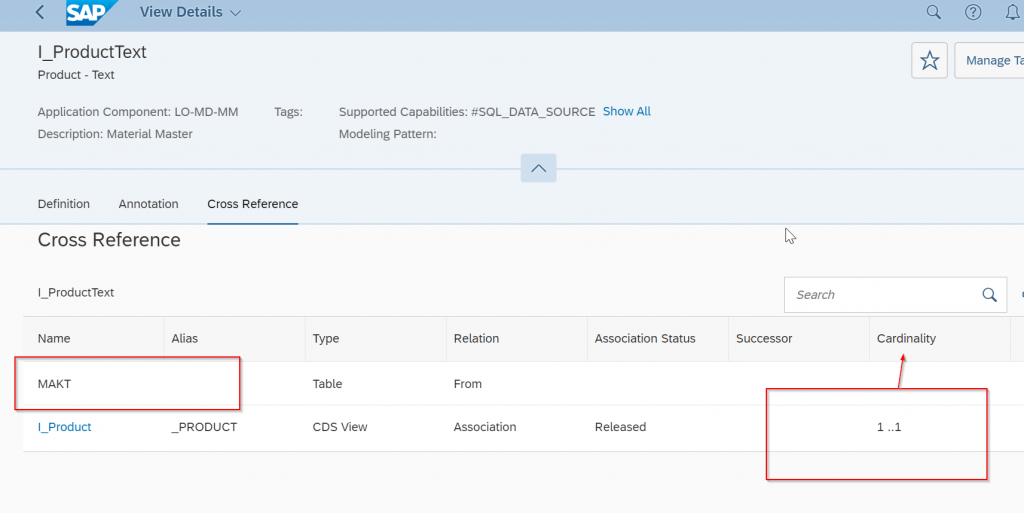
Customer Data Browser –
With this app you get to see the actual backend data. Here also we take the reference of standard CDS view – I_PRODUCT.
The basic landing page of the app looks like the one in below image. There are two tabs one for “Tables” and one for “CDS Views”. We only have access to the tab “CDS Views”
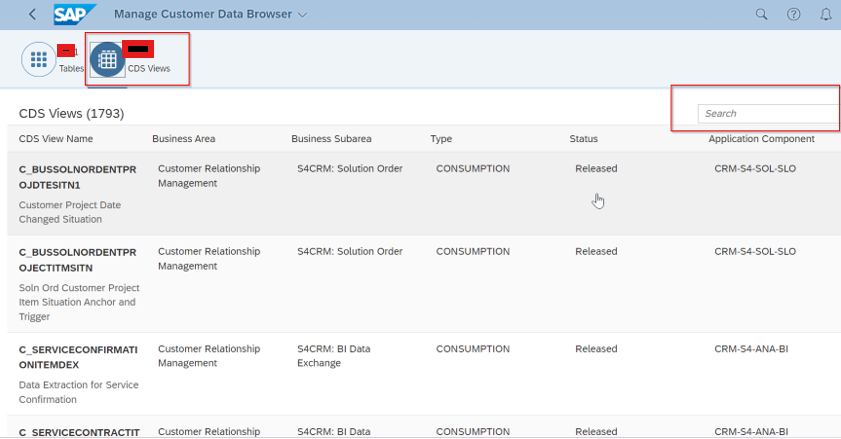
Enter the name I_PRODUCT in the search box
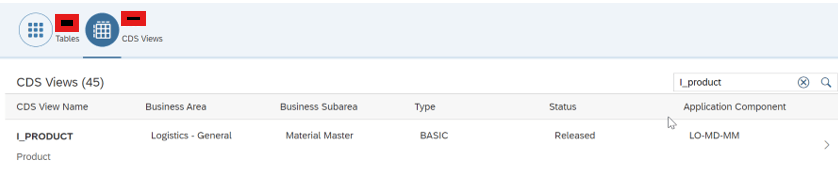
Click on the CDS view to see the data.

You can switch between technical names and functional names of the fields