While I put the focus of this blog in Parts I-III (links at end) so far on the core concepts around the use of Event vs. Calendar-Based methods used in determining initial assignment and retraining dates within Period-Based Curricula, there are a few other aspects of this functionality to call out within SuccessFactors Learning. The following sections provide further details on various items of interest.
Use of Thresholds with Calendar-Based Assignment
Remember the Calendar-Based assignment method is used to set a fixed required-by date for a training item for all users it is assigned to via a Curriculum. Since the calculated required-by date is fixed for all users, you may run into cases where a user will get the assignment close to the required-by date, and therefore may not have a reasonable time to complete it by the due date. By utilizing the Threshold value in the item details for the curriculum, an admin can in effect specify a grace period where a user who receives the assignment within that period will not be required to complete the training by the end of the calculated current period/interval. Instead, the system will set the required-by date for the user to the end of the following period/interval. To emphasize, the use of a Threshold only comes into play for Calendar-Based initial assignments.
As an example, let’s say we have a training item that is required to be completed by the end of the calendar year for users to which it is assigned. We setup a curriculum with the training item included and set the Initial Basis to Calendar, set the Basis Date to Jan 1st, 2014, and set the Initial Period to 1 year. We then want anyone who receives the assignment within 60 days of the end of a year to not be required to complete the item in that time frame, instead we want to roll their initial required-by date to the end of the following period (year). To accomplish this, we can set the Threshold option for the item details in the curriculum to a specified number of days. If the Threshold value is set to ‘Entire Period’, this means there will be no grace period.
In setting the Threshold value, we must specify this value in Days regardless of what our Initial Period units may be. The number of Days specified for the Threshold is the number of days from the beginning of the period that, if a user is assigned the item within those number of days, the calculated required-by date for the item should stay as is. If the assignment of the item from the curriculum comes after this specified number of days, then the system will roll the user’s required-by date over to the end of the following period/interval. Going back to our example, if we want to specify a 60 day grace period for our 1 year Calendar-Based initial assignment (basis date Jan 1st, 2014), then we should specify the Threshold days as 305 (365 days in a year – 60 day grace period). The illustration below should help clarify this example, followed by a screen shot illustrating where this Threshold setting is specified on the item details of the curriculum.
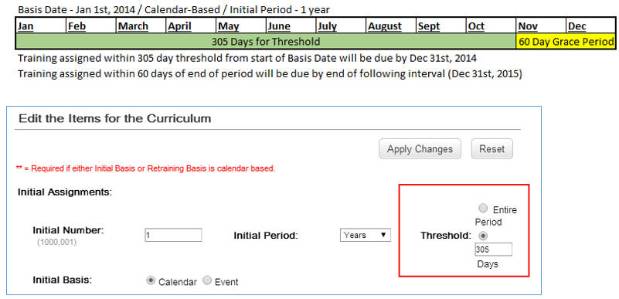
Evaluating Previous Completions
One of the main features of using Curricula in general within SuccessFactors Learning is the fact that a user’s Learning History (Completed Work) is checked with respect to each Item contained in the Curriculum. This means if a user has completed an item within a curriculum before the curriculum was assigned, the item will still show as Complete with respect to the curriculum as the system sees the history of the user and that the user completed the item successfully in the past.
This functionality is all good and well, but in some cases, the fact that a user completed a training item in the past may not be enough to automatically give them credit for the item within a new curriculum assignment. This is especially true in cases where a user completed an item a significant amount of time in the past (i.e. – years), and now has a curriculum assigned to them that contains the item and in reality the user should go through the training again. In order to override this standard functionality of Curricula in considering previous item completion, you can specify in the item details of a curriculum to ignore previous completions for the item that are older than a specified number of days. As an example, we may have a curriculum with a learning item that most of our workforce has taken at some point in their employment, however, with respect to our curriculum and tracking whether individuals are complete or not against the curriculum, we only want to give credit for the item in the curriculum to users who have completed it within the past 2 years. Therefore, on the item details within the curriculum, we could set the option for ignoring previous completions and set the day value of this option to 730 days (must be set in days). Any user who has the item as complete on his/her learning history that was completed more than 730 days in the past will not receive credit for the item within the curriculum. The screen shot below illustrates this setting within the item details of the curriculum.
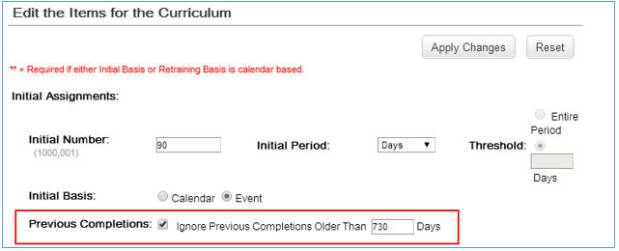
Using Effective Dates
Another way to set a grace period in a Curriculum for an item is the use of an Effective Date. Each item that is added to a curriculum must have an effective date specified. If the user does not complete a required item by its effective date, the overall status of the curriculum cannot be Complete. The use of an effective date allows an admin to add items to a curriculum and provide a grace period by setting a future effective date on the item. This indicates to the system that while the item may be required, it should not affect the overall curriculum status until the effective date has come and gone. This is commonly used when an item may be revised and an admin does not want the new version to affect the completion status of the curriculum for users until a later date when the new version is in ‘effect’ so to speak, giving the users a grace period to address the new item before it can adversely affect their completion status. It is important to note that effective dates do not affect the calculated required-by dates for items in a curriculum, they only affect the overall determination of the curriculum status (Incomplete/Complete) with respect to the item completion.
Using Assignment Types
Assignment Types at the item level dictate the level of importance to the user for the item. Assignment Types are a configurable aspect of SuccessFactors Learning, however, each assignment type relates to a core indicator of Required or not. For any item that is required, a user must complete the item in order for the Curriculum status to be Complete (unless the required item’s effective date is in the future). The screen shot below illustrates where both the Effective Date and Assignment Type fields can be specified for an item within a curriculum.
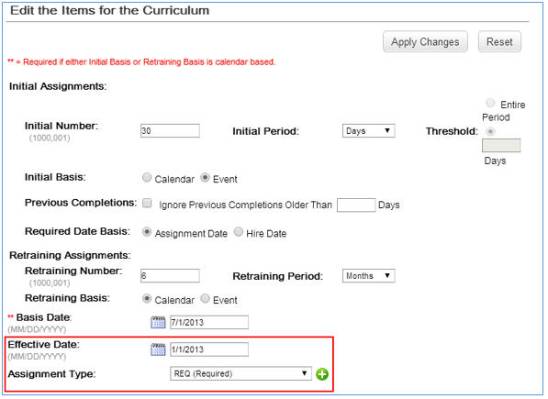
Learn More:
Part I – Using Period-Based Curricula to Manage Training Due Dates in SuccessFactors Learning
Part II – Event Based Method of Period-Based Curricula in SuccessFactors Learning
Part III – Calendar Based Method of Period-Based Curricula in SuccessFactors Learning









