
Even in this 21st Century, there are many small and medium sized organizations (SME – Small and Medium Enterprises) in developing countries who have relatively poor internet service and connectivity.
Such SMEs do not want to invest on expensive Wireless Scanner devices and Tablets to run Fiori apps (for obvious reasons). So what is the option? They want an economical and innovative provision to get remote Qrcode data into the PC Fiori app to save the cost and also meet the requirement.
HOW CAN WE SEND THE QRCODE DATA TO THE PC FIORI APP REMOTELY?
Solution:
Step 1: Install the Barcode to PC Desktop App – BarcodeToPC
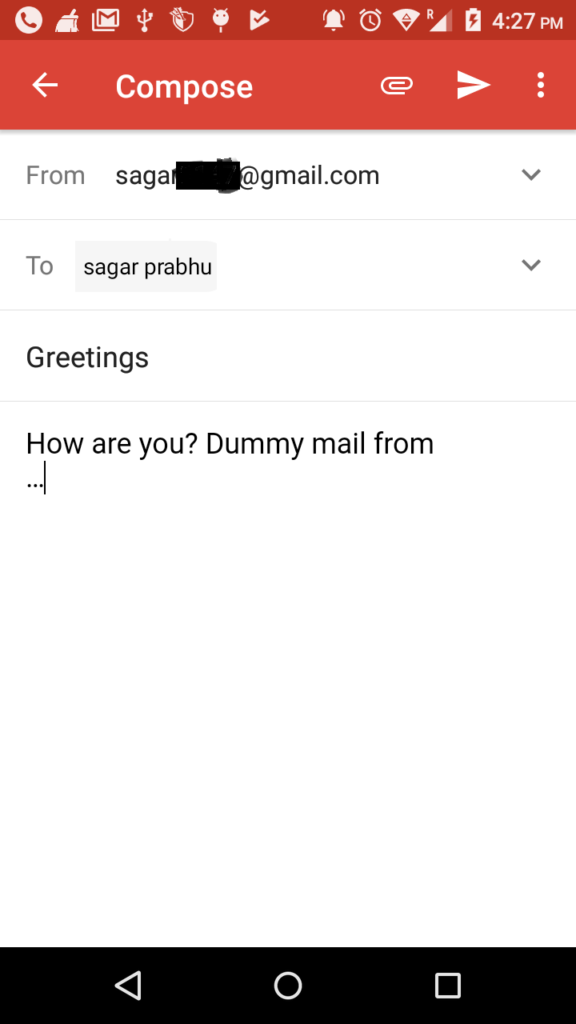
Step 2: Execute the Desktop App
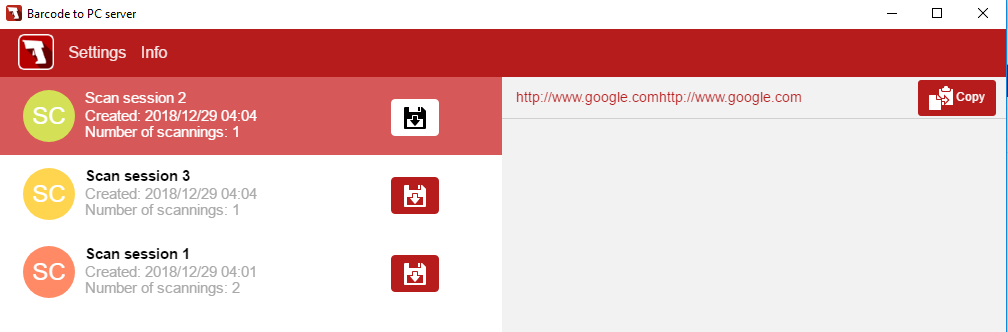
Step3:- Install the Android App on your mobile – Barcode to PC: Wi-Fi scanner
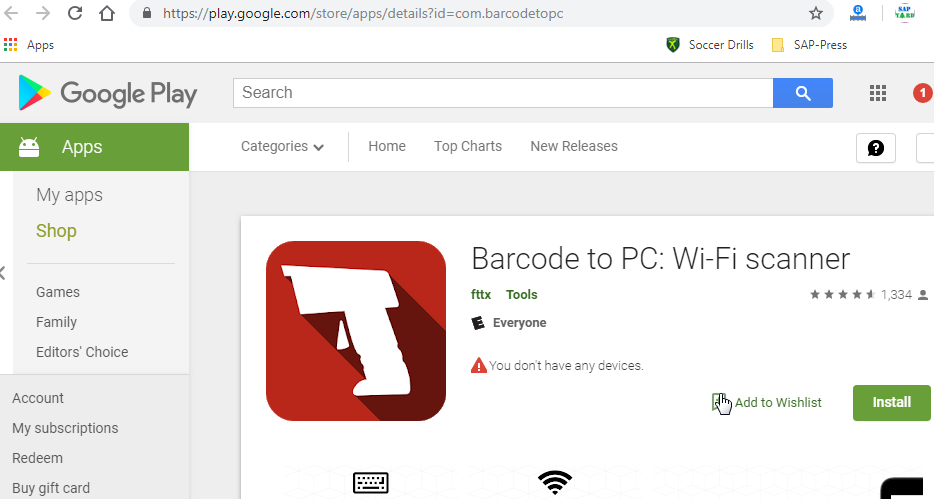
Step 4: Place the cursor on the input field of Fiori App and run the Android App you just downloaded and scan the Qr code from far place.
Pre-requisite – Both PC and Android should be connected to the same Wifi modem. You can scan any QR code material far away from PC to get it’s info to the PC. The person sitting in front of the PC will continue the transaction once scan is completed.
Sample Code for Qrcode Input in Fiori App
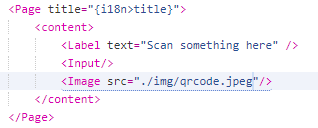
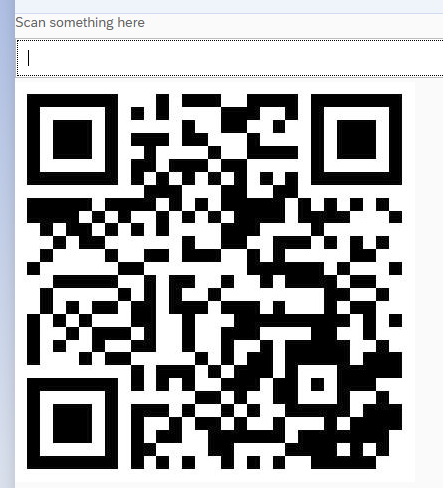
Also Check – Free End to End Video Courses on HANA, ABAP7.4+, OData, Debugging etc
For screenshot and demo purpose I am using a QR in view. In real time you just have an input and place your cursor on that input. Now ask someone with an Android phone to scan the material qr code.
WOLA! YOU GOT THE VALUE ON PC FIORI APP.
Check some sample outputs below.
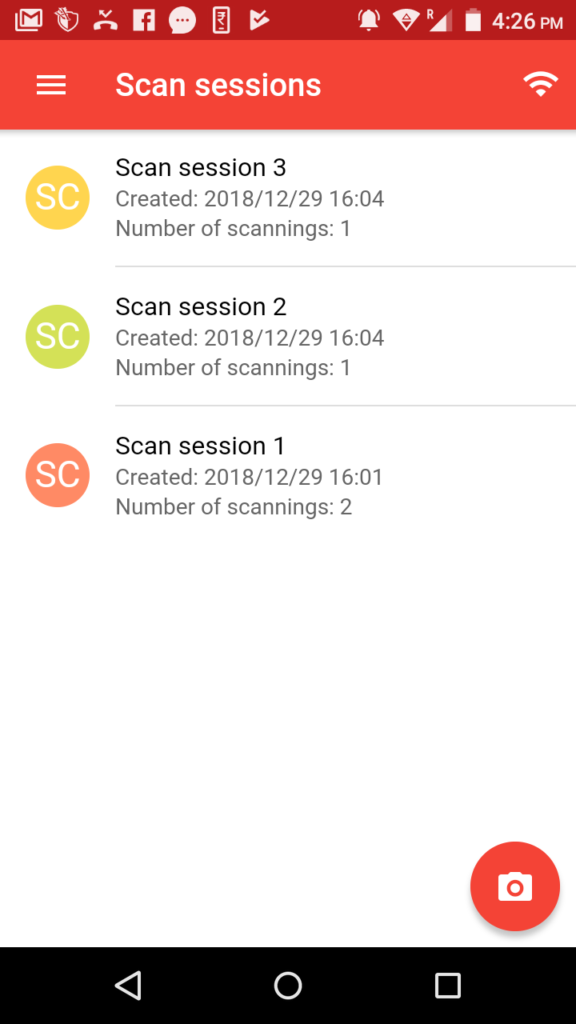
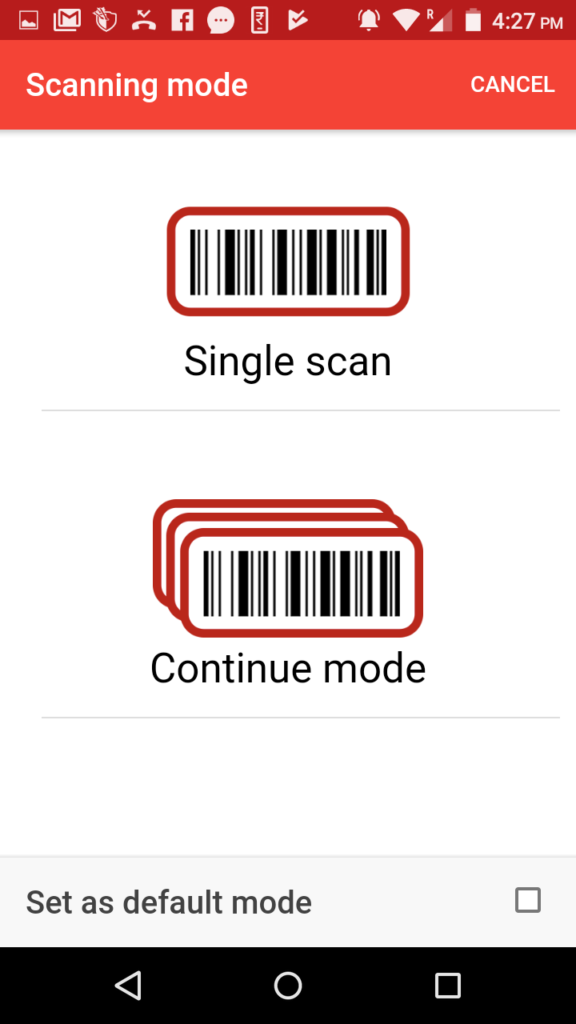
Hit single scan mode and scan the Qr.
The value would be populated in the Fiori App.
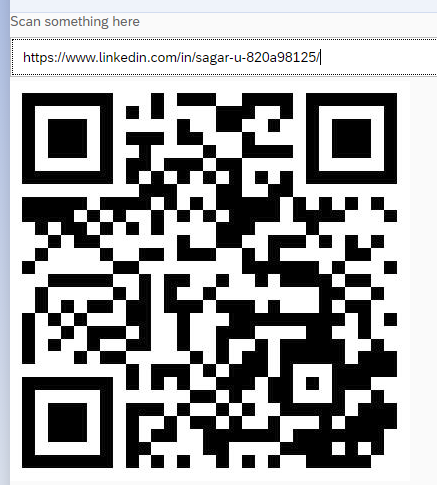
This is one of the real time applications we developed for one or our client. Innovation is the key to survive. With the advent of modern devices and technologies, doing business was never this easy.
As an application developer, it gives immense satisfaction to watch your development in live action. Happy clients make you a happy developer.









