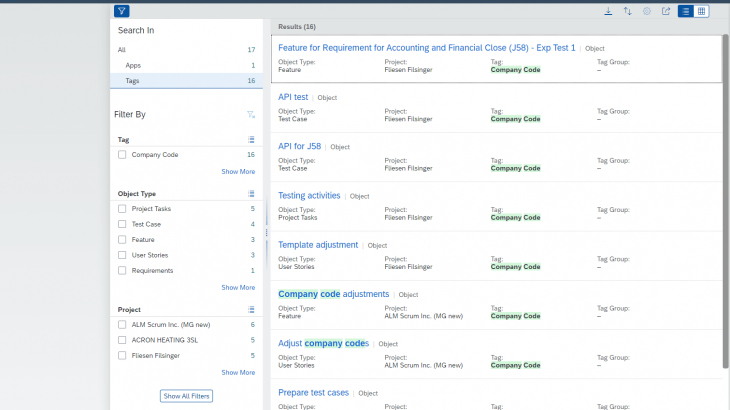In this blog post I’d like to introduce the new capability to search for tagged objects across projects in SAP Cloud ALM. By utilizing the search you can find different object types like User Stories and Test Cases which are tagged with the same keyword. The result list is cross-project and thus you can get a kind of an overall work list.
The blog post is divided into following chapters:
- Prerequisites
- Find your tagged objects
- Work with the result list
- Wrap-Up
Prerequisites
You have used the tag management to have an easy way to find different object types based on a certain keyword / phrase.
Find your tagged objects
You can use the search field in the Launchpad Shell Bar or all other applications to start a search. Type in a specific tag label as search term and hit the magnifying lens icon to start the search.
The tag label it is the best way to utilize the search but you can enter every search term you want and you get suggestions while typing.
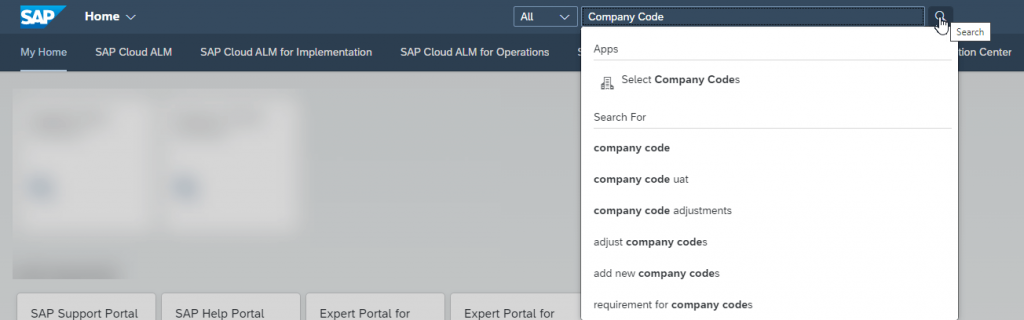
In case you are only interested in tagged objects you can select “Tags” in the drop down next to the search field to search tagged objects only.
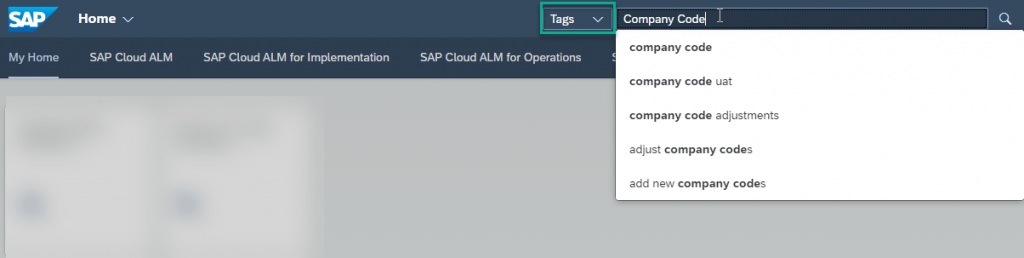
The search is considering all tagged objects as of now. For the tagged objects following properties are taken into consideration for the search:
- Tag Name
- Object Title
- Project
- Object Type
Work with the result list
After executing your search the result list is showing up accordingly. In case you searched in “All” the results are showing the apps together with the tagged objects (for the time being).
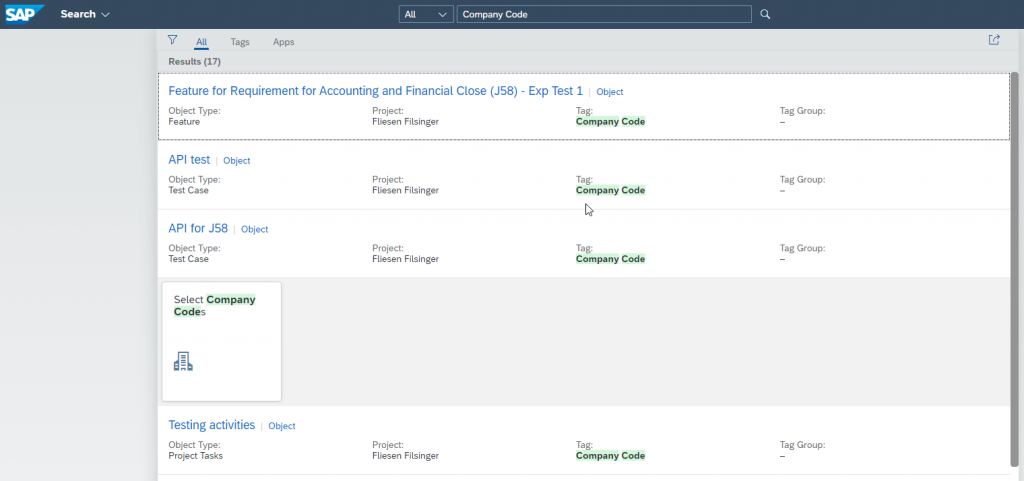
On top of the result list you can select “Tags” and show filters to get further drill down options.
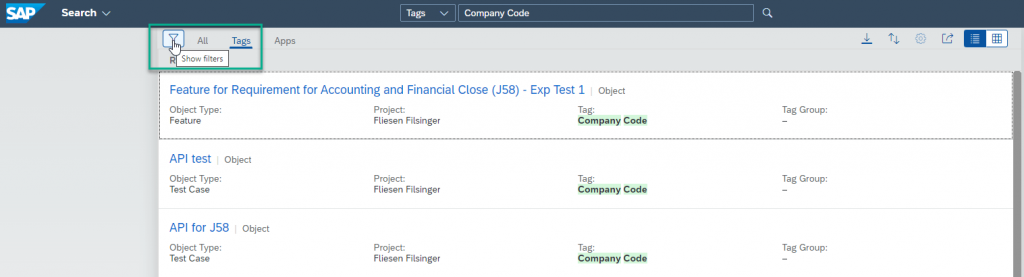
This leads to the result list of tagged objects showing the filter panel on the left hand side of the screen.
Nice to know: By selecting “Tags” in the drop down next to the search field you directly enter the result list filtered for tagged objects and the filter options side panel is visible – as shown in the screenshot below.
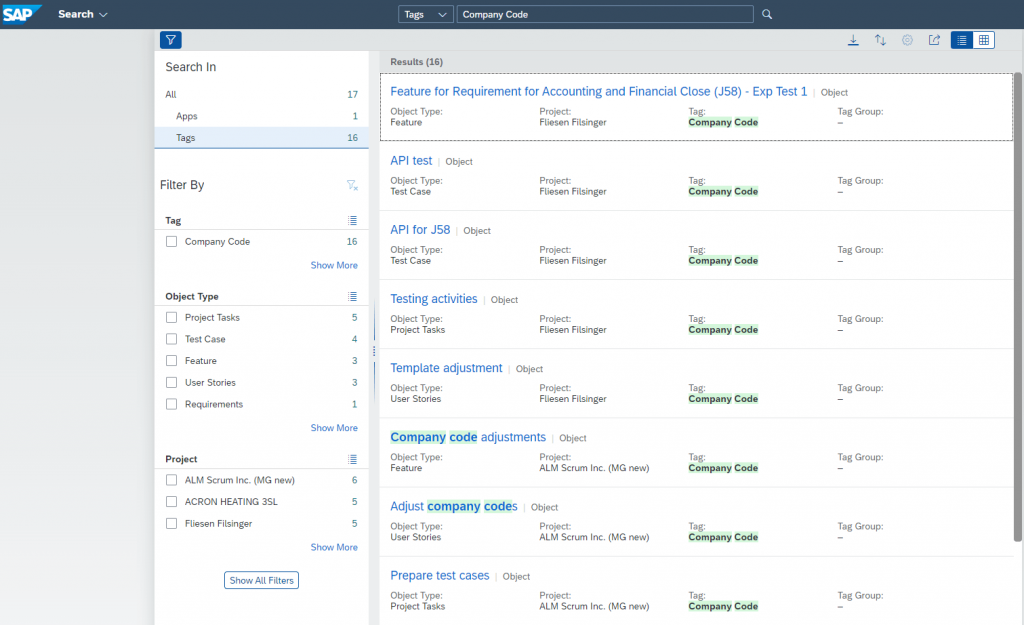
The result list is highlighting the search term. In this case it is about the “Tag” assigned to the respective objects but it is searching the title of tagged objects in addition.
- For items 6 and 7 in the result list the title has been considered as indicated by highlighting “company code”.
In order to restrict the results to certain projects and object types you can filter via the side panel.
Example: In my role as a test lead I am mainly interested in Test Cases and User Stories for two of the projects.
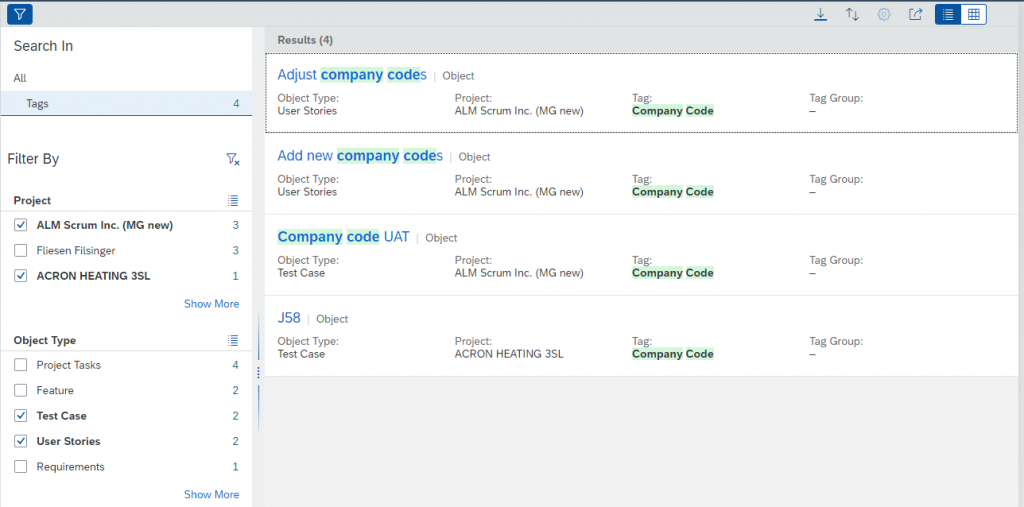
From here I can easily navigate to the items by clicking the title of an object. The object will open in a separate tab so that you are able to continue working with the result list.

Important: The search is respecting the project access levels. If you are not assigned to a project of access level “Private” the result list will not show any objects related to this particular project.
In the toolbar on top of the result list you can save your search as a Tile on the Launchpad which is pretty convenient to get easy access to the findings. Furthermore, you can send an e-mail with the link to the search by clicking on “E-Mail”.
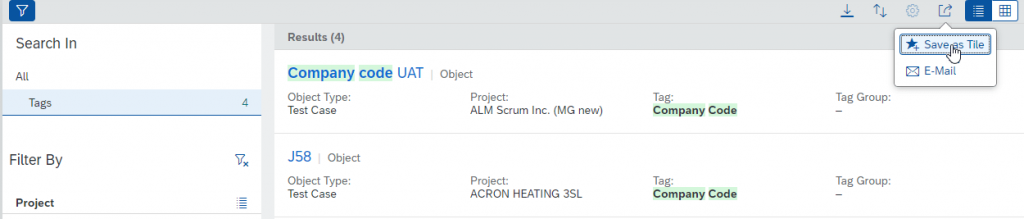
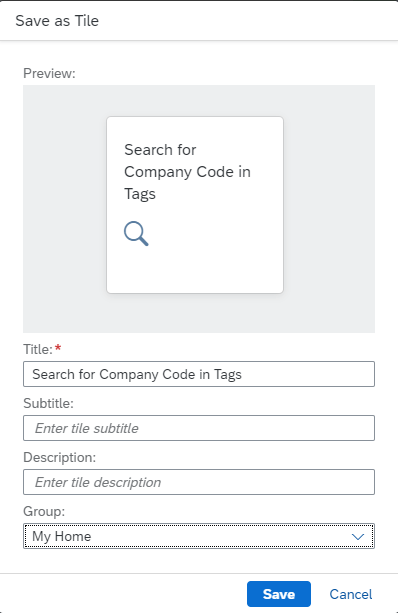
Wrap-Up
The new search capability to find tagged objects is a first step into the direction of working with an object list across projects. In conjunction with the convenient tagging options in SAP Cloud ALM it can add value by simplifying your daily work.