PURPOSE
Daily morning a new positive quote will always give a positive vibe to humans which will reflect throughout the day. Here we can use Successfactors as a platform to trigger daily email notification quotes to all users from the list of quotes which is predefined. System can automatically pick daily one Quote from the total list of Quotes and trigger to all users daily morning.
Also Read: SAP SF EC Certification Preparation Guide
Below is an example of daily “Thought of the Day” email which we are receiving at morning 9.00 AM IST.
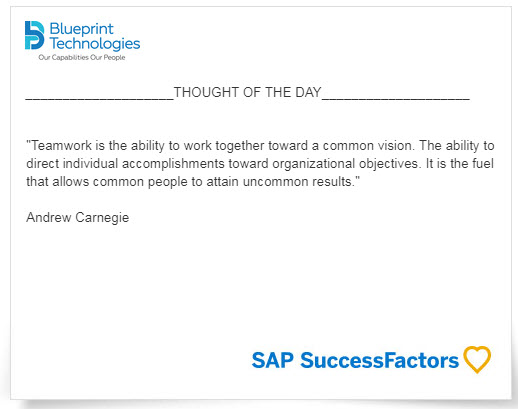
Similar to this we can configure to trigger dynamic Quotes to all employees on a specified time.
How to configure “Thought of the Day” daily morning email notification to all employees
Below are the steps which I have taken to achieve the same. There may be a different method to configure it. I appreciate if you can share your comments and thoughts on same.
STEP 1
Create one object in Configure Object Definition with below fields. Name of the object created: Quote Dictionary
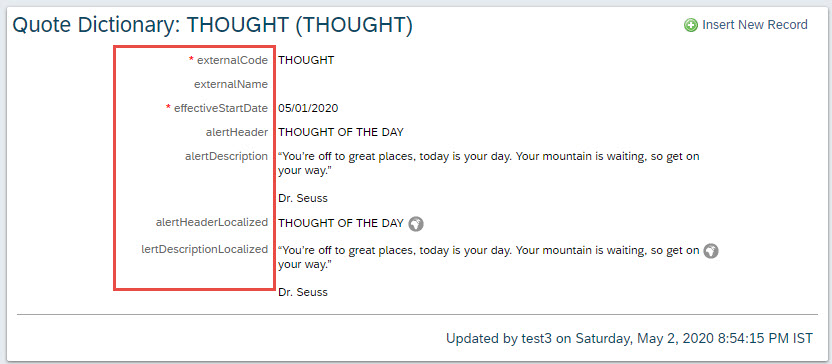
Above fields which i have used to create is exactly matching with the field which are available on object Alert Message.
Please ensure you are creating fields in custom object Quote Dictionary contains exactly similar fields in your Alert Message object. Like below:
Custom Object : Quote Dictionary in configure object definition
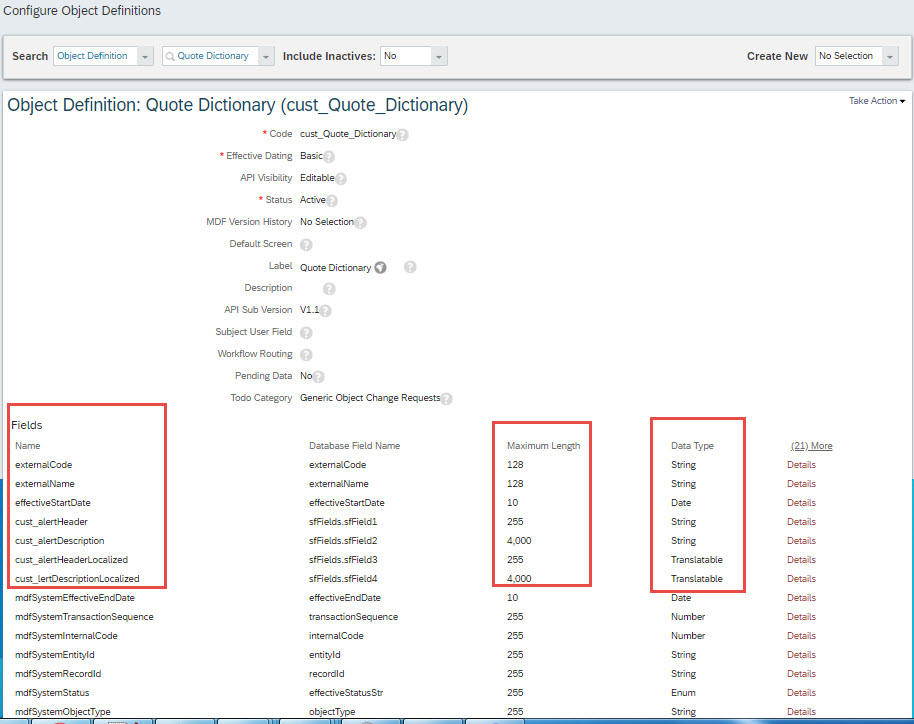
Object : Alert Message in configure object definition
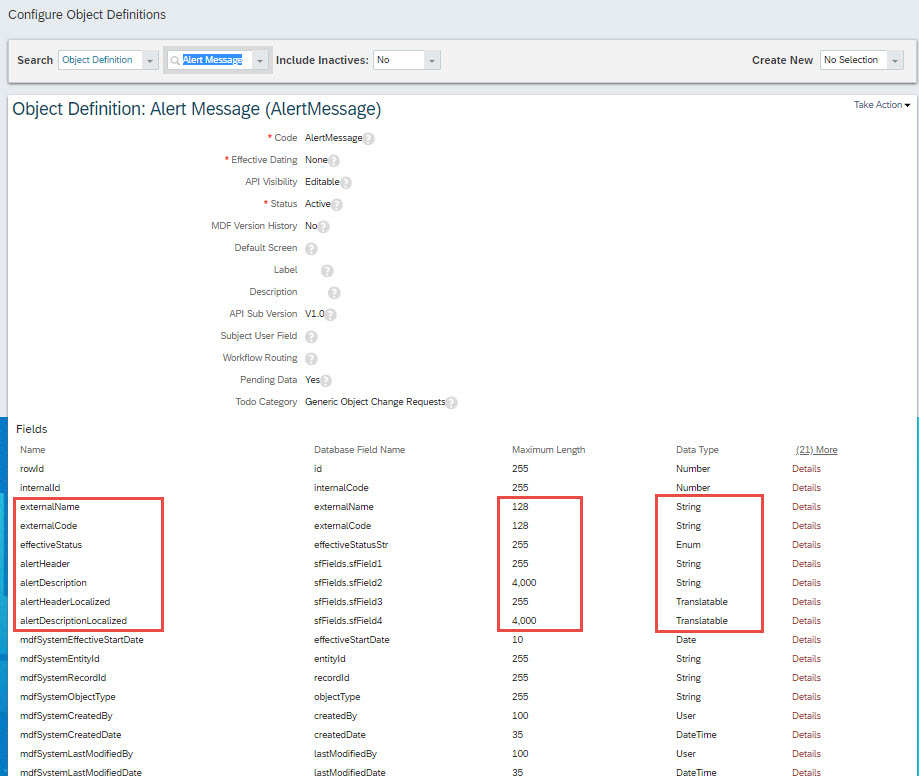
You can create Quote Dictionary object as a non secured one. Once you finish creating the object then you can add few quotes to trigger with an effective date. Please note: You need to create a unique name for the quote dictionary data. Here I have given the external code as THOUGHT.
Manage Data – Create New – Quote Dictionary
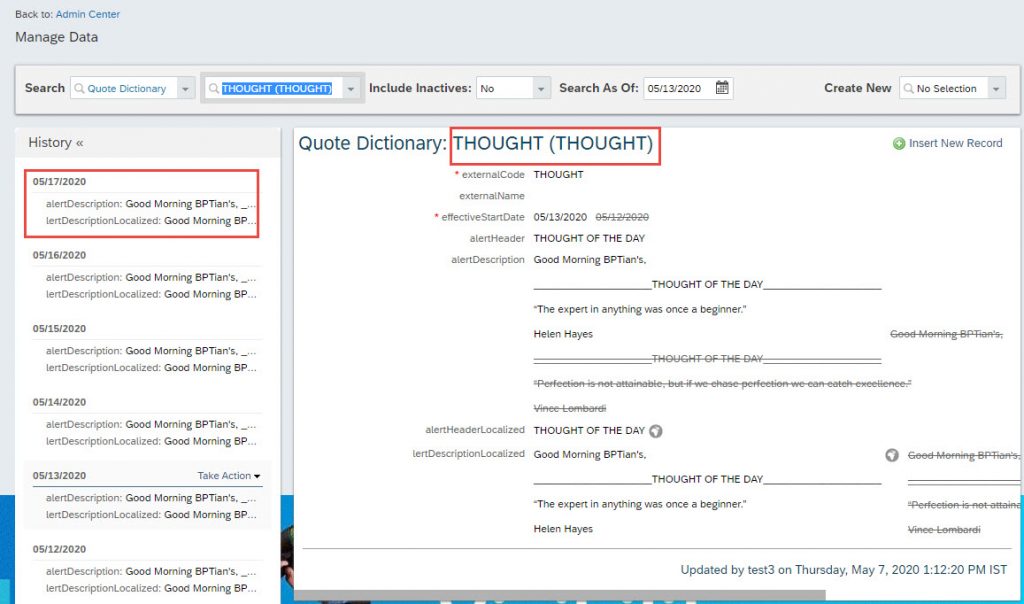
Above data is the list of predefined quotes which are supposed to trigger to users based on the saved effective date.
Once you finished this the next immediate step is to make this quote dictionary custom object integrated with standard Alert Message object. Below are the steps which i have taken to configure it.
STEP 2
Manage Data – Create New – Alert Message
I created one sample Alert Message as below. Please make sure you are keeping external code of Alert Message is THOUGHT because i have created quote dictionary data also with the same external code.
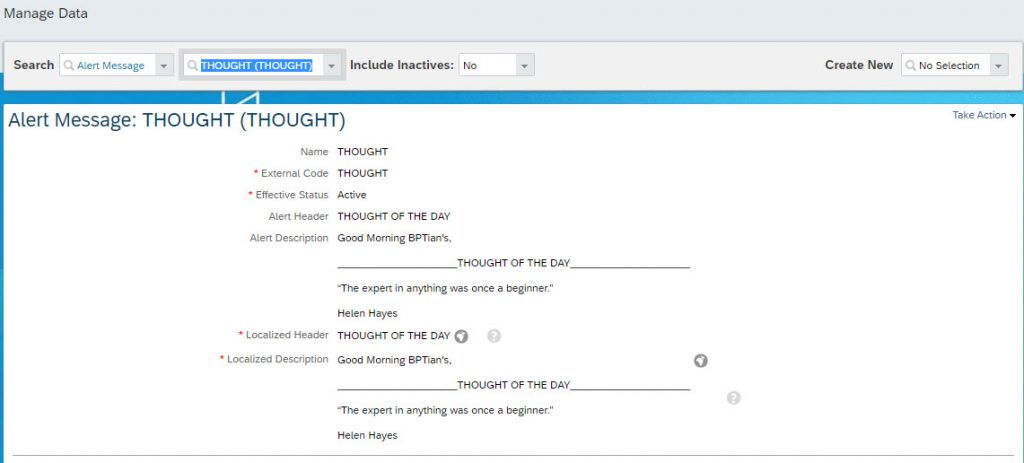
STEP 3
Creating an integration between Quote Dictionary and standard Alert message feature.
Integration Center – My Integration

Options
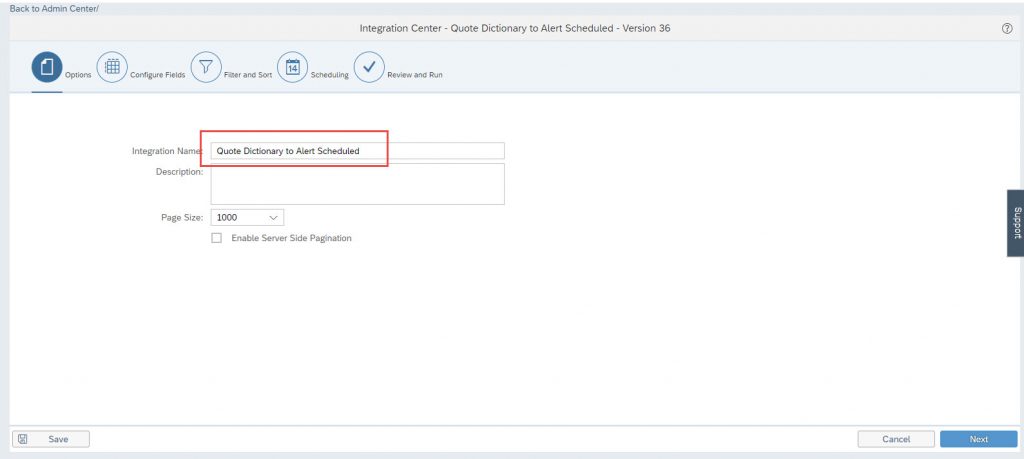
Configure Fields
Add Destination fields from Alert Message object then you need to map fields from Quote Dictionary with corresponding field on Alert Message. Eg: External Code – External Code, Header – Header etc.

Filter And Sort
Add external code filter and Time based filter on effective date.Time filter will help to pick dynamic quote from quote dictionary based on effective date. External Code filter will help to push the data only to the Alert Message – THOUGHT.
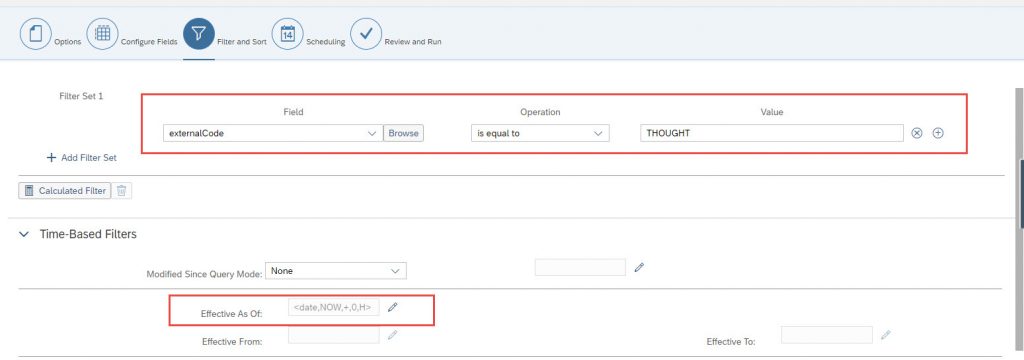
Scheduling
I scheduled the job on daily basis one hour prior to Email notification trigger to all users, Which means if i want to trigger email notification to all users at 9.00 AM the you can schedule this job at 8.00 AM.
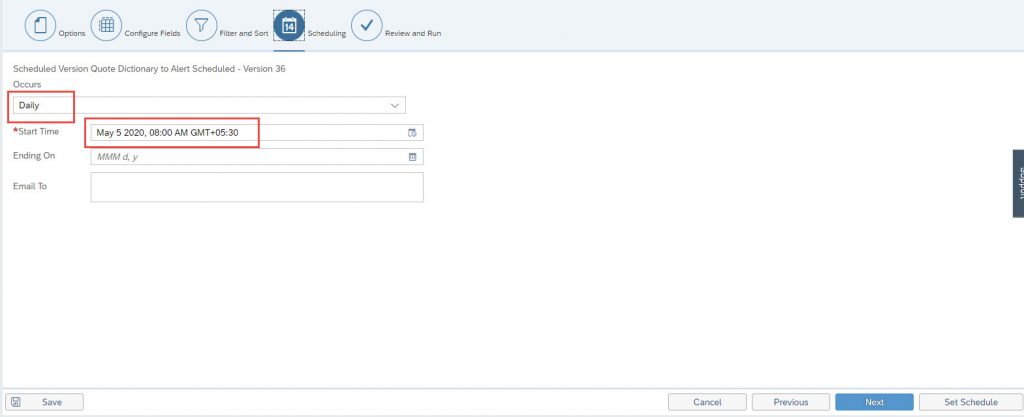
Now once you run the integration for one time you will be able to see a new message is created on Alert Message – THOUGHT – from the quote dictionary.
STEP 4
By completing above steps you will be able to see daily one Quote message is updating on standard Alert Message object. Now we have to take the following steps to trigger the new Quote to all employees.
For that you need to create another object and tag the workflow on post save alerts.
Workflow
- Created a dynamic group with all users in system
- Created the workflow and added that group in CC
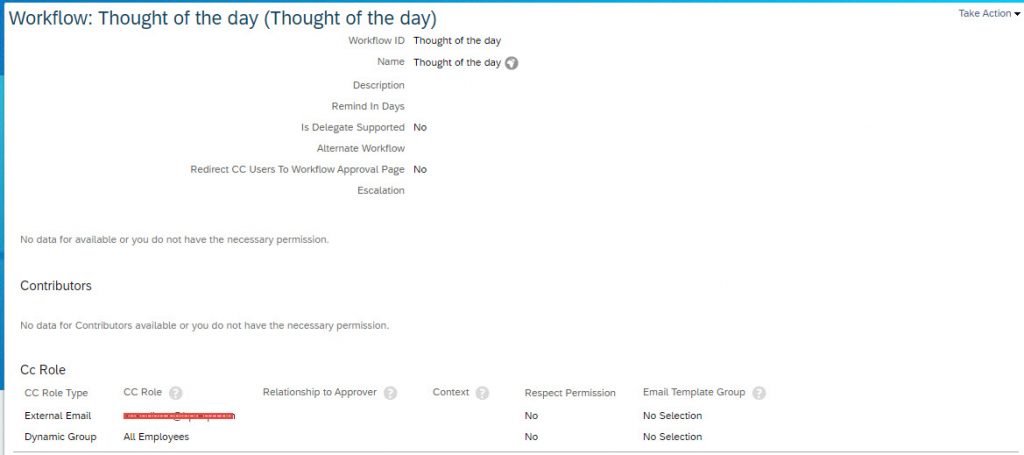
You can add participants as per your wish.
Then i have created another object named: Thought of the day with basic fields (non secured)
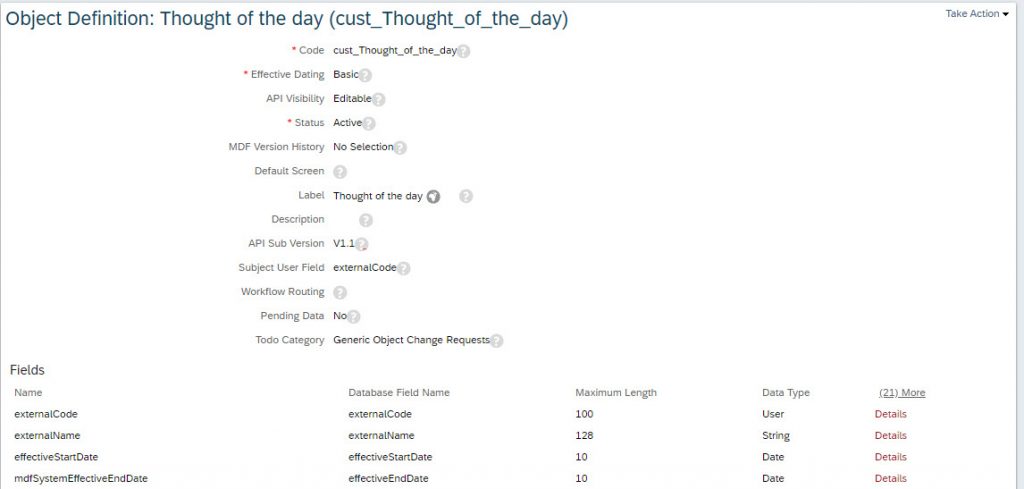
I have assigned one post save rule on this object so that whenever i save Thought of the day in Manage Data then alert will trigger as per the Post Save Rule.
Post Save Rule
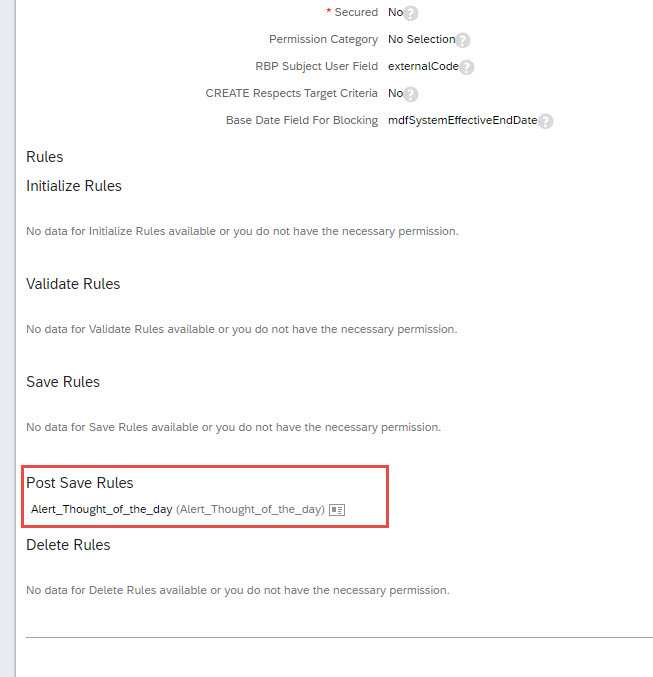
Rule which i tagged the workflow of all employees and the alert message.
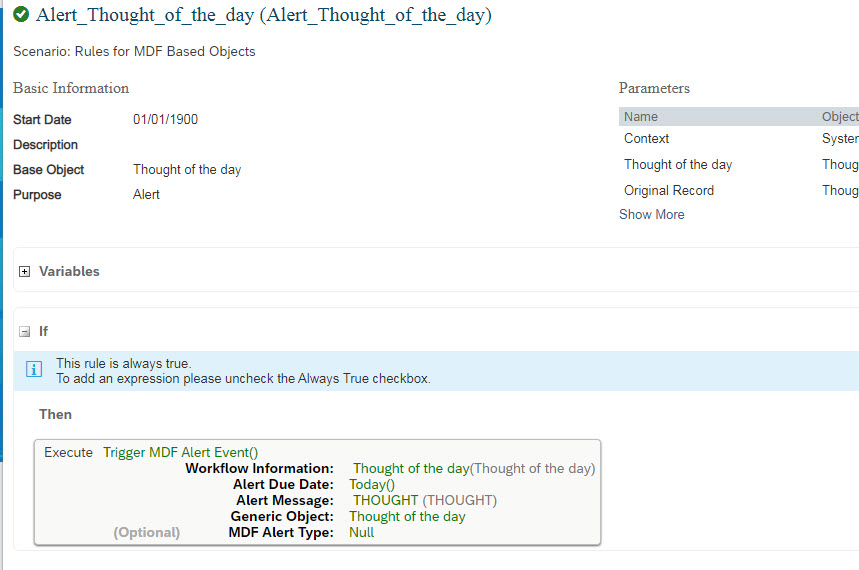
As of the current configuration system will send the quote which is updated in Alert Message as and when we save data on Manage Data – Thought of the day.
But the process of saving data on Thought of the day object can be automated again with another integration program. For that you need to create one more object with the same fields available on Thought of the day object.
I created as below.
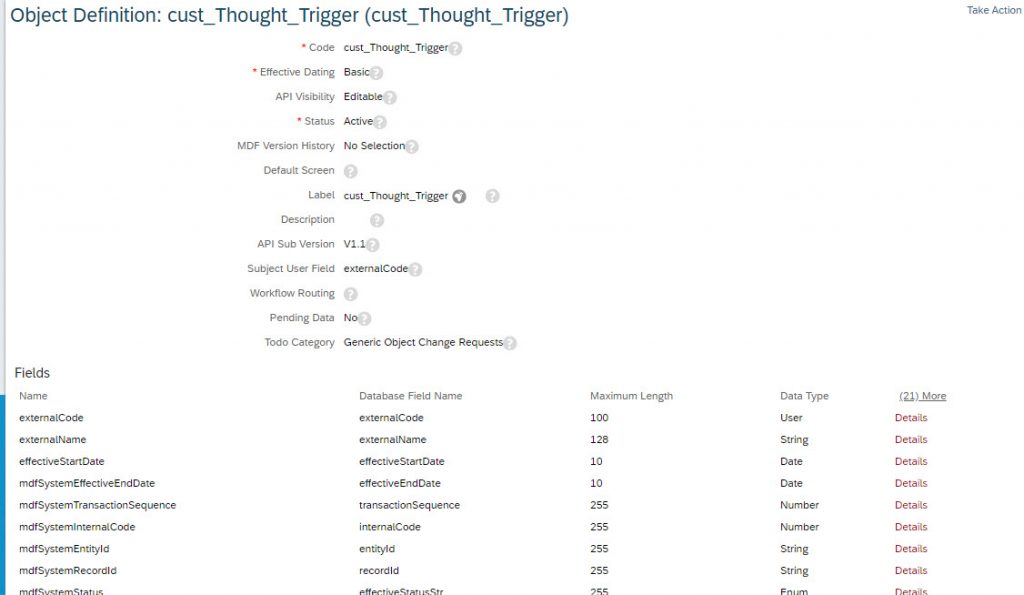
Now the final step is to create one more integration job from integration center from Thought trigger custom object to Thought of the day custom object. This will help to save the Thought of the day object daily and the notification will also trigger based on the post save alert rule.
STEP 5
Integration Center – My Integration – Create – More Integration Types
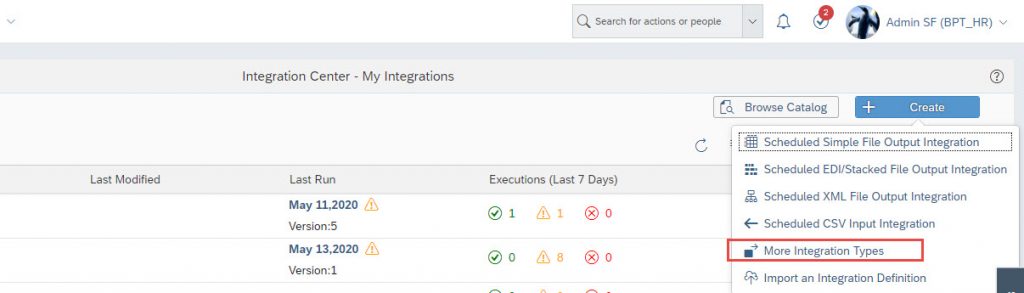
Options
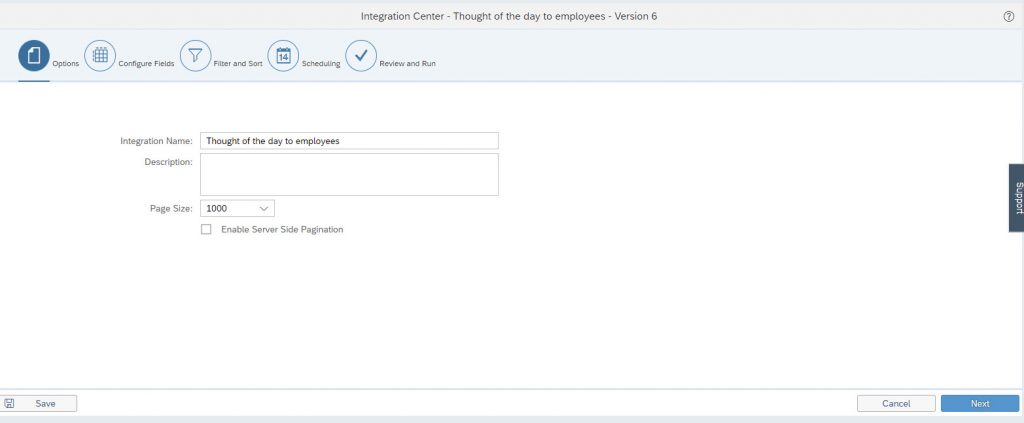
Configuration Fields – Map the standard fields between Thought Trigger object to Thought of the Day object.
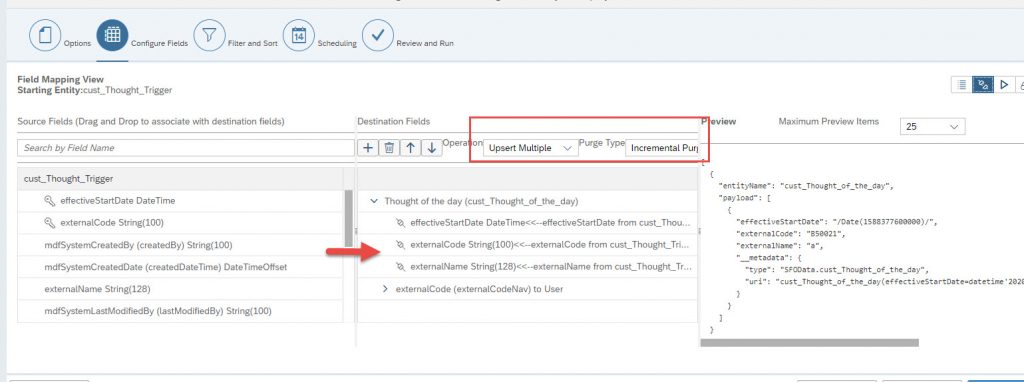
Filters and Sort
NOT REQUIRED
Scheduling
Please ensure the job has to schedule after the quote dictionary job run time. In our case Quote Dictionary Job run time is 8.00AM so i am scheduling this job at 9.00AM. So every day 9.00AM users will get the Thought of the Day email.
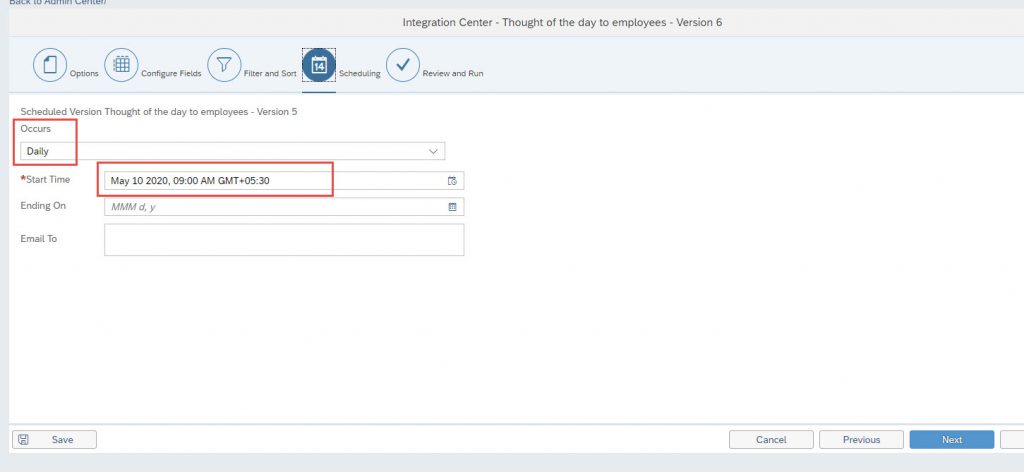
Now keep some dummy data on Thought trigger object and run the above schedule then you will be able to see Thought of the day object updating automatically and the Email is receiving to the people who are available in workflow.
Please ensure you have EC Alert and Email Notification job is scheduled daily on provisioning.
LIMITATIONS
- Images cannot be added in email as per the above configuration.
- Periodical update of Quote Dictionary portlet is required.









