Overview
Action Search, released in 1411 and enhanced in 1502 upgrade, is the new wow factor of SF Suite, which provides quick access to people and actions. It is similar to Google’s way of offering suggestions based on user’s keywords rather than SAP’s transactional based approach, where we have to memorize entire list of tcodes to perform various actions. Basically it’s the navigation made simple in organization’s own terminology. Its quick, it’s easy and yes it’s effective !
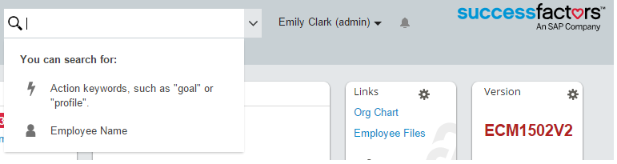
Having worked in SAP ESS/MSS projects (On prem), we have often seen customers struggling to design intuitive and easy accessible navigation for their end users. And usually at the end of any implementation, documentation has to be prepared and served to end users to locate the functionalities in the system. Also , SAP has come up with various navigation offerings in different versions of ESS/MSS business packages for example Portal Role based navigation , HomePage Framework, Launchpad Framework, Service Maps, Dynamic Navigation , Object based navigation and its latest offering is HR Renewals- Lane Based Navigation & Fiori Launchpad.
Though SAP’s effort is appreciable in improving navigation by trying to reduce number of user clicks & enhancing UI , however SF has hit the bull’s eye and has taken a huge leap in User Experience altogether introducing Action Search.
The fundamental concept of Action Search is WYTWYG – What you type is what you get or What you think is what you get ! For Example if you type the keyword “Update” , it will instantly display options like “Update my goals” , “Update my name “ , “Update home address” etc.. as below. By selecting the right action will automatically navigate the user to the appropriate page.
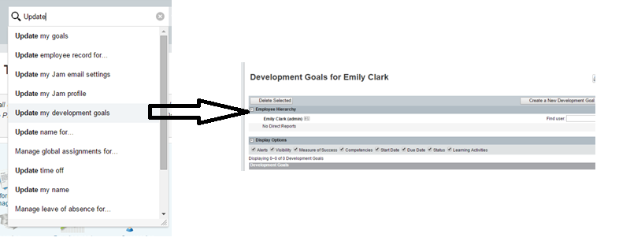
The first question came to my mind was , if we have only few modules enabled in our system , like Performance and Goal management , will the system still show list of all actions including the ones related to other modules ? Also there might be different groups of people having different sets of permissions. So how will Action Search handle it ?
The answer to the first question is that Actions Search is clever to understand the system configurations and shows only those actions which are relevant to the modules activated and also checks for user specific permissions. This means it honors the RBP and behaves accordingly.
Next feature of Action Search is that it understands synonyms and similar terms. For example , search made on term “goal’ or “objective” will display the same results to users as shown below.

Quick Action Cards
Though most of the actions will navigate user to the relevant action screens , for some of the actions, “Quick Action Cards” are displayed on the same screen without moving to other pages. “Add a note” and “Give a Badge” are good examples of Quick Action Cards.

Target Based Navigation
Certain types of actions require users to be selected along with. For example, when user selects “Update Personal information for..” it will display the list of employees in the system . On selecting the desired employee, system will navigate to the “Personal Information” page of that employee
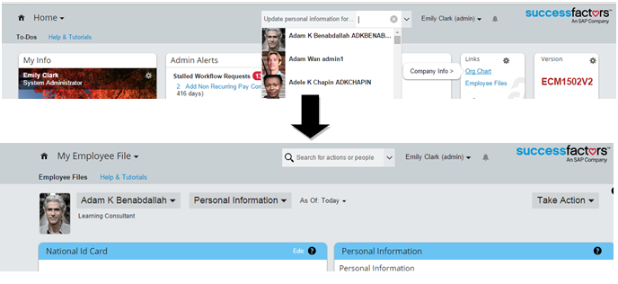
Prerequisite:
- V12 user interface framework
- Role-based permissions
Activate – Action Search:
As Action Search is an Opt In feature, it can be enabled from Upgrade center, by selecting Action Search and clicking on Upgrade now.

Please note the above activity will enable the Standard Actions provided by SuccessFactors only. It will not enable “Configure Custom Actions”, which requires support from SuccessFactors involvement. From a user perspective below difference will be noticed after activating Action Search.

Before (Only People Search) After enabling Action Search
Also, In provisioning , Under “Company Settings” , “Action Search “will be enabled.

Activate – Manage Action Search
“Manage Action Search” needs to be enabled for administrators for customizing the standard Search behavior. Administrators can deactivate the standard search terms and introduce new tags for the same Actions. If the standard Action Search provided out of box suffice the requirement then activating Manage Action Search is not required.
For enabling it, “Manage Action Search” checkbox has to be ticked in “Administrators Permission” for the desired role as shown below.

“Manage Action Search” will start appearing in “Company Settings “in OneAdmin.
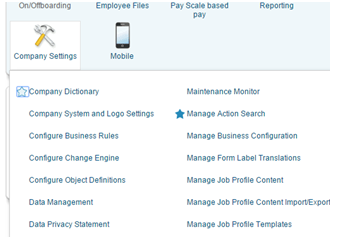
On clicking “Manage Action Search”, below screen will appear where attributes related to Standard Action Search are displayed and custom changes can be introduced.
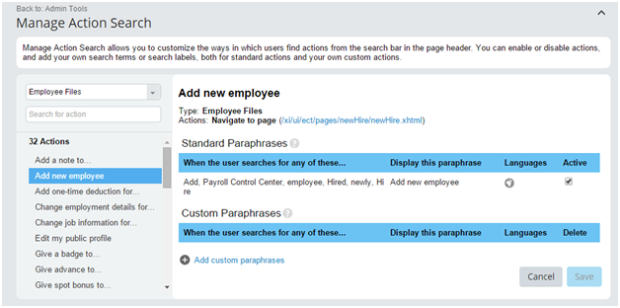
Left Panel:
Actions are grouped together according to the respective modules, hence there is a drop down provided to view the actions module wise. Also, there is a search box provided to search on actions by name. Currently system shows 103 standard actions, more actions will be added to this list if future.

Right Panel:
Once the Action is selected in the left panel, Action details are displayed on right panel.
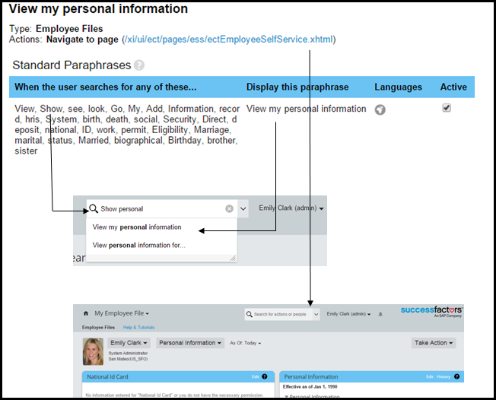
Action Name: System defined non editable Action name which is not visible to end users. It should not be confused with the options displayed while searching.
Types: It is the module action is linked to. For example Employee Files, Performance, Goals etc.
Actions: It is the behavior of the action. There are 3 possible action behaviors –
- Navigate to Page: In the above example “View my Personal Information “action will navigate to the Link mentioned which is employee profile of user.
- Ask for target and then navigate to page. Example: “Give Spot Bonus to” action when selected, employee has to be selected also and then it will navigate to the relevant screen.
- Open pop up: Quick Actions cards are displayed as shown previously. Example: Give Badge to.., Add Note to…
Standard Paraphrases: Paraphrases are the suggestions displayed in the Search box when the user gives the search terms. Standard paraphrases are the default paraphrases which are provided out of the box .There will be minimum one Standard Paraphrase associated with Standard actions however there can be more that one paraphrase for the same action as well.
When the user searches for any of these.. : Keywords or Search terms associated with the paraphrases are mentioned here. Input given by user in Search box when matches with any of these tags, then related paraphrase is displayed.
Display this paraphrase: These are the options suggested by the system for the user to select the one which closely matches with the action user desires to perform.
Languages: The Langauges icon opens up the Locale editor. It displays the Search terms and Paraphrases in different languages. From release 1502 Action Search is available in all 40 languages supported by SuccessFactors. Custom translations can be maintained while introducing custom paraphrases.

Activate: By default all the standard paraphrases are active in the system. This checkbox can be unticked if the paraphrase needs to be deactivated so that it does not appear in Search box.
Custom Paraphrases: In this section administrators can introduce new paraphrases in addition to the standard paraphrases. Also , since standard paraphrases are non editable, if admin requires to make changes to it , then standard paraphrase has to be deactivated , copied to custom with required changes. Translations are supported in Locale editor for custom paraphrases as well.
Wrap Up
Action Search caters to all the modules of SF suite including Analytics and Reporting also. It will be interesting to see future enhancements to this framework, especially around Hybrid & Side by Side deployment considerations. Also, with the release of Action Search, it’s evident that how cloud can deliver impressive innovations and more importantly how quickly customers can adopt it. That’s a primary differentiating factor when compared to On Premise innovations.
SAP is very much focusing on User Experience and Action Search is a good example of its efforts. As rightly mentioned by Philip Haine, VP for User Experience-SF, “Best Navigation is No Navigation” !









