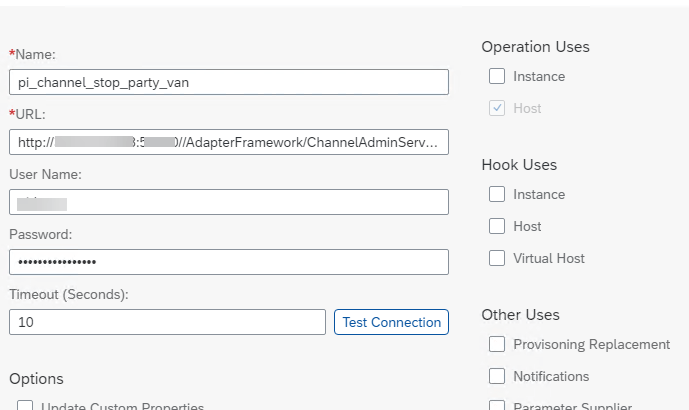This blog shows how you can use LaMa to stop/start PI channels. You can indicate a specific channel or use wildcards.
Before continuing please ensure that your channels are configured to allow controlling externally as explained in the PI configuration guide
I will cover two methods namely using the LaMa provider implementation definitions of “HTTP post service” and “SAP host agent registered scripts”.
Disclaimer
This blog is published “AS IS”. Any software coding and/or code lines / strings (“Code”) included are only examples and are not intended to be used in any productive system environment. The Code is only intended to better explain and visualize the features of the SAP Landscape Management Automation Studio. No effort has been made to make the code production quality (e.g. security, error handling, robustness, etc). If you use any of the code shown, you are doing it at your own risk.
Information in this blog could include technical inaccuracies or typographical errors. Changes may be periodically made.
1.0 SAP host agent registered scripts
1.1 Create Script:
Decide on the central host from where to execute the script. You only need a single host to manage channels on multiple systems. I selected the host “a4h-vm1” which happens to be the central instance host of one of my SAP systems.
Decide on where to save your script. I used the location /usr/sap/scripts on the above single host
#!/bin/bash
HOST=$1
PORT=$2
PASS=$3
PARTY=$4
SERVICE=$5
COMMAND="curl -u \"pidemo:$PASS\" \"http://$HOST:$PORT//AdapterFramework/ChannelAdminServlet?party=$PARTY&service=$SERVICE&channel=*&action=STOP\""
eval $COMMANDNote the use of channel=* which means we will stop all channels for chosen party and service.
1.2 Create Conf File:
On the same host as above, create the file pi_channel_stop_all.conf
# cd /usr/sap/hostctrl/exe/operations.d
# vim pi_channel_stop_all.conf
Username: root
Name: pi_channel_stop_all
Description: Stop all channels
Command: /usr/sap/scripts/pi_channel_stop_all.sh $[PARAM-HOST:#required] $[PARAM-PORT:#required] $[PARAM-PASS:#required] $[PARAM-PARTY:#required] $[
PARAM-SERVICE:#required]
ResultConverter: flat
Platform: Unix1.3 Create Provider Definition
We are going to create a custom process that does a mass channel stop using wildcards.
- Go to Automation Studio -> Provider Definitions -> Create
- Specify Provider Type as “Script Registered with Host Agent”
- Add host (your chosen host – e.g. a4h-vm1) from the drop down and click “Retrieve Scripts”. The host agent fills the drop list.
- Choose the script (the configuration file) “pi_channel_stop_all.conf” and give Name of “pi_channel_stop_all”. Check mark “Execute on Central Host Only” and fill in the host information. Click on Create Provider.
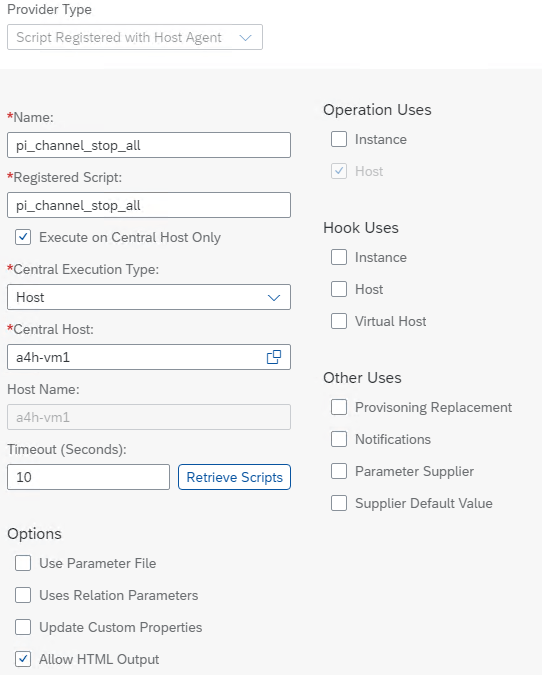
4. Click on the newly created provider definition.

5. Go to Parameters tab and click on “Add Parameter”. Add the below 5 parameters of Type string for all except PORT which is integer. Select Mandatory for all. Also mark the parameter PASS as secure.
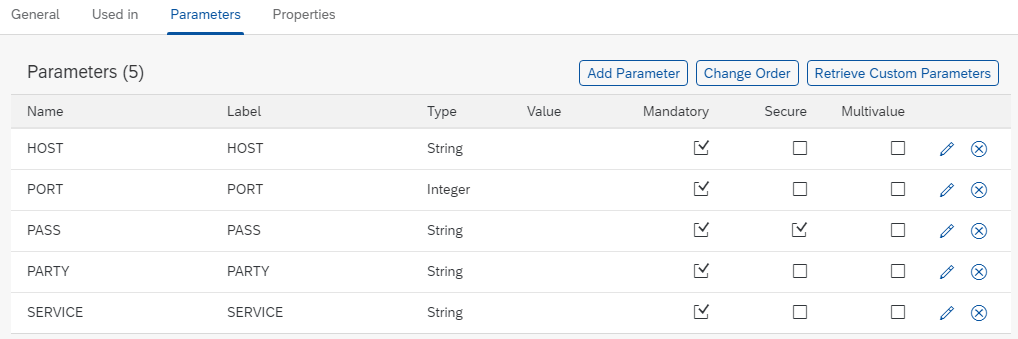
1.4 Create Custom Operation
1. Go to Automation Studio -> Custom Operations -> Create
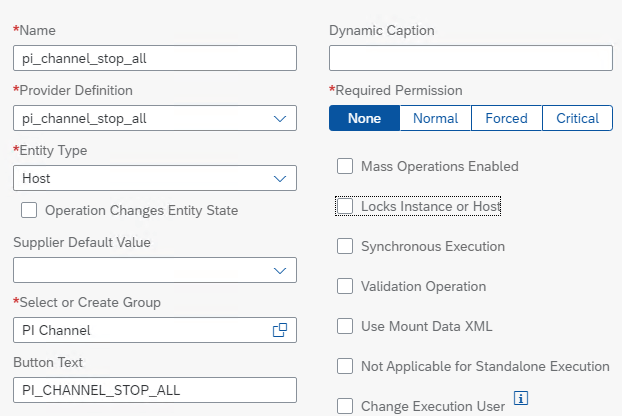
2. Click on the newly created custom operation

3. Click on constraints. This is an optional step. We want to restrict the operation to be selectable from a single host. This does not mean the operation occurs on this host. The host in the URL is the one that determines where it will be executed.
- Click Add Constraint and then fill out the constraint details
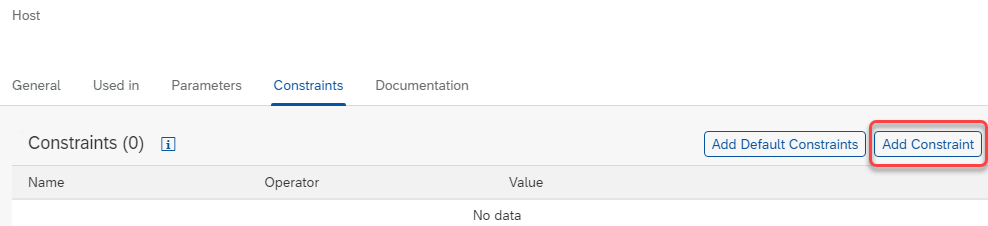
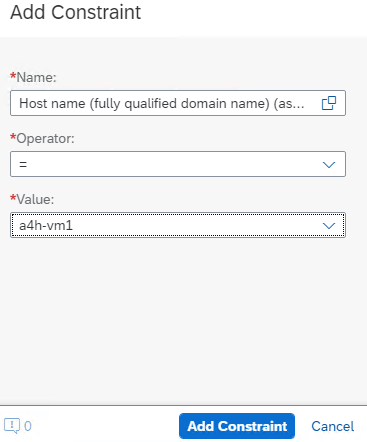
1.5 Test Custom Operation
First let’s check that channel are running. Go to a browser and add the URL with action STATUS
http://<host or IP>:<PORT>//AdapterFramework/ChannelAdminServlet?party=Party_VAN&service=VAN_Provider&channel=*&action=STATUS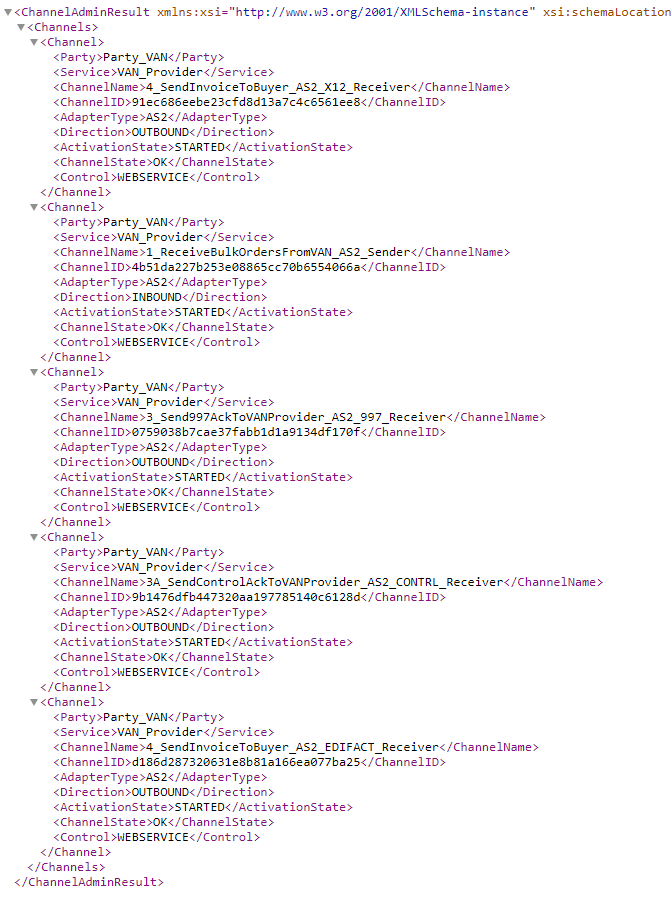
Now lets stop all the channels from LaMa:
i. Go to Operations -> Hosts
ii. Find the host that you put the constraint on. In my case I put it on a4h-vm1. Now click Operations -> PI Channel -> PI_CHANNEL_STOP_ALL
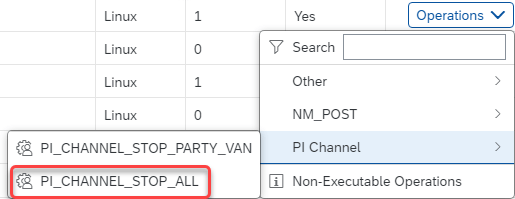
iii. On the next screen fill in the parameters as needed. Example below:
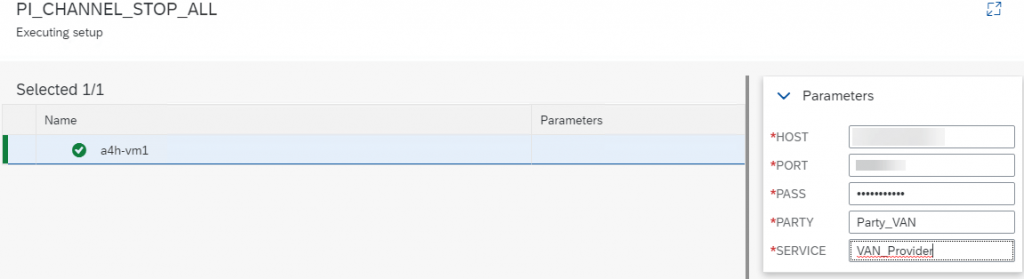
4. Click Execute on the next screen
The channels should have stopped. Let’s verify via the browser:
http://<host or IP>:<PORT>//AdapterFramework/ChannelAdminServlet?party=Party_VAN&service=VAN_Provider&channel=*&action=STATUS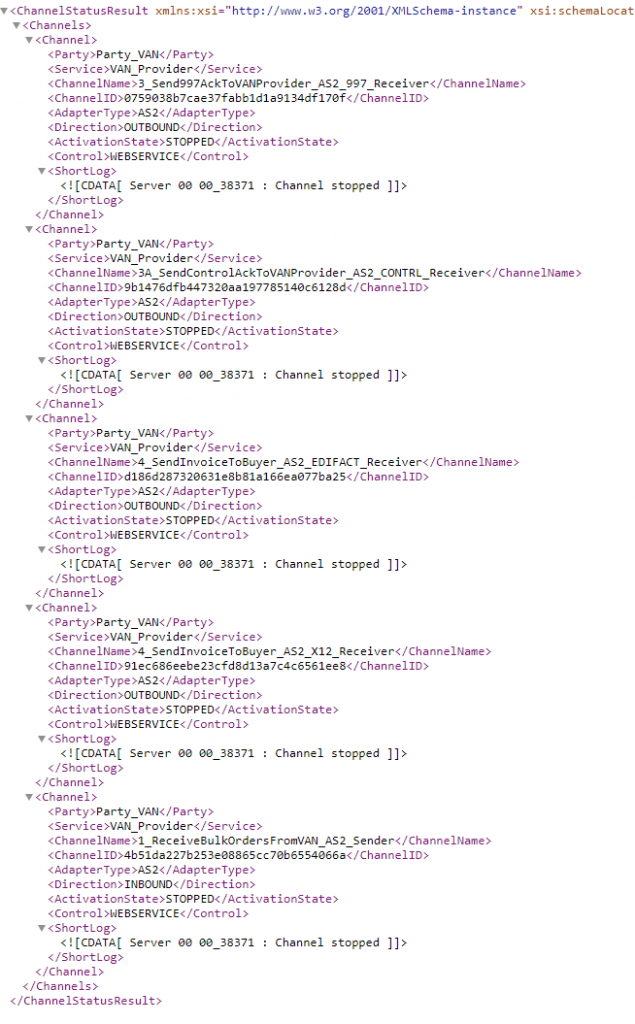
You can also do the reverse and start the channel by creating another custom operation.
2.0 HTTP Post Service
2.1 Create Provider Definition
1. Go to Automation Studio -> Provider Definitions -> Create
Enter the following to stop a specific channel
Provider Type: HTTP POST
Name: pi_channel_stop_party_van
URL: http://<host>:<port>//AdapterFramework/ChannelAdminServlet?party=Party_VAN&service=VAN_Provider&channel=1_ReceiveBulkOrdersFromVAN_AS2_Sender&action=STOP
Username: <username>
Password: <your password>
Operation Uses: Host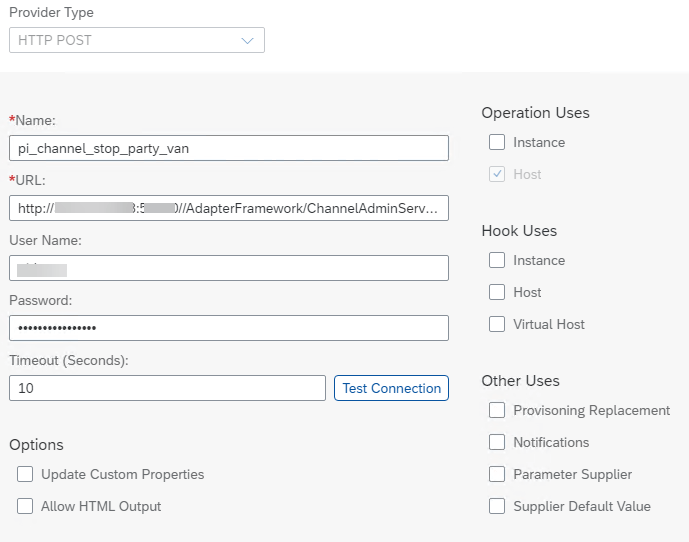
Save Provider
2.2 Create Custom Operation
1. Go to Automation Studio -> Custom Operations -> Create
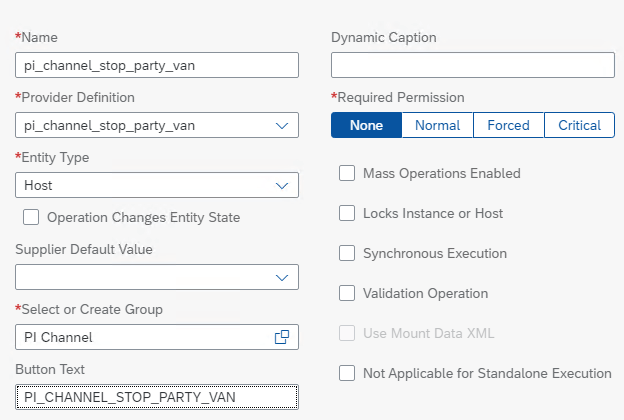
2. Click on the newly created custom operation

3. Click on constraints. This is an optional step. We want to restrict the operation to be selectable from a single host. This does not mean the operation occurs on this host. The host in the URL is the one that determines where it will be executed.
4. Click Add Constraint and then fill out the constraint details
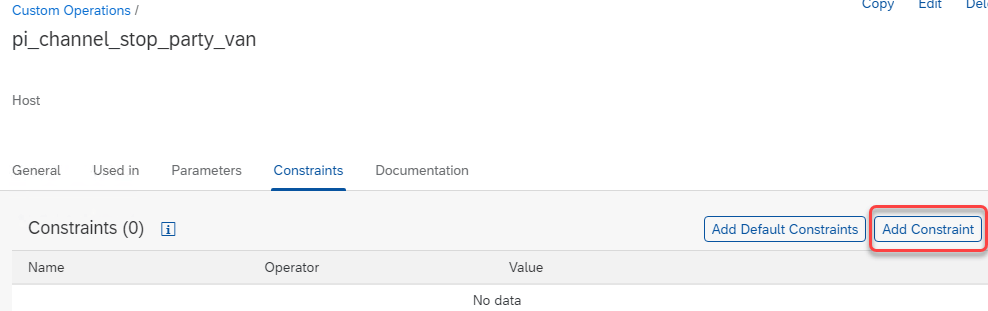
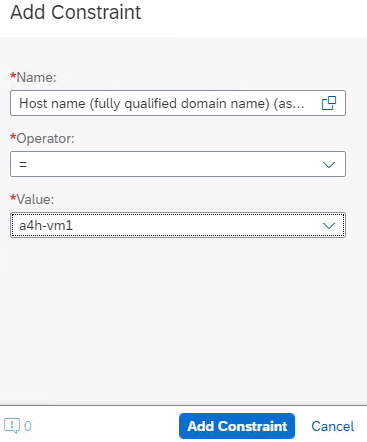
2.3 HTTP Post Service Test
First let’s check that the channel is running. Go to a browser and add the URL with action STATUS
http://<host or IP>:<PORT>//AdapterFramework/ChannelAdminServlet?party=Party_VAN&service=VAN_Provider&channel=1_ReceiveBulkOrdersFromVAN_AS2_Sender&action=STATUS
OUTPUT:
<ChannelAdminResult xmlns:xsi="http://www.w3.org/2001/XMLSchema-instance" xsi:schemaLocation="http://xx:xx/AdapterFramework/channelAdmin/ChannelAdmin.xsd">
<Channels>
<Channel>
<Party>Party_VAN</Party>
<Service>VAN_Provider</Service>
<ChannelName>1_ReceiveBulkOrdersFromVAN_AS2_Sender</ChannelName>
<ChannelID>4b51da227b253e08865cc70b6554066a</ChannelID>
<AdapterType>AS2</AdapterType>
<Direction>INBOUND</Direction>
<ActivationState>STARTED</ActivationState>
<ChannelState>OK</ChannelState>
<Control>WEBSERVICE</Control>
</Channel>
</Channels>
</ChannelAdminResult>Now lets stop the channel from LaMa:
i. Go to Operations -> Hosts
ii. Find the host that you put the constraint on. In my case I put it on a4h-vm1. Now click Operations -> PI Channel -> PI_CHANNEL_STOP_PARTY_VAN
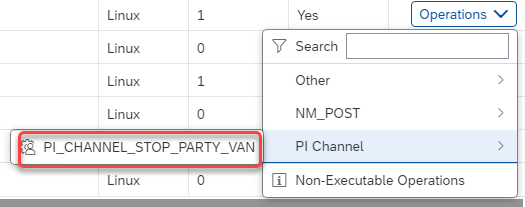
iii. Click Execute on the next screen
The channel should have stopped. Let’s verify via the browser:
http://<host or IP>:<PORT>//AdapterFramework/ChannelAdminServlet?party=Party_VAN&service=VAN_Provider&channel=1_ReceiveBulkOrdersFromVAN_AS2_Sender&action=STATUS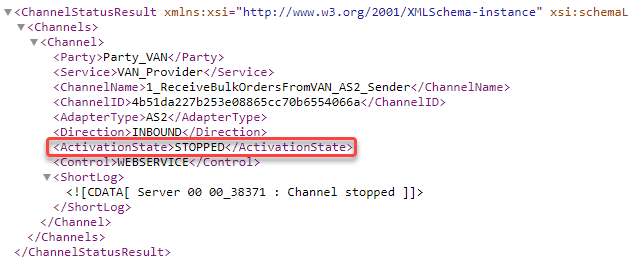
You can also do the reverse and start the channel by creating another custom operation.