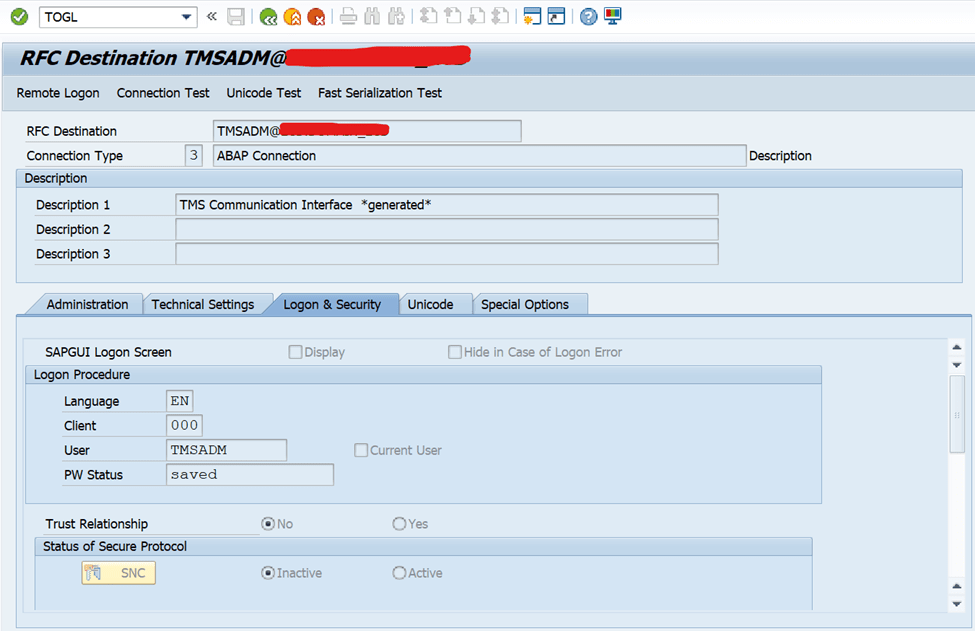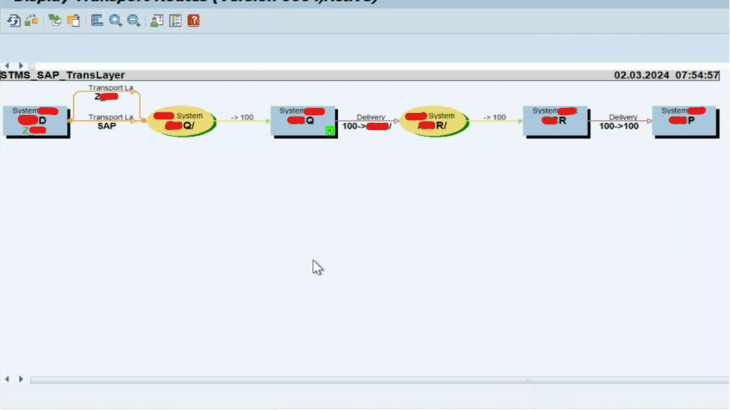In this blog we’ll cover the reconfiguration of Transport Management for SAP ABAP system.
Before we start, let’s look at below points to understand about STMS:
- STMS stands for SAP Transport Management System, a tool that helps to organize, perform, and monitor transports between SAP Systems.
- STMS is used for central management of all transport functions, such as defining the transport domain controller, configuring the SAP system landscape, defining the transport routes, and distributing the configuration.
- STMS eliminates the need for user actions at the operating system level, since all the information and functions are mapped in the SAP System
There are times when we need to reconfigure STMS in SAP system after system refresh, system copy and implementation.
Prerequisites: Access of DDIC user in client 000
TMSADM user password must be maintained.
Process:
First, we need to login to the domain controller system from client 000 with DDIC user.
Goto system overview:
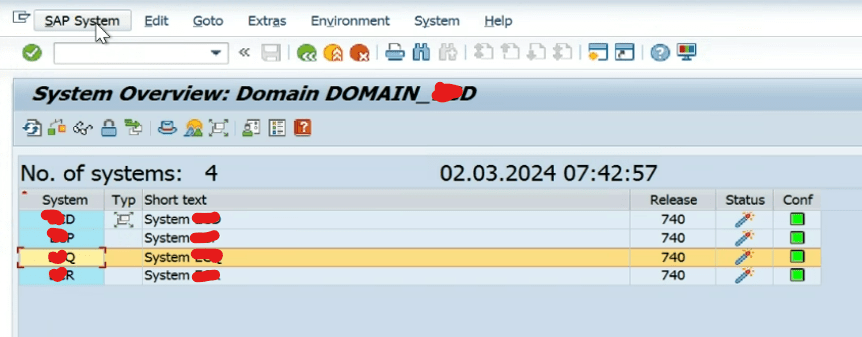
Select the system on which refresh has been performed then go to SAP system and delete the system.
In our case Quality system has been refreshed.
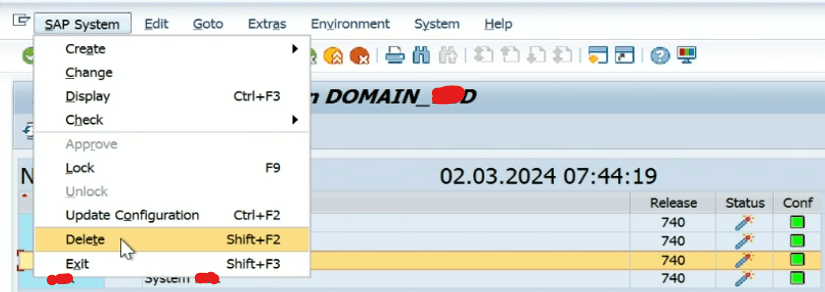
Once we click on delete a pop up will be shown in which we need to confirm by clicking “Yes”
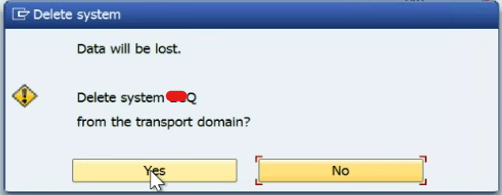
After deleting Q system from transport route, it will ask to distribute configuration change immediately.
Click on “NO”
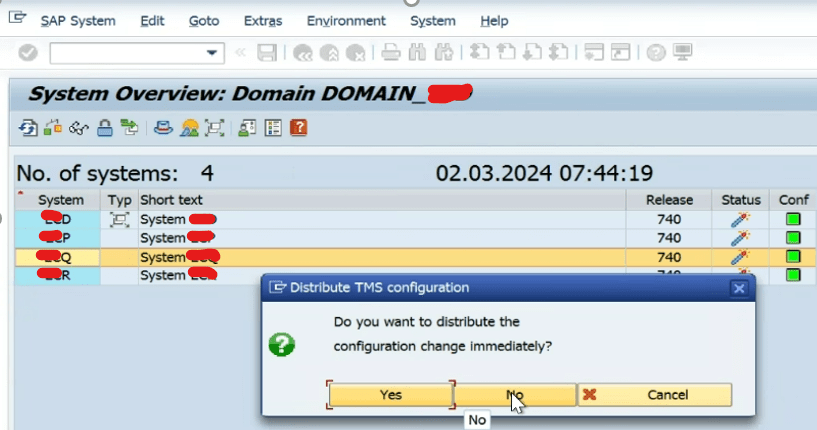
TMS configuration has been deleted.
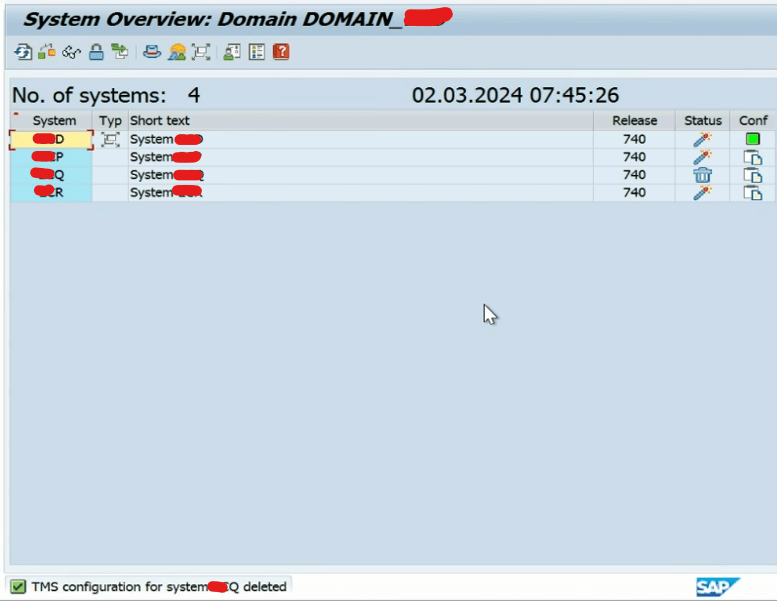
Now login to the system on which refresh has been completed (i.e. Quality system)
Goto SE06 TCode
Click on “Perform Post Installation Actions”
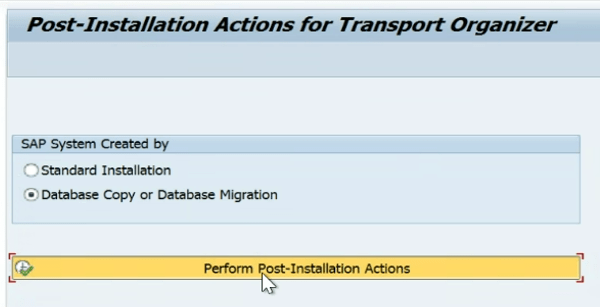
It will ask you to reinstall the CTS.
Click on “Yes”
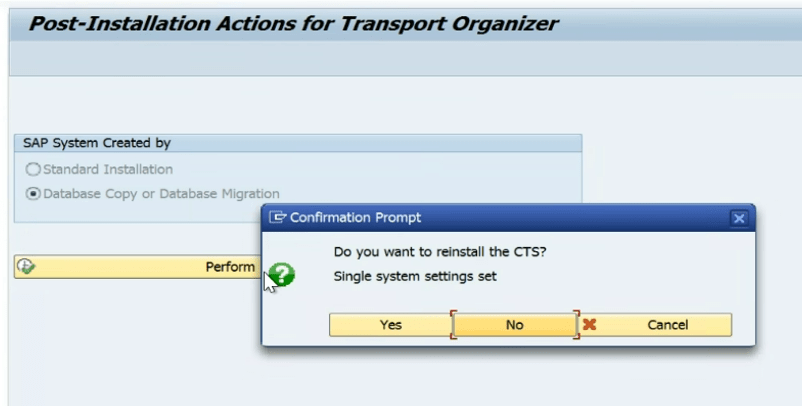
It will ask for source system database copy.
Put Production SID in that box and click on continue.
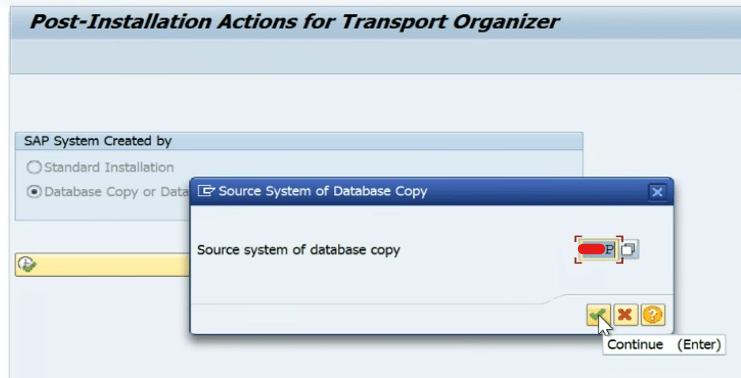
It will ask for changes from Production to Quality.
Click on “Yes”
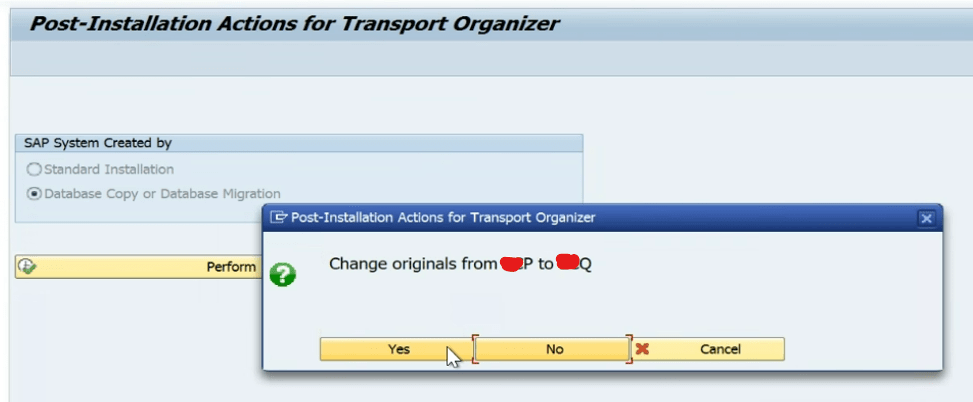
You will see a pop-up Change and Transport system not configured.
Click on green tick.
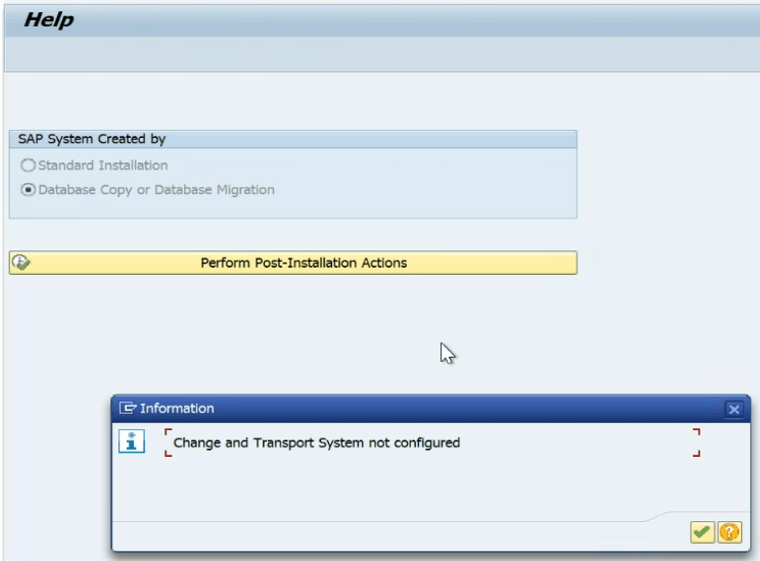
It will ask for change originals from production to quality.
Click on “Yes”
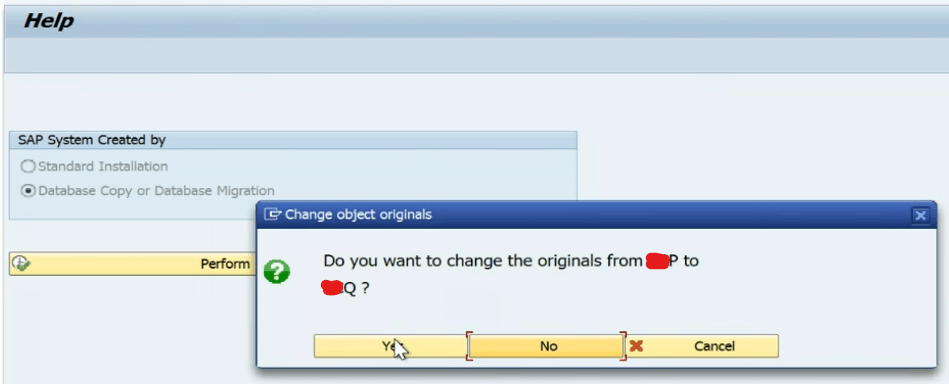
A prompt box for delete TMS configuration.
Click on “Yes”
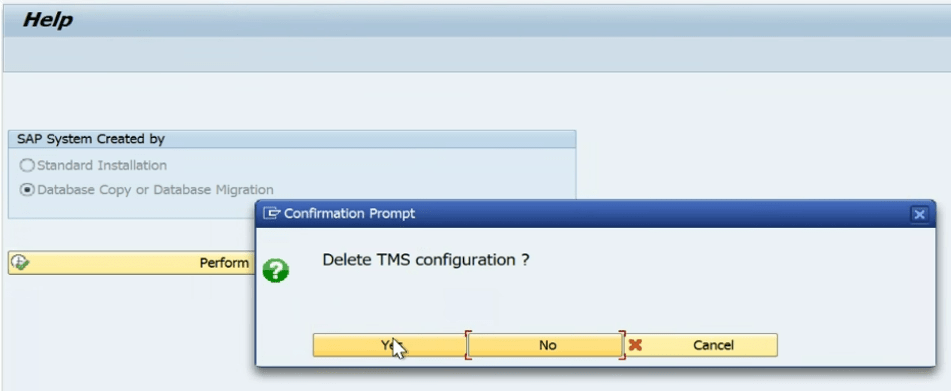
Click “Yes” to delete old versions of transport.
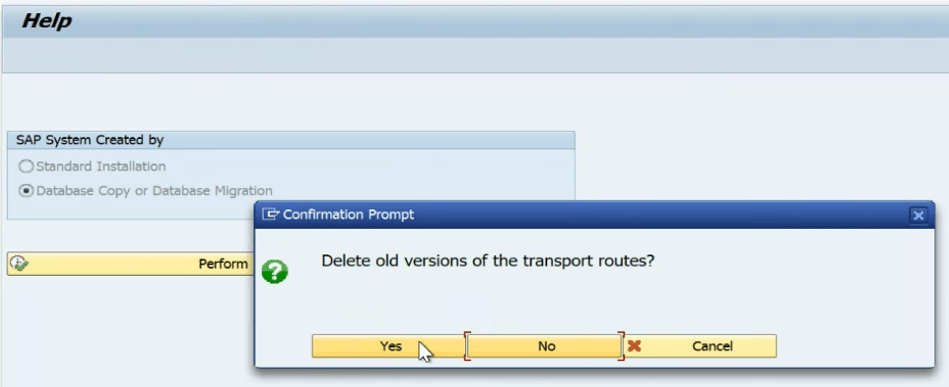
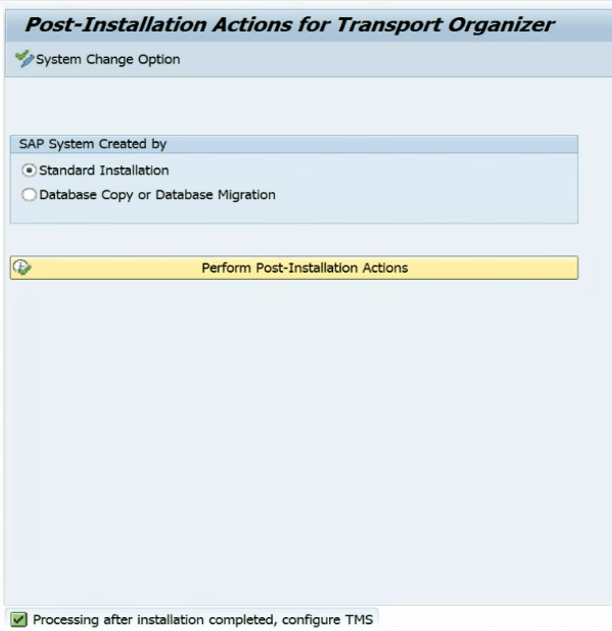
Post installation steps have been completed.
Now go to TCode – STMS
Click on “Save”
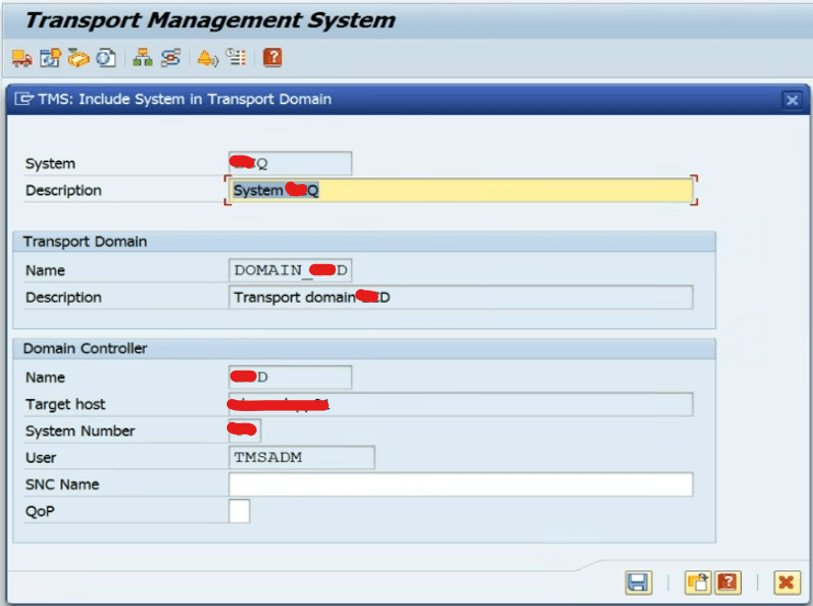
It will ask for TMSADM user’s password.
Make sure that password should be correct otherwise it will create inconsistency.
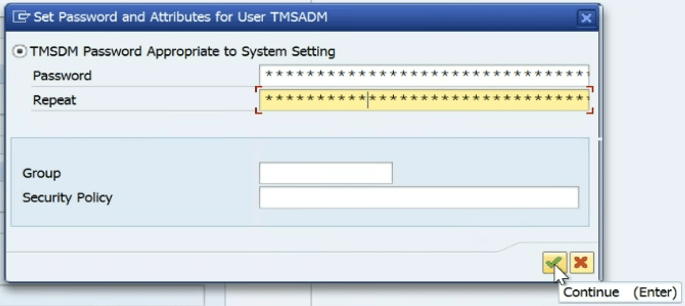
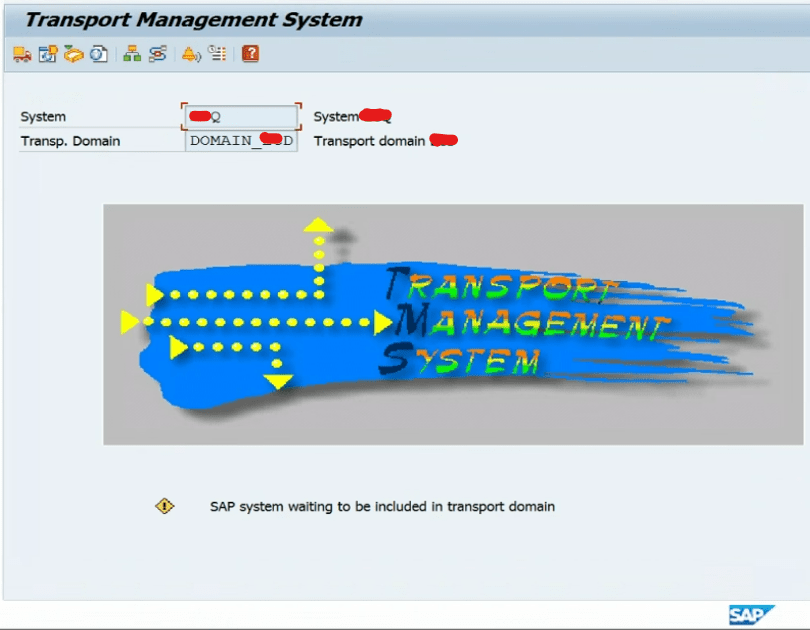
Login to Domain controller and go to system overview

Select Quality system and click on approve.
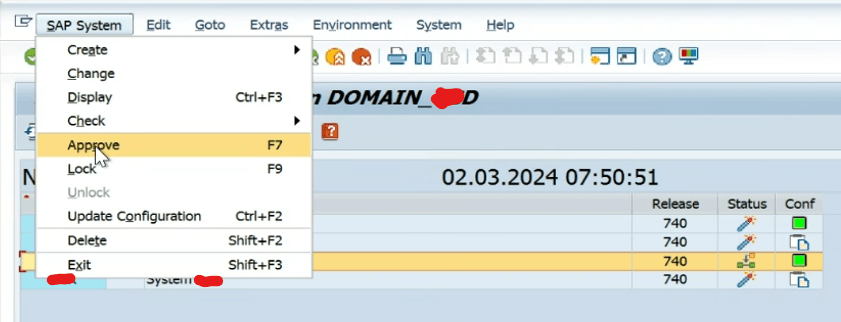
Once we have approved the system a pop up will appear click on “Yes”
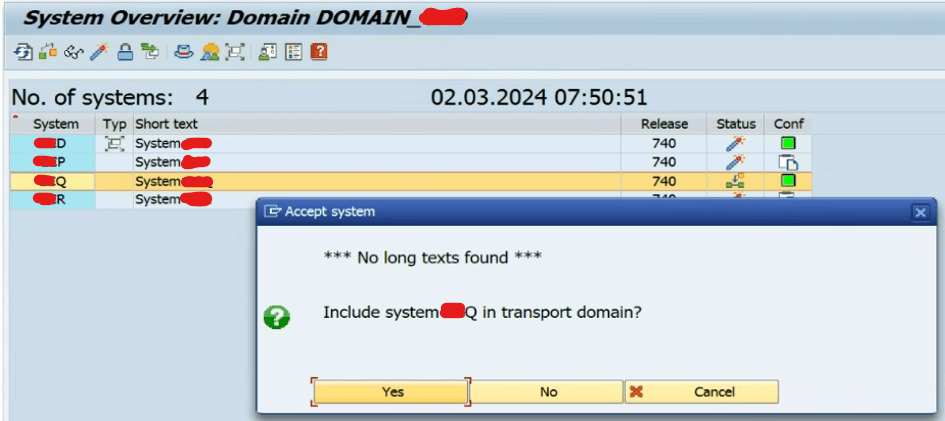
We will distribute the configuration change immediately.
Click on “Yes” on below pop up.
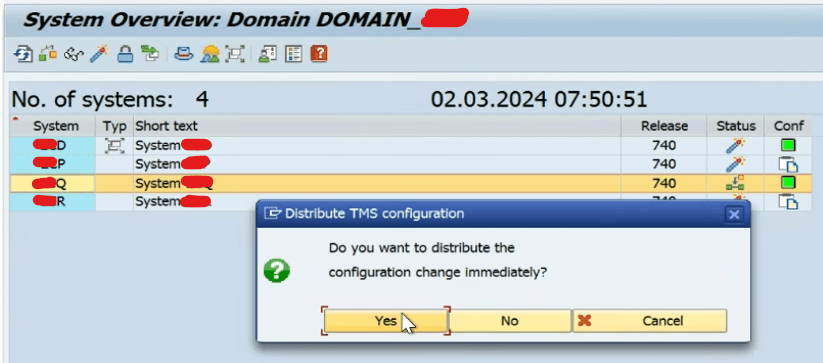
Quality system included in the Transport Domain.
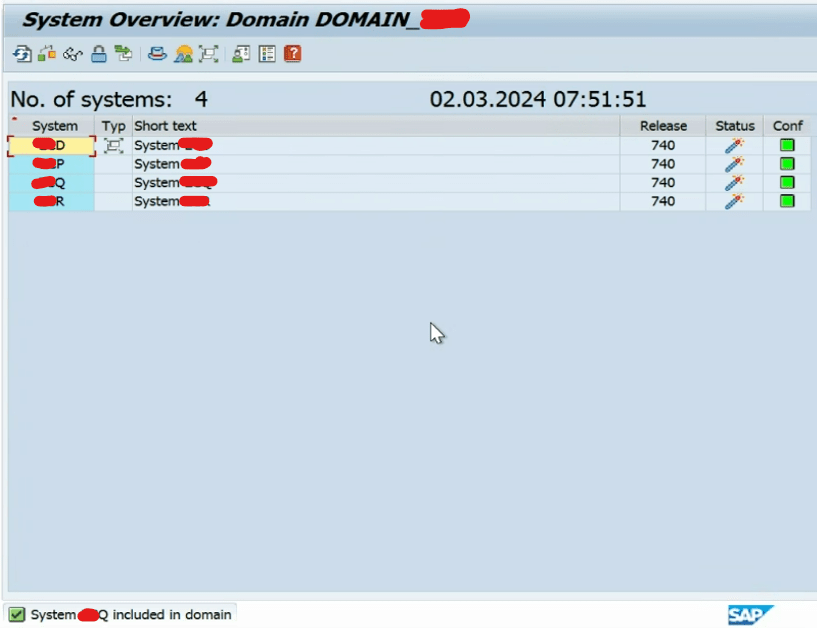
Login to Quality system
Now we will click on Overview –> Transport Routes –> Adjust with controller.
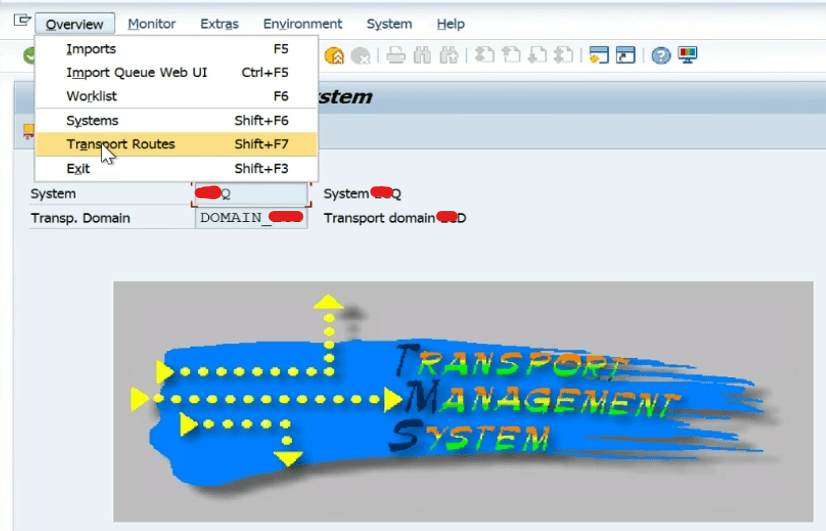
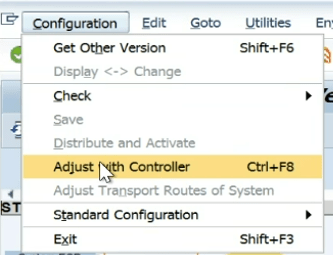
Click on “Yes”
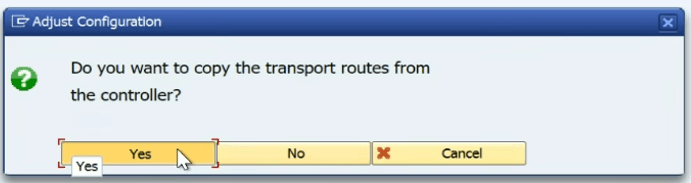
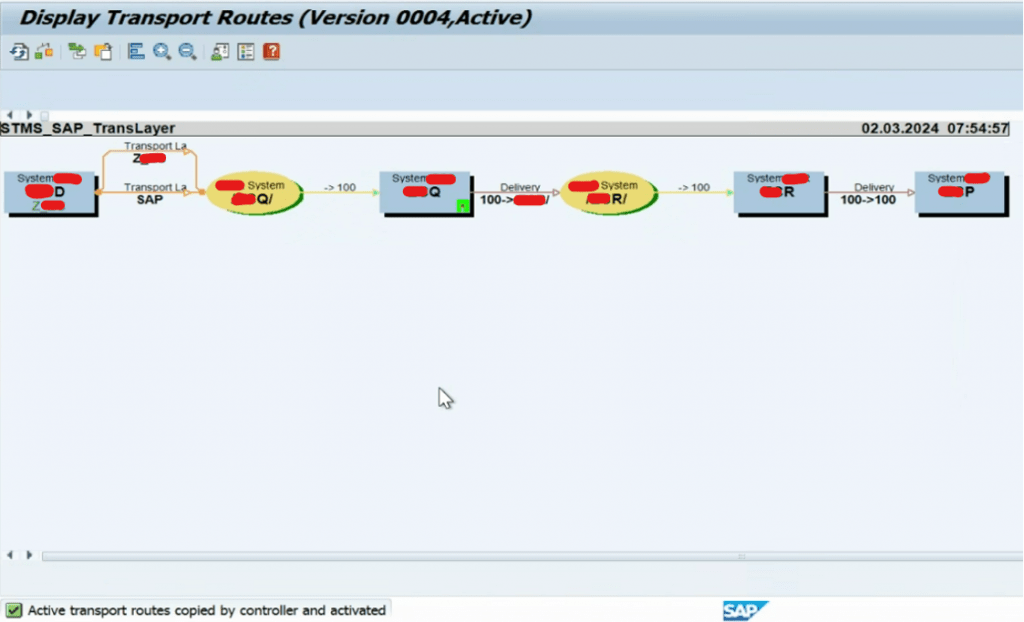
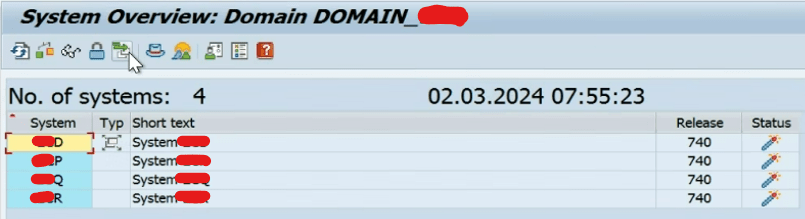
We will check connection test it should be ok.
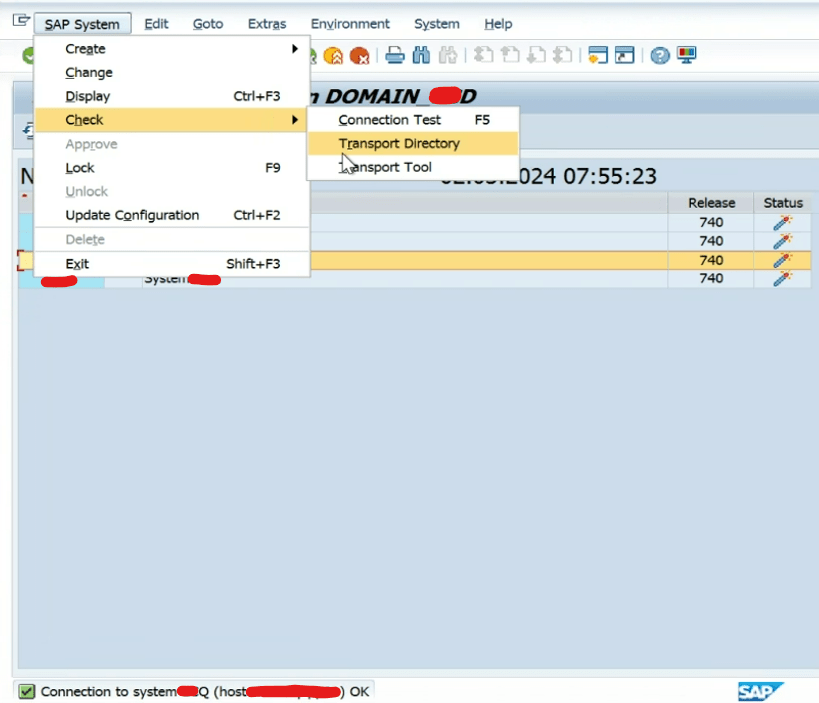
Check transport directory everything should be in green.
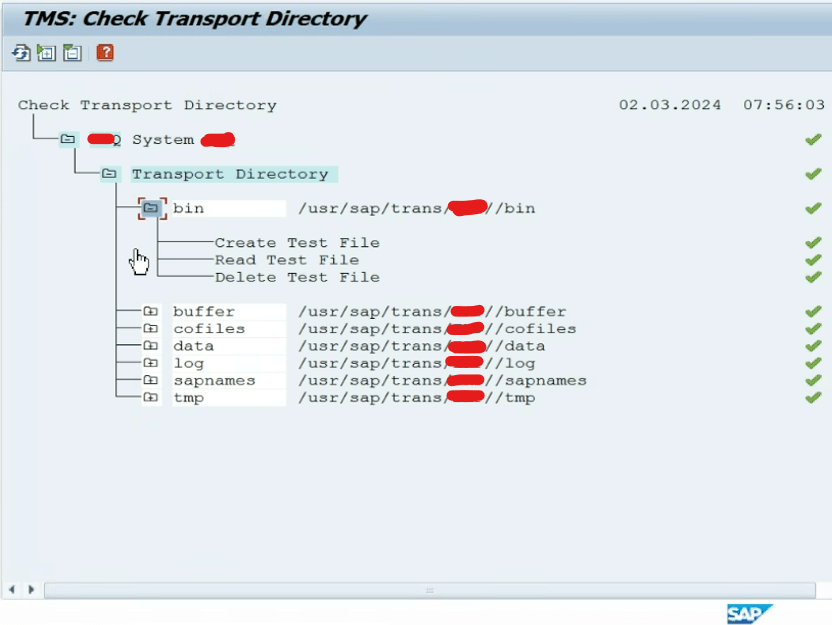
Now check Transport tool everything needs to be in green.
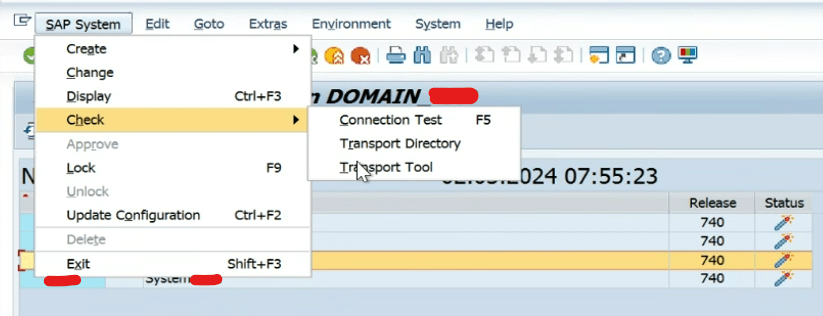
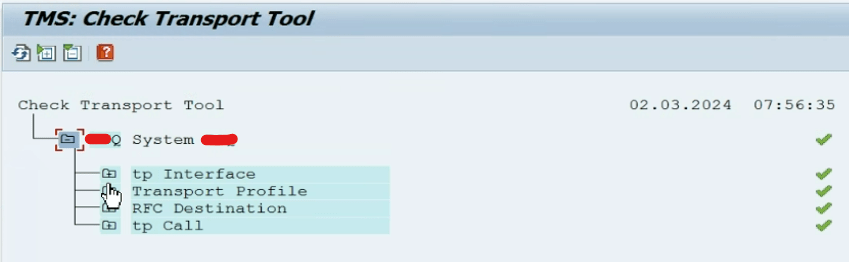
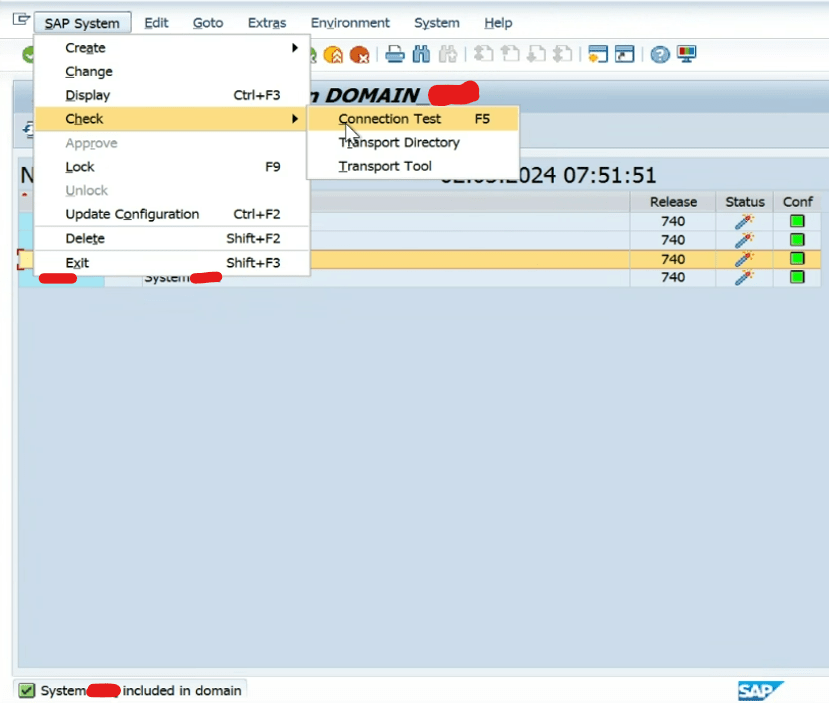
TMS has been reconfigured.
Troubleshooting Issues:
There can be some issues while setting up the transport route.
- Sometimes while configuring TMS “system – number” is not populated when system is included in the domain controller.
The TMS RFCs hence created , they do not have system number and so it will not work.
Solution:
Update following RFCs to include system number.
“TMSADM@”
“TMSSUP@
- Sometimes TMS distribution from Domain controller do not work because TMSADM is not sufficiently authorized. Error thrown however shows that the user or password is not correct.
Solution:
In the RFC below maintain DDIC and password until TMS distribution.
Maintain ‘TMSADM’ back after the distribution is ok.
“TMSADM@”