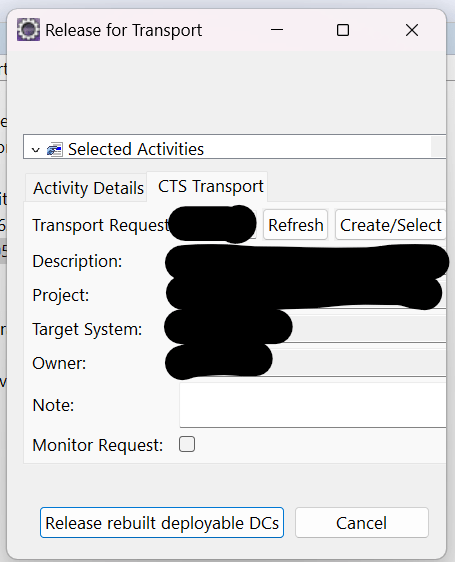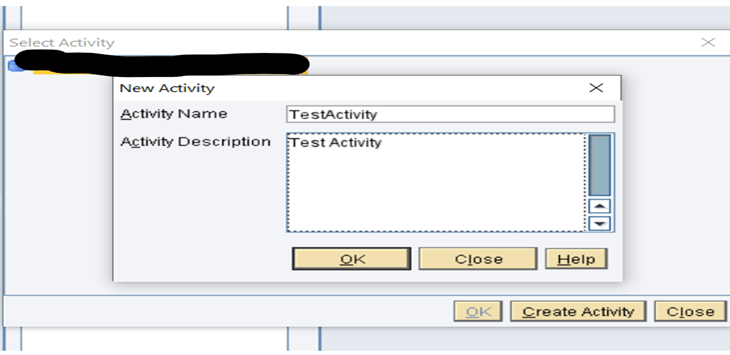Configuration Steps
Following setup files to be downloaded for NWDS configuration. The setup files mentioned in below are versions which used while writing this blog.
- NWDS (NWCEIDE23P_3-80002366)
- SAPCAR (SAPCAR_1115-70006231)
- SAPJVM(SAPJVM8_31-80000211)
- 7ZIP setup(not required if 7ZIP is already installed in the system)
STEP 1: Place all downloaded files from 1 to 3 in single folder and install the 7ZIP if not installed in system. 7ZIP was used as standard windows unzip extracted folder had errors or missing files.
STEP 2: Extract the NWDS (NWCEIDE23P_3-80002366) using 7ZIP into the same folder where all downloaded files were placed from STEP 1 and a folder name eclipse will be the output of extraction.
STEP 3: Open command prompt. Use command CD (your folder path where download was placed)
Example: CD C:\Users\documents\NWDS (for example if all downloaded files are placed in NWDS folder in some system path)
STEP 4: Now the below command to extract SAPJVM(SAPJVM8_31-80000211) in same command prompt session of step 3.
SAPCAR.exe -xvf SAPJVM.SAR -R./SAPJVM
Below is the example as per the versions downloaded in Step 1 and wait till extraction completes.
SAPCAR_1115-70006231.exe -xvf SAPJVM8_31-80000211.SAR -R ./SAPJVM
STEP 5: Find the javaw.exe file in extracted JVM folder from Step 4 and copy the path. Replace all backward slash’s to forward slash’s
Example: C:\Users\ documents\NWDS\SAPJVM\sapjvm_8\bin\javaw.exe
STEP 6: Now open eclipse folder which was extracted from Step 2 and look for eclipse configuration file.

Paste the below command as shown in screenshot and Replace all backward slash’s () to forward slash’s (/) of the copied javaw path.
openFile
-vm
C:/Users/ documents/NWDS/SAPJVM/sapjvm_8/bin/javaw.exe
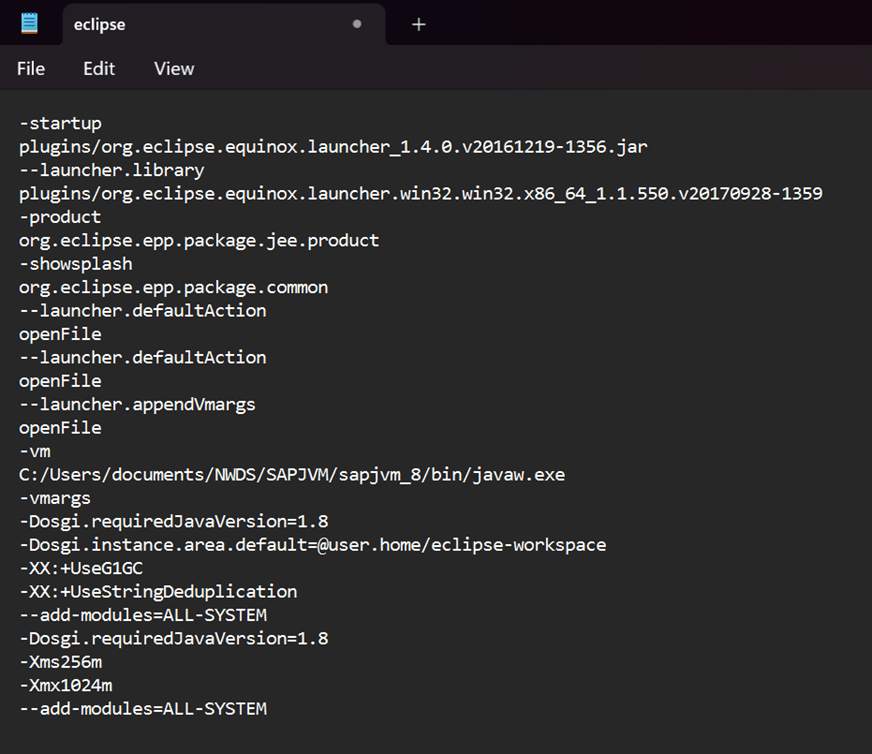
STEP 7: Now open (double click) eclipse application from eclipse folder.

STEP 8: When the Sap Netweaver Developer Studio is open, go to Window / Preferences. Now you’ll add the system which you want to connect with.
In the Preferences screen open Development Infrastructure and go to System Landscape Directory:
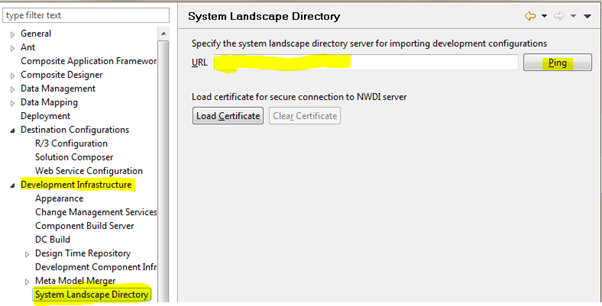
Enter after URL a SLD link and click on Ping to test the connection.
STEP 9: Go to Web Services / Enterprise Service Browser, and fill in the connection settings:
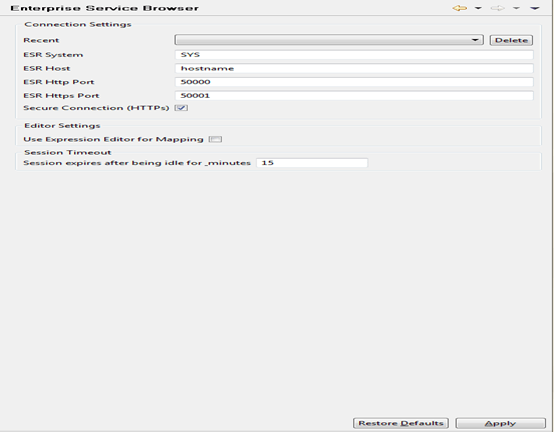
STEP 10: Go to File/Import. Then select Development Configuration as shown below and press Next
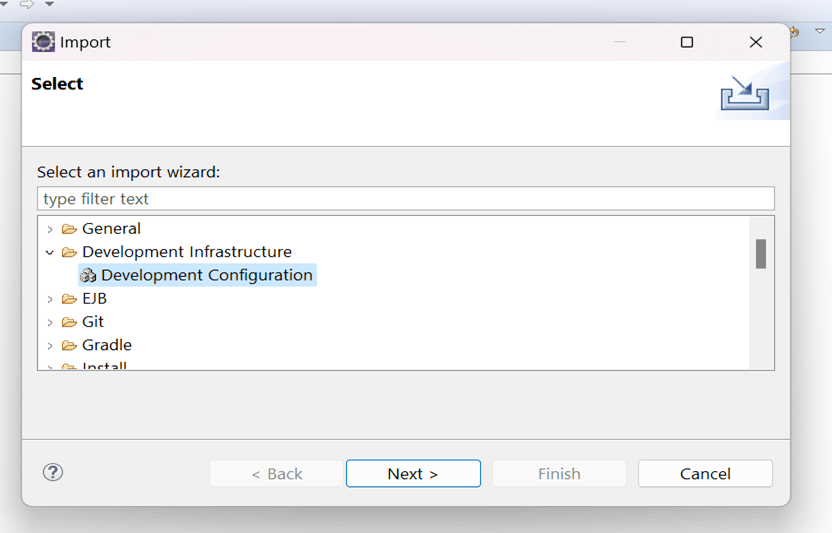
Select Import from System Landscape Directory(SLD) and Press Next
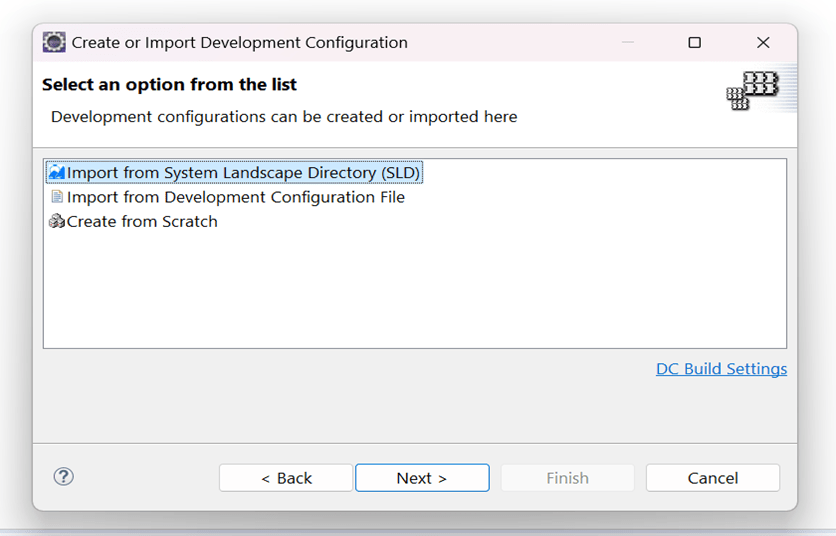
Enter the credentials for the Development Infrastructure and Press Log On.

STEP 11: Go to Window/Show View/Component Browser
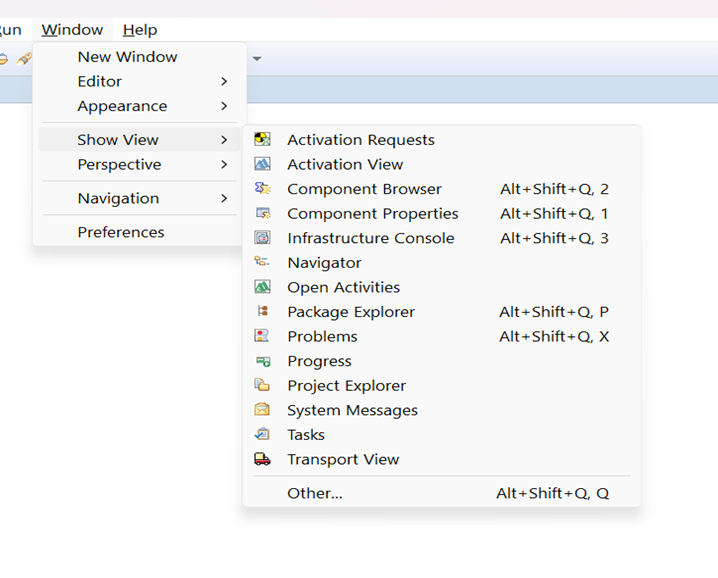
Select the SLD system which was added.
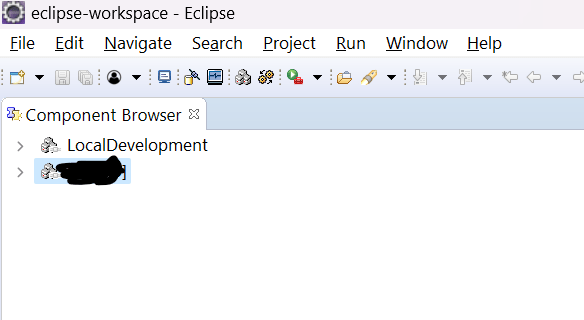
Go to Window/Show View/Transport View
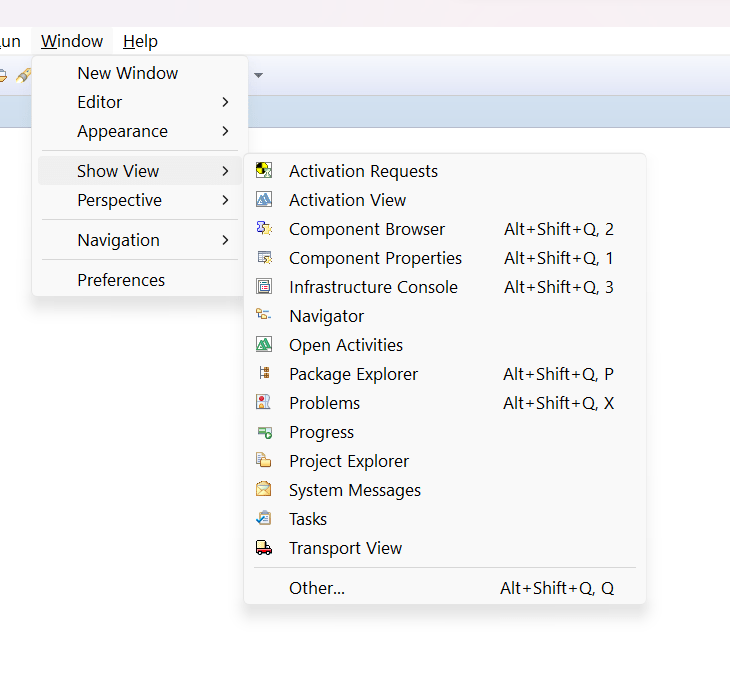
Transport View will be open which we will use in future steps for releasing the transport requests
Steps in SAP MII Workbench
STEP 1: Go MII Workbench and Login to Source Control

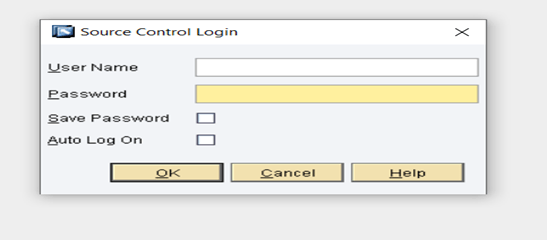
Right click on Project go to Source Control/Share
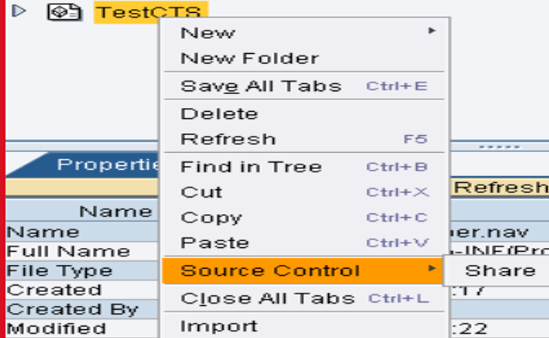
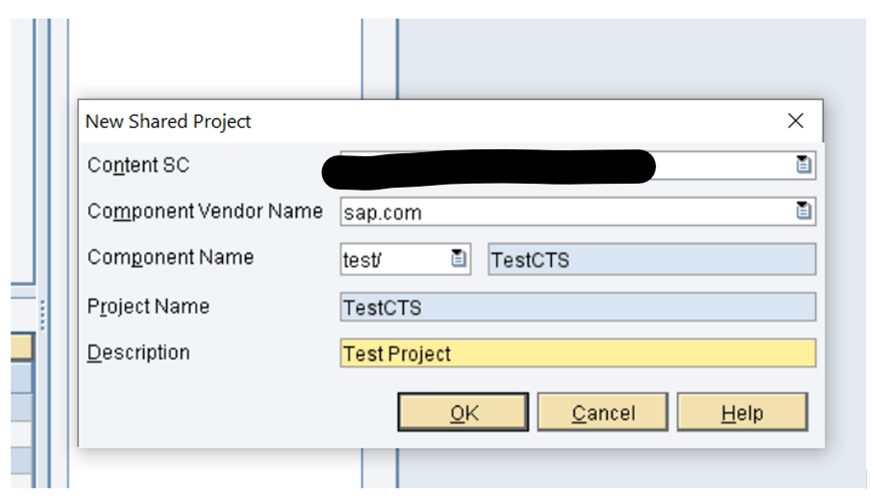
STEP 2: Any object now must be edited needs to Check Out with Activity Creation and Activity Creation is required to add new Objects as well to the shared project.
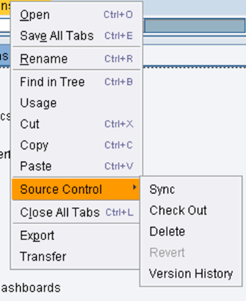
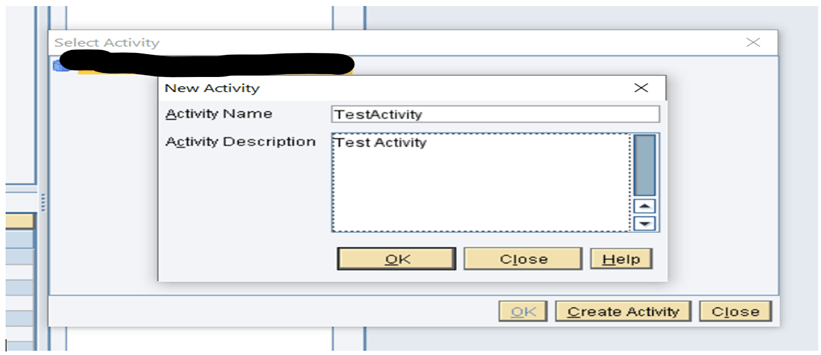
STEP 3: After completing changes in objects. Goto Source Control/Show Open Activities
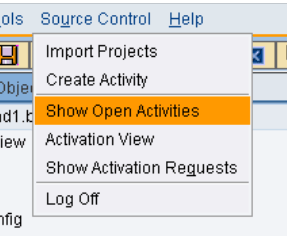
Select the activity and check Activate check box then press Check In
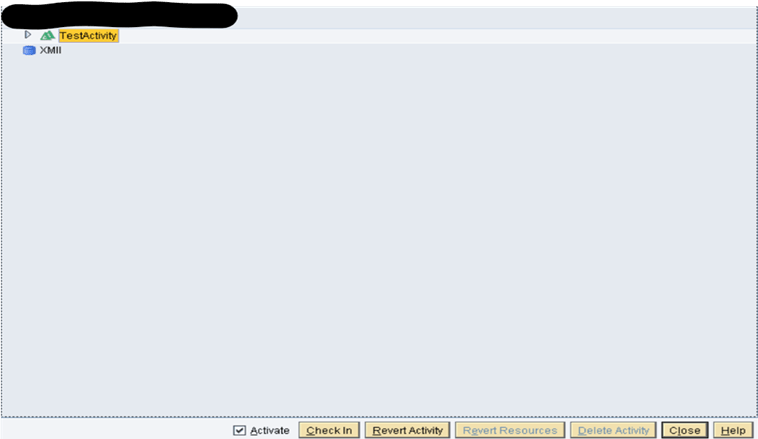
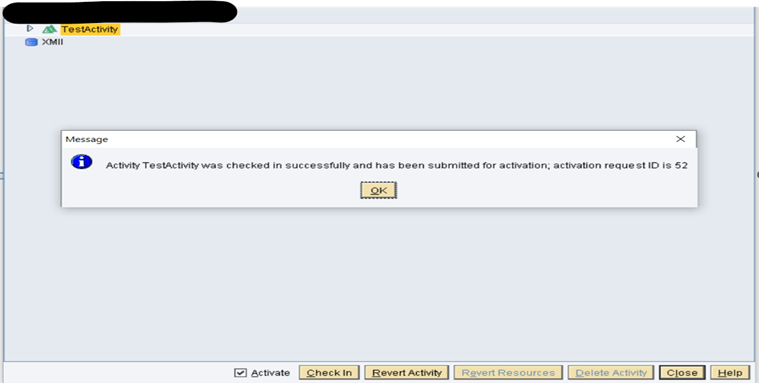
STEP 4: Create a TR in Solman and assign it specific user and then go to NWDS Transport View all waiting and released activities will be visible in Transport View.

Right click on any waiting activity and select Release
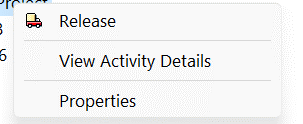
TR created will be displayed in popup window, same to be verified and Press Release rebuilt deployable DCs