Blocking reason is using to block bill creation for a customer. Blocking reason can be defined as per business requirements. After the creation of blocking reason, it has assigned to corresponding document types and used in document processing. Customer can also be blocked in Customer Master.
There are multiple reasons to block customer, some reasons are as below-
- Customer is blacklist due to involvement in unlawful activities.
- Customer defaulted payment.
Blocking is a 2 step process –
- Create Blocking Reason
- Assign Blocking Reason
Lets look at these steps in detail-
Step-1 Create Blocking Reason
Step – 1.1
- Enter T-code S_ALR_87007670 in the command field.
- Click on choose button.
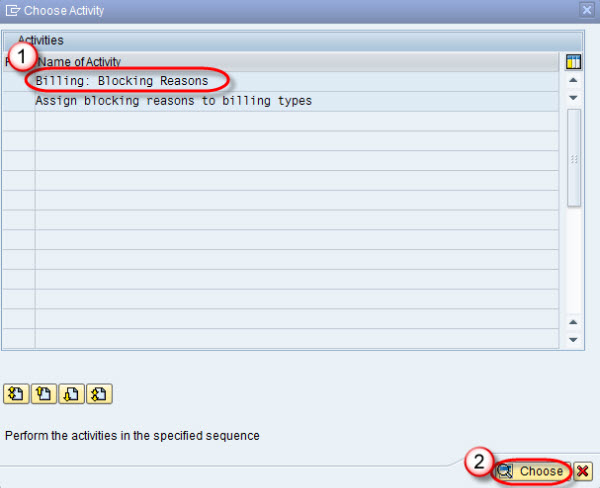
Step 1.2
- Click on new entries button.
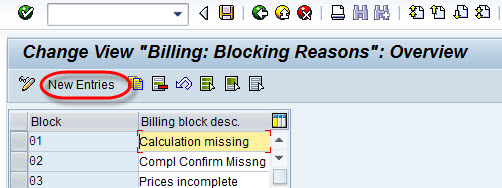
Step 1.3
- Enter block code and billing block description.
- Click on save button.
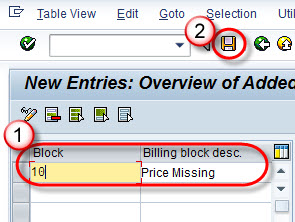
Step 1.4 Click on save save button.
A message ” Data was saved ” will be displayed.
![]()
Step-2 Assign Blocking Reason
Step 2.1
- Enter T-code OVV4 in command field.
- Click on new entries button.
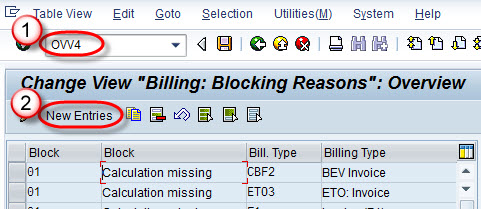
Step 2.2
- Enter Blocking code.
- Enter Billing type.
- Save the record.
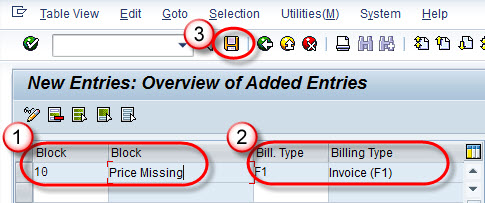
Step-2.3 A message ” Data was saved ” displayed.
![]()
Rating: 0 / 5 (0 votes)









