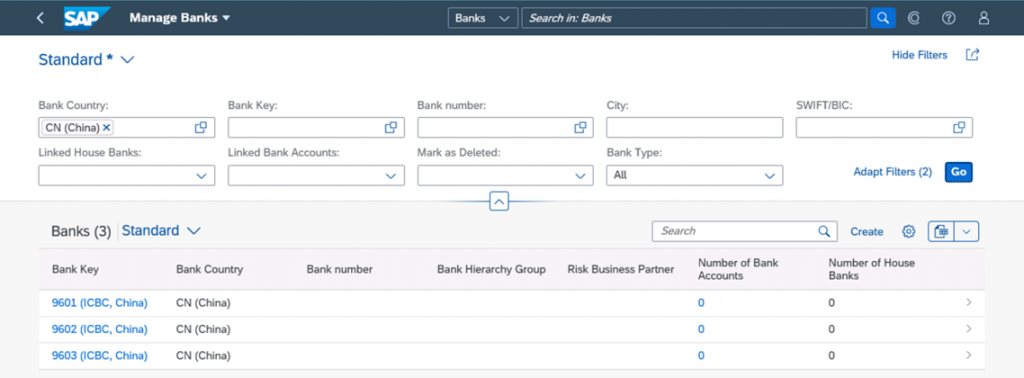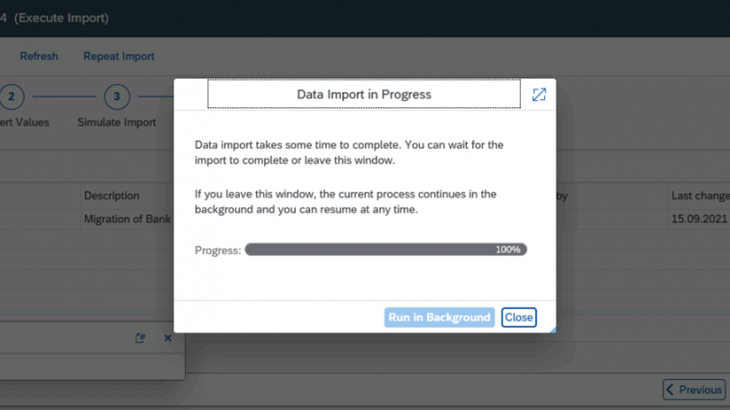Few months ago, SAP announced a new product it named RISE with SAP. RISE with SAP is not a new product the same way that SAP HANA was when it was introduced in 2011. Rather than create a set of new functionalities, RISE with SAP is described as a bundling of existing SAP assets that focus on providing customers with business-transformation-as-a-service.
RISE with SAP helps companies to get started with cloud SAP solutions. It accelerates cloud adoption as it takes a lot of the guesswork and piecemeal license purchases out of enterprise planning: It provides customers with all the tools they need. The solution revolves around six key areas of business that were selected for RISE with SAP after analyzing customer trends and other in-house analysis of SAP products.
Those who purchase a RISE with SAP license will be able to access solutions, tools, and services in the following areas.
- SAP S/4HANA Cloud, public or private edition
- Free Business Process Intelligence capabilities (SAP BPI)
- Cloud infrastructure of choice
- SAP Business Technology Platform (SAP BTP)
- Free access to SAP Business Network
- Embedded tools and services
The new SAP S/4HANA Cloud, private edition is a SaaS landscape at your own pace. A clean Cloud ERP solution without converting old/legacy ERP processes and configurations. RISE with SAP is SAP’s new product for Business Transformation as a Service which brings together everything required for scenarios like
- Create a New Company in the Organizational Structure using the SAP GUI IMG (Implementation Guide)
- Use the Maintenance Planner to Activate a Pre-Built Integration Scenario
- Create a Custom Field for an Application
- Customize the User Interface of an Application
- Migrate Legacy Data in RISE with SAP S/4HANA Cloud, private edition
Get your access for SAP S/4HANA Cloud, private edition
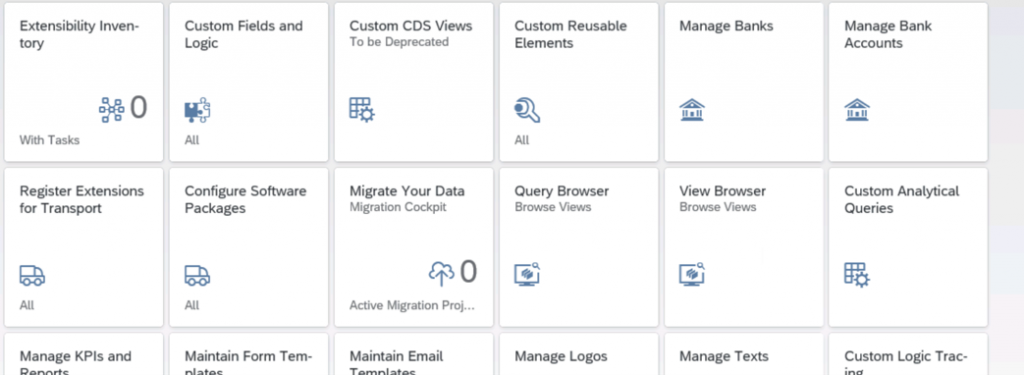
Create a New Company in the Organizational Structure using the SAP GUI IMG (Implementation Guide)
- Enter the customizing transaction code SPRO in the command field and confirm
- Select the SAP Reference IMG button
- Expand the Enterprise Structure folder
- Expand the Definition folder
- Expand the Financial Accounting folder
- Open the IMG activity for the Define company entry
- Create a new entry
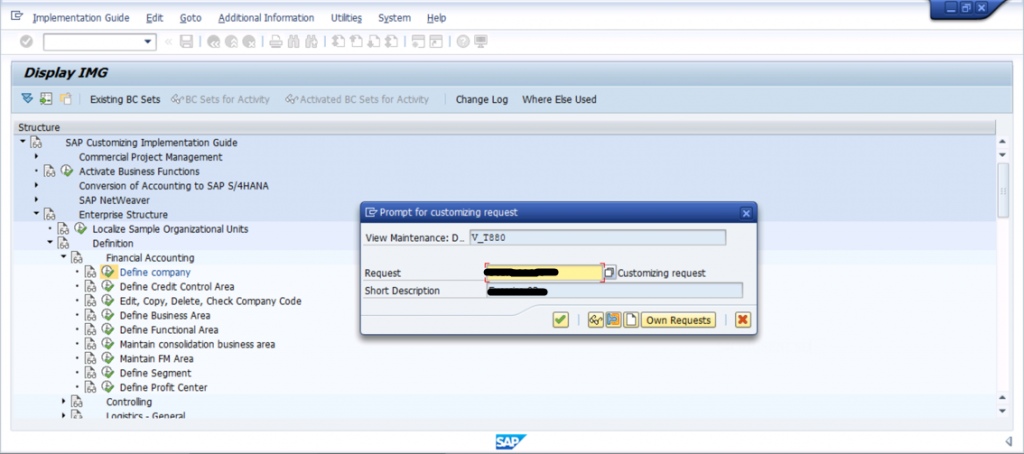
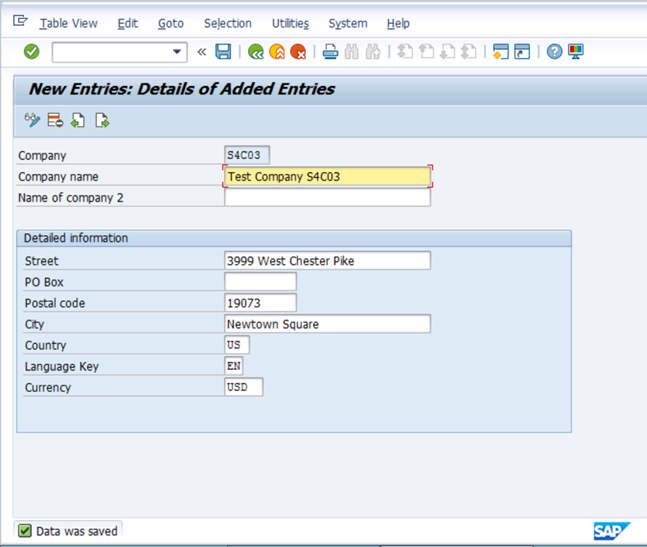
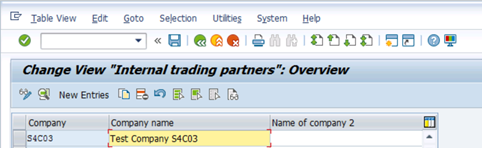
Use the Maintenance Planner to Activate a Pre-Built Integration Scenario
- Navigate to the Maintenance Planner website and open the Maintenance Planner
- Open the Plan for Cloud Integration Scenario
- Open the SAP SuccessFactors Employee Central with SAP S/4HANA On Premise Integration solution and review the details
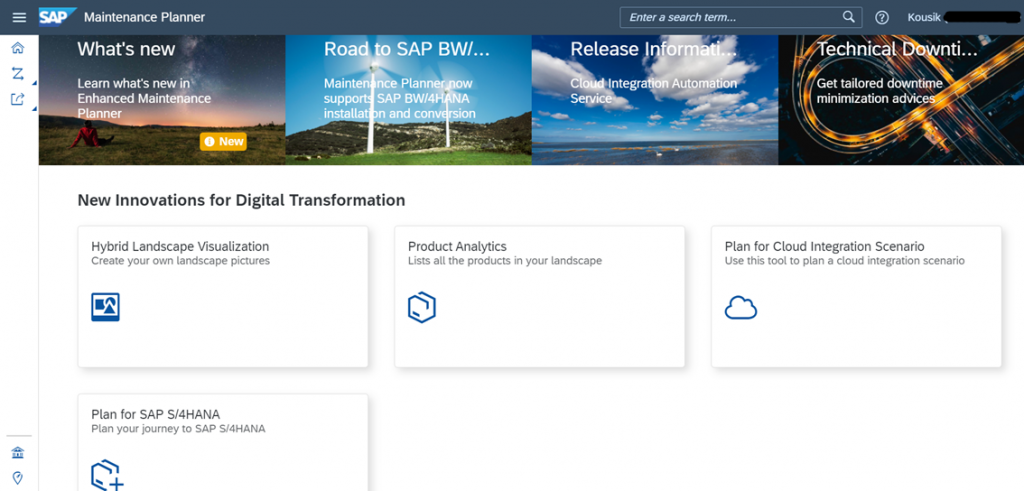
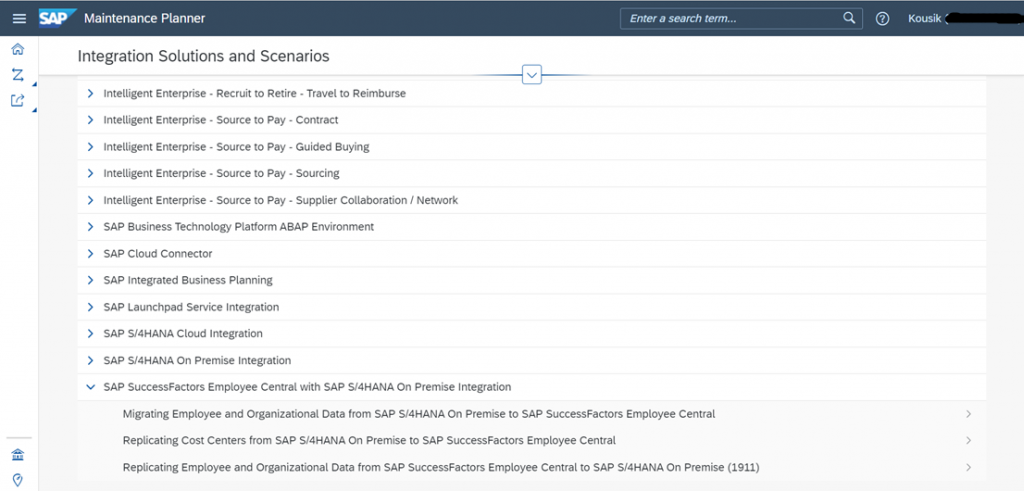
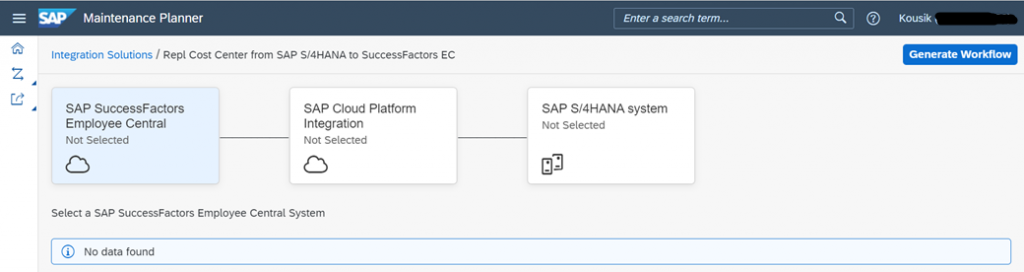
Create a Custom Field for an Application
- Open the SAP S/4HANA Cloud, private edition Fiori launchpad website and log in with your user credentials
- Open the Custom Fields and Logic application
- Create a new field

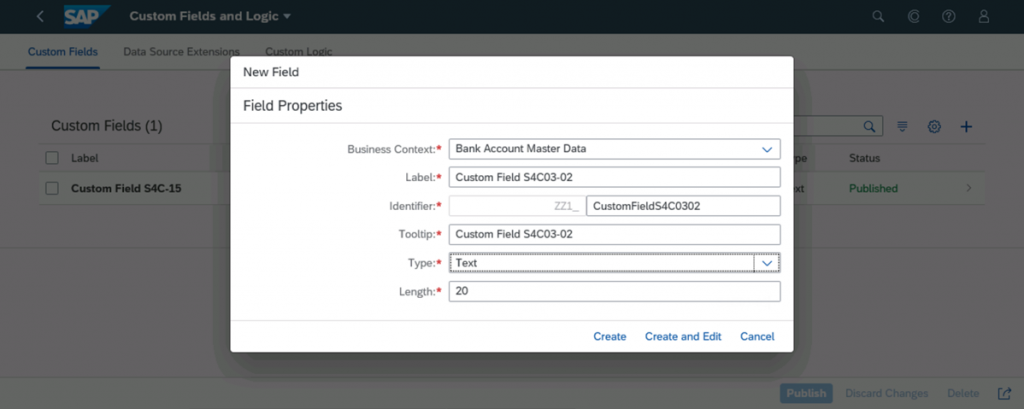
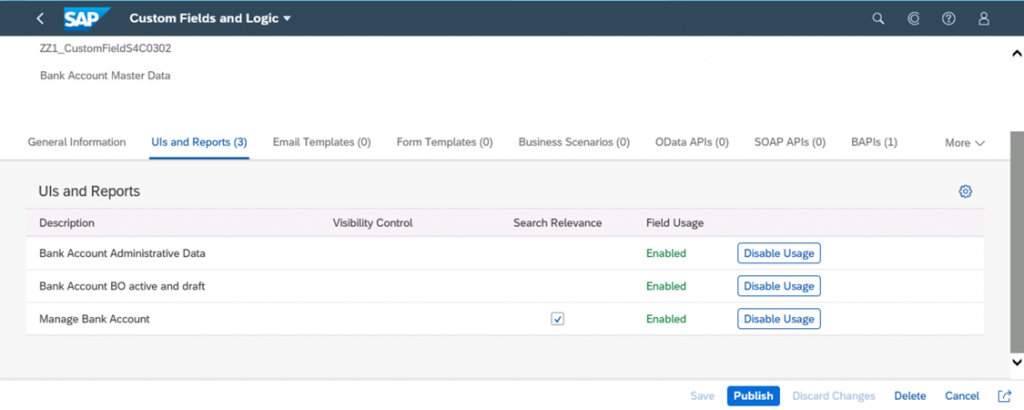
Customize the User Interface of an Application
- Launch the Manage Bank Accounts application and turn on the Adapt UI mode.
- Open the Manage Bank Accounts app on the launchpad.
- Select Create to the far right.
- Select the user icon in the upper right corner.
- Select Adapt UI from the list of options.
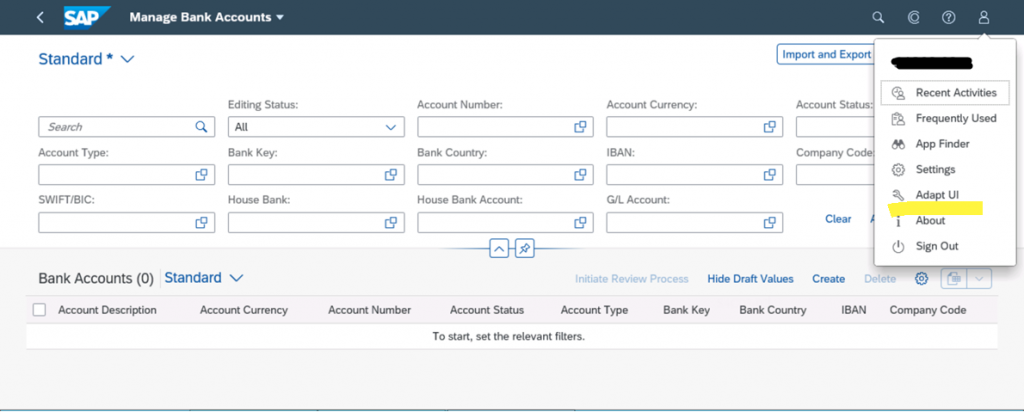
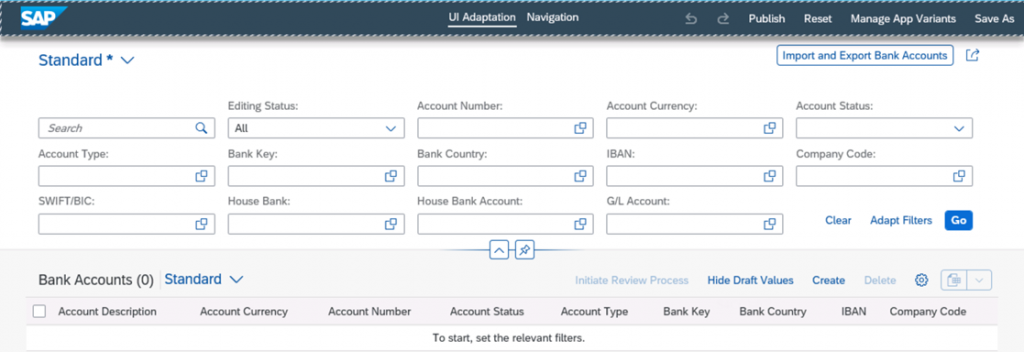
- The UI Adaptation Mode (also called Runtime Authoring) is indicated by a ribbon on the top of the screen. Adaptations can now be made at runtime.
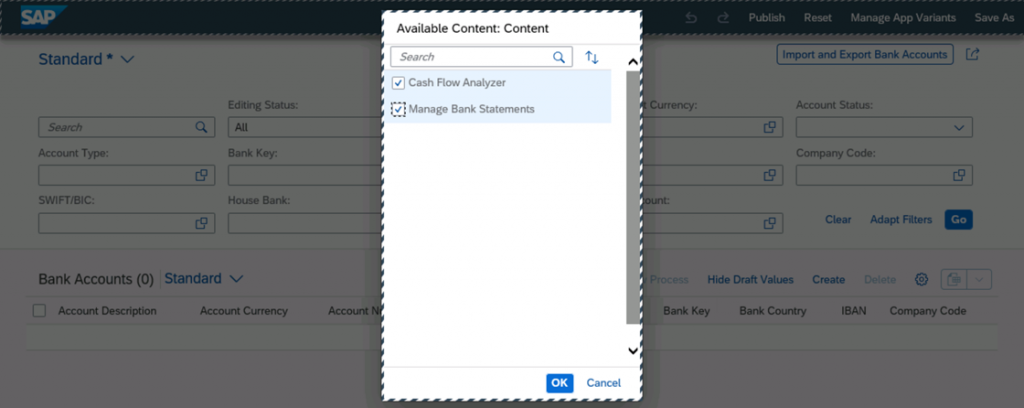
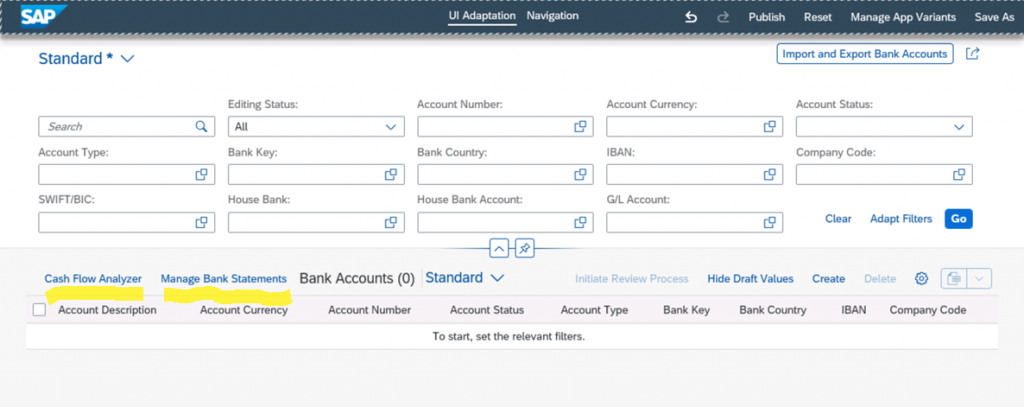
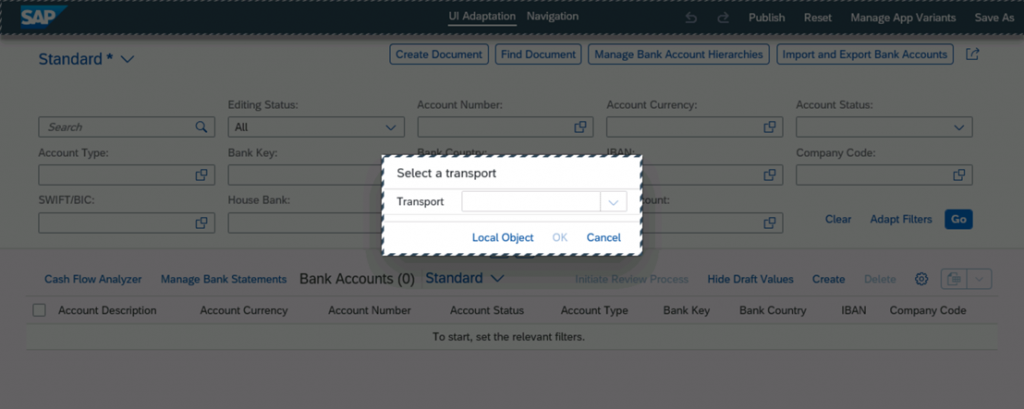
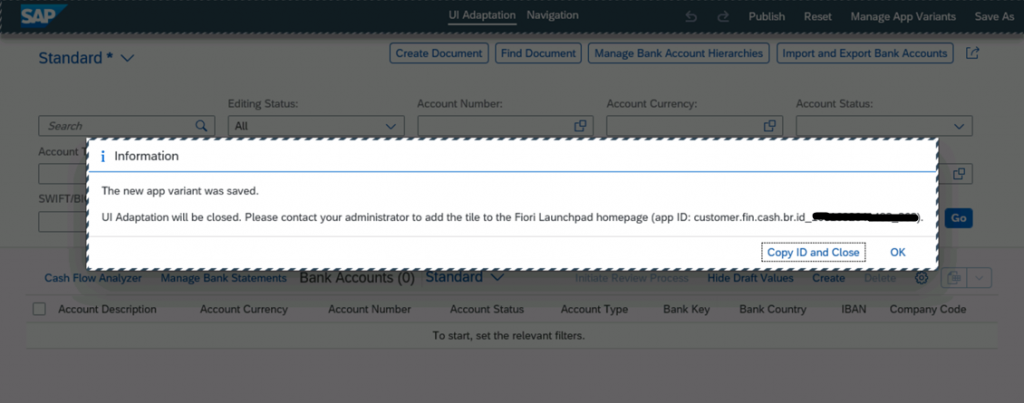
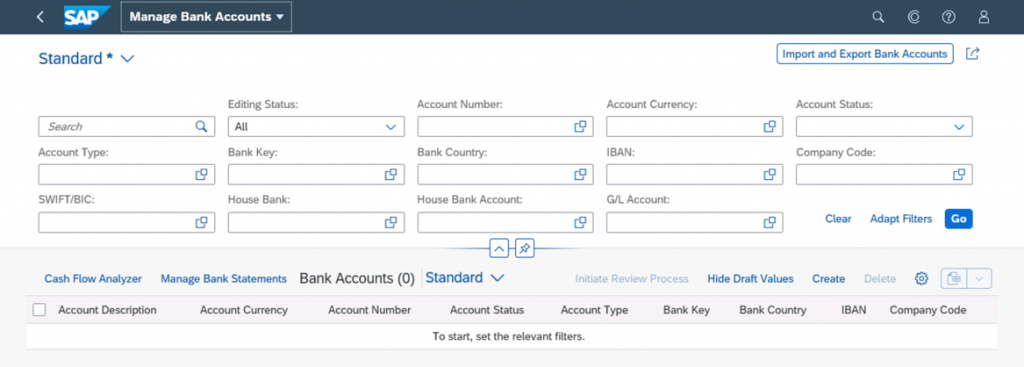
- Create a new group in the first section of New Bank Account
- Add fields to your group (You may add fields like Company Code, Company Name or any other fields of your choice)
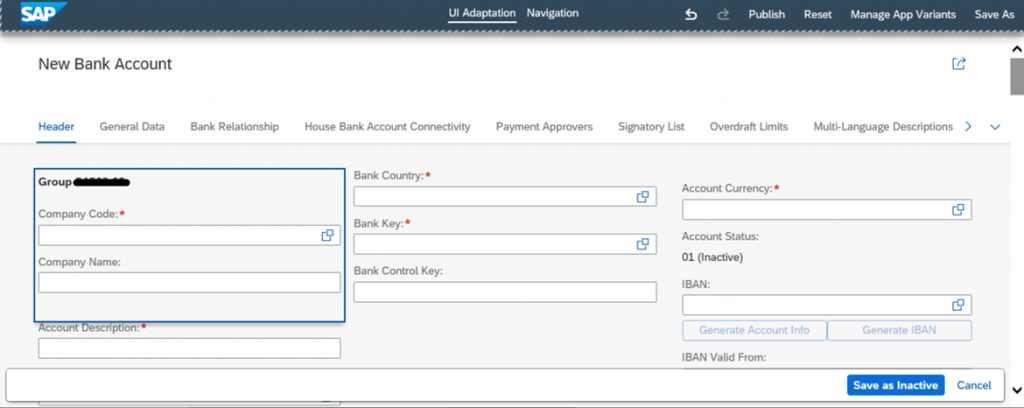
- The UI Adaptation Mode (also called Runtime Authoring) is indicated by a ribbon on the top of the screen. Adaptations can now be made at runtime.
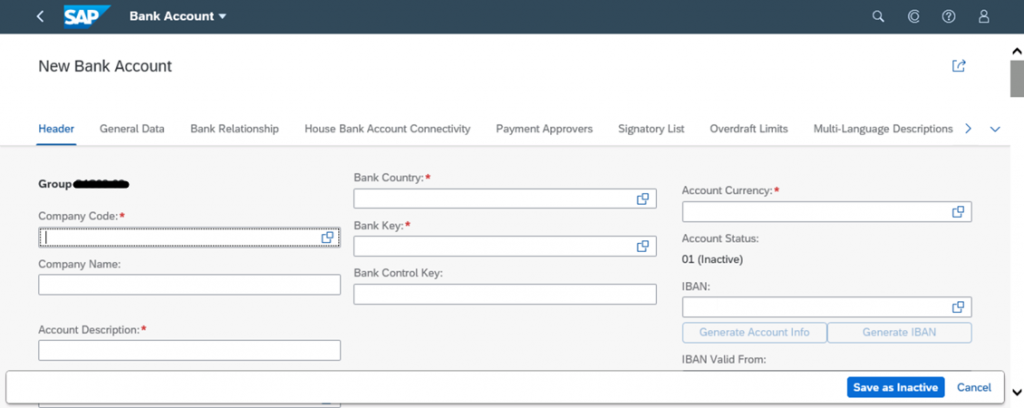
Migrate Legacy Data in RISE with SAP S/4HANA Cloud, private edition
- Access the SAP Best Practices for Data Migration to SAP S/4HANA Cloud (2Q2) to review
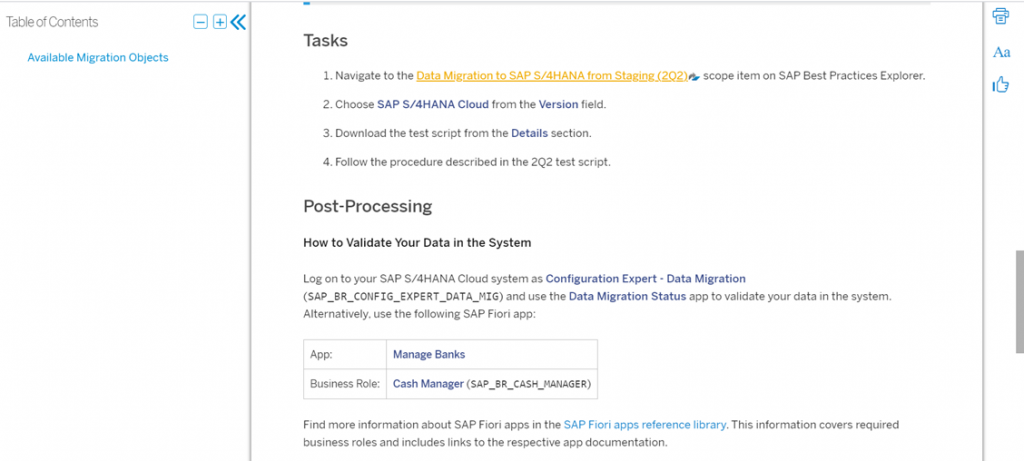
- Start the app “Migrate Your Data – Migration Cockpit”,
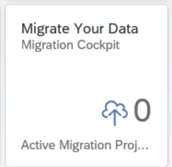
- Create a New Migration Project
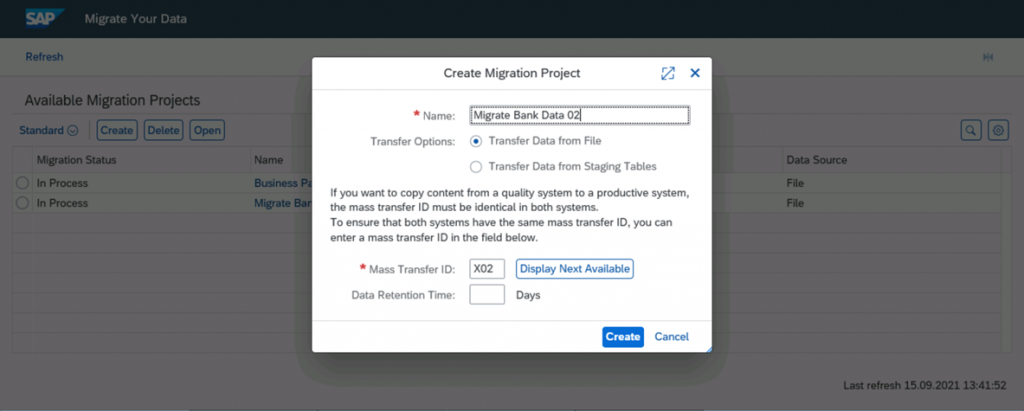
- Download the Bank Migration Template
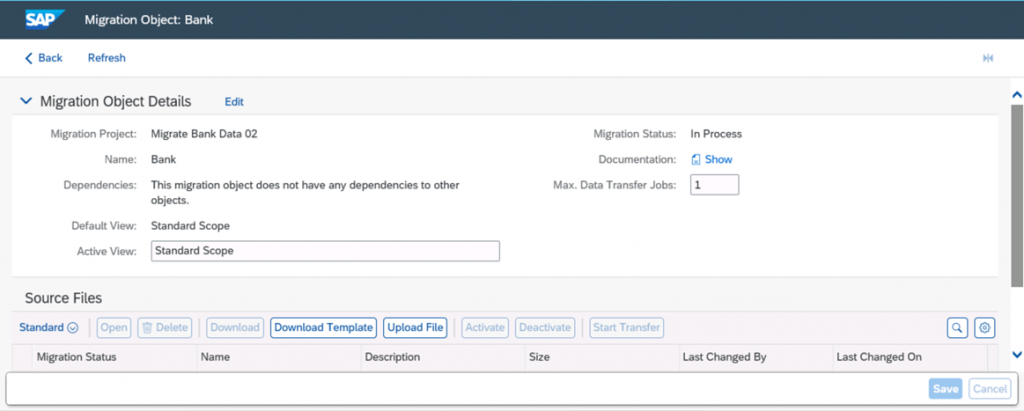
- Populate the Bank Migration Template

- Upload the Migration Object Template and Transfer Data

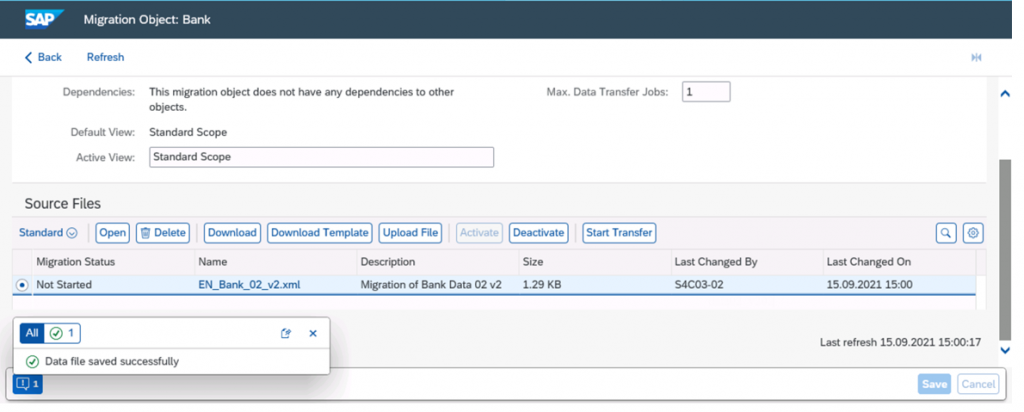
- Process for Migrating Data in SAP S/4HANA Cloud, private edition
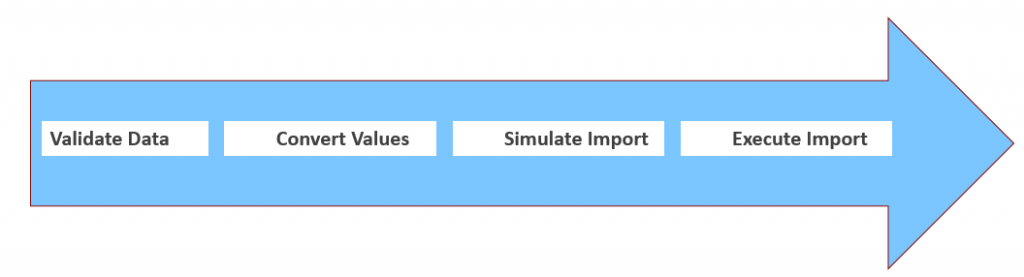
- Validate Data
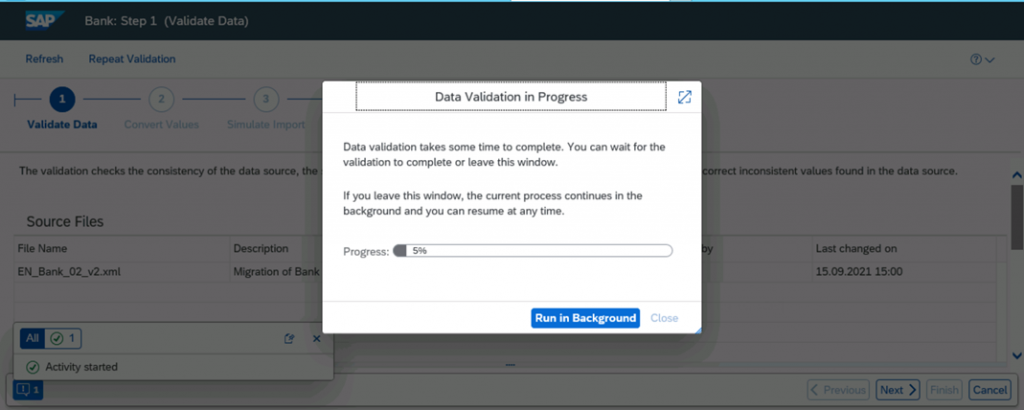
- Convert Values
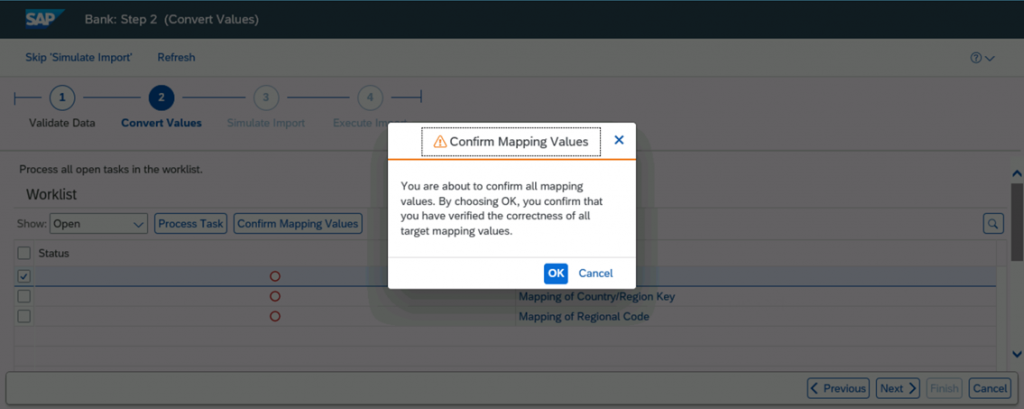
- Simulate Import

- Execute Import
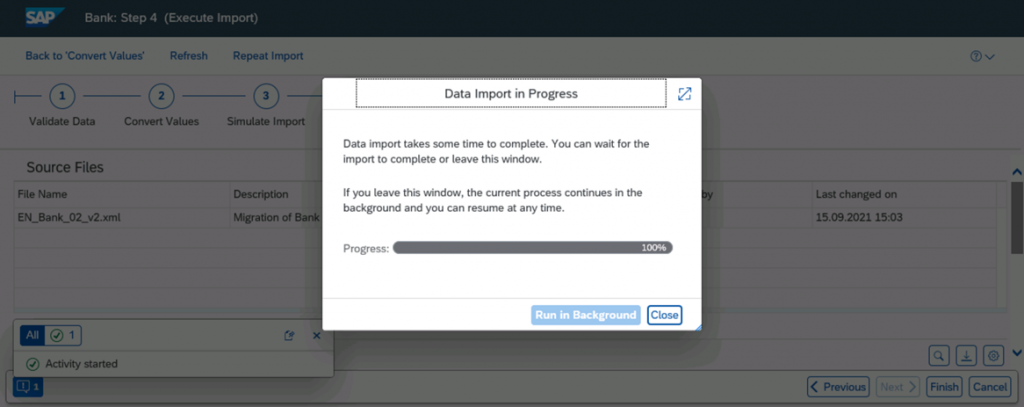
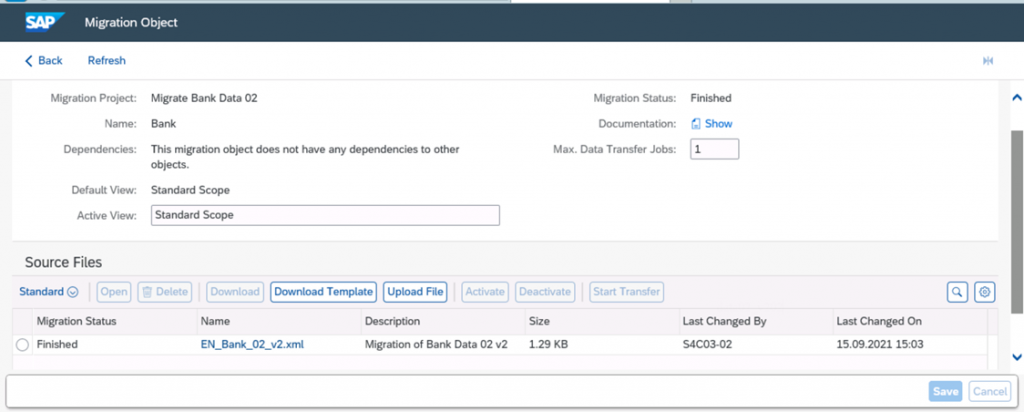
- Validate Data in Manage Banks Application