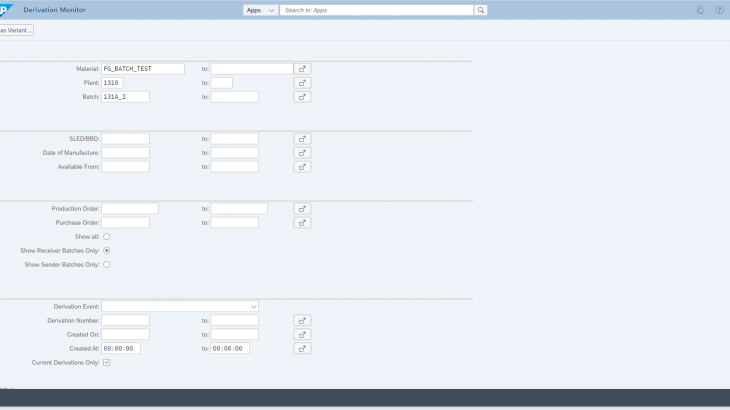Purpose
Batch derivation is always active in SAP S/4HANA Cloud. During this blog, we will learn the process of setting up the batch derivation.
Overview
Set up a sample of batch derivation in Production Process.
Prerequisite
- Batch management materials need to be created, there should at least be finished and raw materials with MRP views and the work scheduling view. BOM and routing/master recipe need to be created for the finished material. For batch derivation, the BOM is necessary.

- Several batches are created and classified for the raw materials.
- Goods receipt has been done to the batches to make sure they have stock to do batch determination.
- Derivation Events have been defined correctly in SSCUI: 103728 to trigger the derivation.
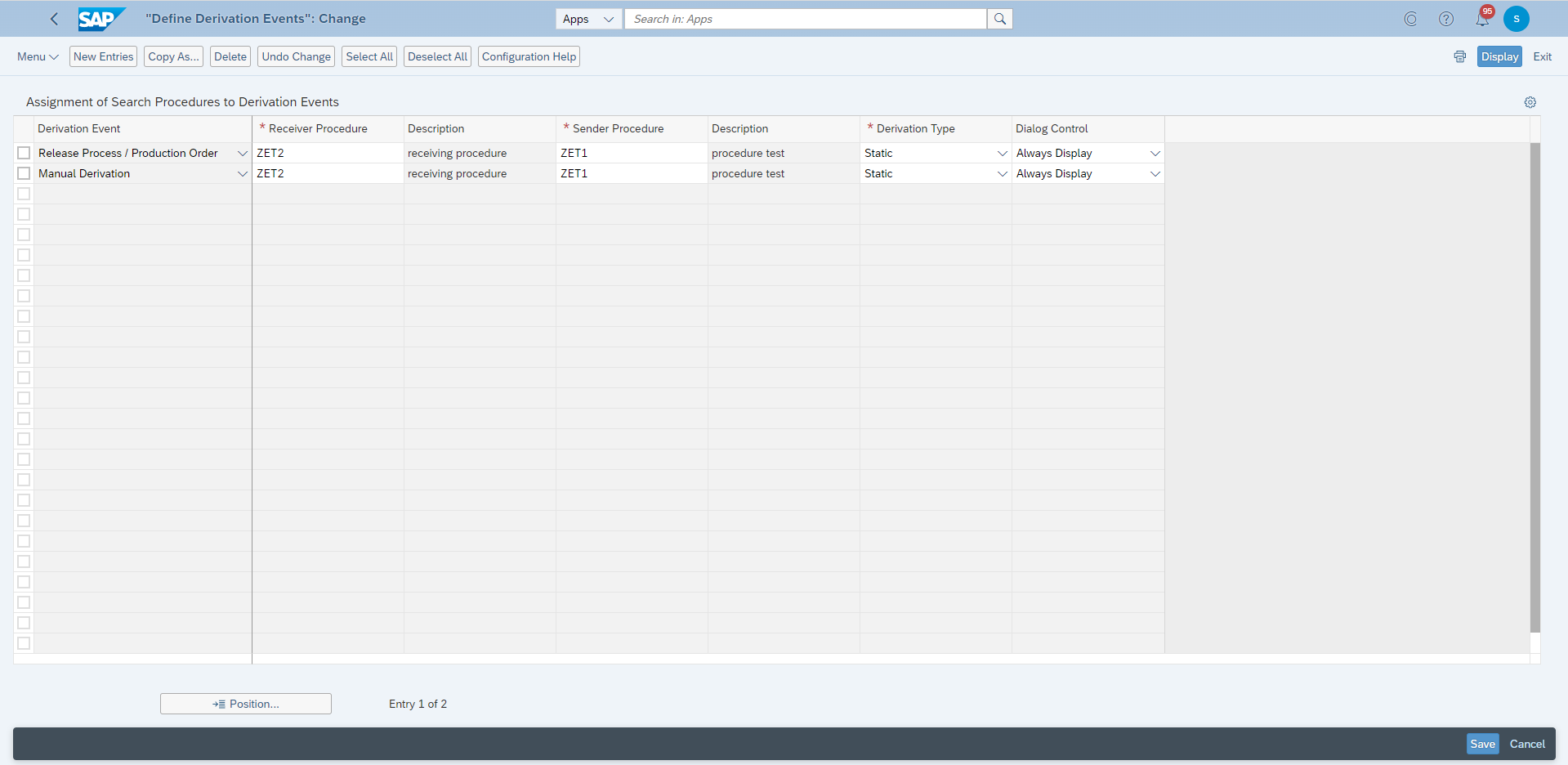
Steps
1. Set up the sender derivation strategy in App: Manage Derivation Strategies – Sender (DVS2). Strategy type and the combination should be defined in SSCUIs: 500445
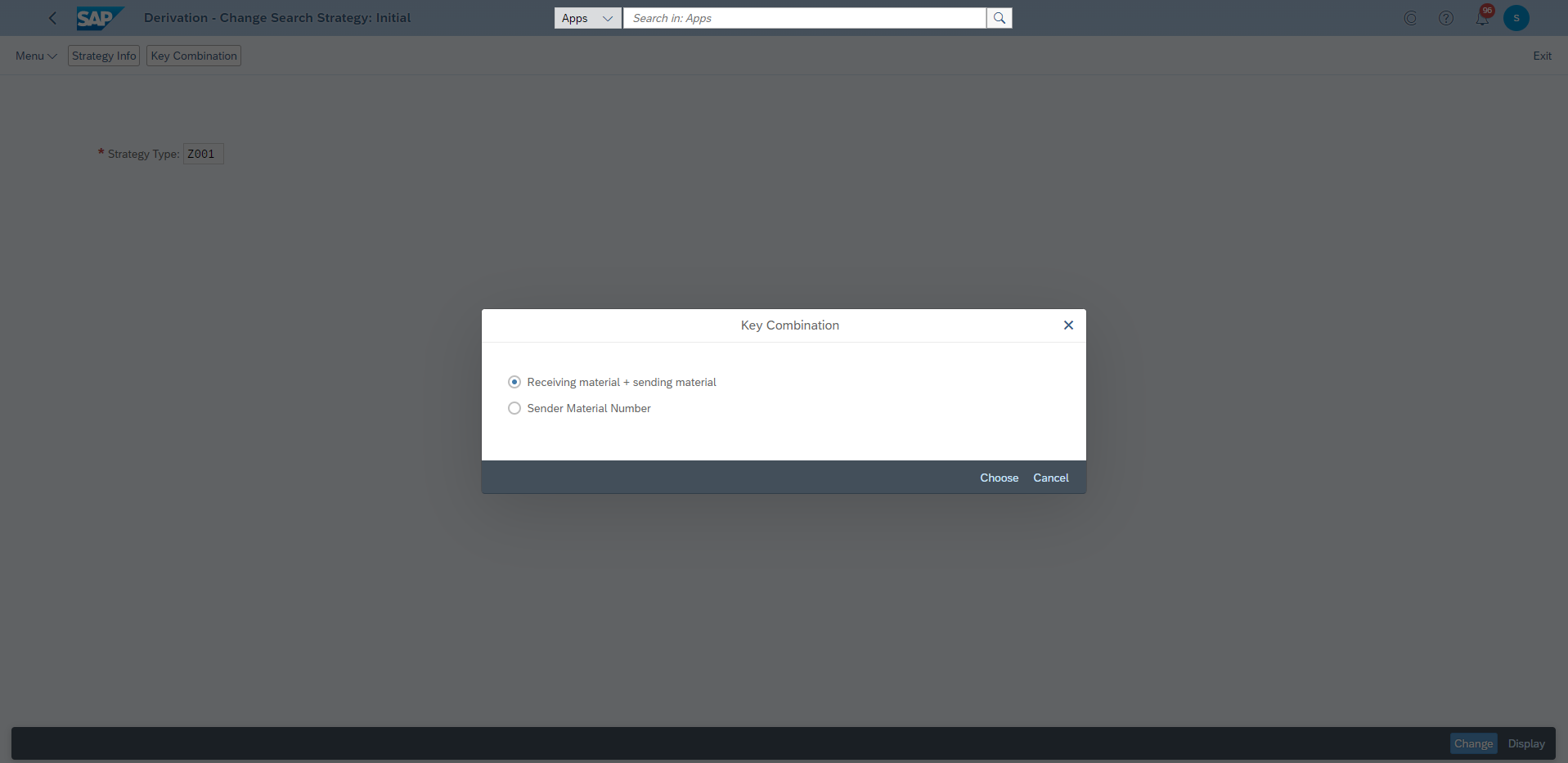
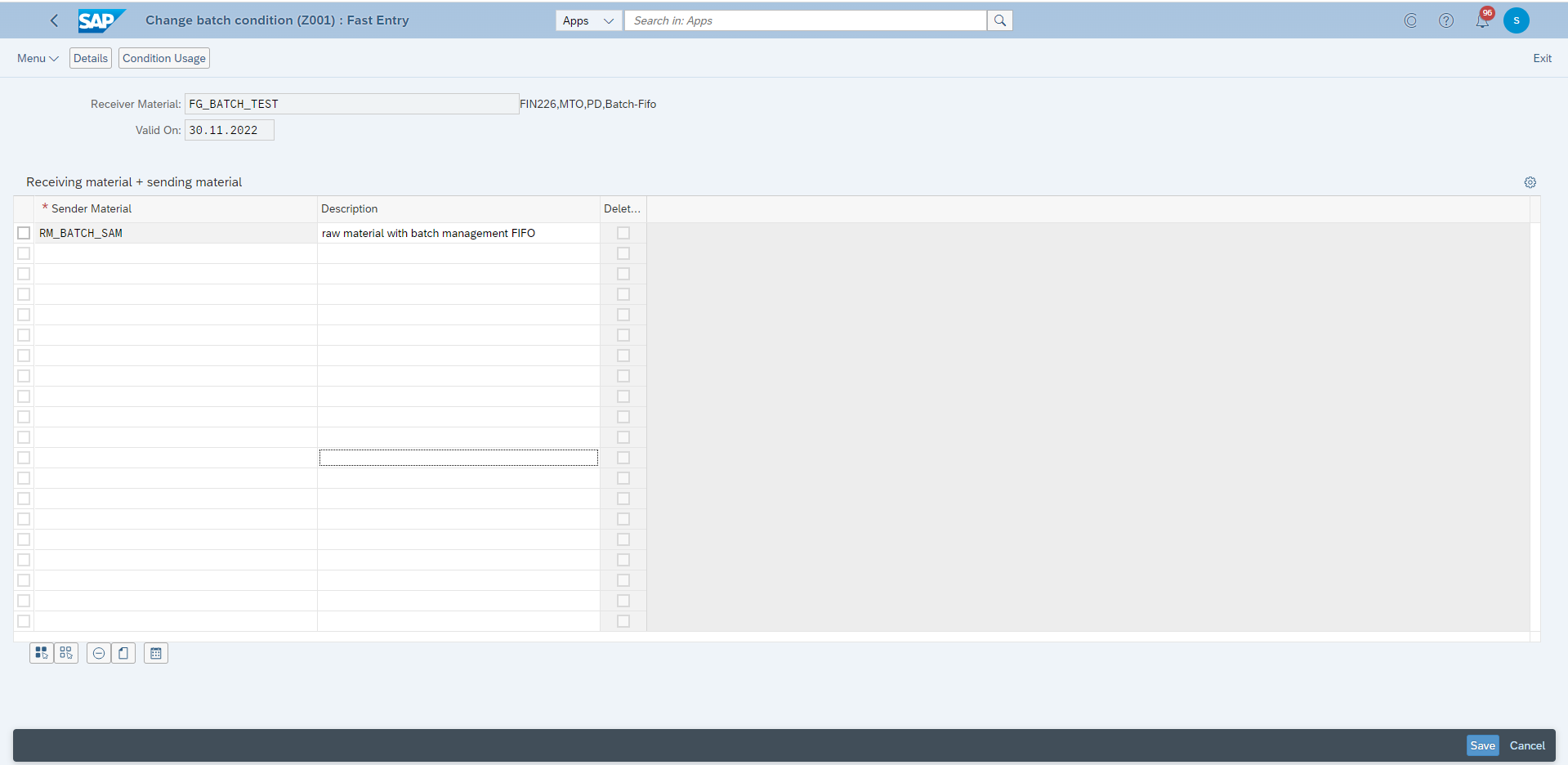
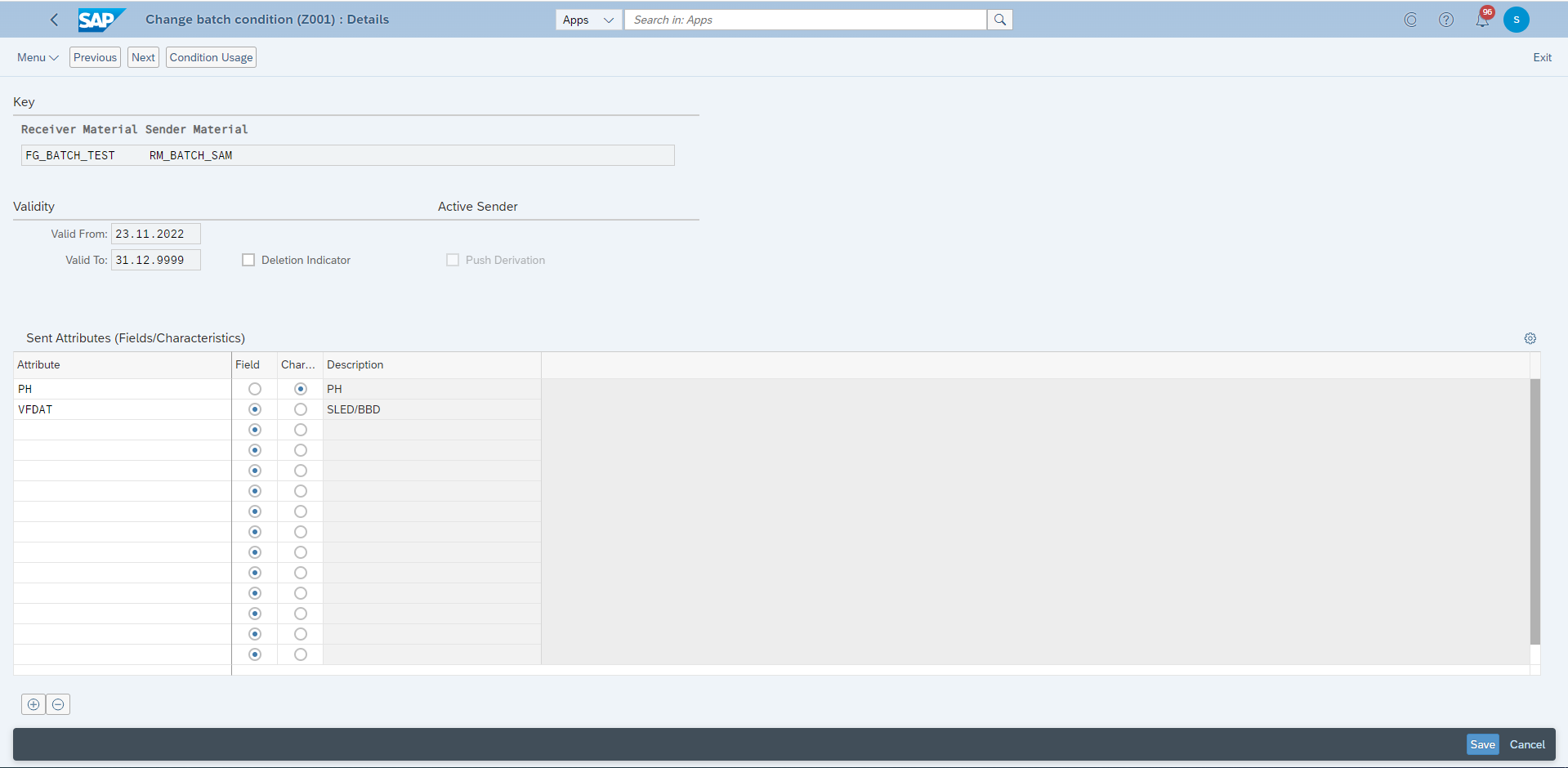
Define what you want to send, it can be a field from standard database table, normally it has a standard LOBM_* characteristic referred. OR it can be the characteristics within the batch class of the sender material. You also need to decide if it is a push derivation in sender derivation strategy.
2. Set up the receiver derivation strategy in App: Manage Derivation Strategies – Receiver (DVR2).Strategy type and the combination should be defined in SSCUIs: 500446.
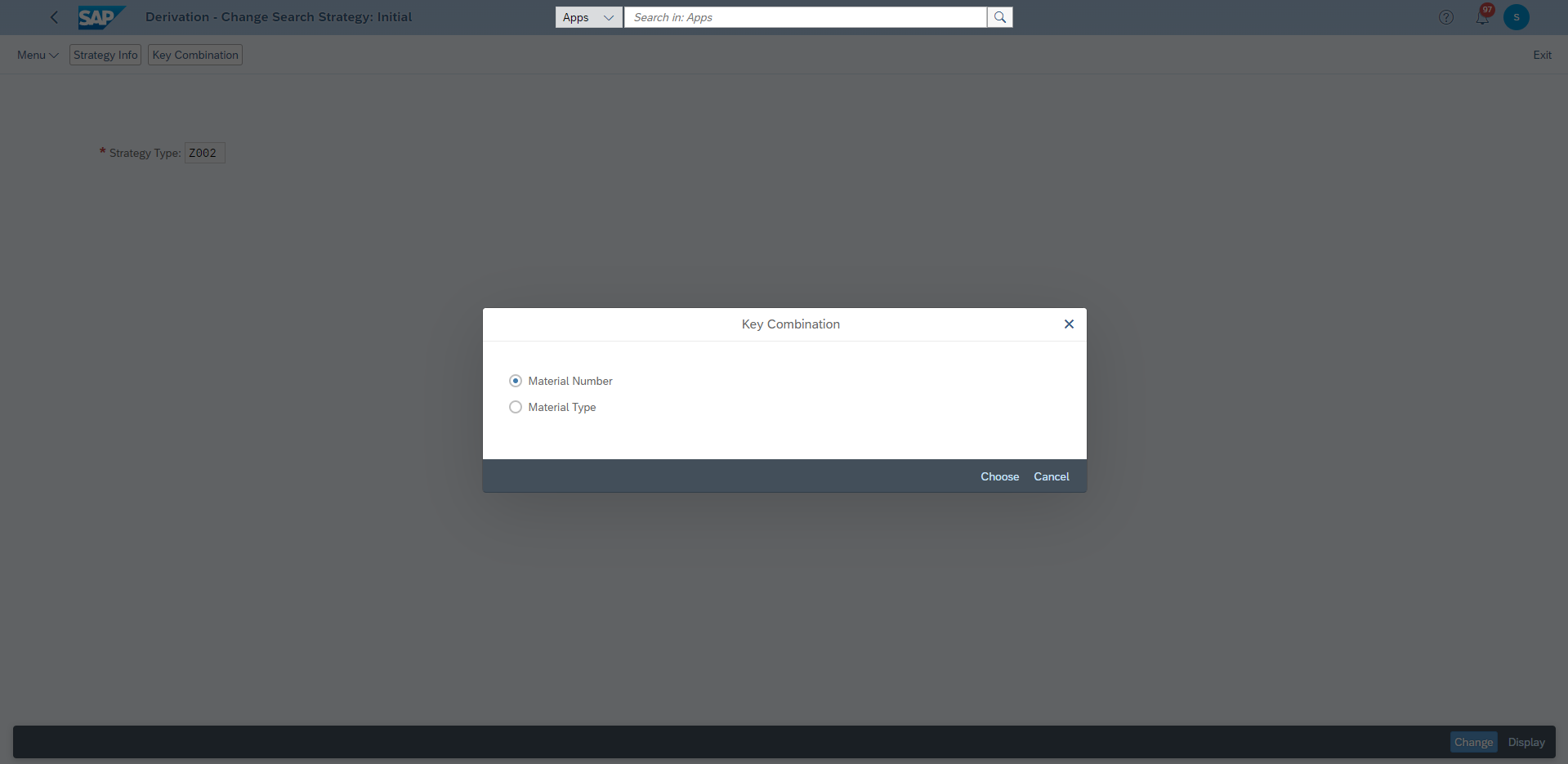
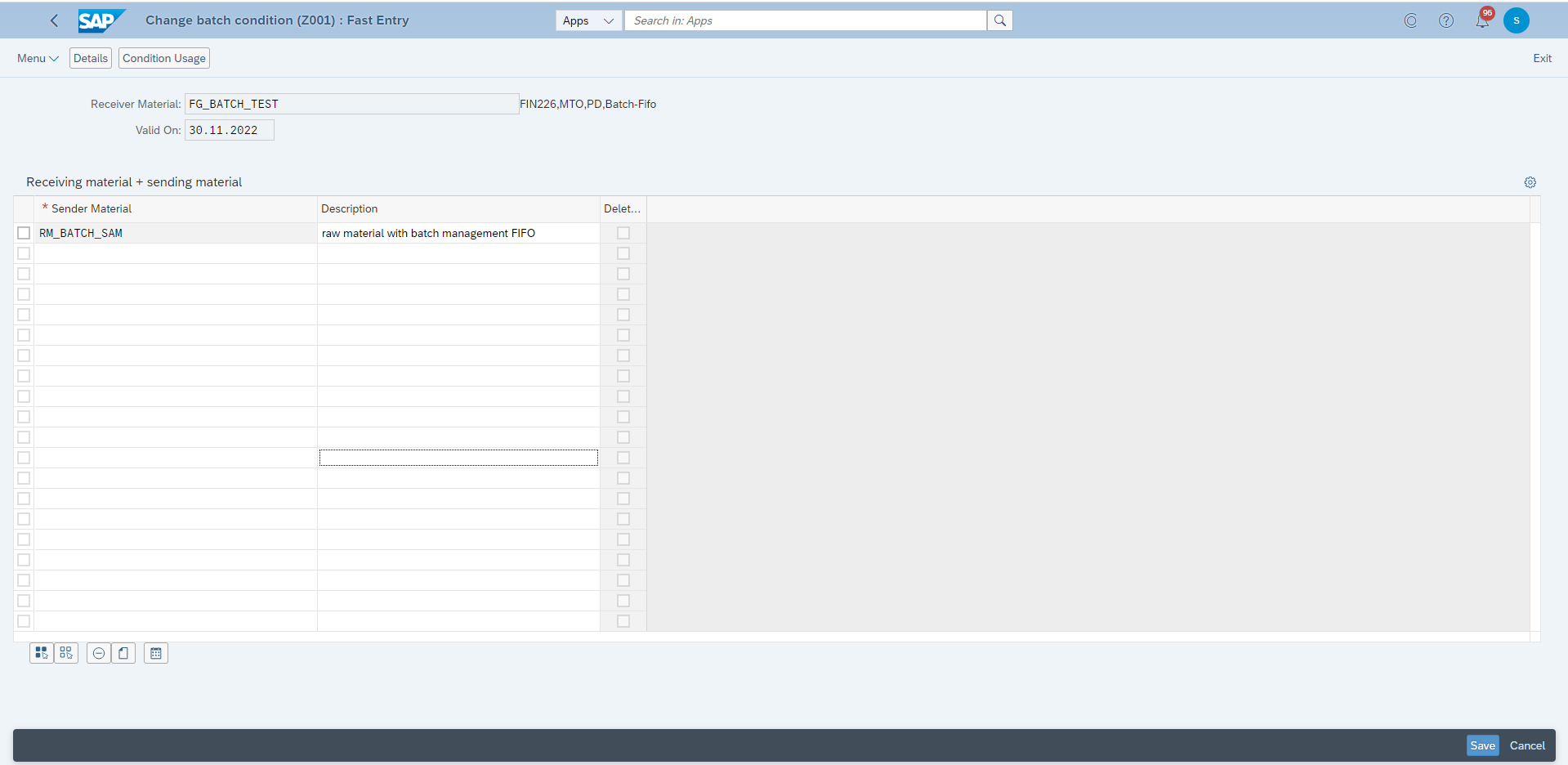
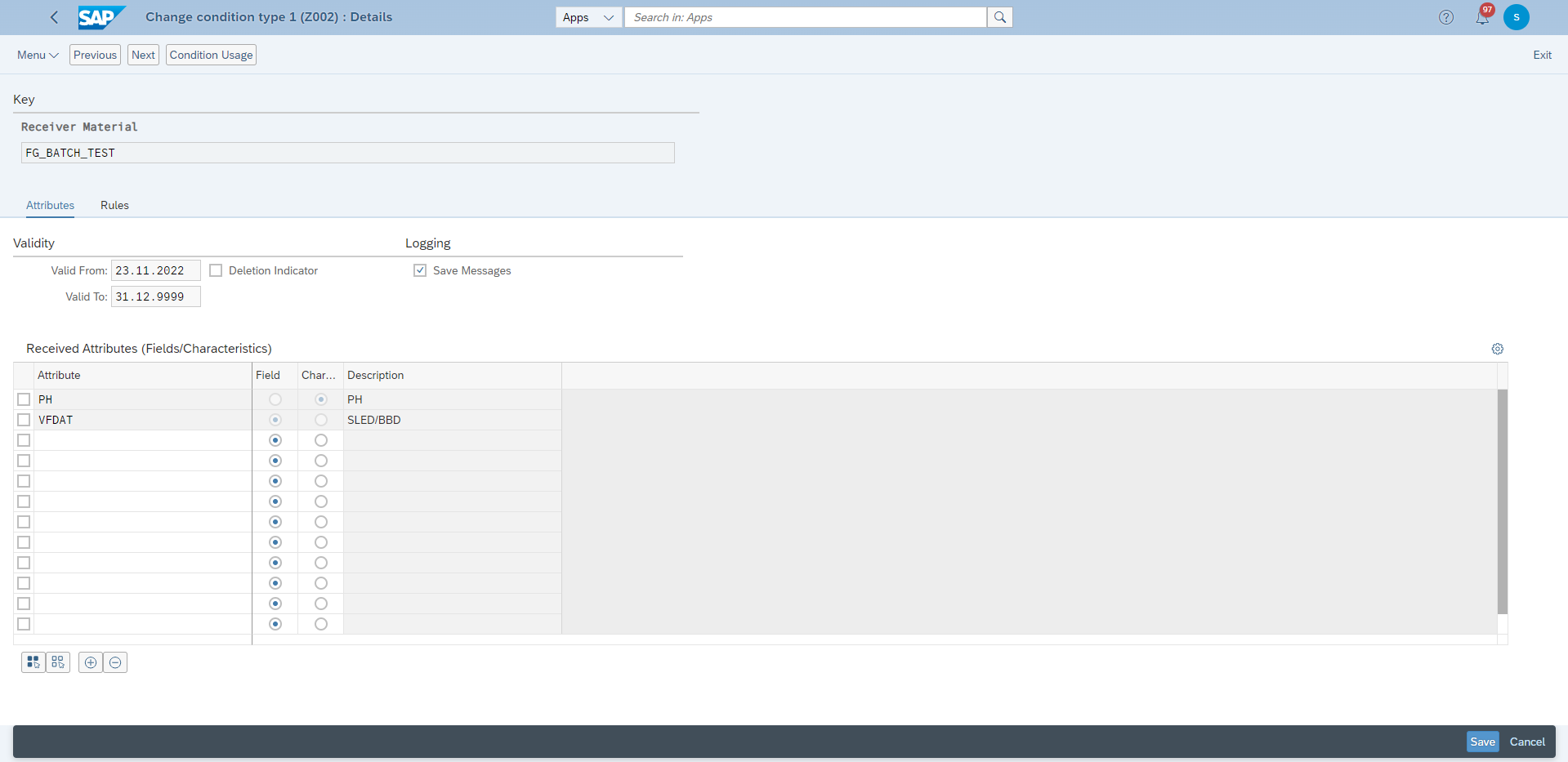
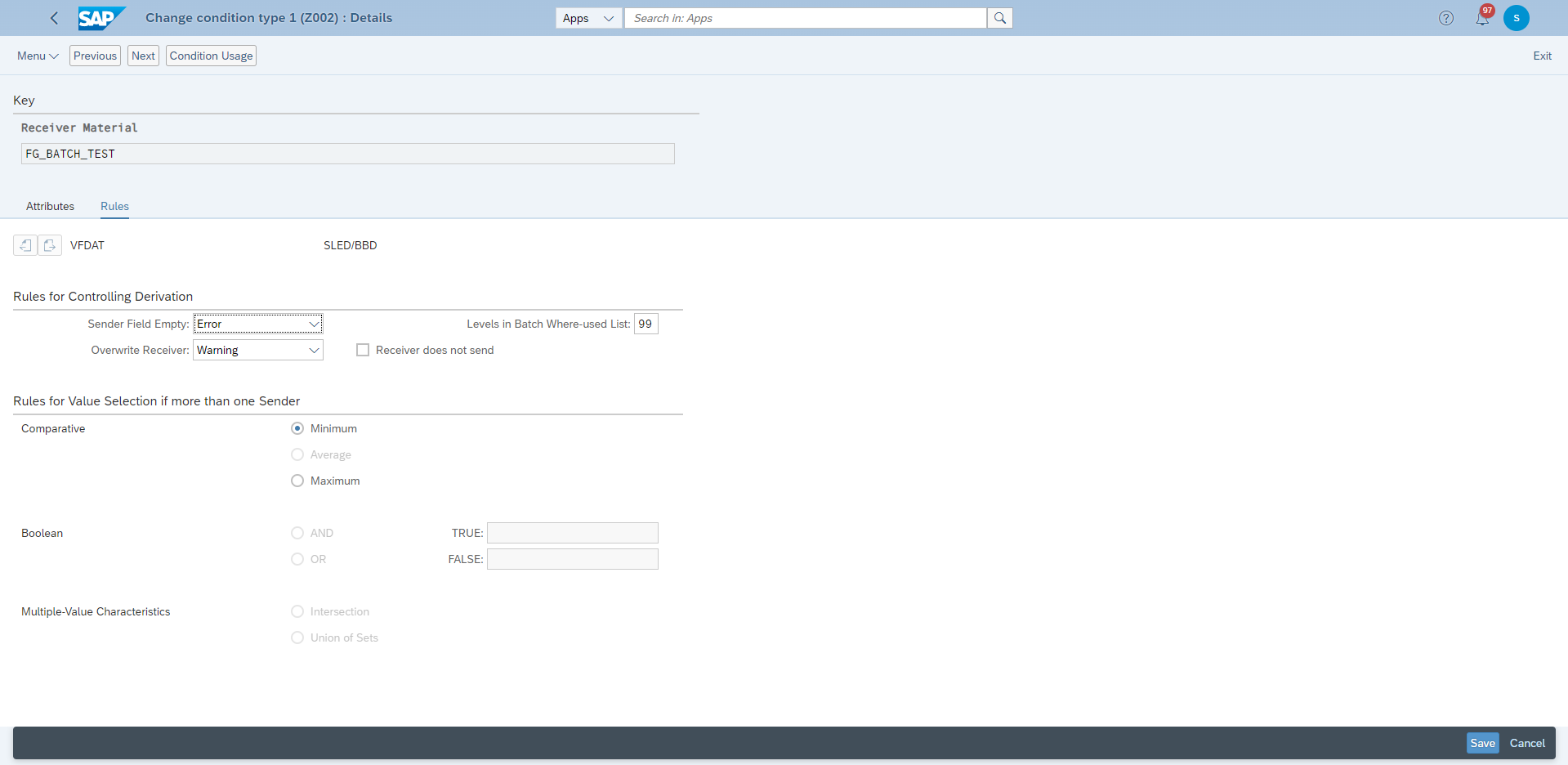
The attributes here must be included in the sender material derivation strategy. Select one attribute that you want to receive and go to Rules tab to define the receiving rule of that attribute.
Levels in Batch WUL is very important here, if it is too high, then it may lead to performance problem.
The rule should be maintained for every attribute you have added.
Sender field empty : This indicator controls how the derivation reacts to sender attributes that do not have any contents.
Overwrite Recipient : This indicator controls how the derivation reacts to attributes that have already been filled in the receiving batch.
Test
Test in Production order or process order in CO01 or COR1.
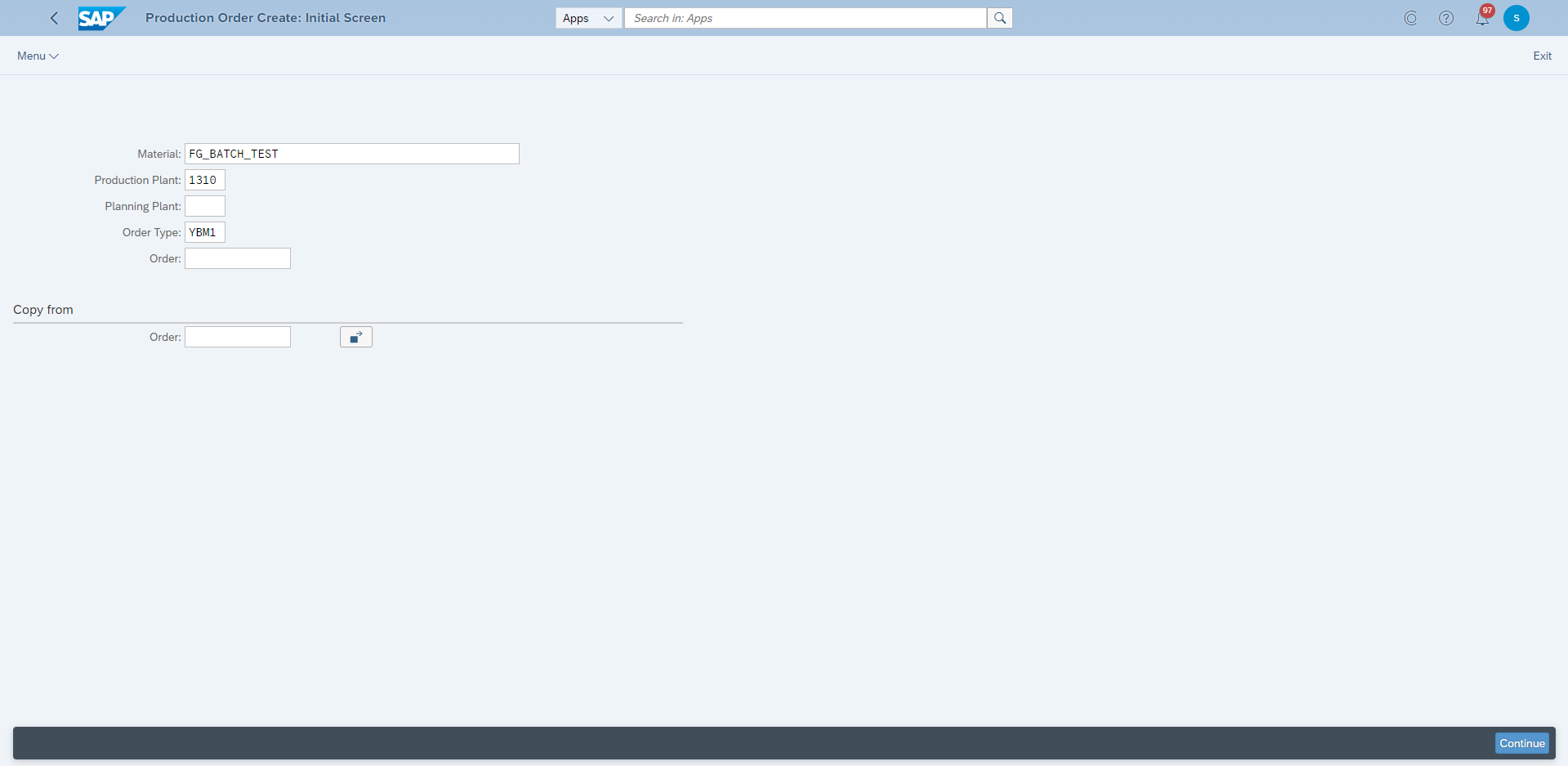
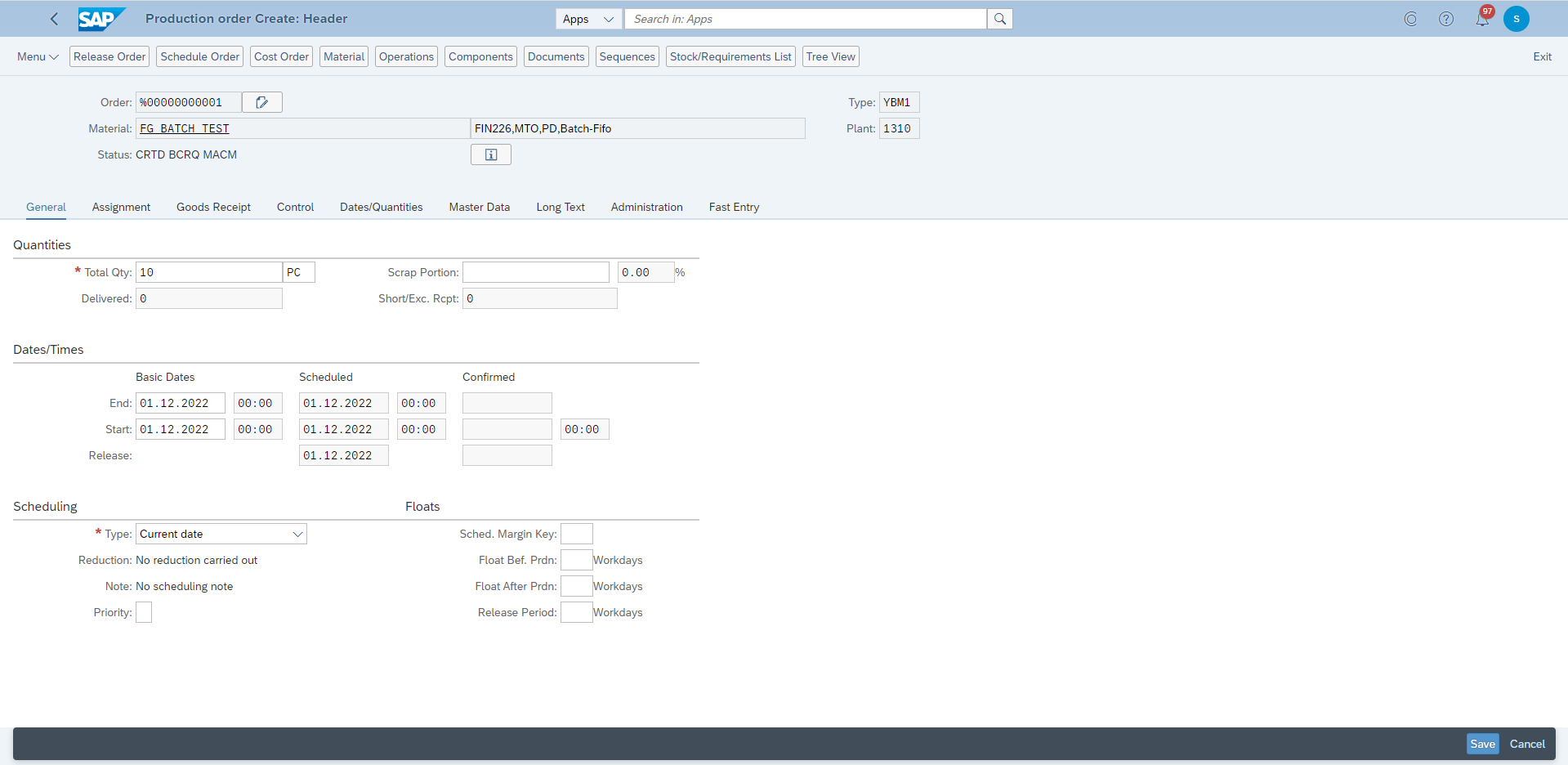
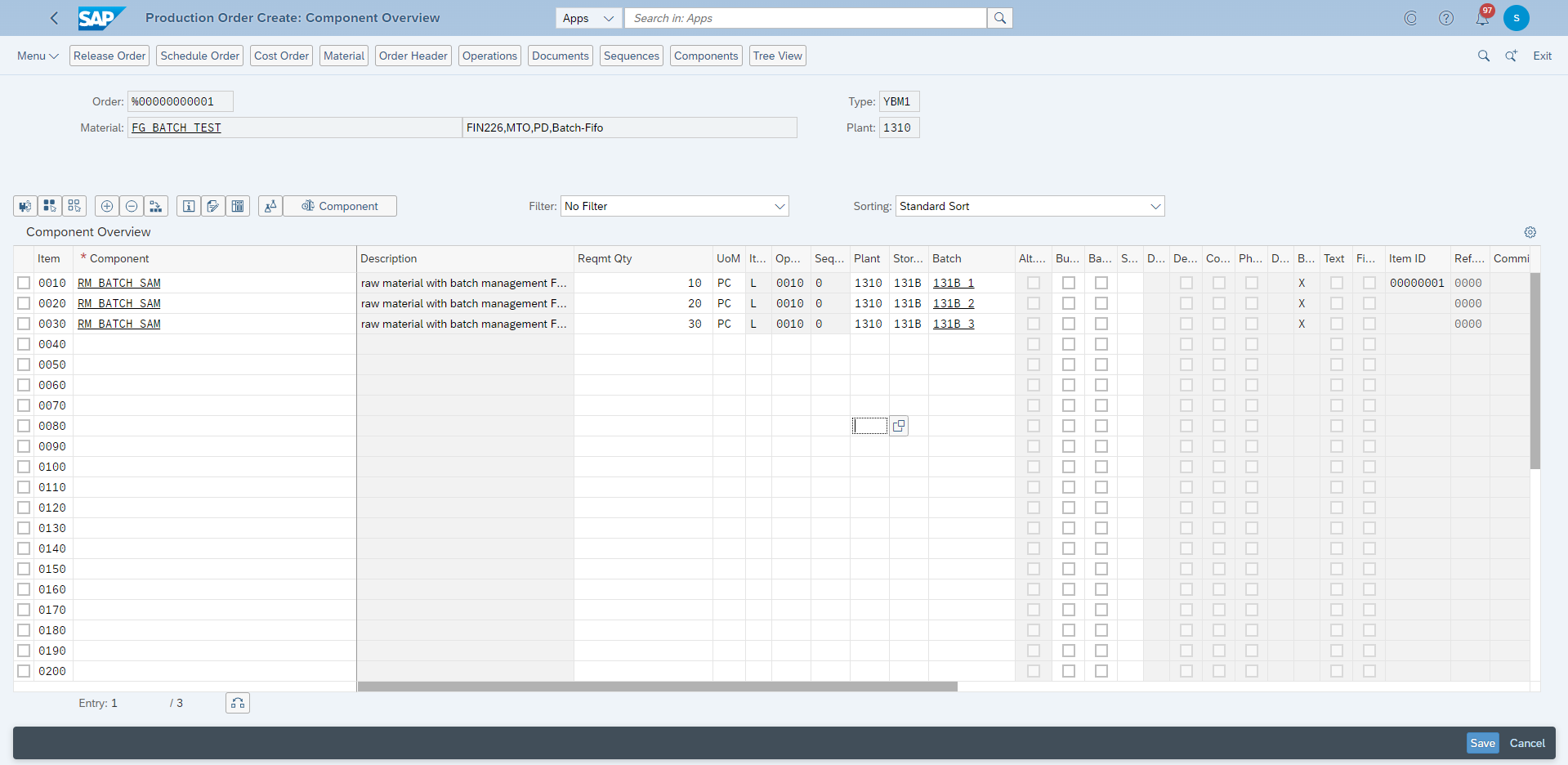
The batches should be assigned manually or determined by batch determination for the components.
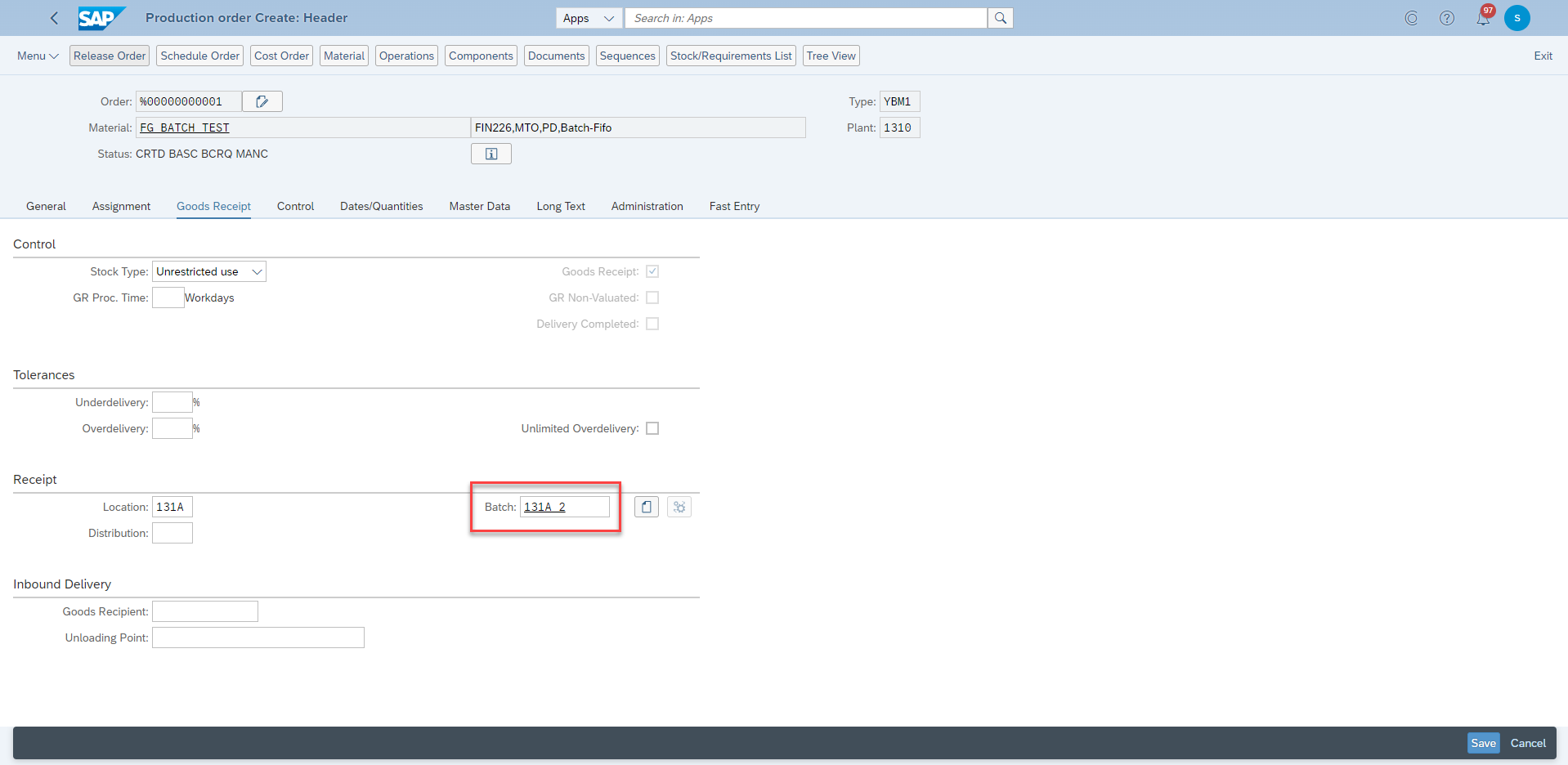
The batch for the header material should be entered or created already.
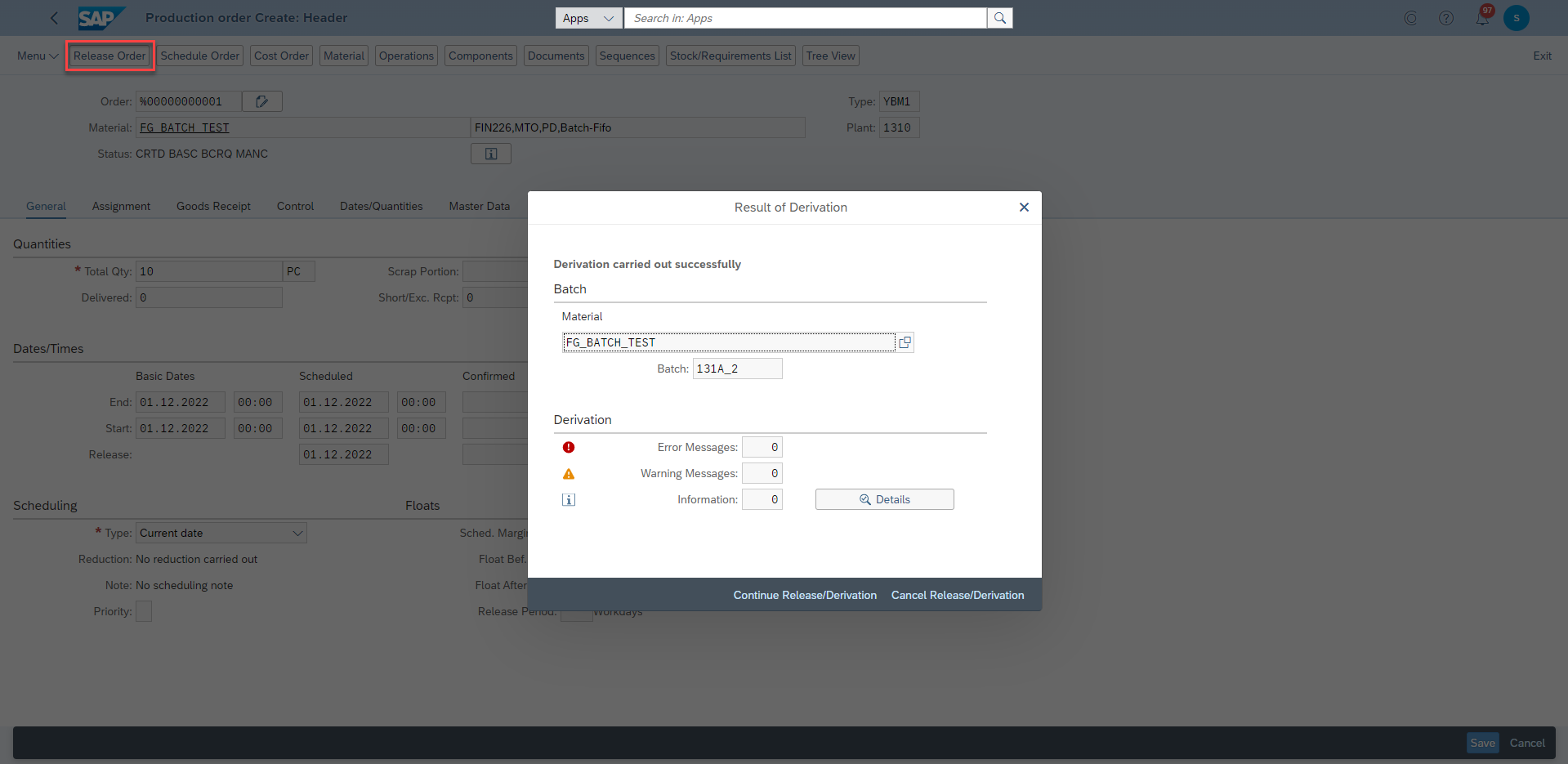
Release the order to trigger the batch derivation. Because the derivation event of production order release has been defined in SSCUI: 103728 and I choose “Always Display” so the derivation will be carried out at order release and there will be a popup to show the result of batch derivation.
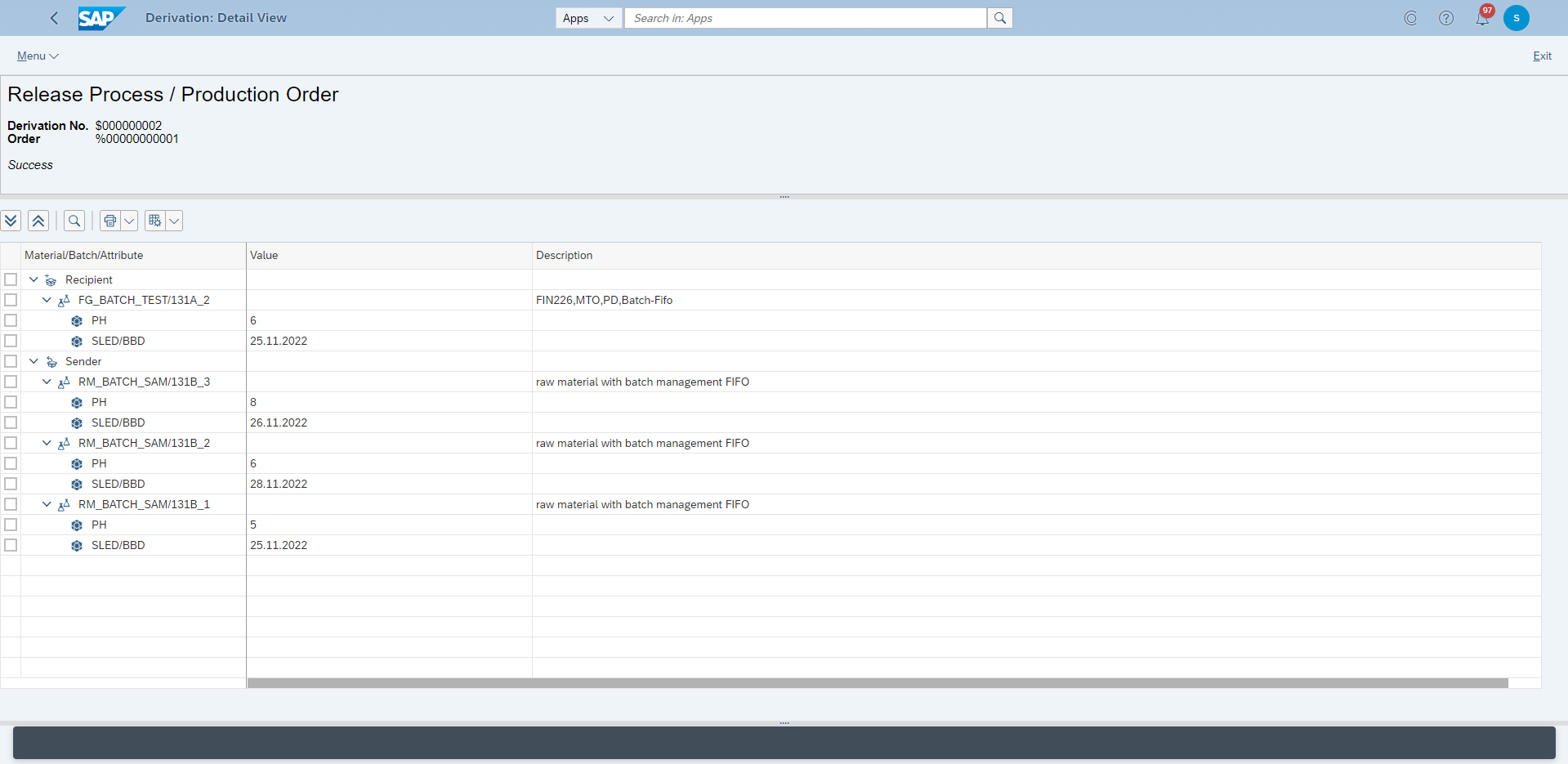
The detail information can be check by pressing the Details on the popup. Here you can see what has been sent and received, what is the error if it is failed.
If you choose to hide the batch derivation process, then you can always check the derivation details in App: Derivation Monitor (DVMO):
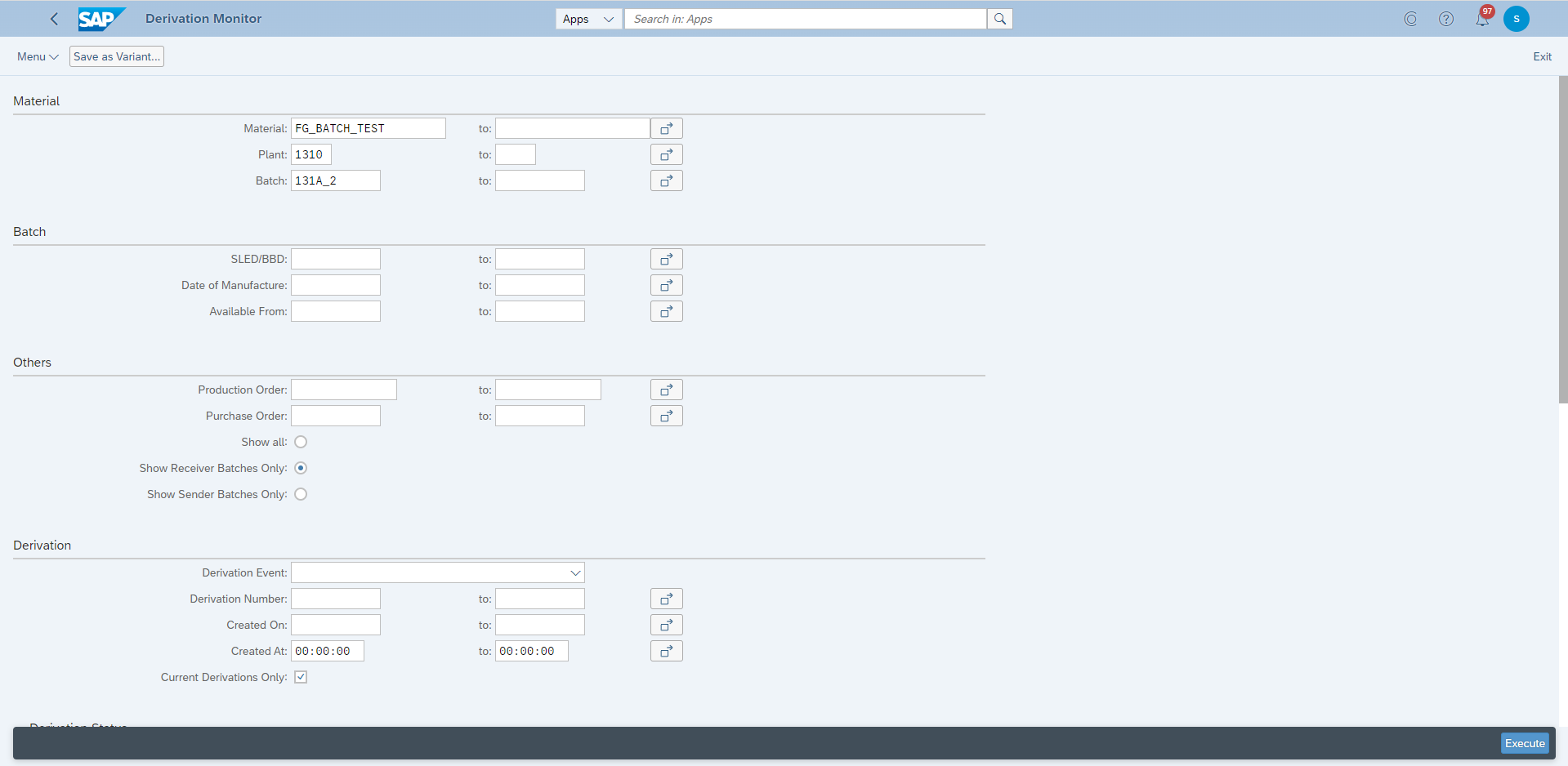
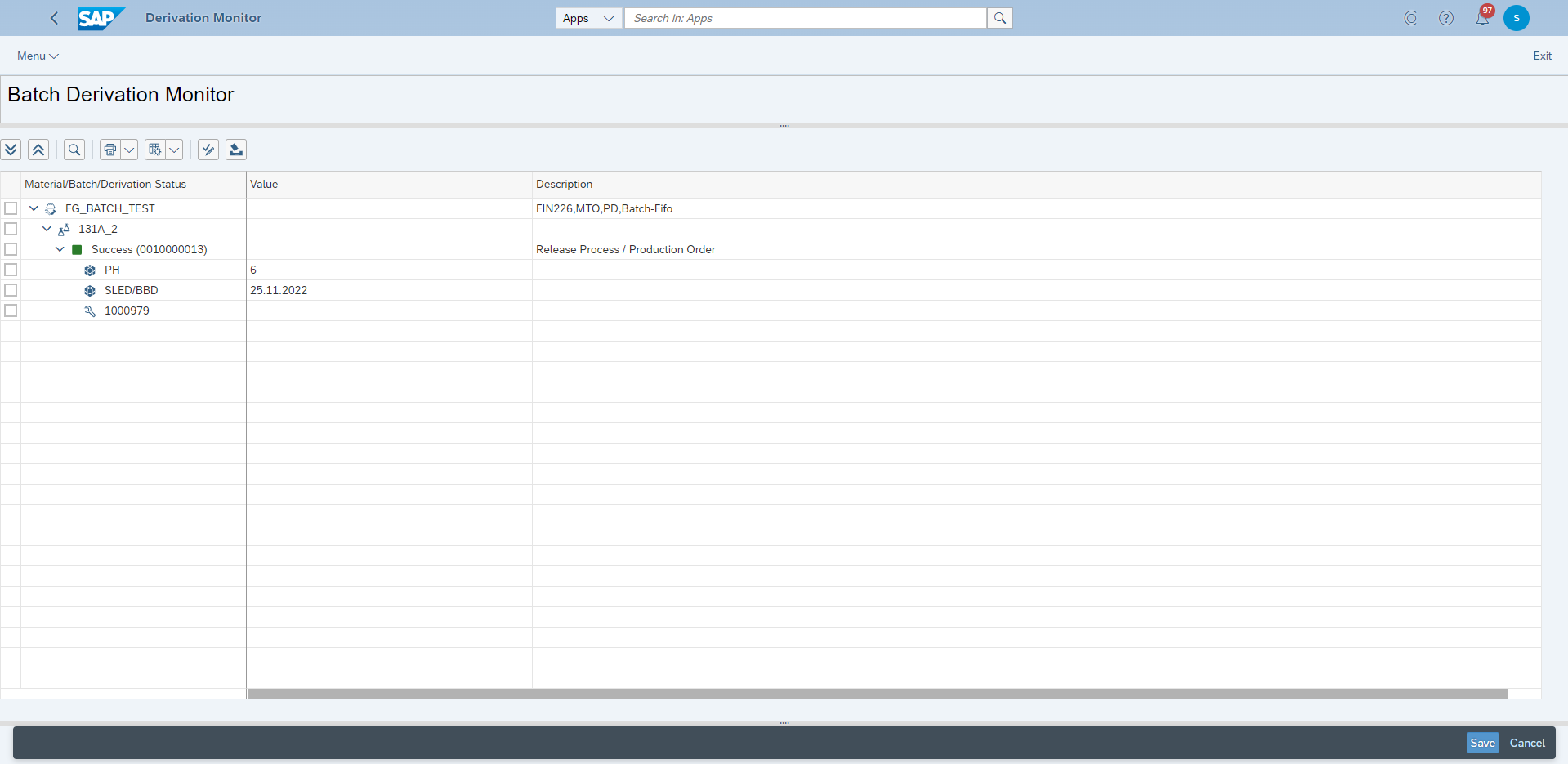
You can also try to derivation manually in App: Execute Manual Derivation (DVMAN)
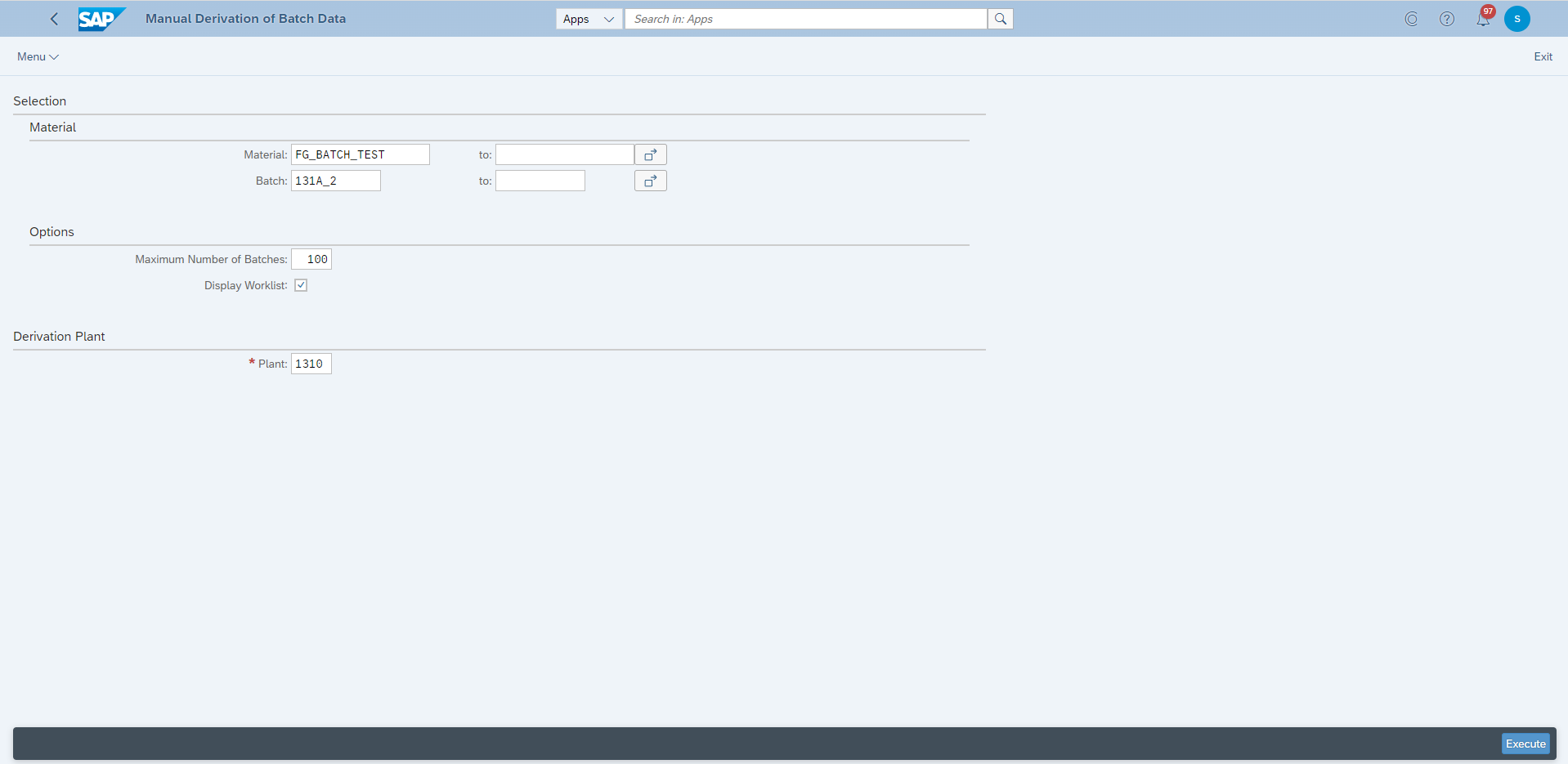
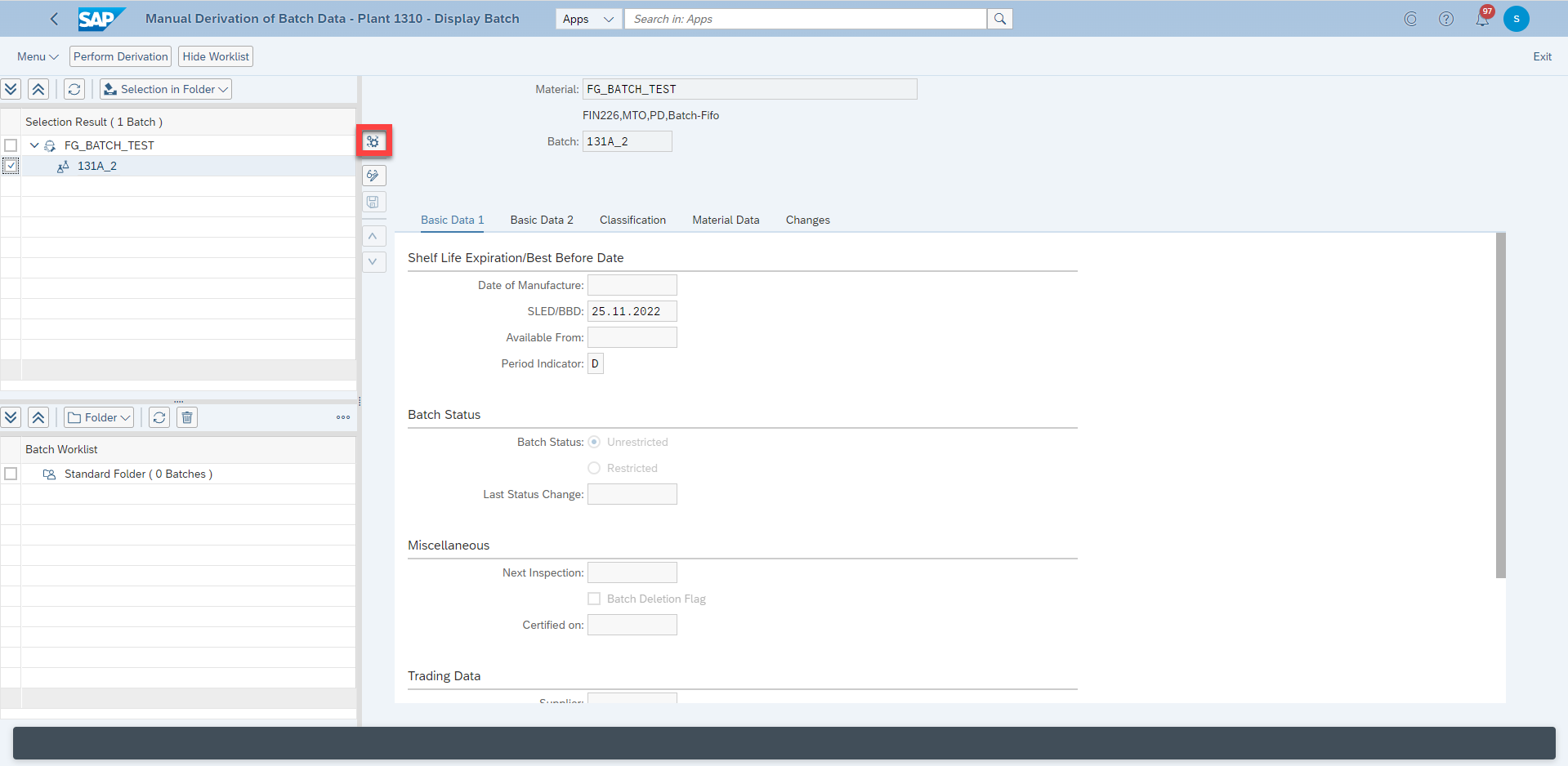
You can also do some changes to the batch master here.
Derivation is carried out by pressing the button highlighted.
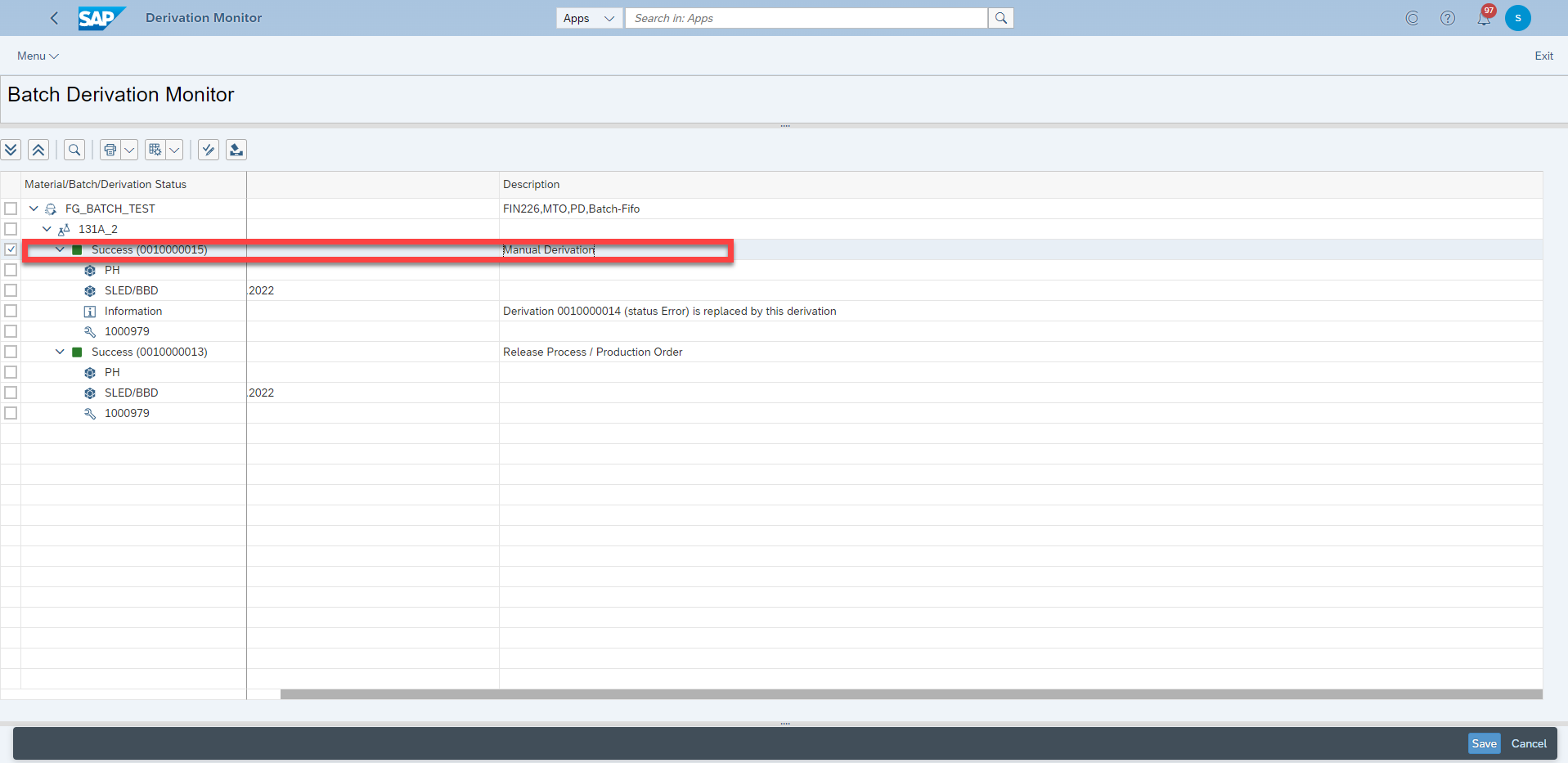
The detail derivation result can also be checked here too.