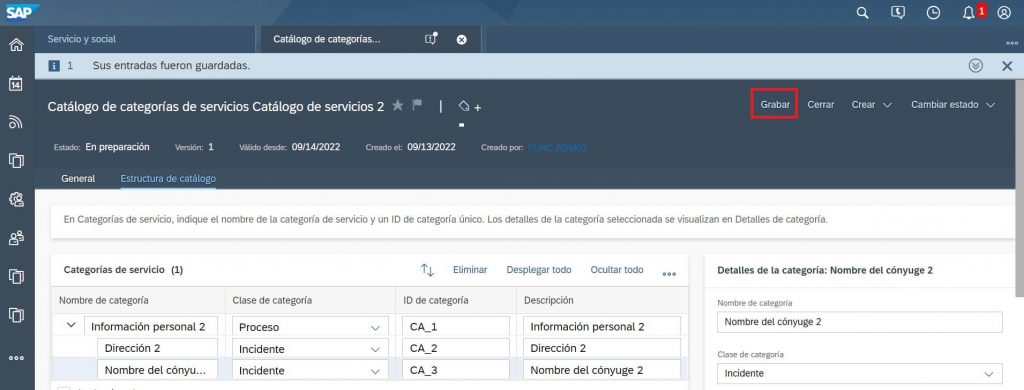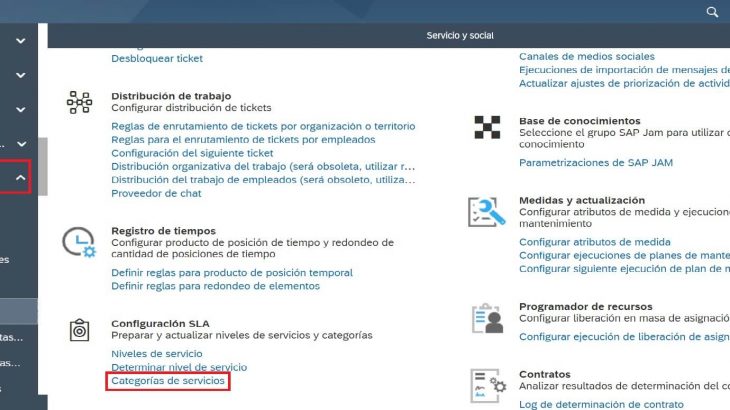This content concentrates on Service categories creation using Excel file upload and creating it in the system manually.
There are some examples given:
Create a file using Excel:
1. To upload as a File create a Excel with the columns given as CategoryID, CategoryType, ParentCategoryID, Language1, Name1, Description1, Language2, Name2, Description2.
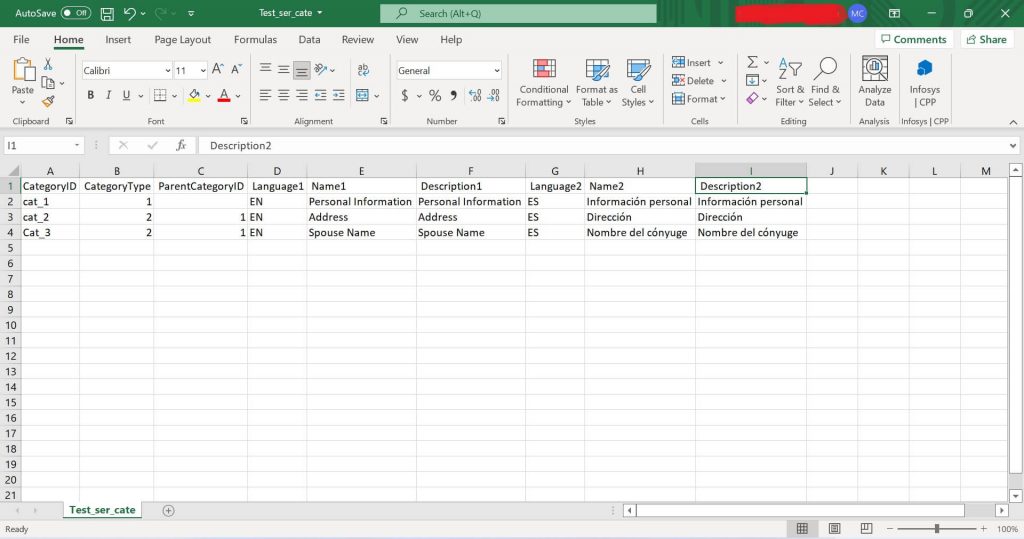
2. Click on File- Save as- Select the relevant location to save your file in your PC.
3. Enter the File name- Select the format as CSV UTF-8 (Comma delimited) (*.CSV).
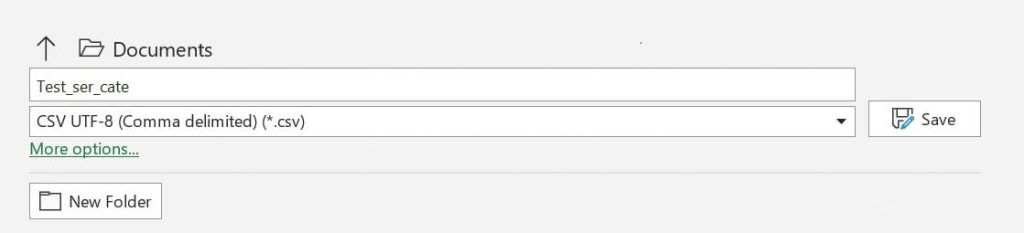
4. Add the values in the file with English and other language. The language 2 used here is Spanish.
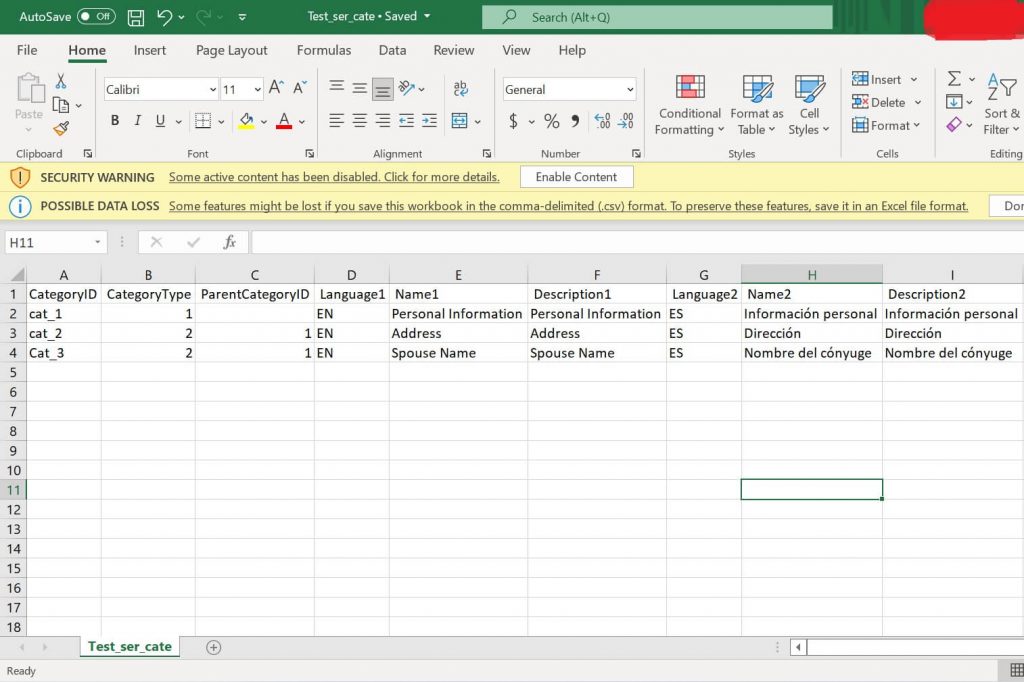
Create Service and Incident categories using File upload:
1. Click on Administrator– Service and Social– SLA Setup– Service Categories.
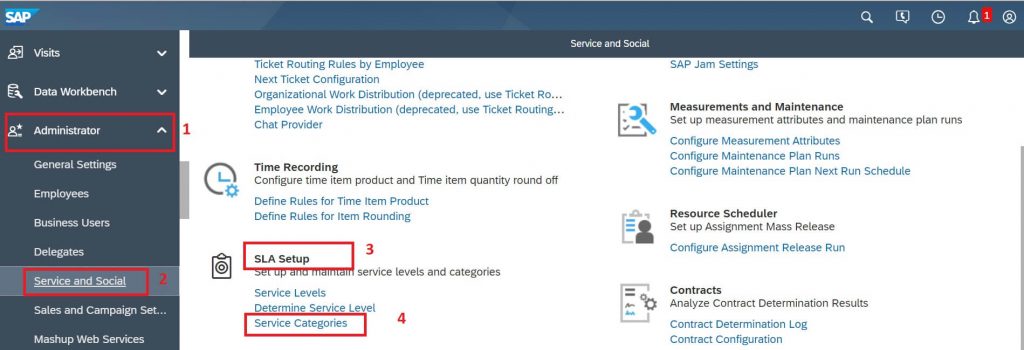
2. All Catalogs will be the default view.
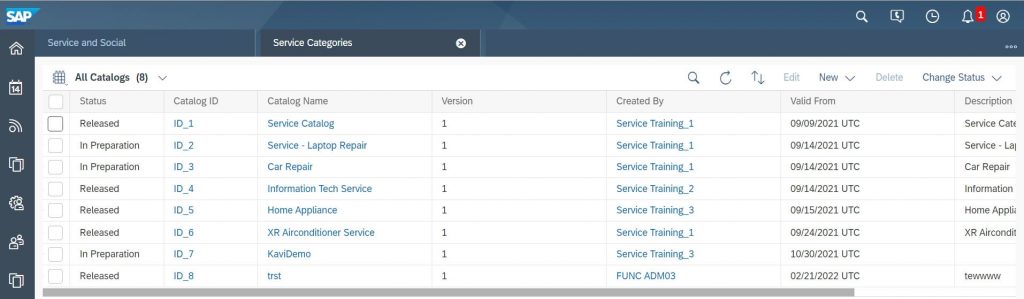
3. Click on New– Catalog from file.
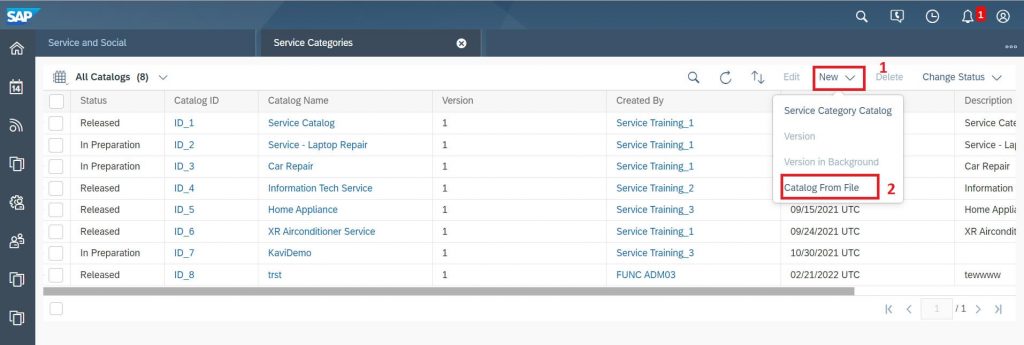
4. Click on Select File button, select the Relevant file, then go to the relevant location of the file and make the toggle button as Yes for Exclude column headers.
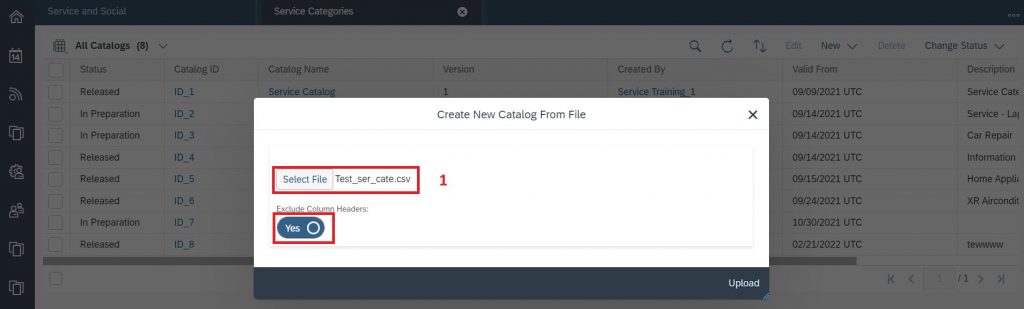
5. Click on Upload button to upload the created file.
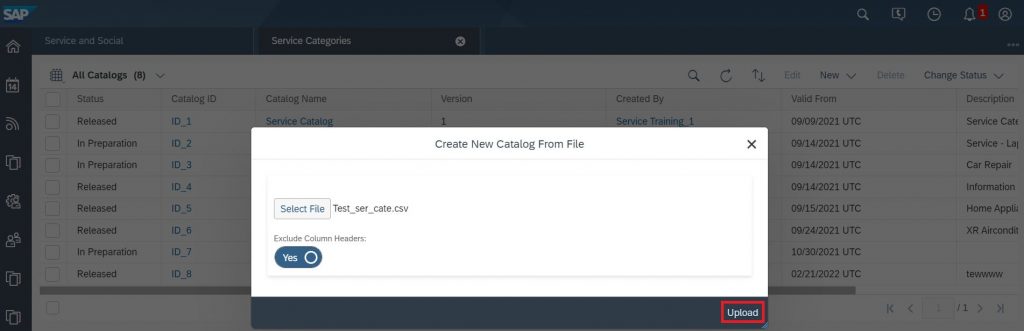
6. After uploaded, the system throws a message as Catalogue ID ID_9 is created via file upload. Your entries have been saved.
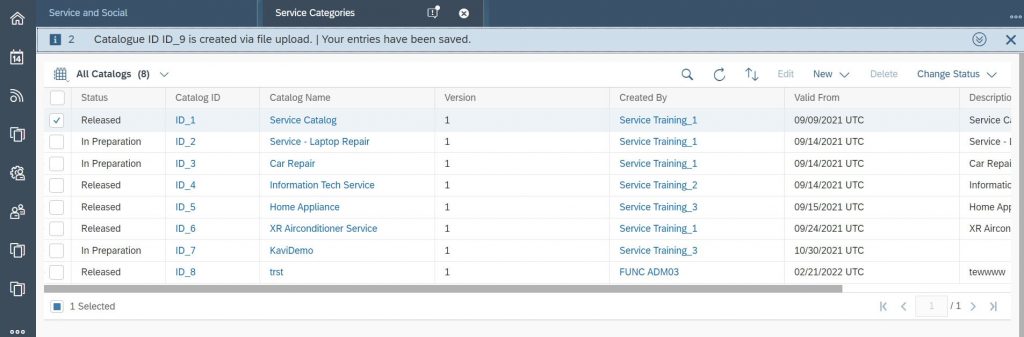
7. Click on Refresh button to check the status of the file.
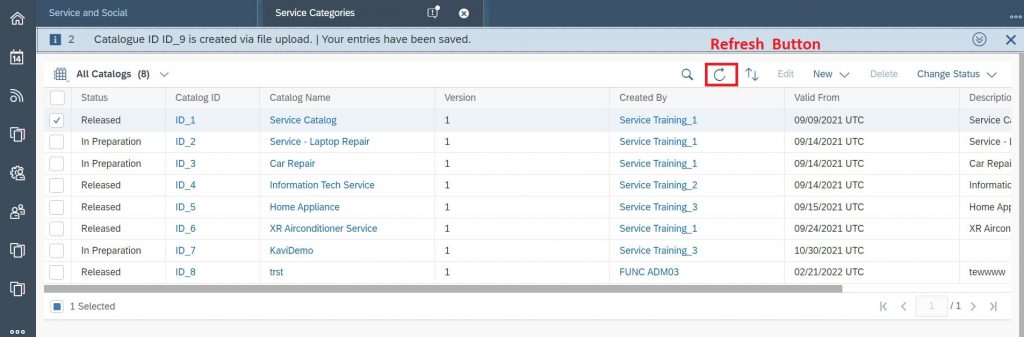
8. Now the file is uploaded.
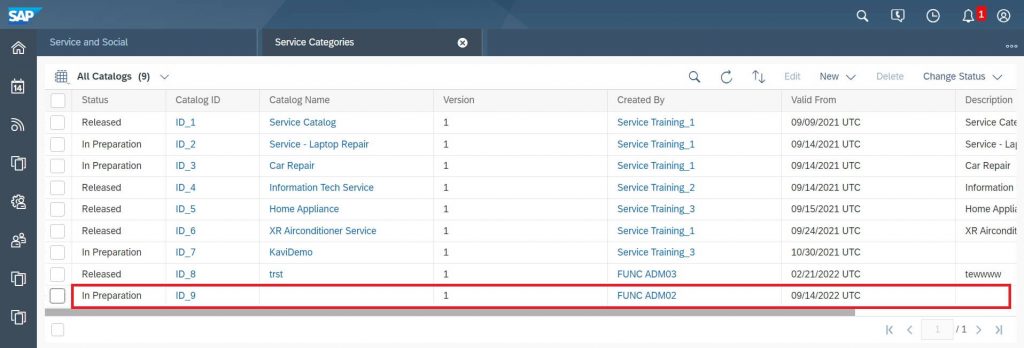
9. Select the relevant line and click on Edit button.
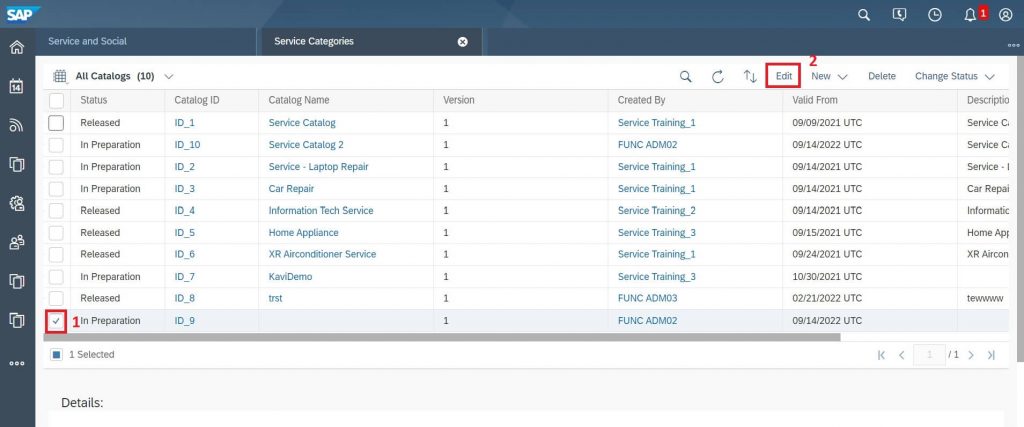
10. The screen will open in a detailed view, select the General tab, fill the Catalog Name and Catalog Description.
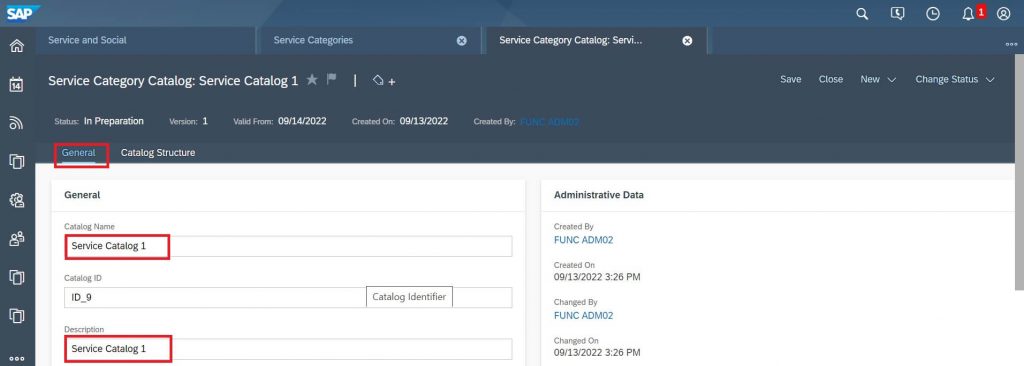
11. Click on Save button to save the changes.
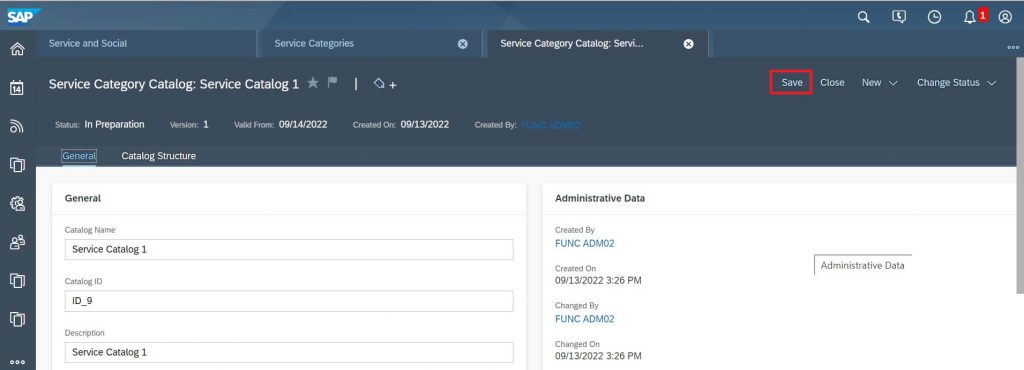
12. To view the catalog structure created, select the Catalog Structure tab and view it, now you could able to see the Catalog Structure created only for English language.
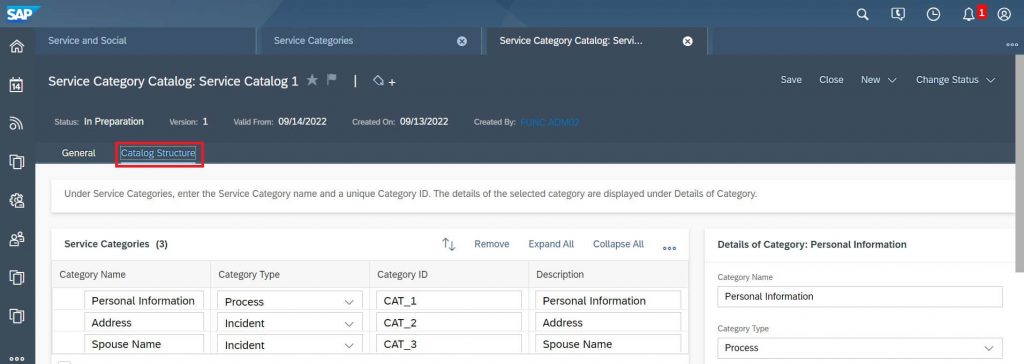
13. To view the catalog created in other language (Spanish language as Example), login using your User ID and Password, then select the language as Spanish, the same step is applicable for all the languages.
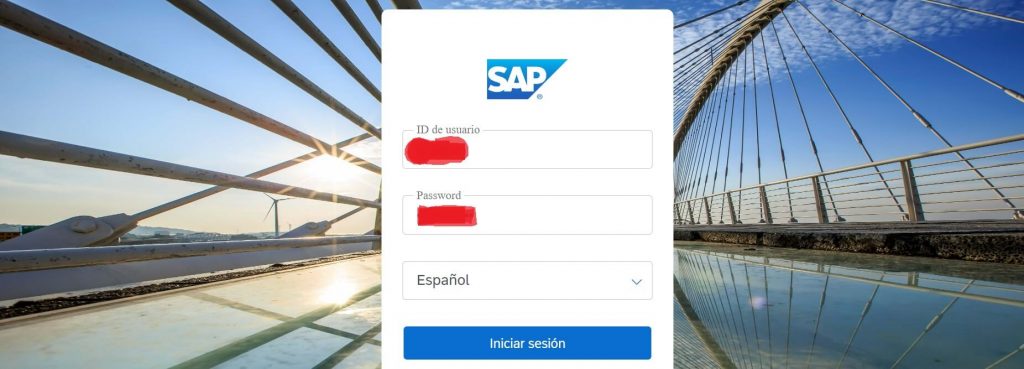
14. Follow step 1 and step 2 under the heading Create Service and Incident categories using File upload.
15. Select the relevant line and add the Catalog Name and Description in Spanish.
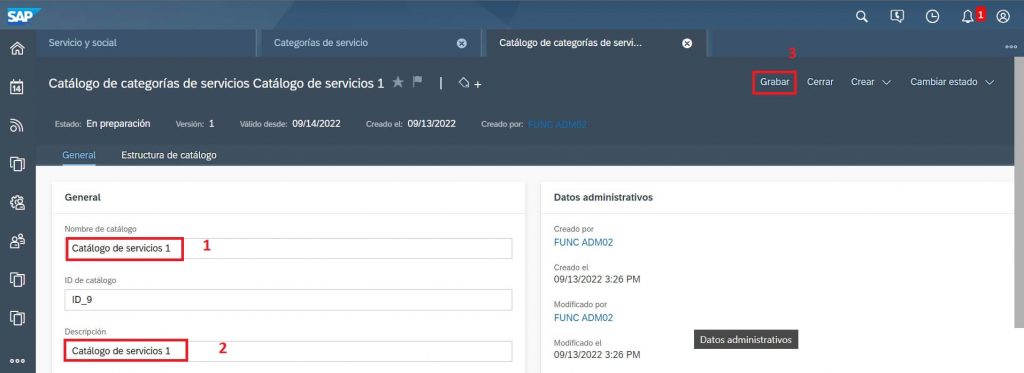
16. To check the catalog structure added in Spanish language, select the tab Catalog Structure and you could able to view the catalog in Spanish.
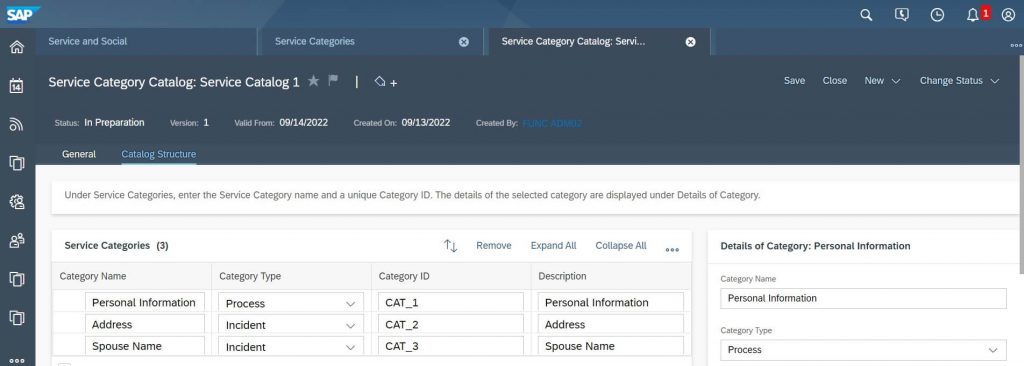
Creation of Service and Incident Categories manually in English Language:
1. Click on Administrator– Service and Social– SLA Setup– Service Categories.
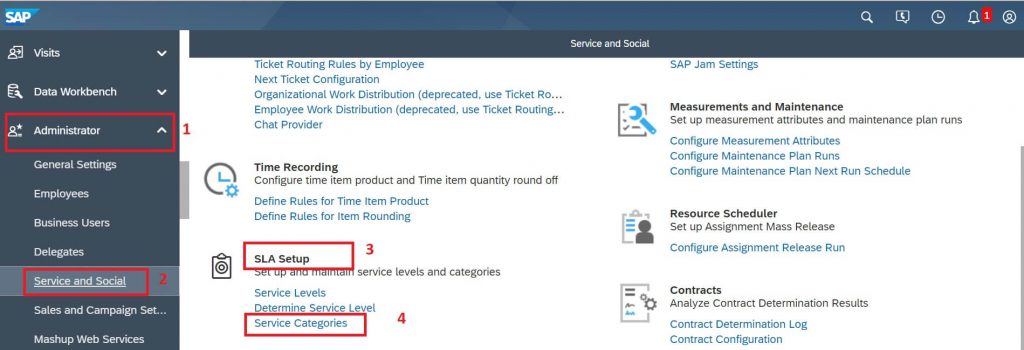
2. All Catalogs will be the default view.
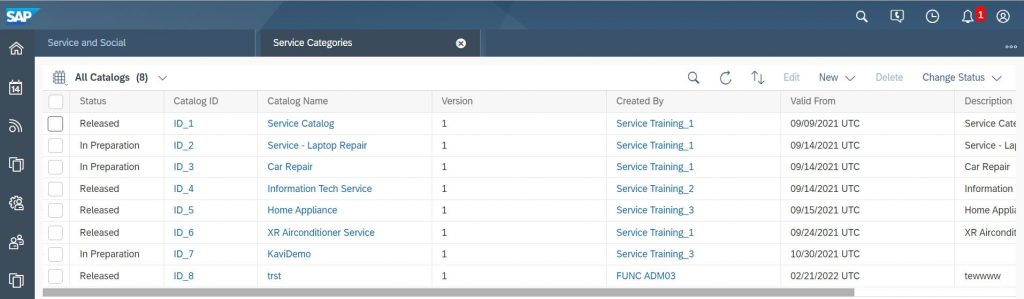
3. Click on New– Service Category Catalog.
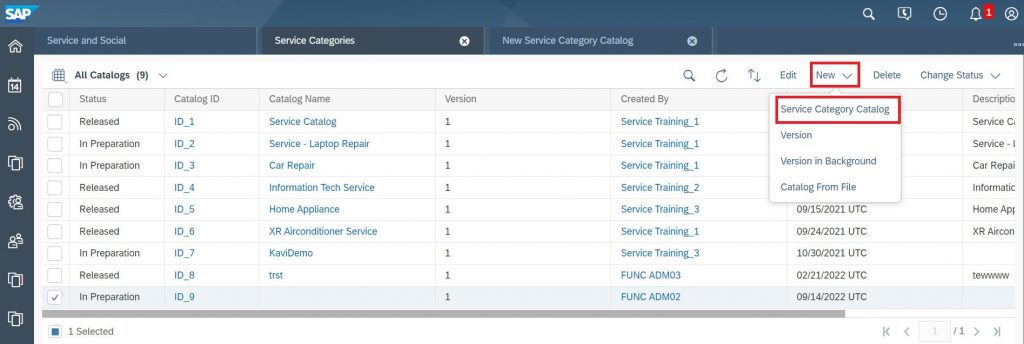
4. The detailed screen will appear to enter the Catalog Name and Description.
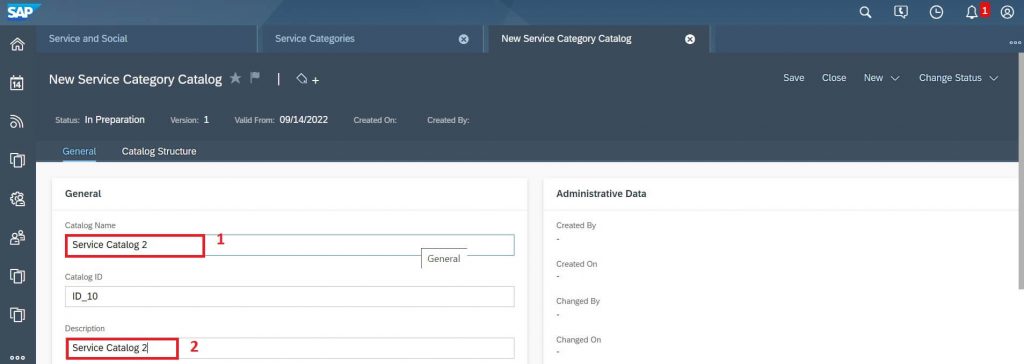
5. Click on Catalog Structure tab and fill up the Category Name, Description and change the category type if Required.
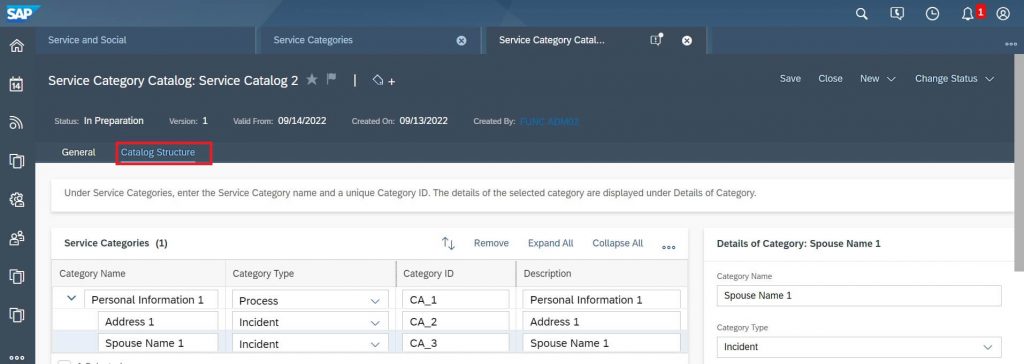
6. Click on Save button to save the catalog.
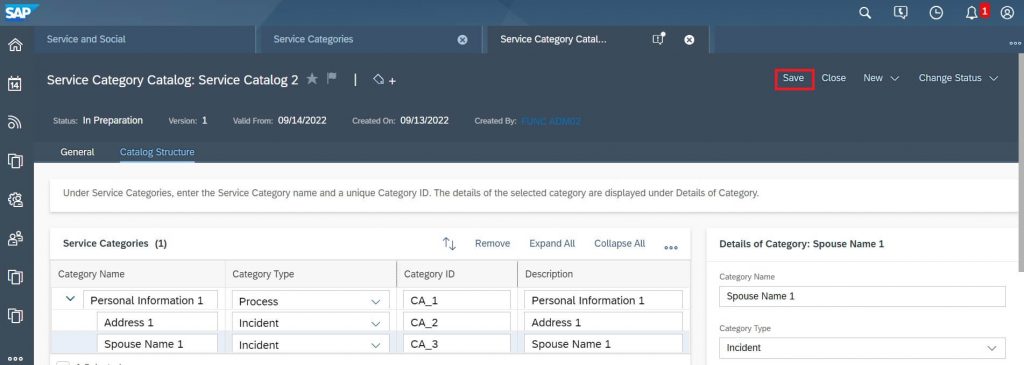
Creation of Service and Incident Categories manually in Spanish Language:
1. Click on Administrator– Service and Social– SLA Setup– Service Categories.
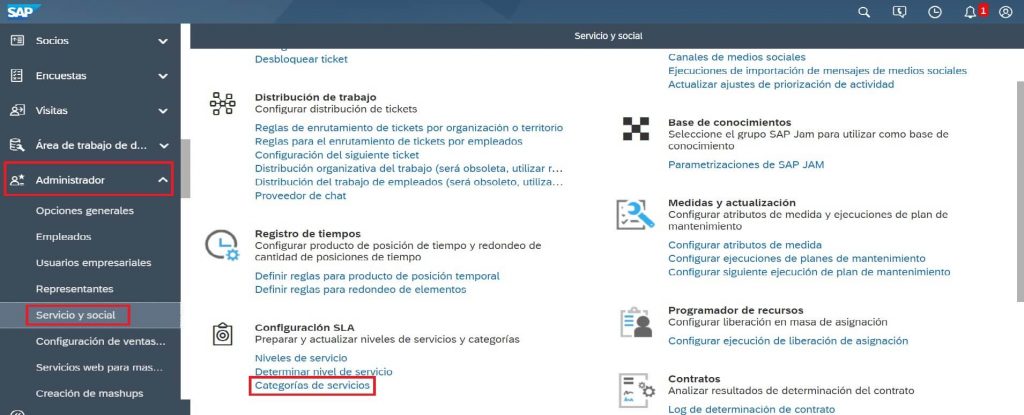
2. All Catalogs will be the default view.
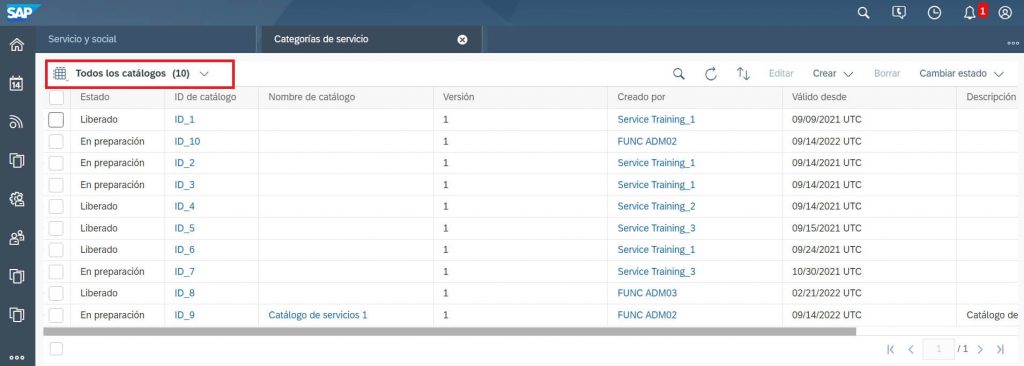
3. Select the relevant Category line already created in English and click on Edit button.
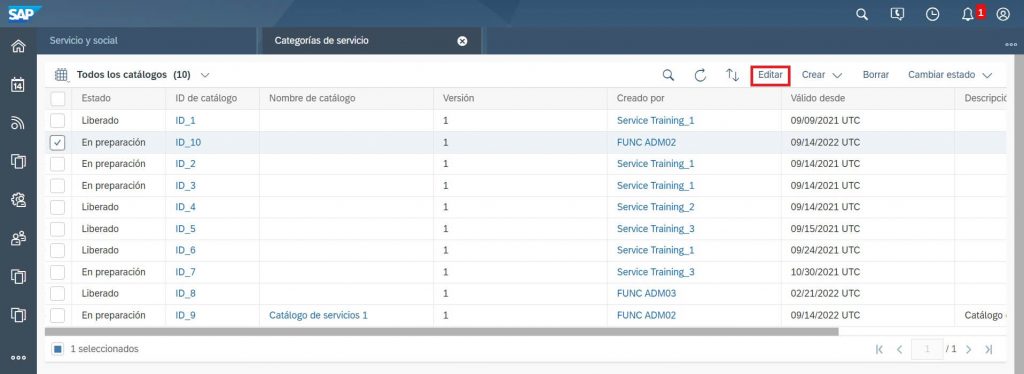
4. The detailed screen will appear to enter the Catalog Name and Description.
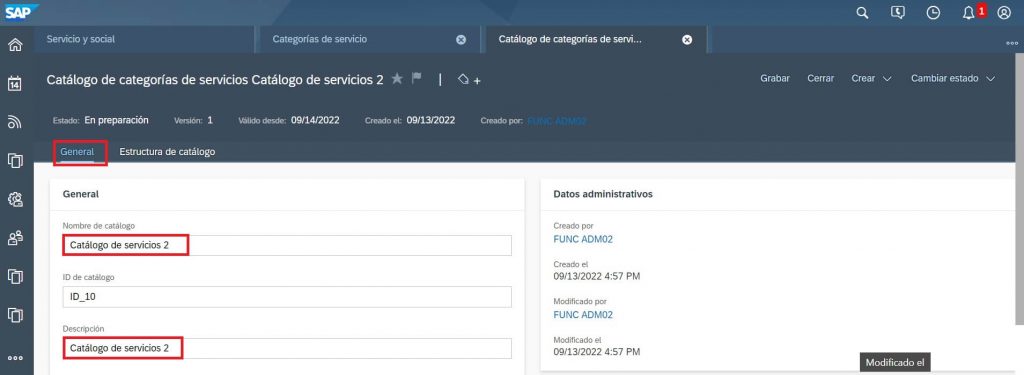
5. Click on Catalog Structure tab and fill up the Category Name, Description and change the category type if Required.
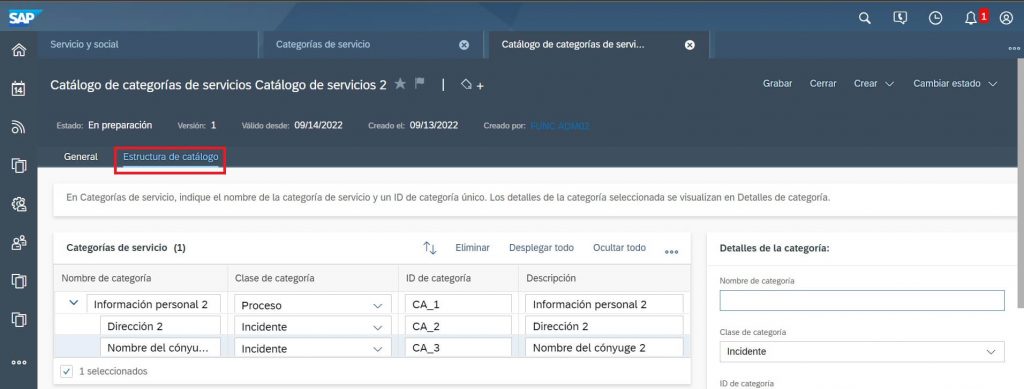
6. Click on Save button to save the catalog.