In this blog, I would like to share process steps involved in Product Allocation
If you would like to know first what exactly product allocation is, Hear is a high-level overview
Competitive order processing that aims to deliver the required quantity to the customer at the requested time demands precise planning and control mechanisms. Unpredictable problems, such as breakdowns in production or increased demand, can lead to critical situations in order processing and must be brought under control before they arise.
Product allocations provide this sort of control and enable your company to avoid these critical situations in demand and procurement. Equal allocation of products in short supply must be possible, as must speedy reaction to bottlenecks and changing market situations.
Depending on the period, you can allocate products for specific customers or regions. Using product allocations in situations in which a product is in short supply, you can avoid allocating the entire available quantity to the first customer, which either delays the confirmation of subsequent sales orders or makes confirmation impossible.
Now let’s see how to activate Product Allocation
The system I used to execute PAL is S/4HANA 1909 FPS01
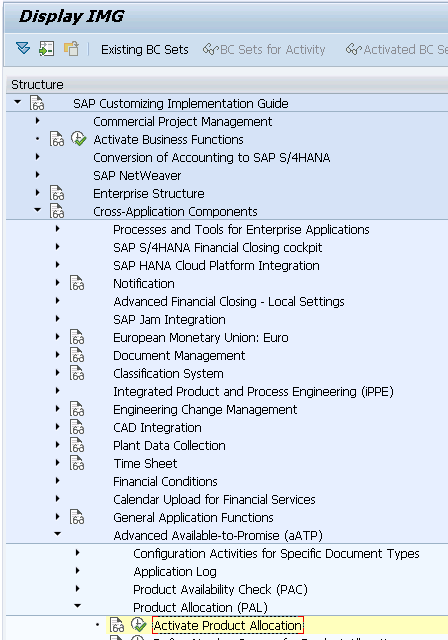
Once Activated PAL in SPRO rest everything needs to be done in Fiori there is no GUI transactions for PAL
Below are 5 Applications required to execute PAL
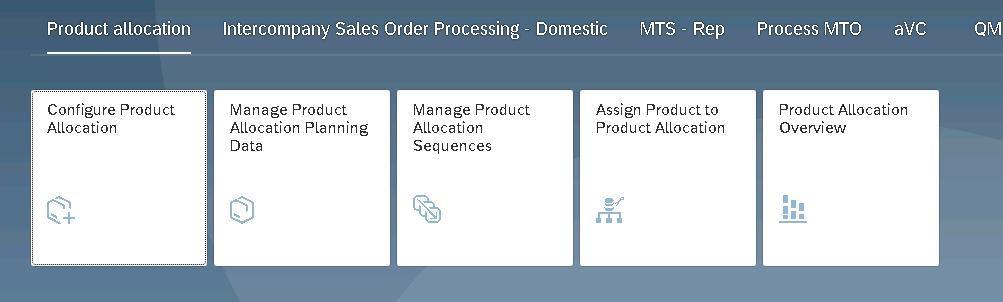
1. Open Configure Product Allocation App
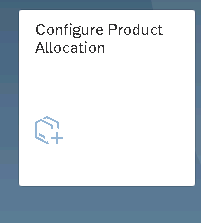
Click Create
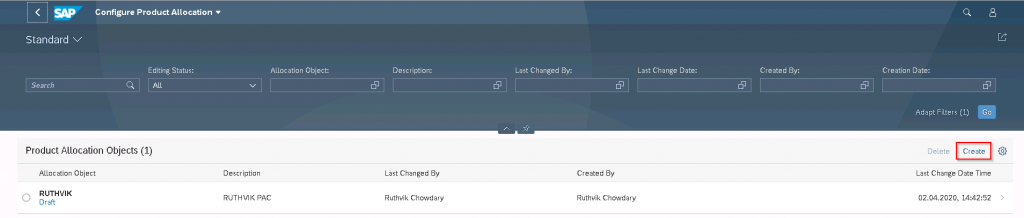
Maintain Required Fields as per business requirement
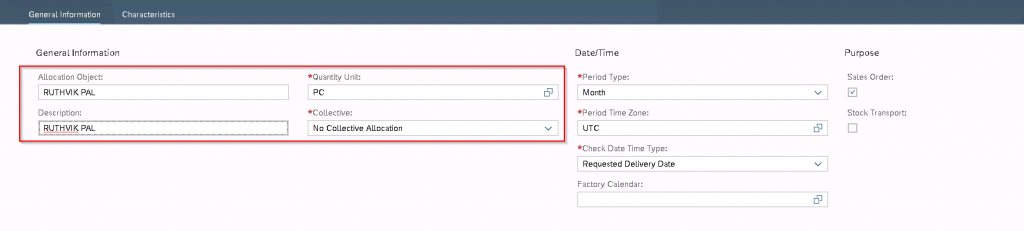
Based on the requirement we can select both Sales orders and Stock Transfer Orders as well
Once General Information has maintained Click Characteristics and maintain

We can select characteristics based on the business requirement from the available list, if the available list is not compatible with the business we can add more characteristics via “Manage Characteristic Catalogs” app
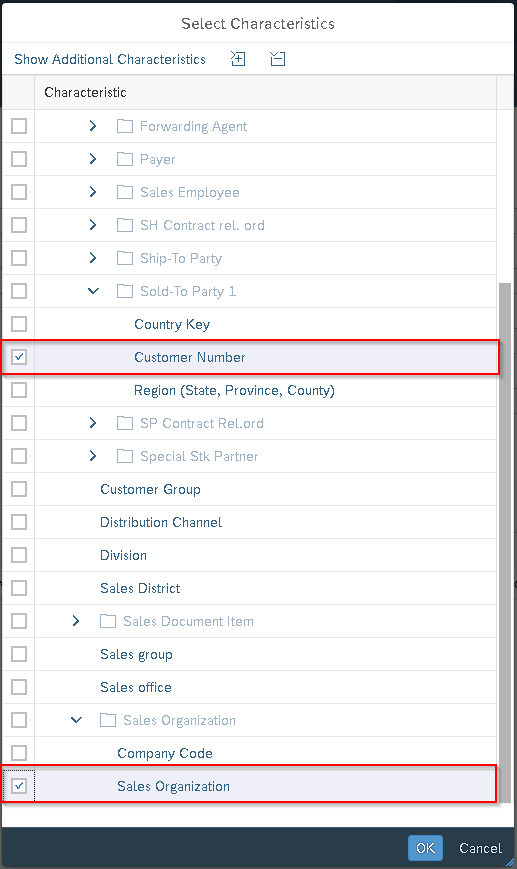
Once maintained General Information & Characteristics save
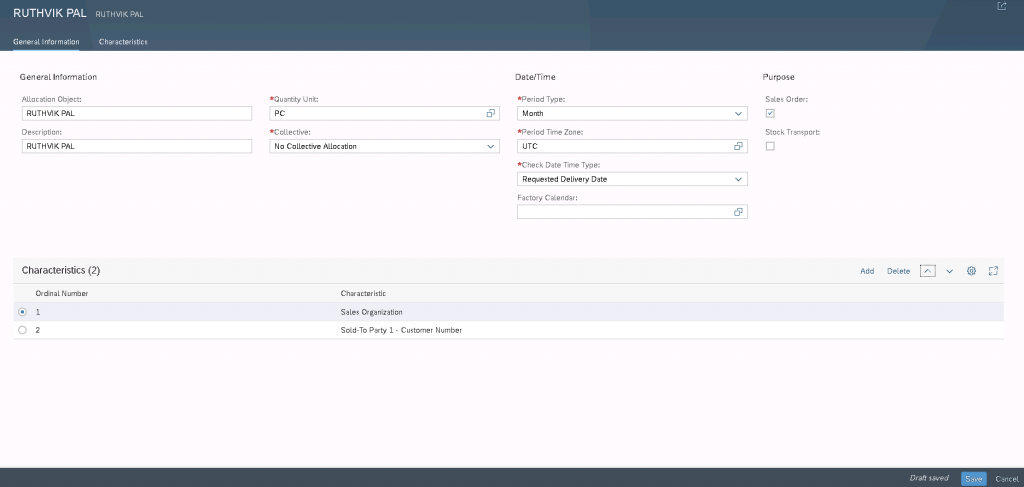
2. Open Manage Product Allocation Planning Data App
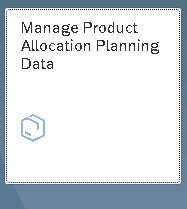
Click on Go to see previously created Allocation
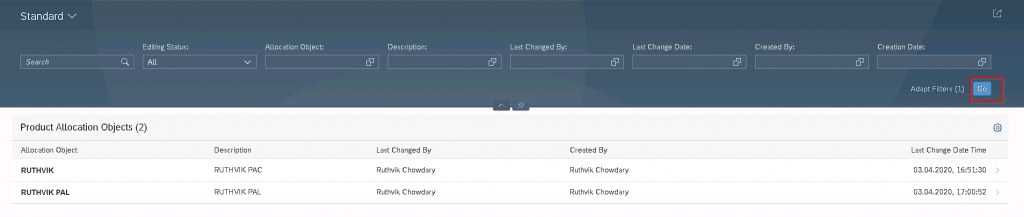
Click on edit and then Add option to add characteristics which we have selected previously

In the Selection Range, we can select as per requirement
In allocation planning Data maintain Characteristic values and planning figures
The graph will be generated as per the values maintained in planning its Planned and available Quantity
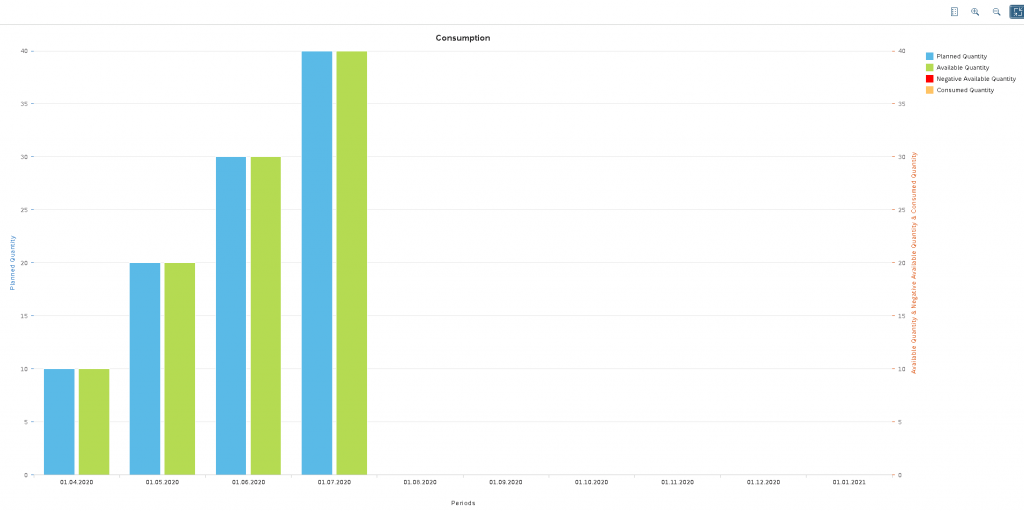
Once all data maintained Save
3. Now Open Manage Product Allocation Sequences App
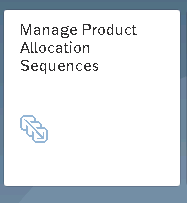
Click on Create
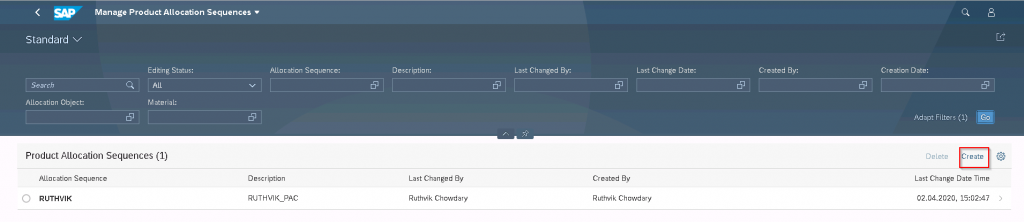
In General, Information Tab maintain Required Fields
Backward consumption & Forward Consumption data need to be given
Its how many months system need to consider for allocating, System first goes backwards if no quantity available then system checks in forward
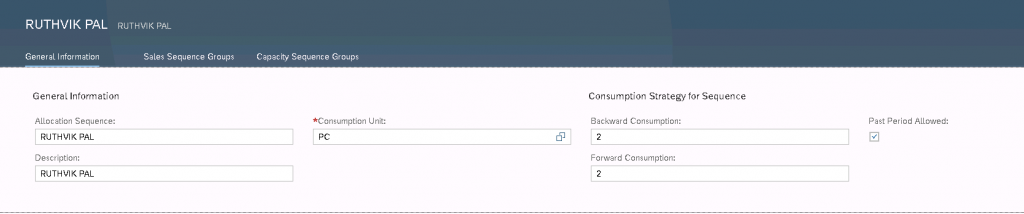
From 1909 onward Capacity Sequence groups have been introduced
Sales sequence groups are checked against product allocation before the product availability check. Capacity sequence groups are considered after the product availability check.
Open Sales sequence groups and from the drop-down select the Allocation Object which we created in 1st step
The time period can be given as per requirement

Once maintained all values click apply and save
4. Open Assign Product to Product Allocation App
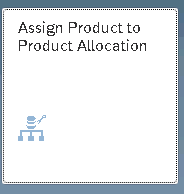
From Name itself, we can understand what needs to be done
We need to assign Material to Allocation Object

Note:– Unit of measure which we given initially while creation allocation object and materials which we add must be same or else system will give an error
We can add materials as per requirement and once added click save
5. Open Product Allocation Overview App
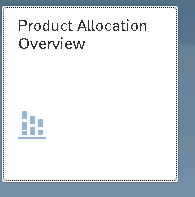
To see allocation consumption
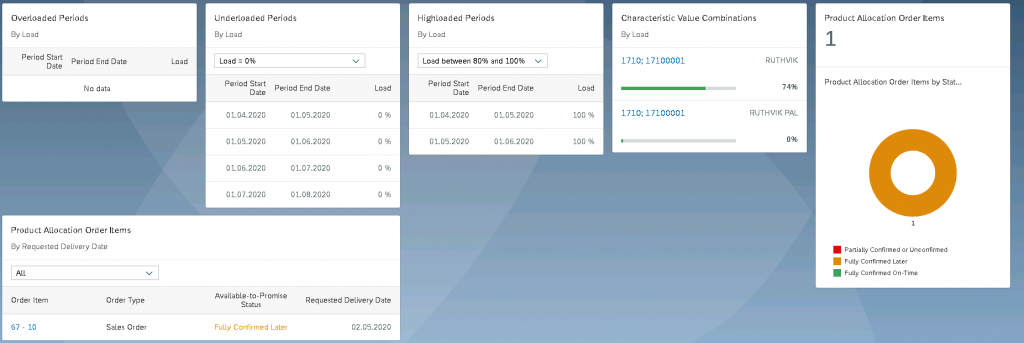
Allocation Object RUTHVIK PAL consumption is 0 now let us create a sales order and see
Created Sales order for FG126 with 20 Qty, but we have allocated only 10 in the month of April


From march to may it considered and allocated as per our allocation object
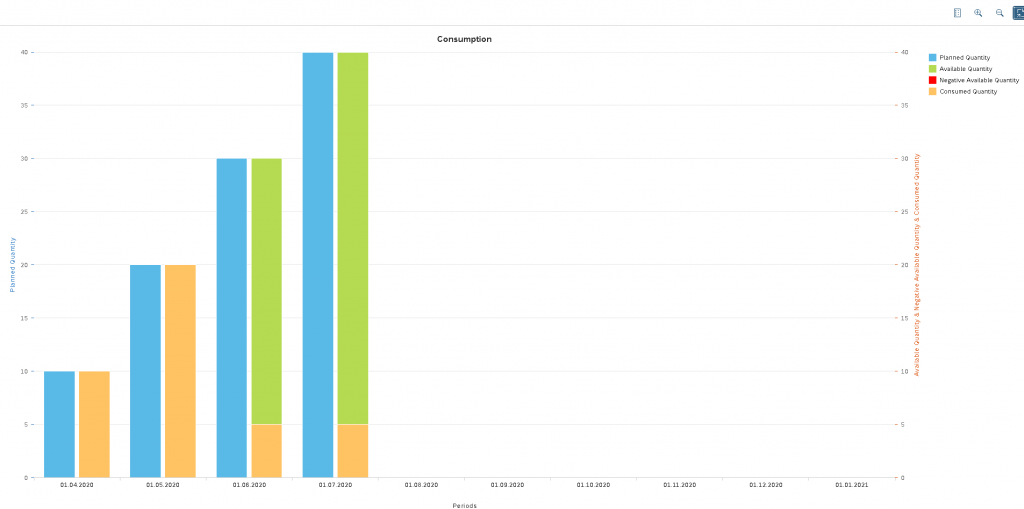
Now we can see Planned Qty Consumed Qty & available Qty
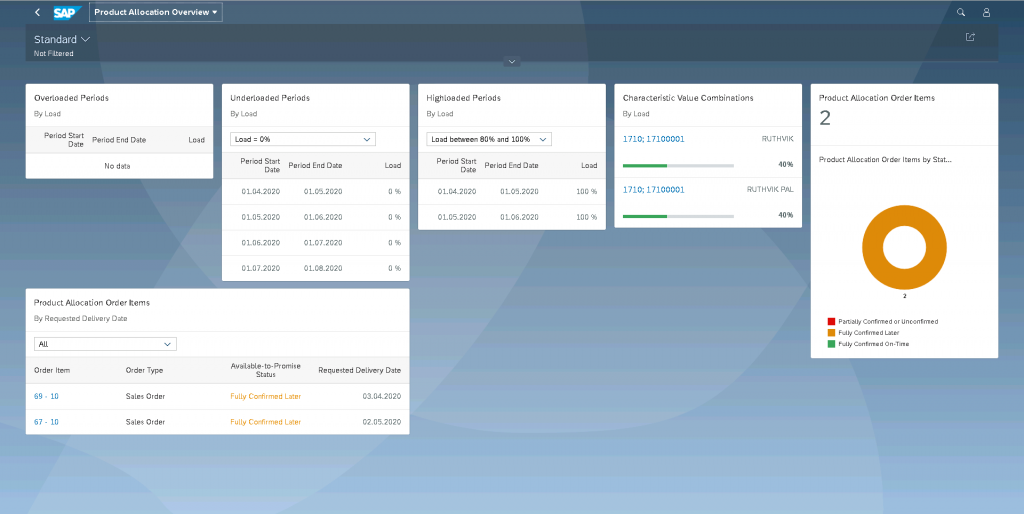
In this way, we can allocate product and delivery to customers without any delays










