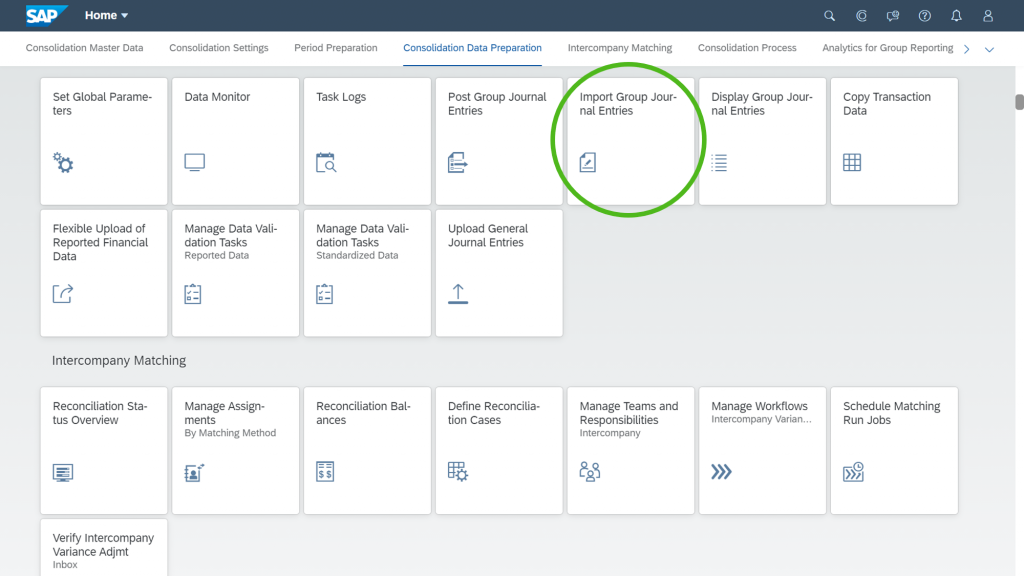As we continue our development focus on SAP’s next-generation software for financial consolidation, this new release strengthens the quality of our product and delivers on feature innovation and improvements to help you run your financial close process.
With the 2102 release, you can now:
- Automate equity pickups
- Benefit from strengthened data mapping capabilities
- Apply sign change for Financial Statement items
- Use an improved “Define Selections” app
- Leverage multiple group currencies and custom fields in the “Import Group Journal Entries” app
Equity pickup automation
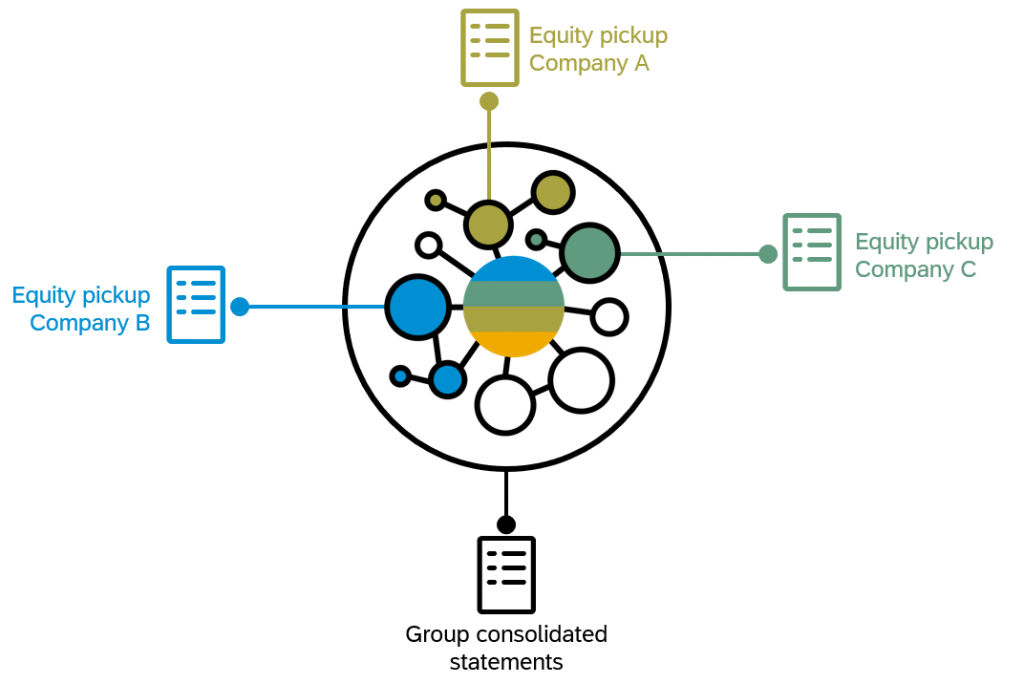
The equity pickup (EPU) is a regulatory requirement in some countries to report standalone financial statements for parent units. With the equity pickup, you can revaluate parent company’s investment to reflect the change in equity. The change of equity after acquisition has to be recorded on the parent unit books. For example, reported income and movement in reserve (or other comprehensive income) attributable to direct subsidiaries must be recorded on the parent unit books. The change of equity after acquisition must also include the pickup from its own direct children. This requires a “step” approach in the calculation of equity pick-up along the ownership hierarchy. Just to give you a bit more background on the equity pickup, in China and Brazil, the equity pickup is a required step in consolidation process to revaluate parent company then perform elimination. In the United States of America, mainly financial service and certain regulated industries have to perform equity pickup per regulator’s request. With the 2102 release, you can now automate the equity pickup in SAP S/4HANA Cloud for group reporting, as depicted in the diagram below.
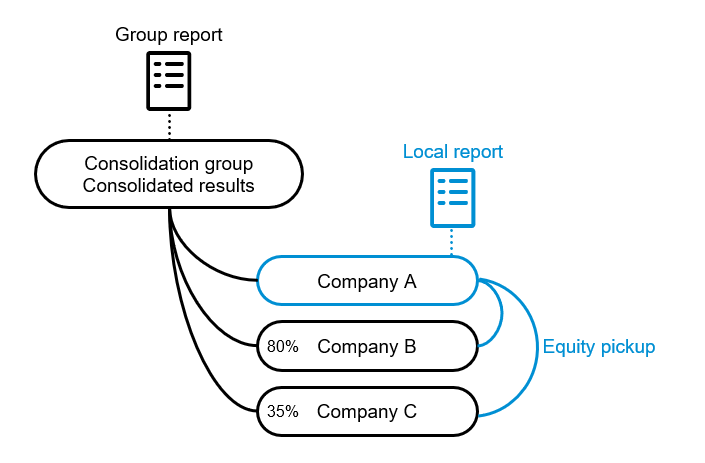
Here’s how you can define the equity pickup process flow in SAP S/4HANA for group reporting:
- Prepare the required source data – reported financial data (such as G/L data, file upload, mapped/imported data, data collected manually), investment % and forced control
- Configure the posting items – share % and control data selection, source/target FS items for postings
- Run the equity pickup calculation – Run the equity pickup, and download the Excel file for the calculated journal entry result
- Upload the journal entry Excel file in SAP S/4HANA for group reporting
- Carry on with your SAP S/4HANA for group reporting’s consolidation process
Below is how the data flow looks like for equity pickup:
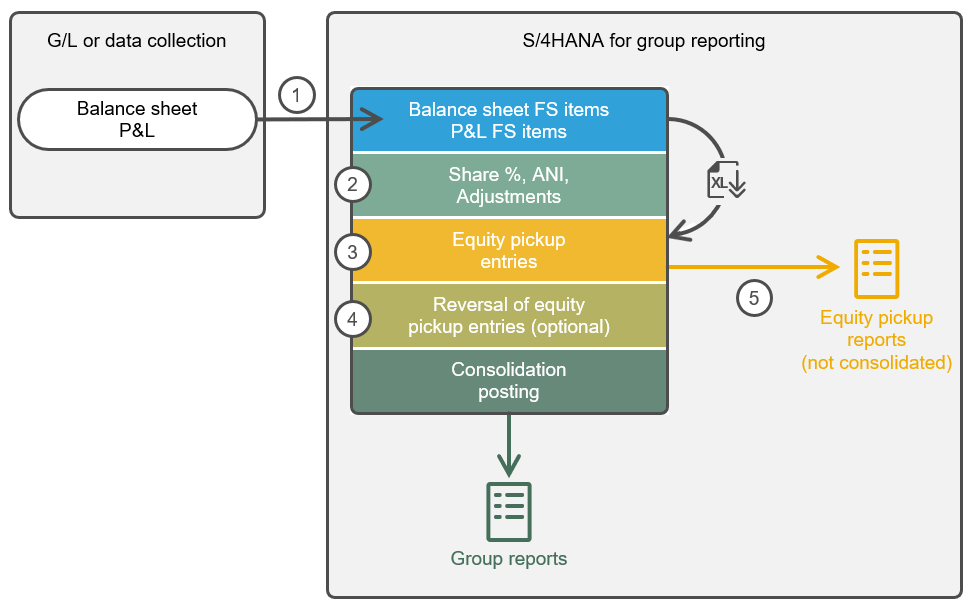
(1) Collect your unconsolidated/reported data either directly from General Accounting/ACDOCA, or with file upload, or with API’s, or using our SAP Group Reporting Data Collection apps for data mapping and manual data collection
(2) Populate additional data – such as direct share %, net income calculation, or possible adjustments – up to posting level 10
(3) SAP S/4HANA for group reporting calculates the equity pickup, and generates an Excel file to post equity pickup entries in the system
(4) Optionally, you can reverse the equity pickup entries in a different a document type, if you don’t want them to be consolidated
(5) The equity pickup reports select unconsolidated/reported data and equity pickup entries, and exclude equity pickup reversal entries
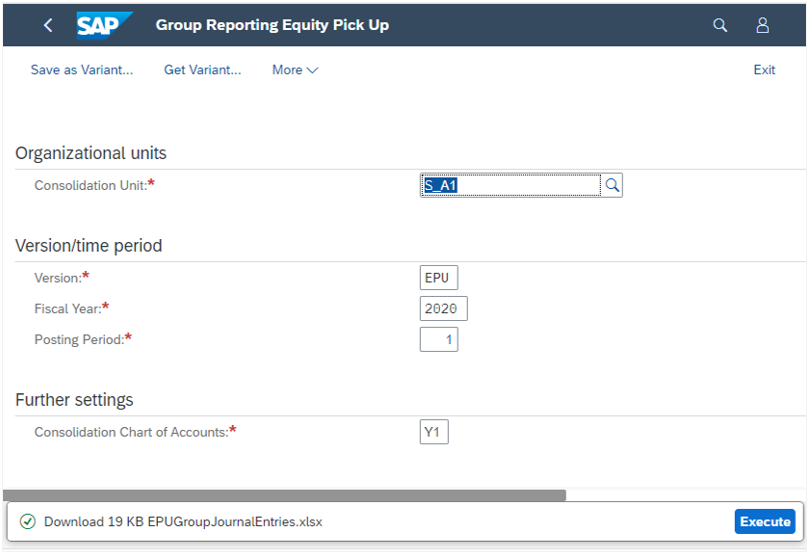
In the screenshot above, you can see the equity pickup version (EPU). From a usage perspective, all your consolidation units in the ownership chain – whether based on direct or indirect ownership relationship where the selected unit is included – are comprised in the equity pickup. The direct share % is read at the parent(s) unit(s) and determine the equity pickup scenario, either controlling or non controlling. The net income and OCI of the subsidiaries is read and trigger equity pickups entries in the parent(s) unit(s).
Multiple ownership chains are supported, such as single level, multi-levels, multi-parents and circular ownership chains:
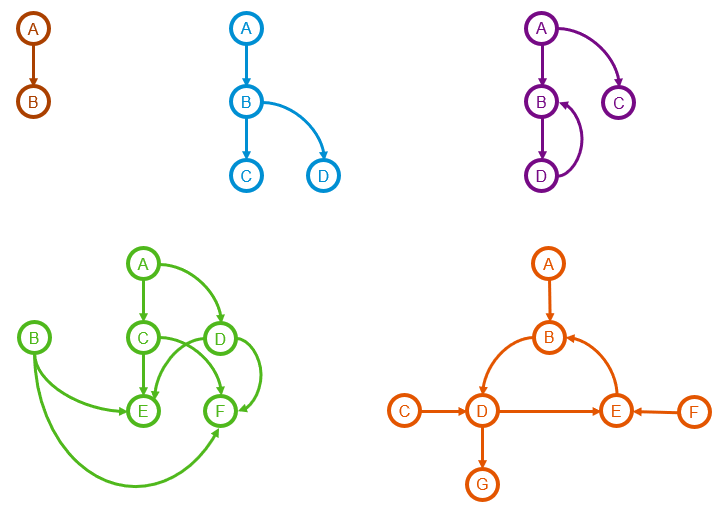
Strengthened Data Mapping
SAP Group Reporting Data Collection (GRDC) apps for data mapping have been enhanced with three new capabilities. First, you can now use a new public API to load data from any remote system into SAP S/4HANA for group reporting. Second, you are able to schedule automatic data import as background jobs. Third, you now have the ability to display custom fields in mapping template file.
New public API to load data from any remote system into SAP S/4HANA for group reporting
With the new SAP Group Reporting Data Collection (GRDC) Data Mapping API, you can now integrate unconsolidated/reported data from any remote systems:
- Load unconsolidated/reported data from external systems (push from a remote system by calling an API)
- Apply group reporting data collection mapping
- Save data to SAP S/4HANA for group reporting
- You can implement the API in any remote systems, cloud or on-premise, either ERP or consolidation software
- You use the API for SAP S/4HANA for group reporting cloud or on-premise
Our new public push API enables the following:
- External system pushing data to SAP S/4HANA for group reporting through a data mapping application
- User creating a mapping definition and eventually a job using the application
- Through the public API, user selecting the definition or job to be used and pushing the data to be mapped and sent to SAP S/4HANA for group reporting
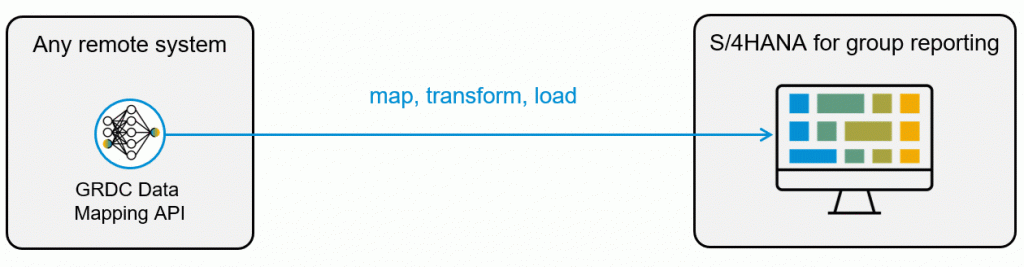
You can implement our new GRDC Data Mapping API – called “Group Journal Entries – Import API” – in any of your source remote systems. When implemented, your source system will contain additional code to consume the new API. Our API is implemented to select data inside the remote system (source), and selected data is pushed to Group Reporting (target) by the remote system via the API. In other words, your remote system can automatically push selected data in SAP S/4HANA for group reporting.
Define your mapping
To use the API, the only thing which is required is to have a data mapping definition created in GRDC between your remote system (source) and SAP S/4HANA for group reporting. The mapping definition name will be consumed by the API in your remote system to map, transform and load data you select into the ACDOCU consolidation table.
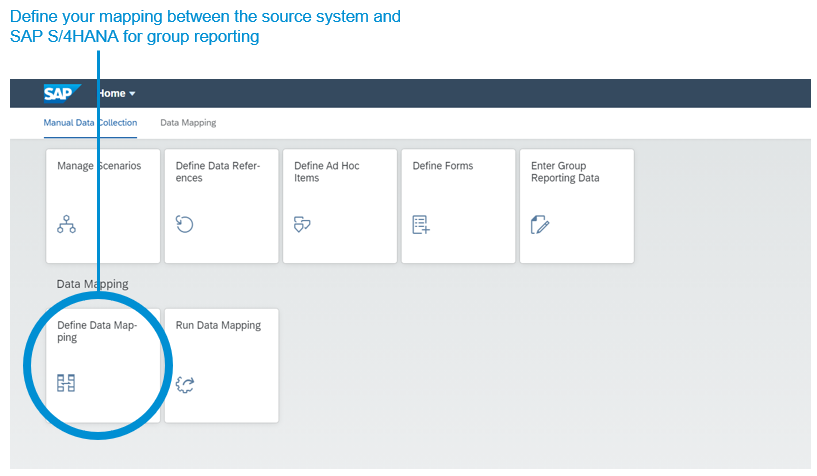
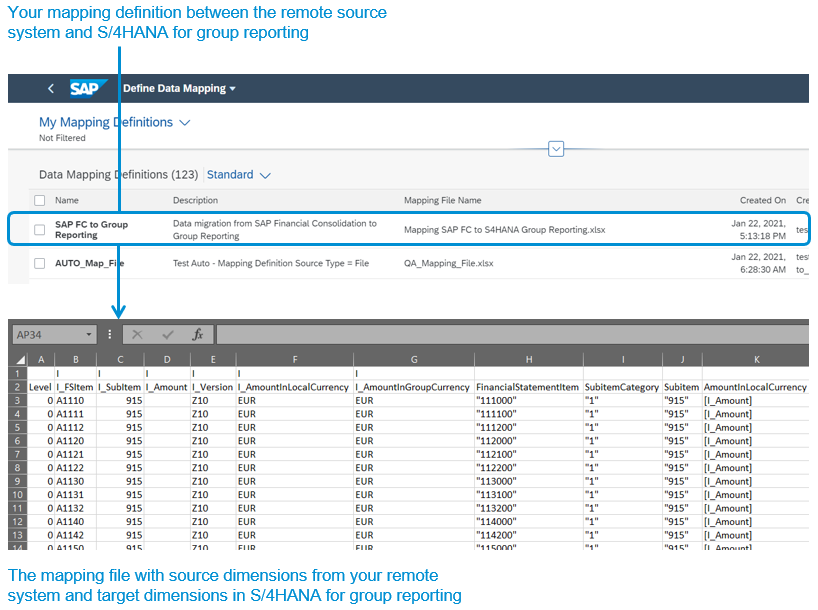
Implement and run the API
As any public API, our new GRDC data mapping API is composed of code lines you can directly implement in your remote system (source). Once the API is implemented, the source system pushes the data you have selected to SAP S/4HANA for group reporting. Nothing else has to be done in GRDC. The GRDC data mapping definition will automatically be applied, the import job will automatically be run, and unconsolidated/reported data from your remote system will be saved to SAP S/4HANA for group reporting, in the ACDOCU table.
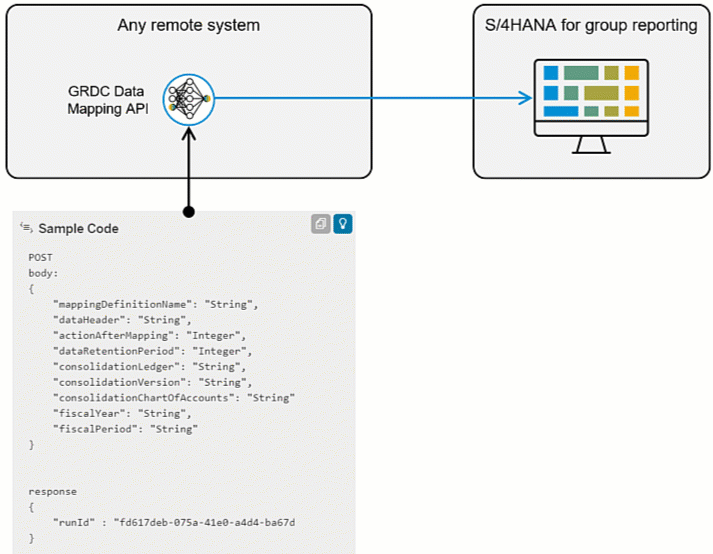
Automate data import as a scheduled background job
You can now schedule a mapping job to run automatically at a scheduled time, without any manual input in SAP Group Reporting Data Collection (GRDC) Data Mapping. Your schedule jobs will automatically process data according to a predefined sequence.
If you import files, you can store them in a cloud storage location. To automate/schedule your processing job, define your source file instance and the date/time when you want your import to be processed.
If you import from general accounting, your ACDOCA instance is defined in the mapping definition which is attached to the job. Once the date/time of the job has been defined, your job runs automatically without manual process.
How to schedule your import job?
First, select or create a job from the Run Data Mapping list of jobs, select (or create) the job, and click “edit” (see the screenshots below).
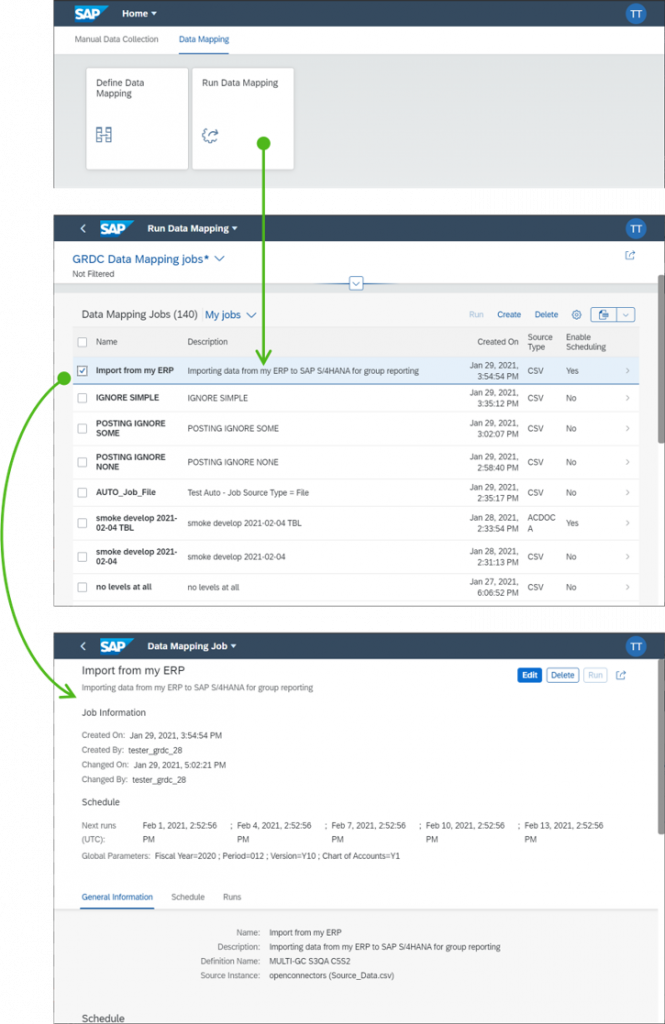
Second, go to the Schedule tab, tick “Enable Scheduling” and define when and how often you want your job to run, and populate SAP S/4HANA for group reporting based on your source data. In the Scheduling Options section, you can either select to start the scheduling immediately, or define a starting date/time. The recurrence pattern can be weekly, every (for example every 2 weeks on Sunday), daily or hourly. Optionally, you can also define the scheduling so that the import takes place on non-working day (seethe GIF below).
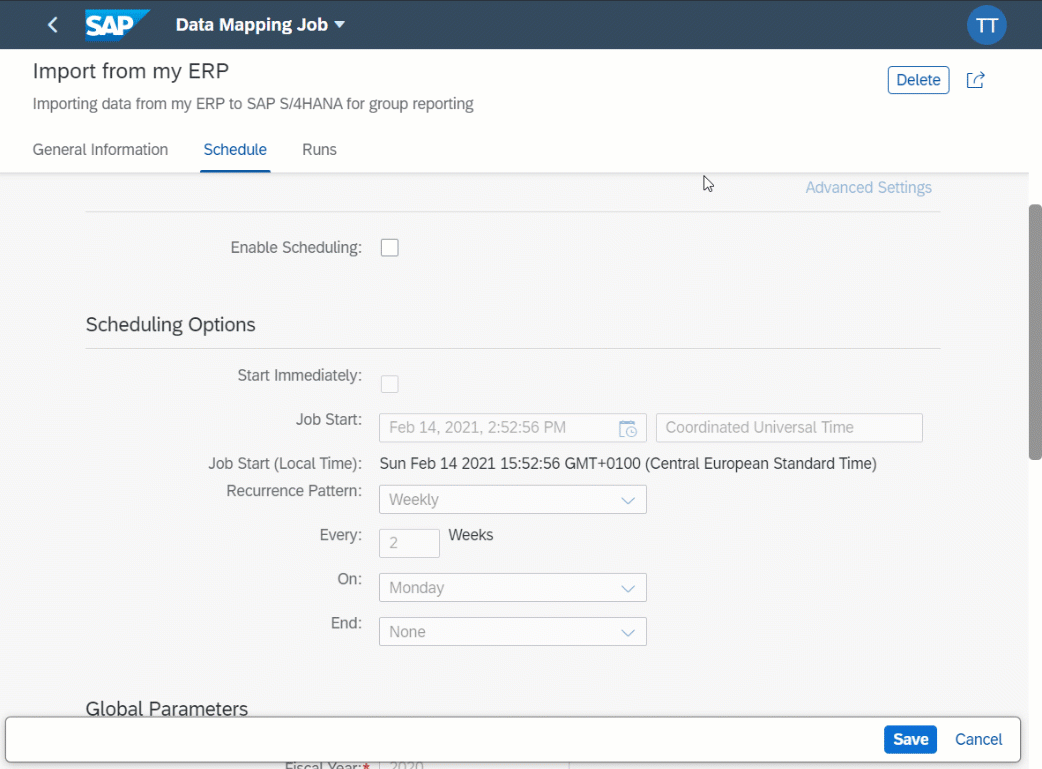
Display custom fields in your mapping template file
With release 2102, when you download a template file for the SAP S/4HANA Accounting table scenario, the SAP Group Reporting Data Collection (GRDC) Define Mapping app is enhanced. You can now select a system for ACDOCA table in the « Access Templates » list, including your custom fields. When your template file is downloaded, the ACDOCA custom fields are automatically displayed in the input column of the metadata tab. The custom fields of ACDOCU table are then automatically displayed in the output columns of the template file. In the illustration below, you see the ACDOCA custom fields displayed in the mapping template.
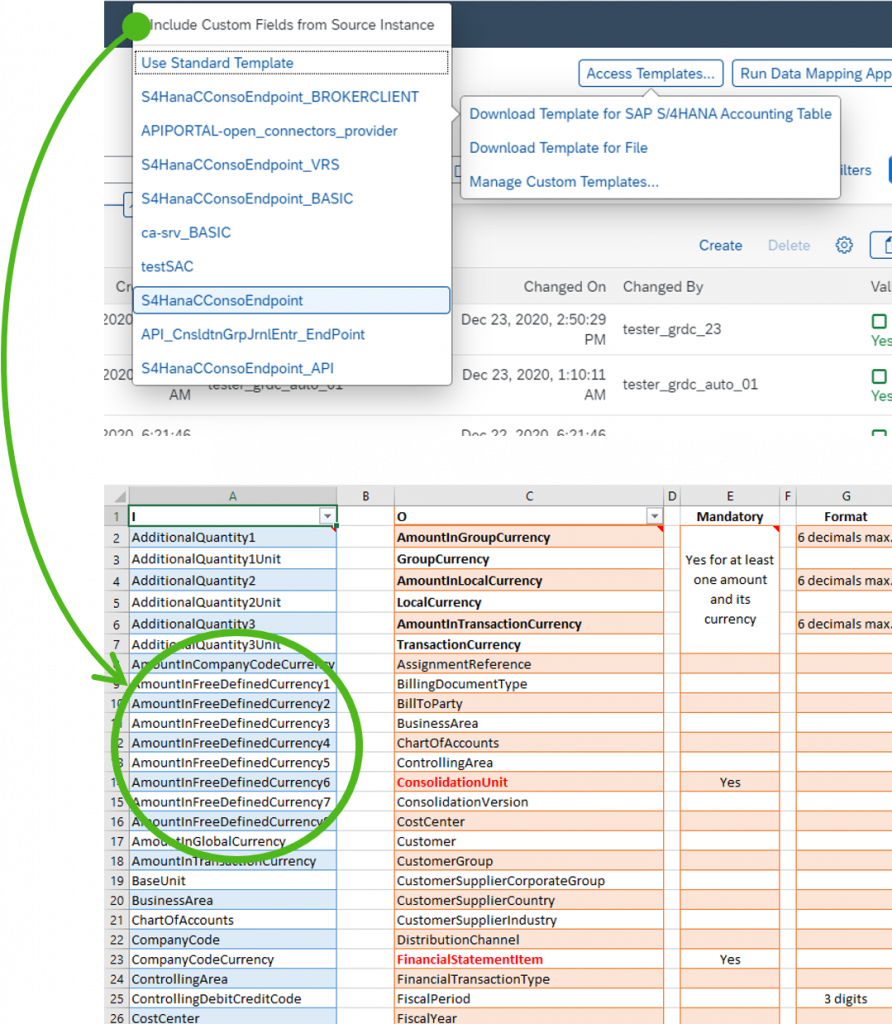
Sign change for Financial Statement Items
In SAP S/4HANA Cloud for group reporting 2102, you benefit from a new feature for sign change. As a reminder, revenue and income is stored as negative values in SAP S/4HANA. In analytical reports this may cause confusion for business users. To avoid this confusion, a “Sign Change” attribute is introduced for “Consolidation Financial Statement Item” hierarchies in the “Manage Global Hierarchies” app. Together with also newly introduced key figures interpreting this sign change attribute, it is now possible for you to create reports that display amounts on FS items and FS item hierarchy nodes with reverted sign.
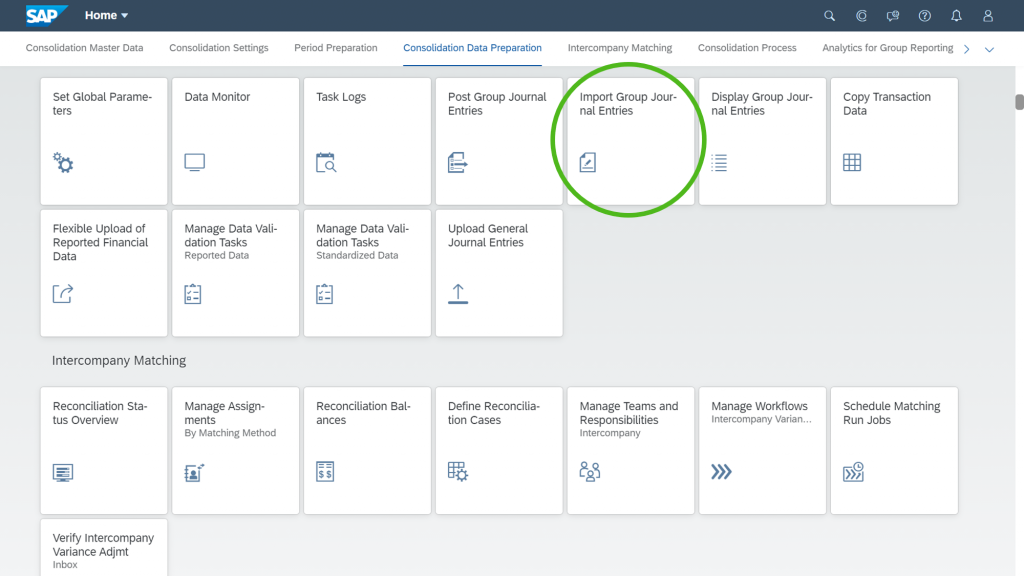
Enhancements in the “Define Selections” app
In SAP S/4HANA Cloud for group reporting 2102, we enhanced the “Define Selections” app which helps you define selections that consist of one or more filters for restricting the data range for relevant master data fields, for example, financial statement items, subitems, document types, and posting levels.
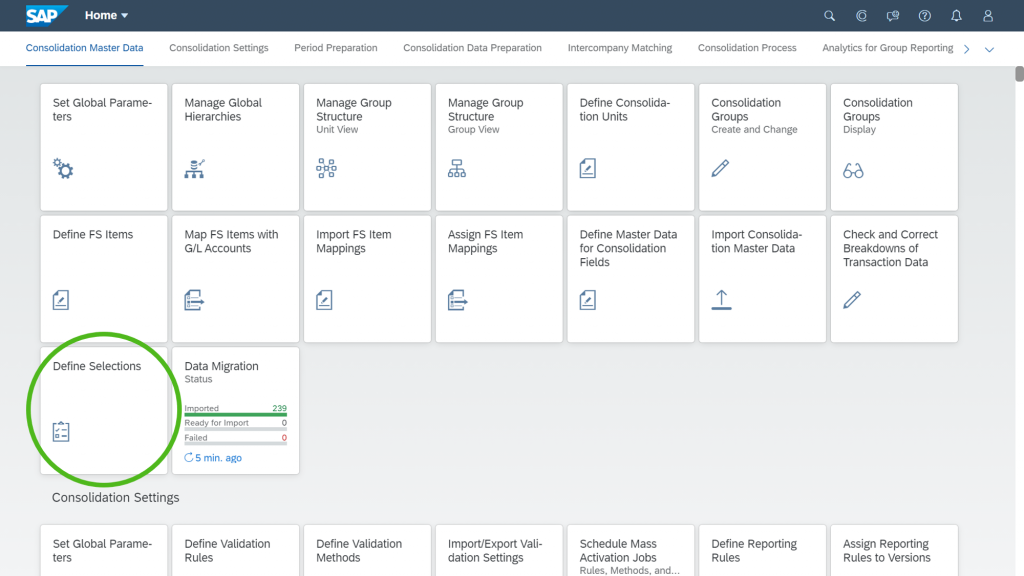
With release 2102, instead of showing technical names field labels are now displayed in the “Define Selections” app (see the screenshot below as an example). Field labels instead of technical field names are displayed not only in the definition of the selection expression, but also in the display of the selection condition details, and in the “Show Value List” popup of the “Define Selections” app. Whenever a list of fields is displayed in the “Define Selections” app, the fields in that list are now sorted in alphabetical order of their field labels. As the field labels are language dependent, the position of a field in such a list may differ between languages.
In addition, various fields in the “Define Selections” app were previously displayed without value help so far. So you either had to know the value to be entered, or to look it up in a different place. With the 2102 release, value helps are now available or all relevant fields, which allows you to comfortably search for and select from existing values.
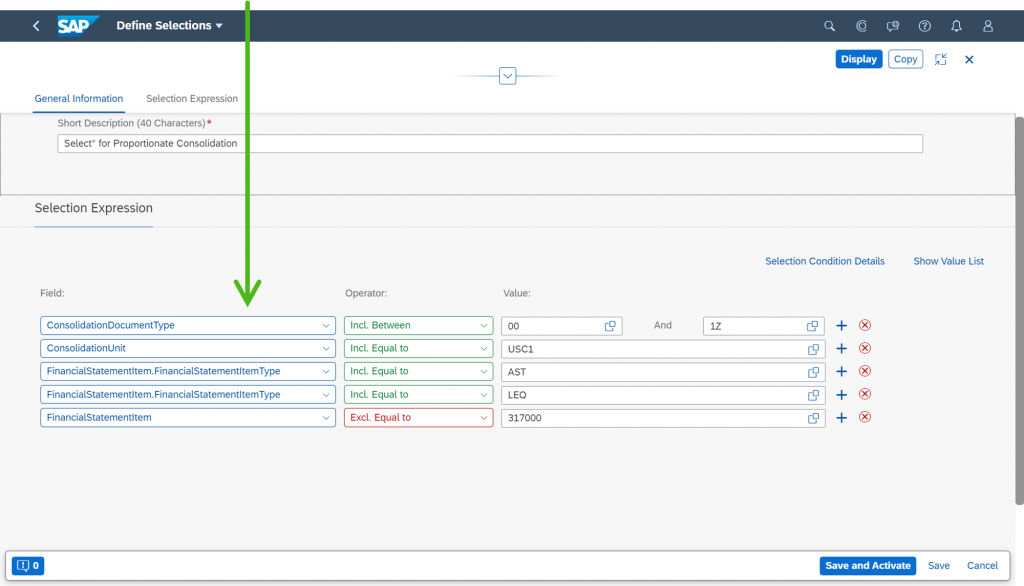
Multiple group currency and custom fields now available in the “Import Group Journal Entries” app
In SAP S/4HANA Cloud for group reporting 2102, we reinforced the “Import Group Journal Entries” app. With this app, you can post multiple manual journal entries into the system all at once, to adjust the reported financial data, standardizing entries, and consolidation entries to the requirements of the group. Depending on the posting type (Unit-Dependent Adjustments, Two-Sided Elimination, or Group-Dependent Adjustments), you download a template file that contains the relevant fields to make the postings, enter the required information, and upload the completed file back to the app. The data will be verified and updated into the database.