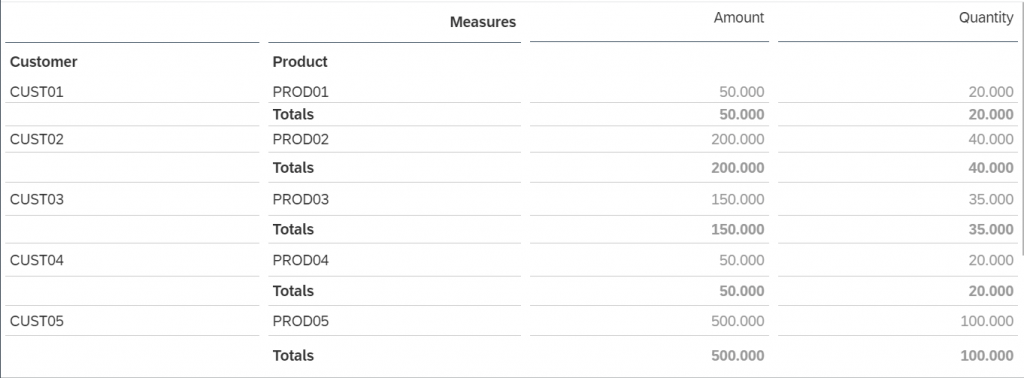Introduction
Have you tried bringing a bucket of water with a secured lid from one side to another using a bridge? Did the water spilled while crossing the bridge? Yes? No? Well, let’s find out!
In SAP Profitability and Performance Management 3.0, it can be integrated to multiple applications, non-SAP or SAP system and one of those is through SAP Analytics Cloud. In SAP Analytics Cloud, we can consume and analyze data from SAP Profitability and Performance Management.
And in this document, I will be explaining one of many ways how we can integrate SAP Profitability and Performance Management with SAP Analytics Cloud using a Query.
System Landscape: SAP Profitability and Performance Management and SAP Analytics Cloud
Since we need to setup first in SAP Profitability and Performance Management, we can see below the created structure used. In this structure, I used Model BW with BW InfoObjects as an input in the created Query source Environment.
SAP Profitability and Performance Management setup:
Model BW as an input to our Query: This Model Bw consists of four (4) BW InfoObjects.
- ZQA_CUST
- ZQA_PROD
- ZQA_QTY
- ZQA_AMT
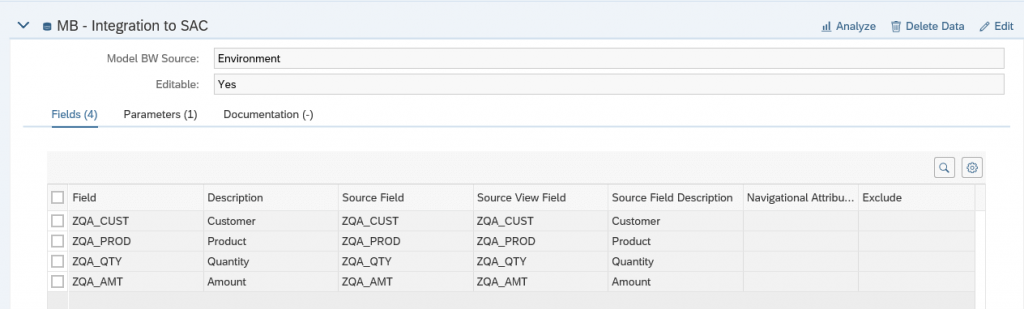
Input Data
- This is the data inserted in the Model BW.
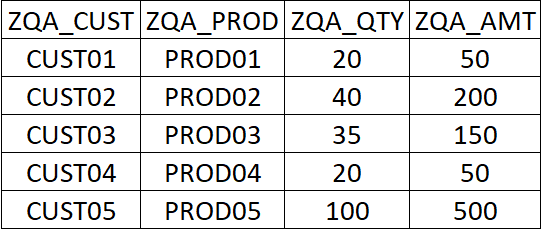
Query Source: Environment
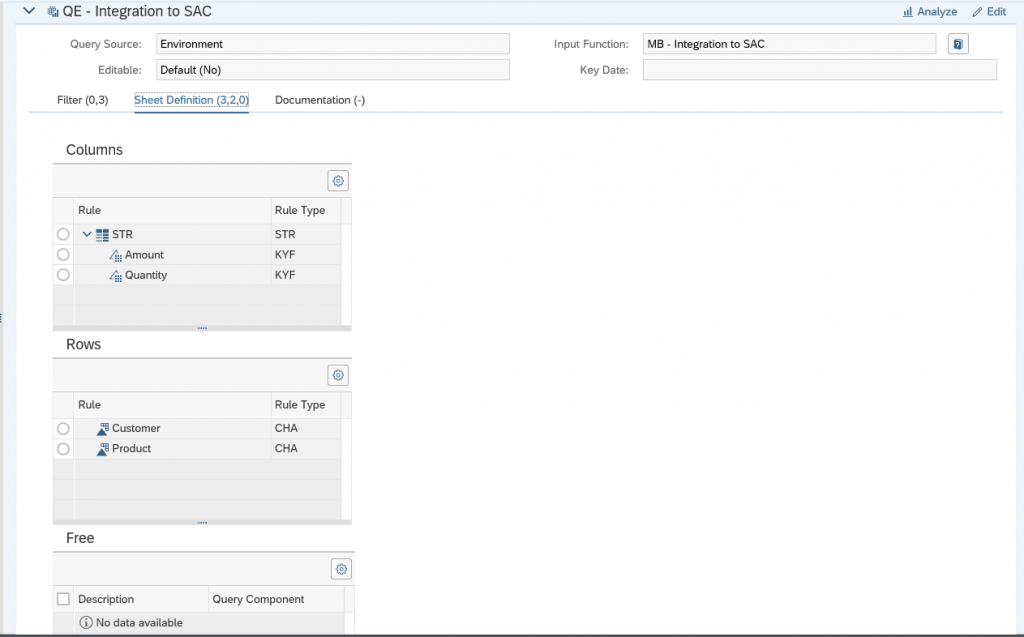
Once you clicked the Analyze button, it will display the data below.
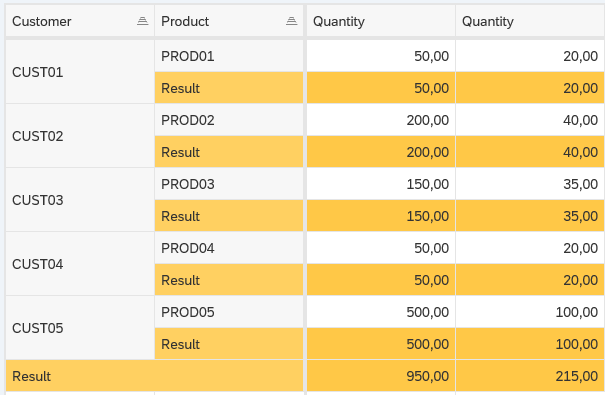
We can also check the results via Transaction code RSRT in PaPM Client. To check, first get the Query by clicking Function Attributes > Runtime Attributes > Query.
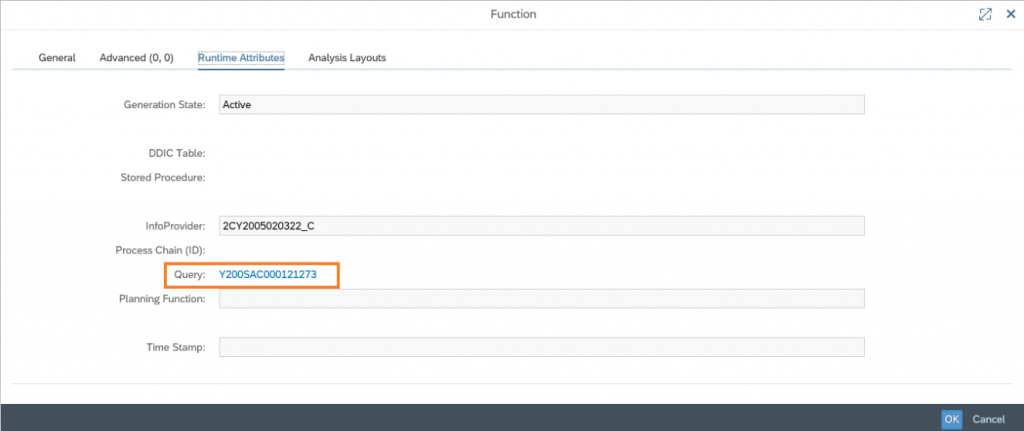
In your SAP Profitability and Performance Management Client, go to Transaction code RSRT > Input the copied Query > Execute.
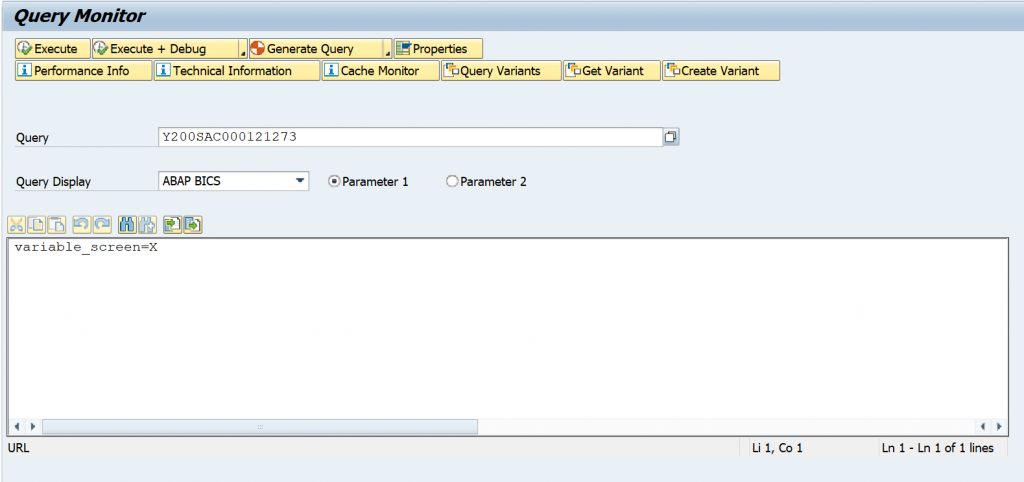
It will display the same results with our Query Function.
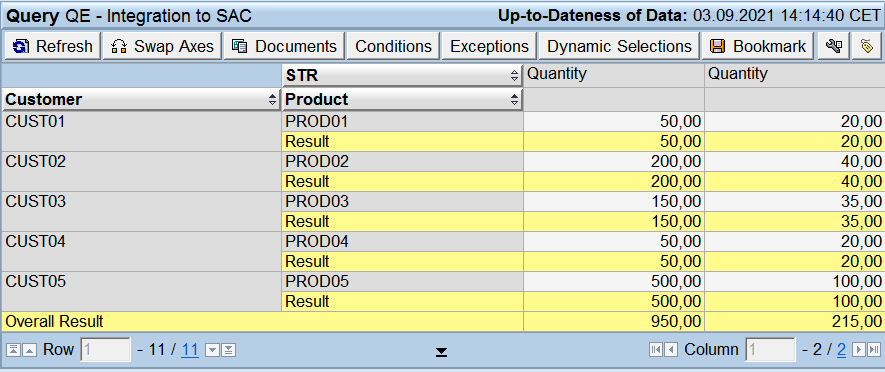
Now that we already have the data records to be consumed by SAP Analytics Cloud, we will now proceed in setting up the other side of the bridge which is the SAP Analytics Cloud.
SAP Analytics Cloud setup:
Live BW Connection:
- Create BW Live Connection by clicking Connections
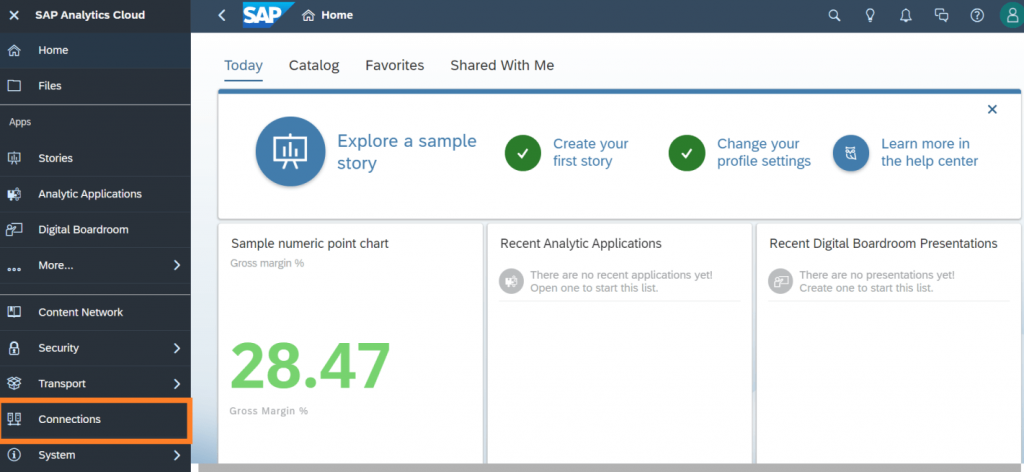
2. Create Connection
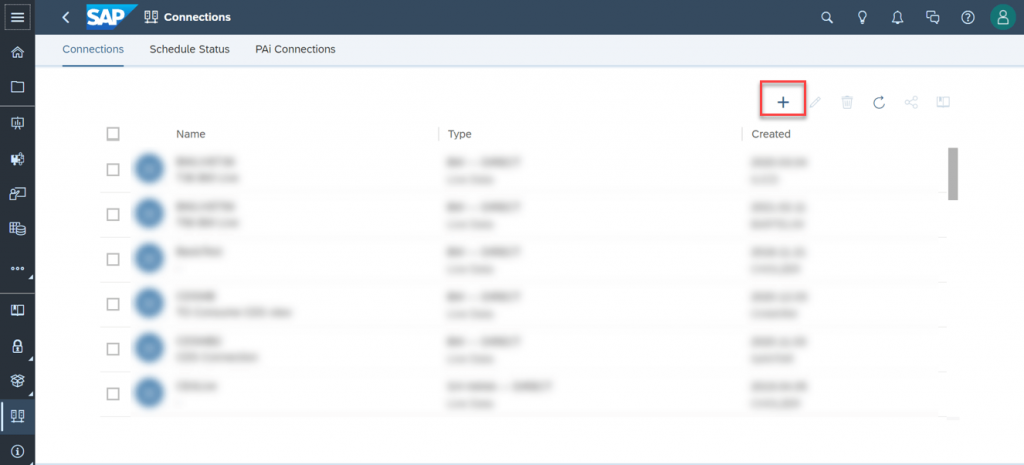
3. Connect to Live Data
4. SAP BW
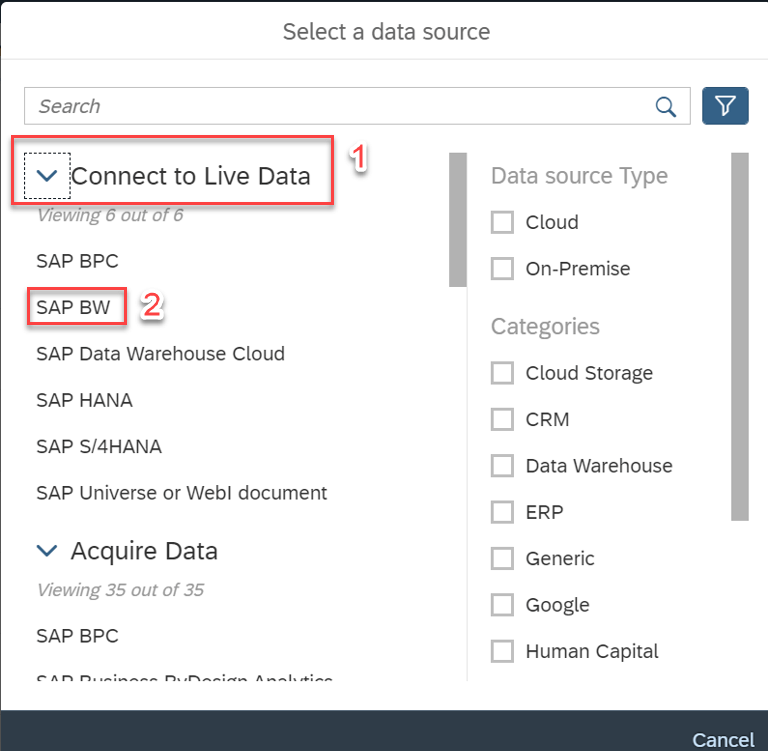
Fill in the required fields based on the SAP Profitability and Performance Management system we are connecting.
To check on your SAP Profitability and Performance Management system Hostname and Port, go to SMICM in your system > Services. There you will see the properties of the system.
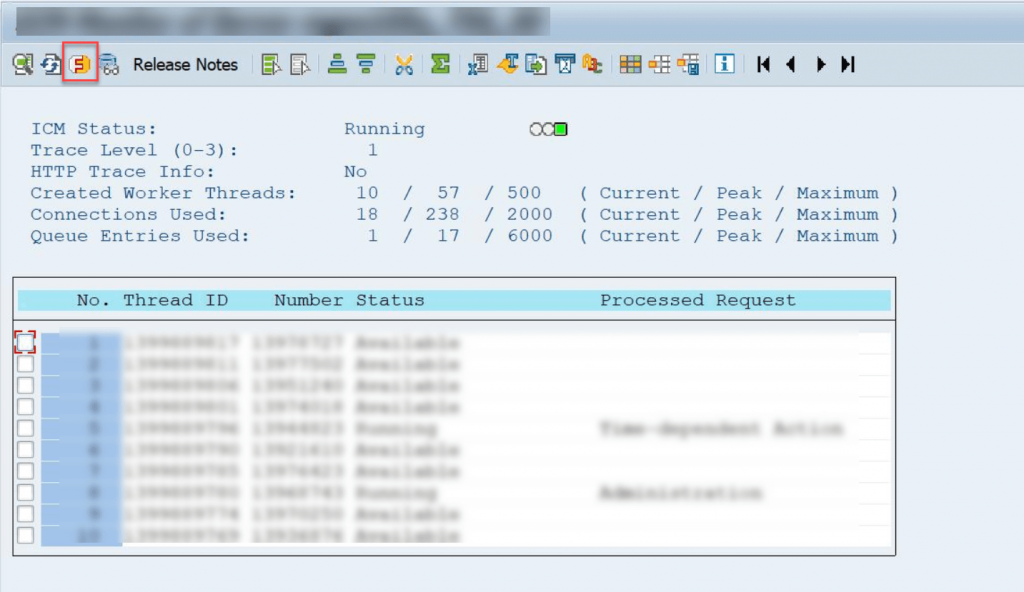
Get the host name and service name/Port of the HTTPS

Input the Host name and the HTTPS Port copied from the SMICM
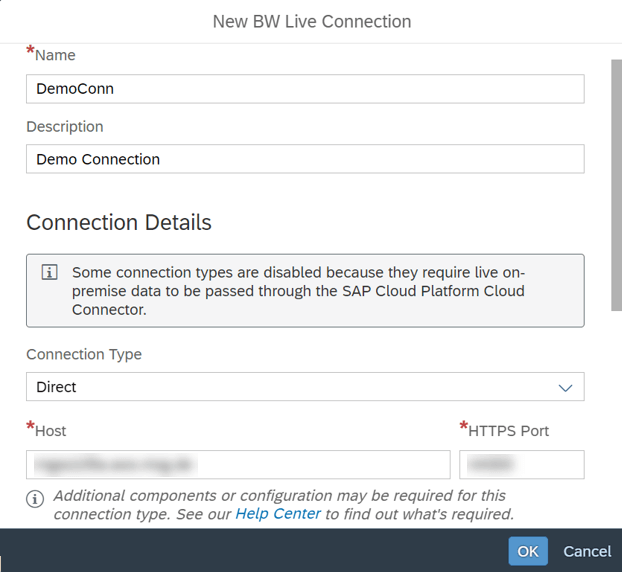
The New BW Live Connection is now created.
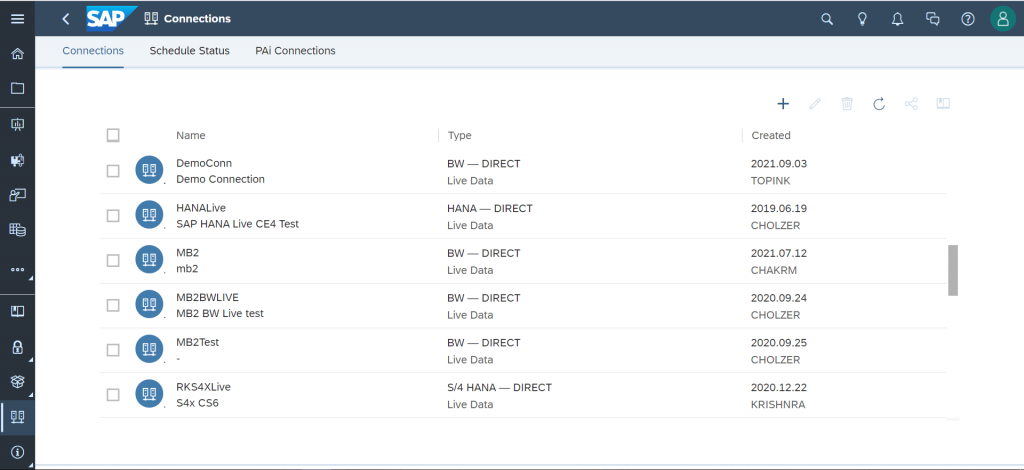
1. Create new Live Data Model: To create new Model using Live connection, choose Live Data Model.
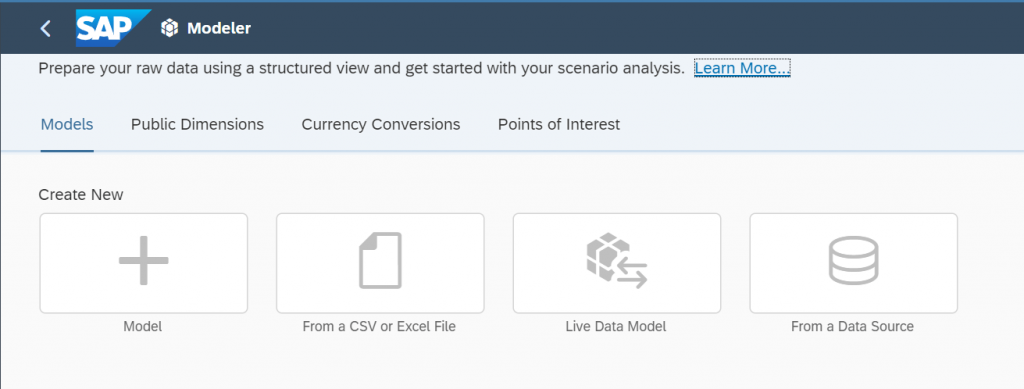
2. Create Model from Live Data Connection: Enter the system type and Live connection and the Query

3. New Model: Once the Query is opened, Save the New Model
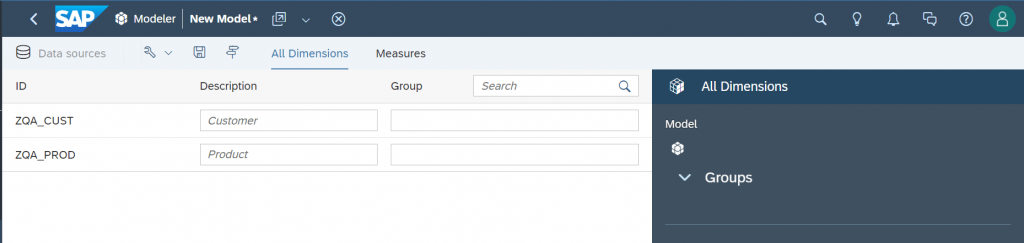
4. Create new Story using existing Model by clicking Stories > Canvas > Table > Choose Existing Model.
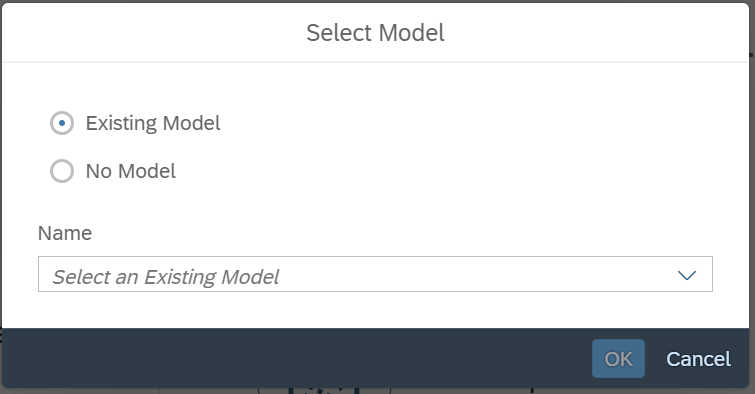
5. SAP Analytics Cloud Story using Table: The data from PaPM can be displayed using SAP Analytics cloud.