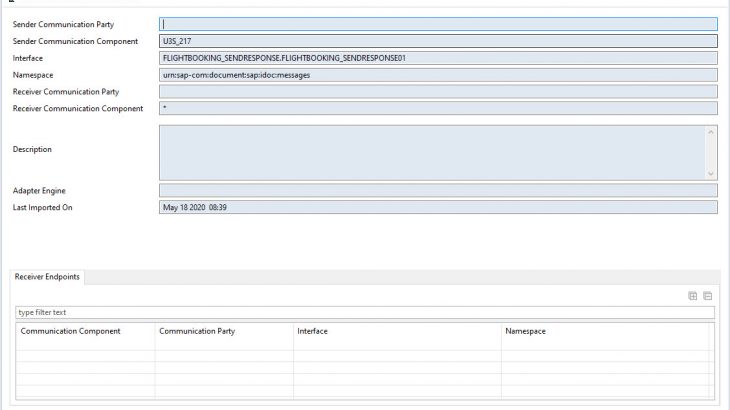It’s time for the news about the SAP Process Integration Test Tool(PIT).
With the Support Packages 18 we deliver an email alert function, a where-use list and the configuration viewer.
Also Read: SAP PO Certification Preparation Guide
We developed an alert functionality via email notifications. This comes in combination with schedules. When an error occurs and for the schedule was an alert configured – the receiver will automatically receive an email describing the error. As a prerequisite for the email alert, the administrator of the PIT system must configure the email settings to enable the system to use an email server to send out emails. All alert tasks can be done in NetWeaver Developer Studio (NWDS) as well as in the WebUI.
Creating the Alert Configuration:
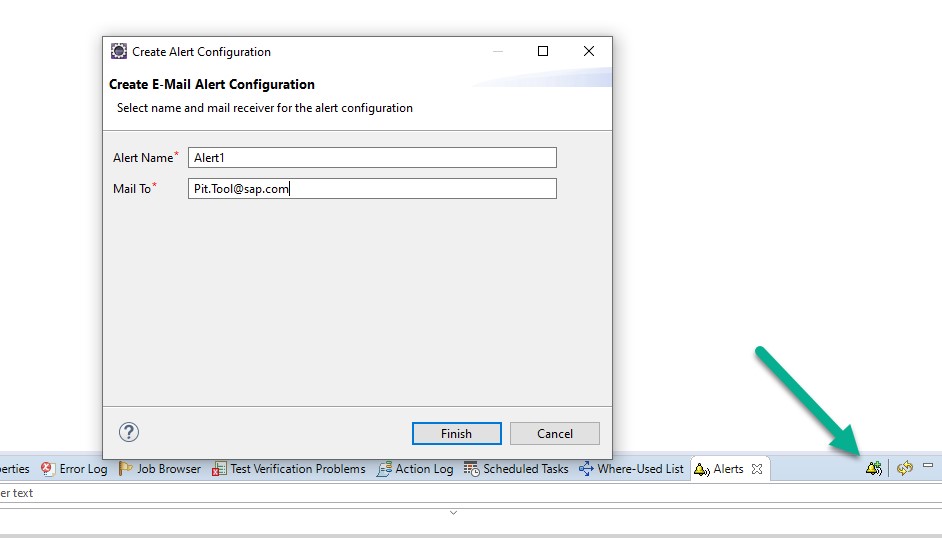
In NWDS:
- Go to the Alerts view.
- Click in the top-right corner of the Alerts view.
- Enter an Alert Name and a Mail To address.
or it can also be done in the WebUi:

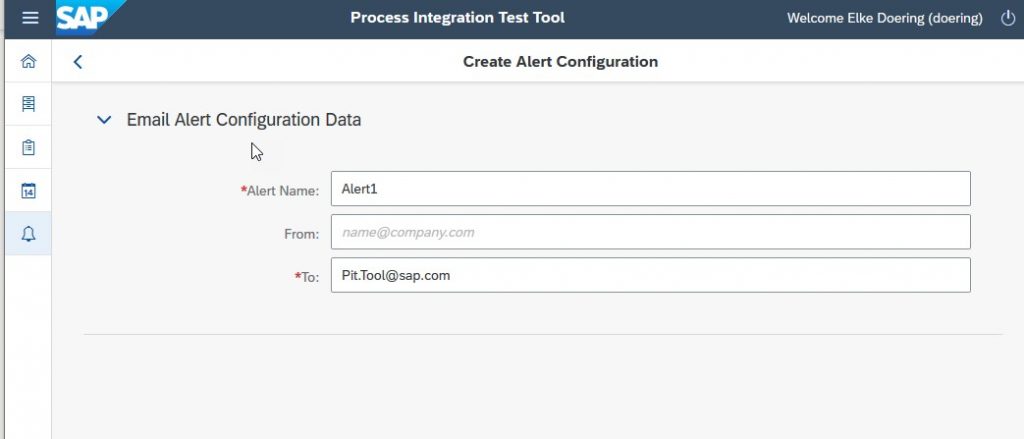
To create an alert configuration in the web-based user interface:
- Open the PIT tool in the browser and sign in.
- Go to Alert Configurations on the left-hand side. The list of the existing alert configurations is displayed.
- Select + (Create) in the table toolbar.
- Fill in the required entries such as the Alert Name, the sender email address (From), and the receiver email address (To) and click Create.
To edit an existing alert configuration, open the Email Alert Configuration Editor by double-clicking an alert rule in the list.
You can assign an alert configuration directly when you create a new scheduled task.
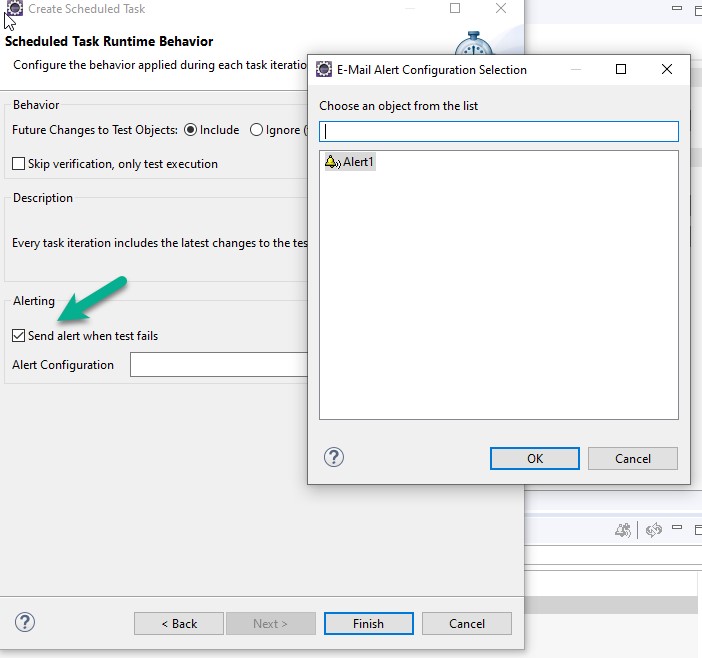
In the Scheduled Runtime Behavior view, choose Send alert when test fails and assign an Alert Configuration.
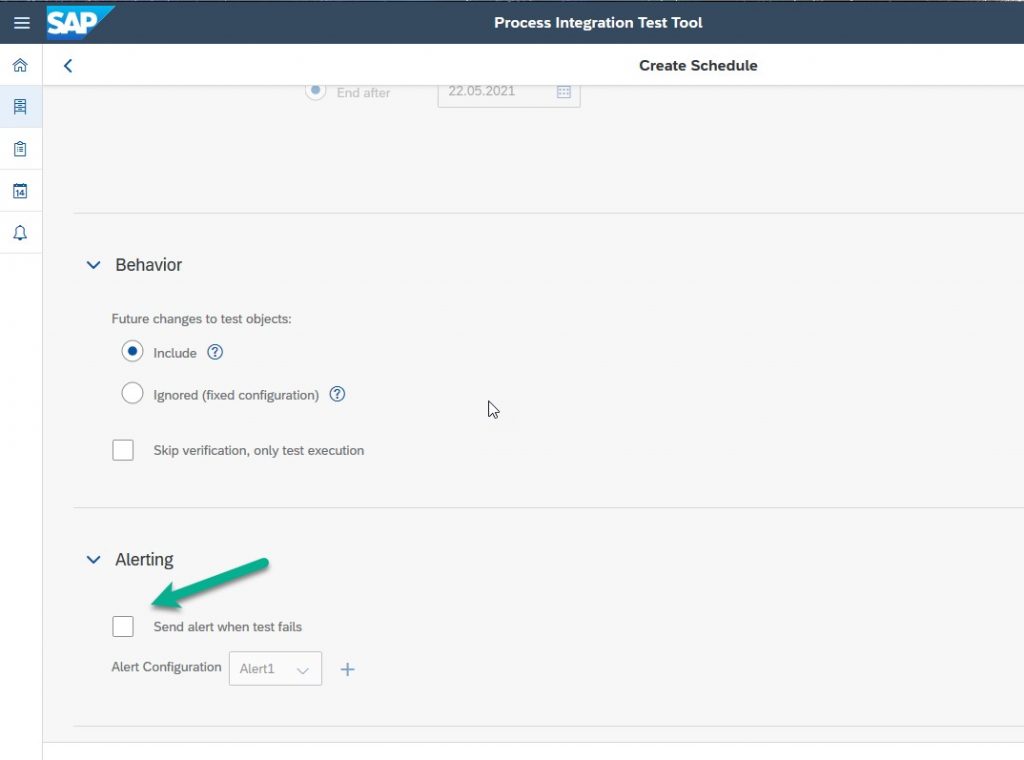
On the WebUI you can assign alert configurations directly, when creating the schedule by navigate to the Alerting section.
Or even add an alert to the already existing and still active schedules.
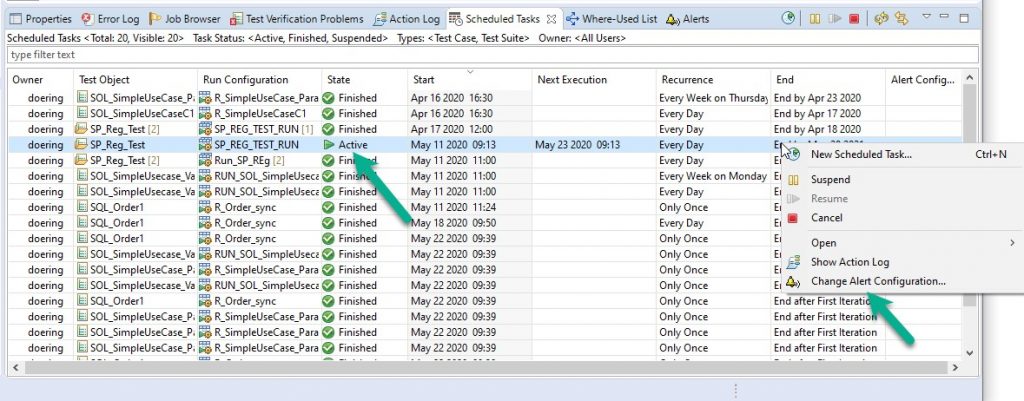
On the NWDS:
- Go to the Scheduled Tasks view. You see the alert configurations assigned to a schedule in the Alert Configurations column.
- Assign an Alert Configuration. Right-click on an entry in the column to open the menu.
- Select Change Alert Configuration either to remove or to assign a different alert configuration to the schedule.

On the WebUi you need the fowling steps:
- Open the Test Scheduler from the menu on the left-hand side. In the Alert Configuration column, you see the alerts already assigned. You can modify the assignment of an alert configuration in the Actions column.
- Select Alert Configurations. The next view lists the existing alert configurations
- Double-click on an entry to select and assign the corresponding alert configuration to your schedule.
By selecting “none”, you remove the alert configuration from the schedule
The where-used list is the next new feature at SP18. You can use it from the context menu of almost all objects and see the results in the where-used list view.
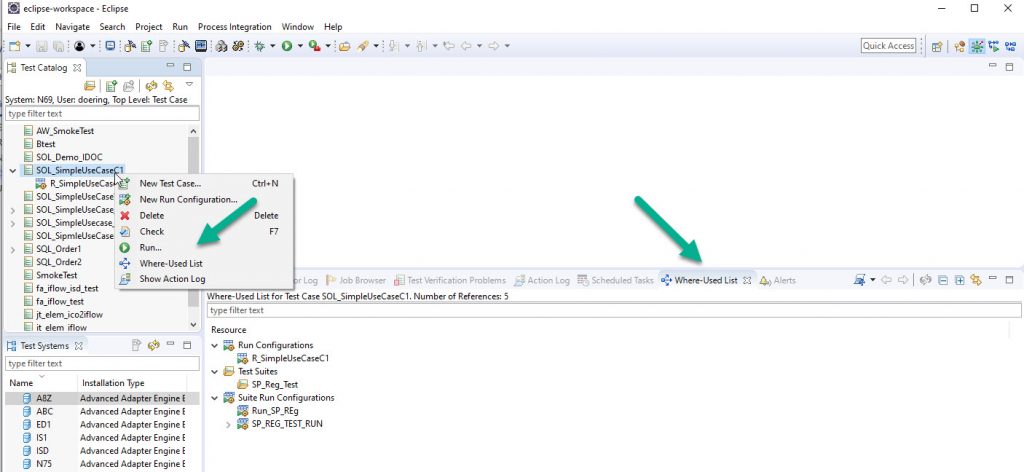
This works also for the test systems.
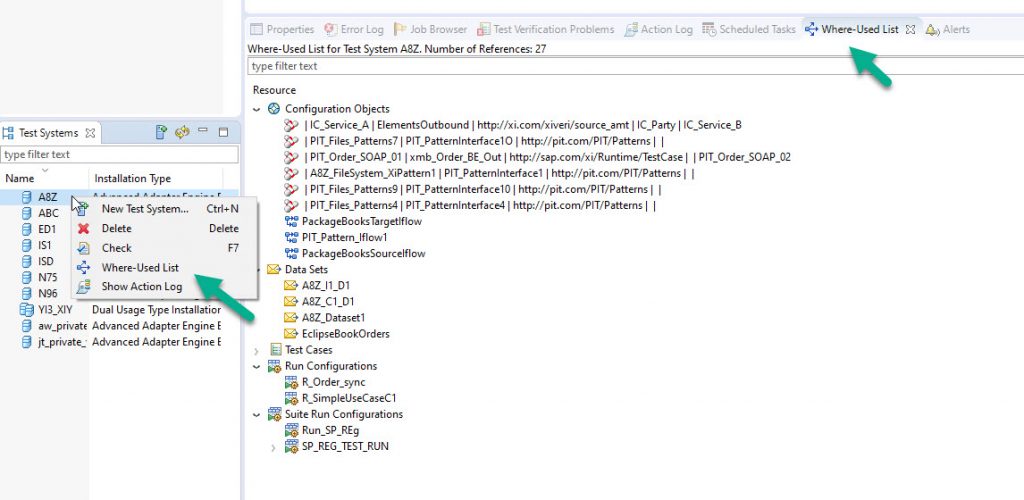
The configuration viewer shows all information about the configuration which are know in the PIT System. There are a lot of possibility to open this viewer:
Over the Test Case editor on the Configuration Objects table – open the viewer by double clicking on a configuration object or by right clicking on the object and selecting Open in the context menu.
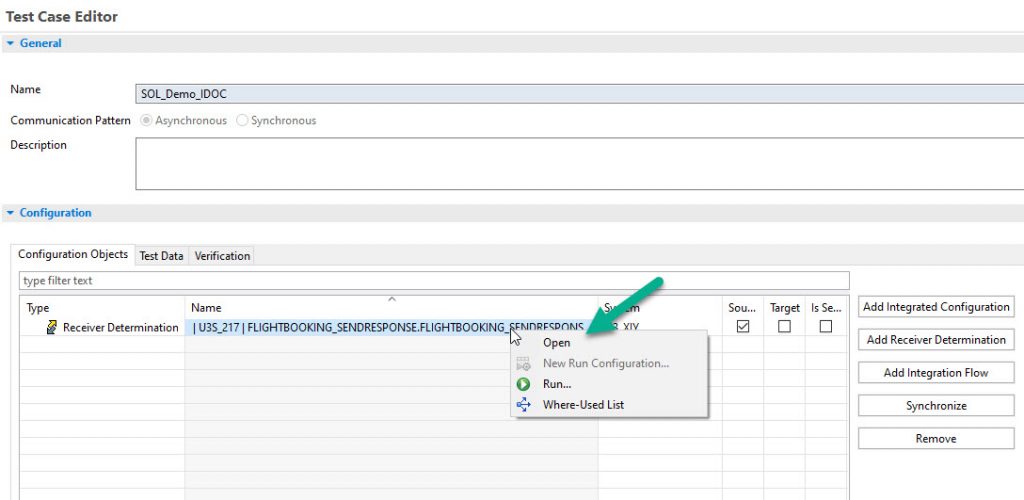
In the Run Configuration editor, the target configuration object label should contain a link to open the viewer.
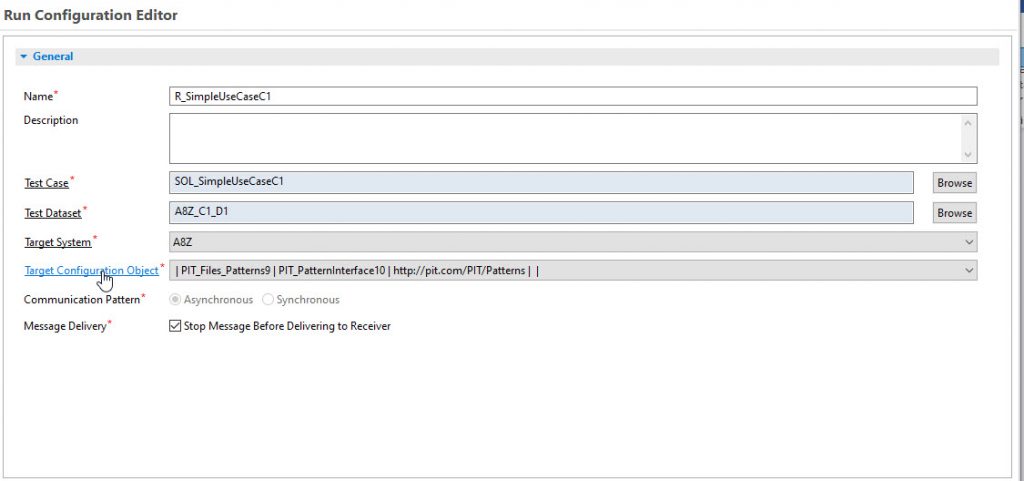
Also, in the job browser via a double click on a PIT executor or a PIT verification task the result viewer will open. The Target Configuration Object label contain a link to view its content.
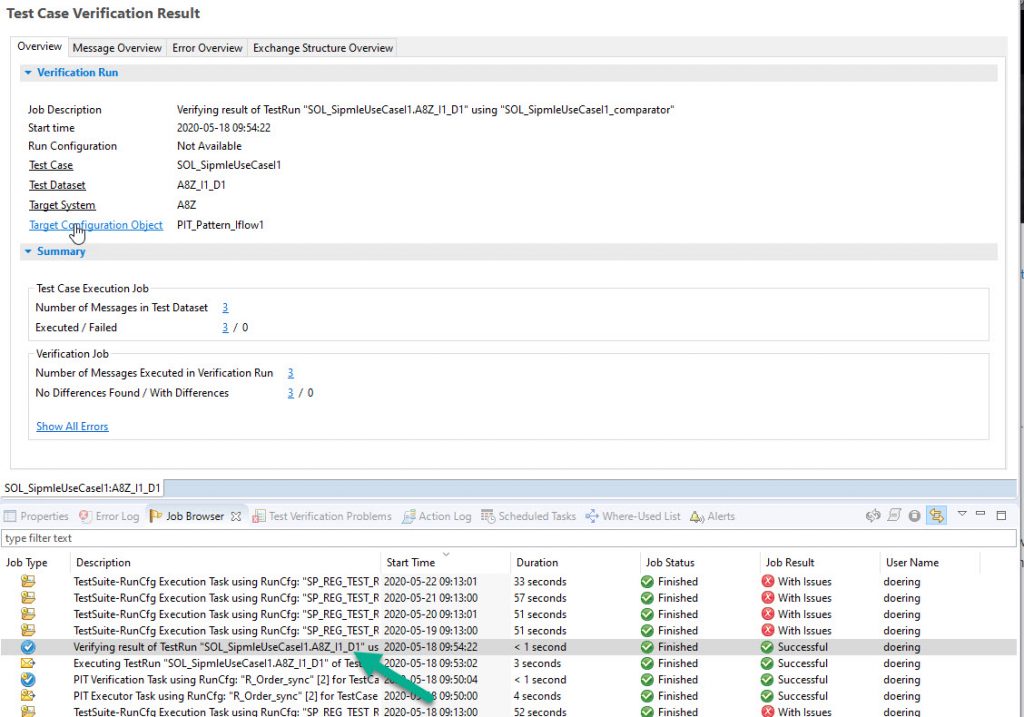
On the Test System browser with a right mouse click on the test system where your configuration objects were imported from, can the where-used list opened from the context menu. The list of configuration objects appears in the where-used list view. Now the viewer opened by double clicking on a configuration object or by right clicking on the object and selecting open in the context menu.
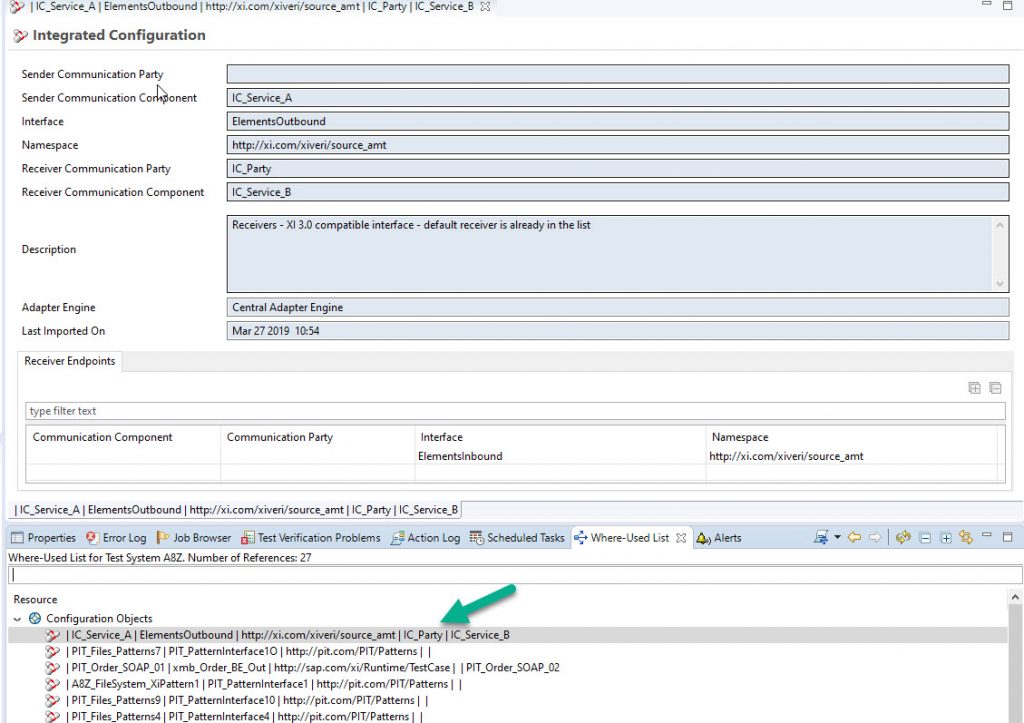
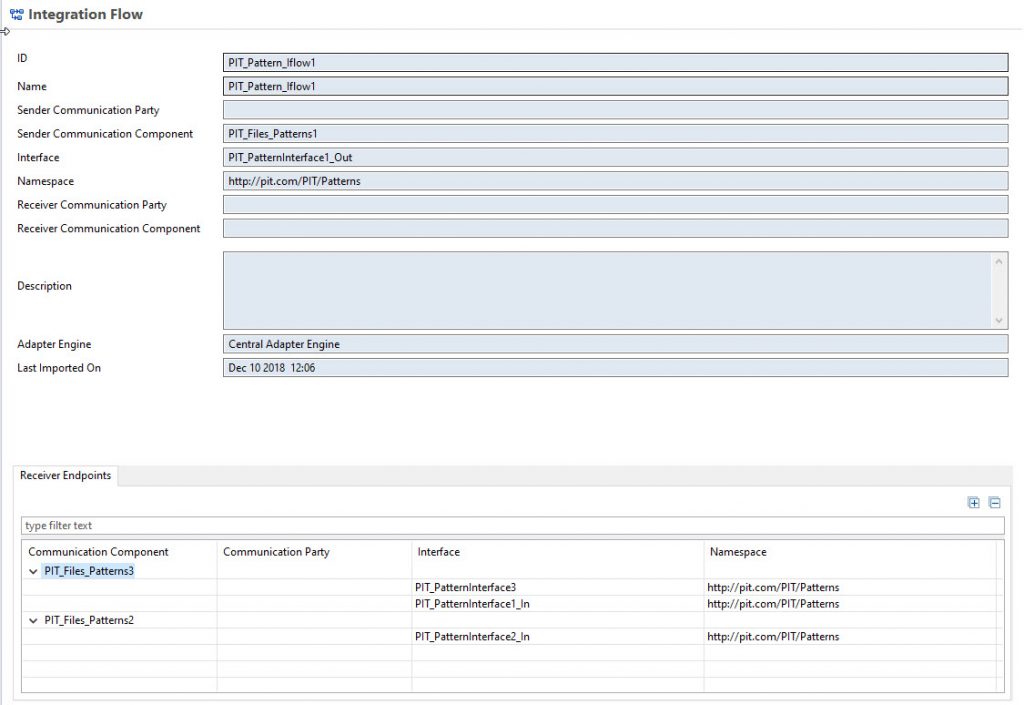
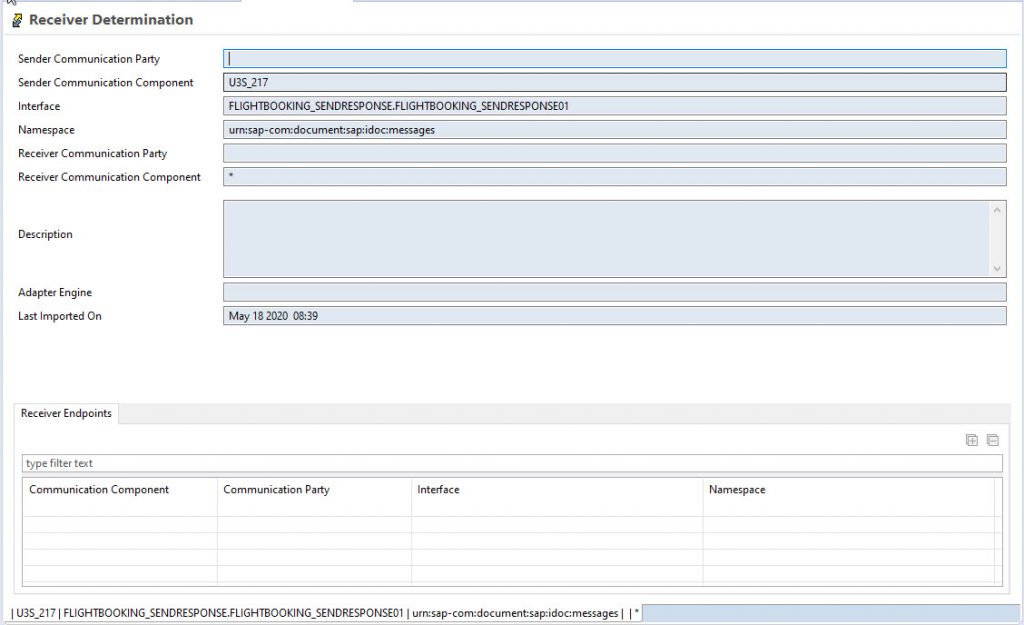
The PIT configuration object only contains a reduced set of data from the original Integration Directory object: the header information, the sender and receiver configuration. It also contains some attributes from the communication channel, such as the Adapter Engine used.