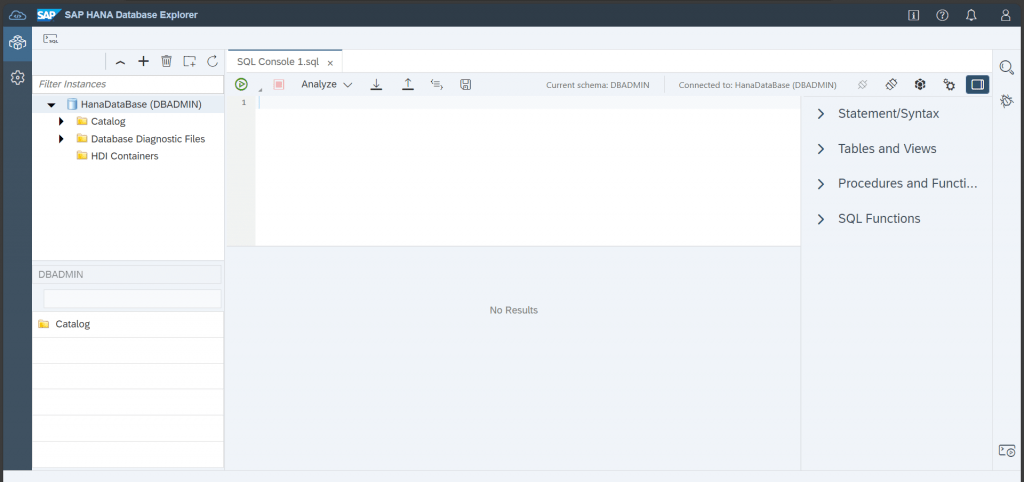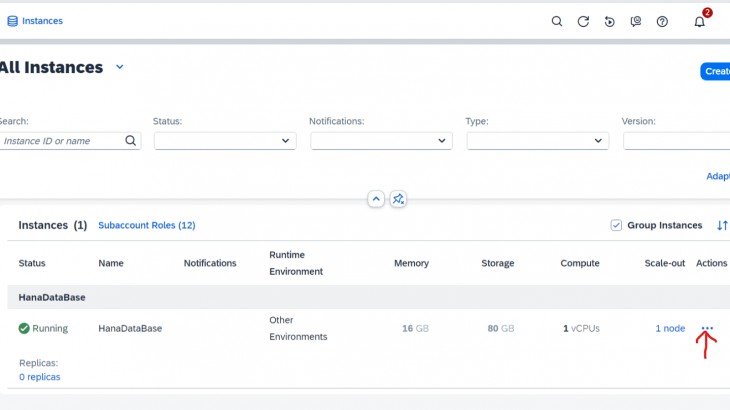Creation of SAP HANA Database Instance in SAP BTP
1. Open SAP BTP Cockpit and click on subaccount.
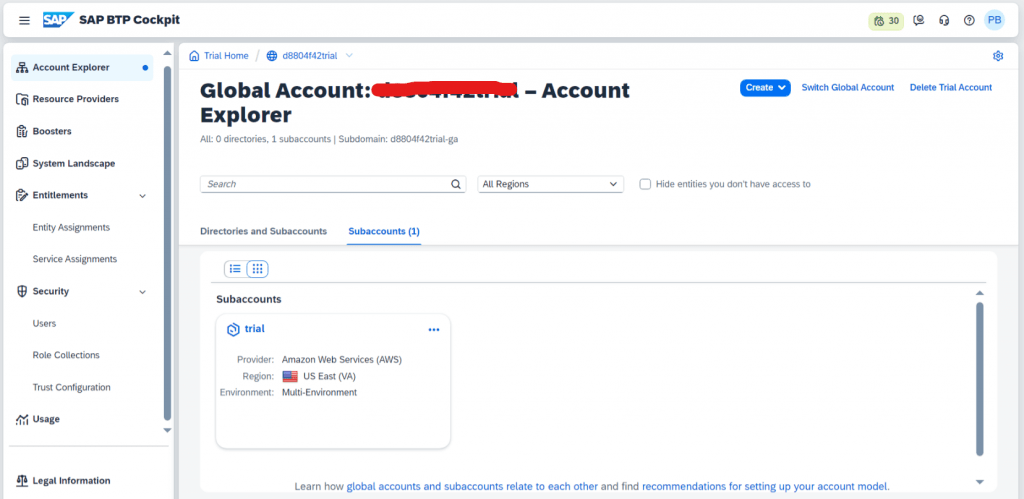
2. Click on Instances and Subscriptions and then click on create button.
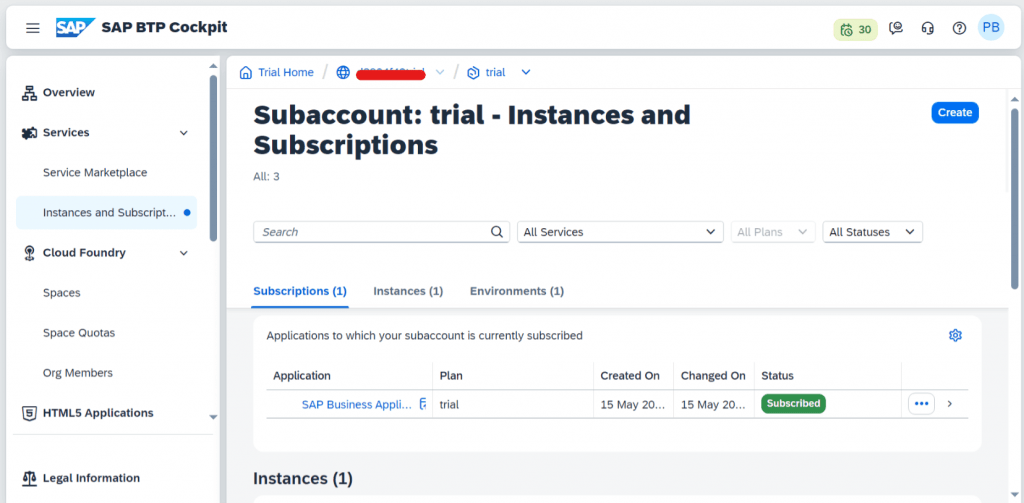
3. Select Service as SAP HANA Cloud and Plan as tools.
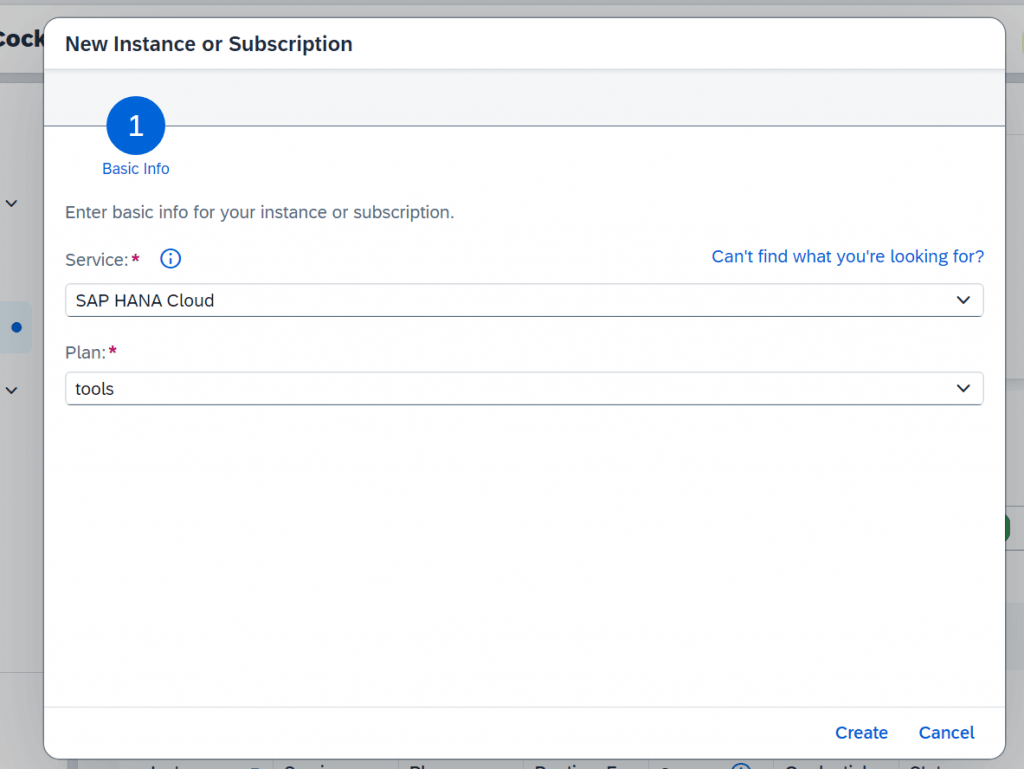
4. SAP HANA Cloud is now subscribed.
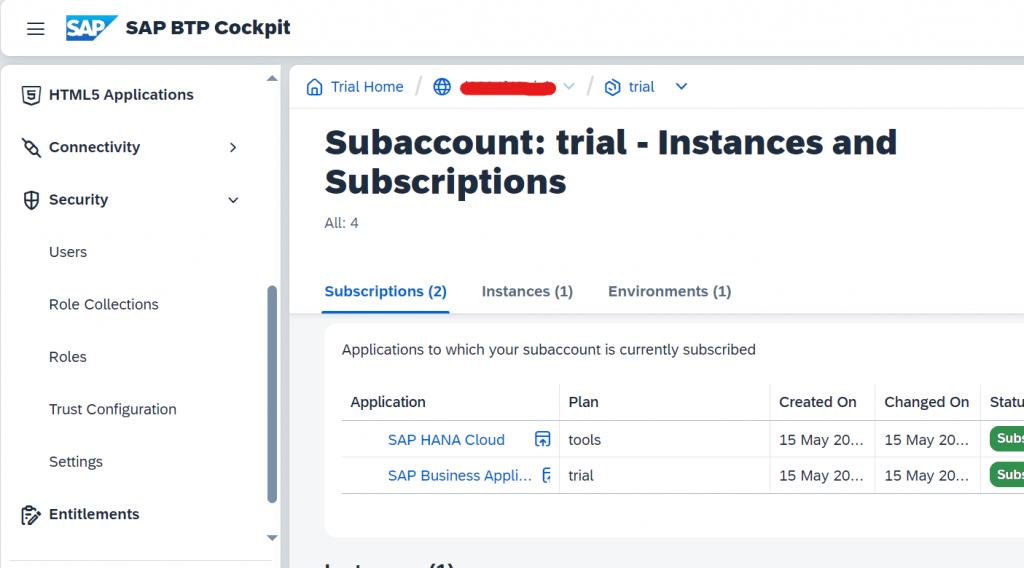
5. Click on Security -> Users and select the user.
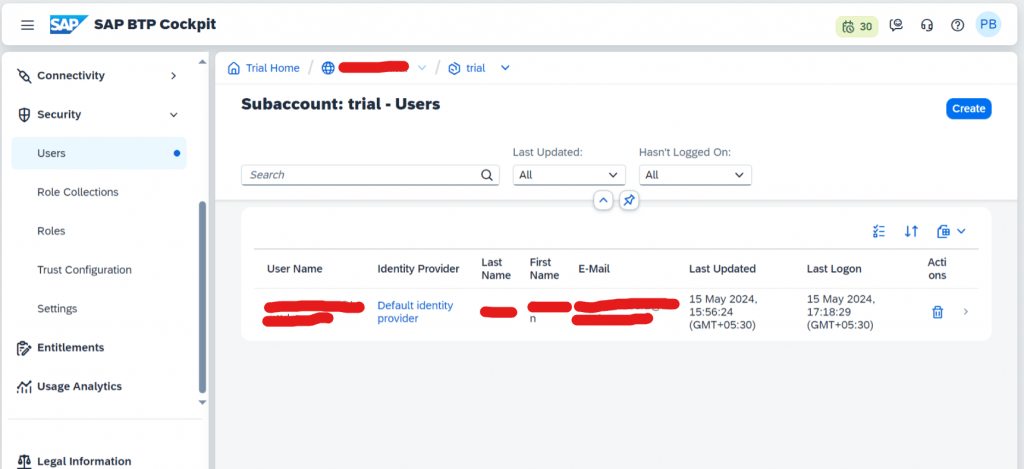
6. Click on Assign Role Collection.
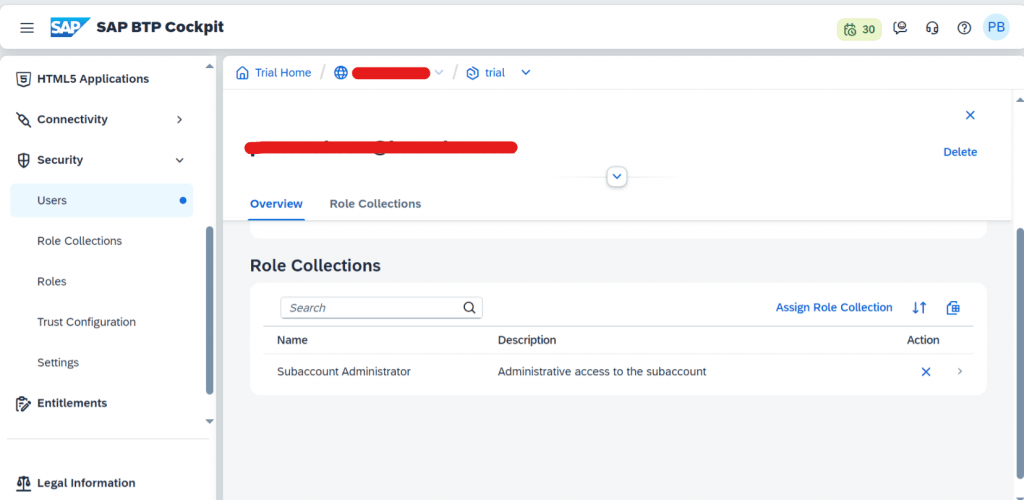
7. Assign the following three roles.
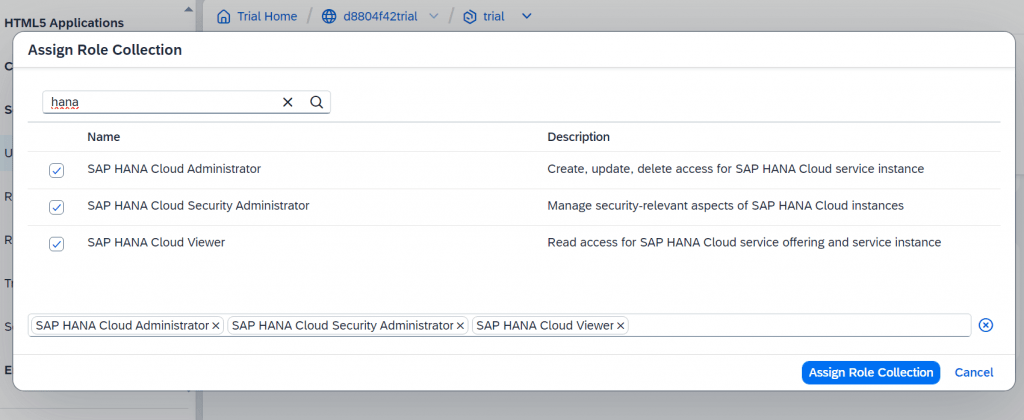
8. Click on SAP HANA Cloud Application; it will open in new window.
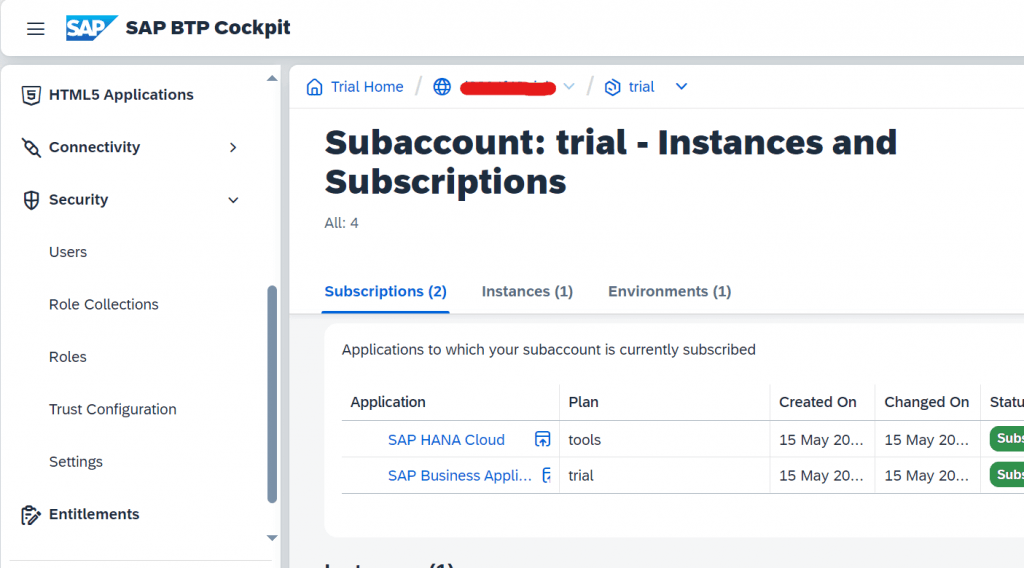
9. Click on create Instance.
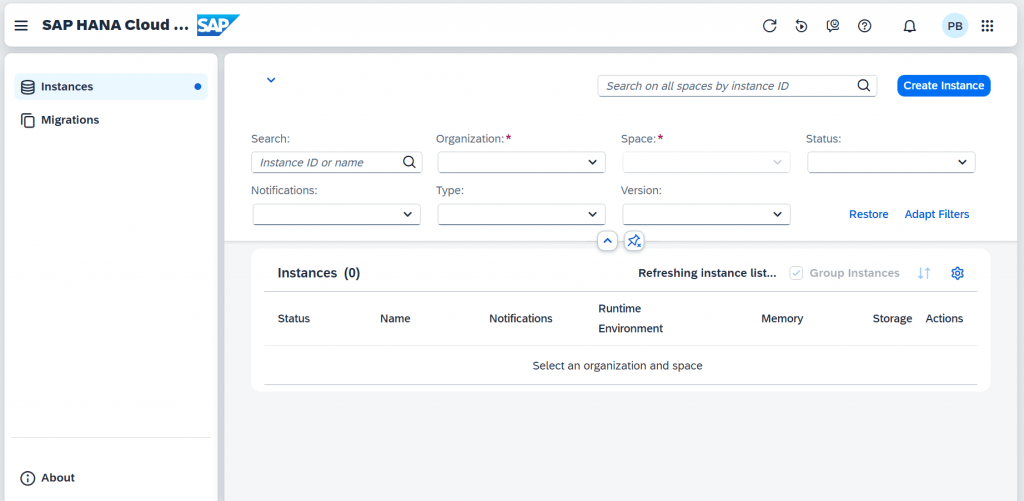
10. Select SAP HANA Cloud, SAP HANA Database and Next Step
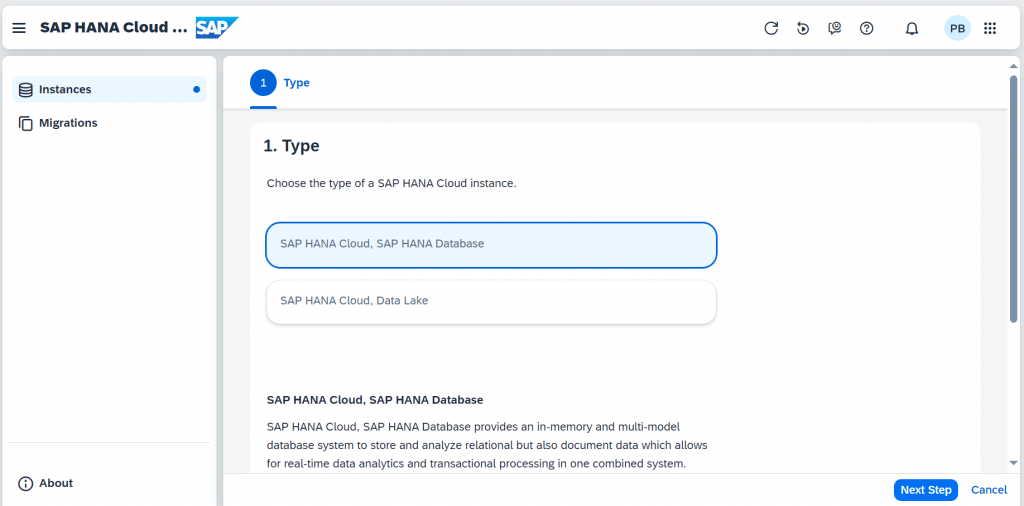
11. Provide the instance name and password (next step).
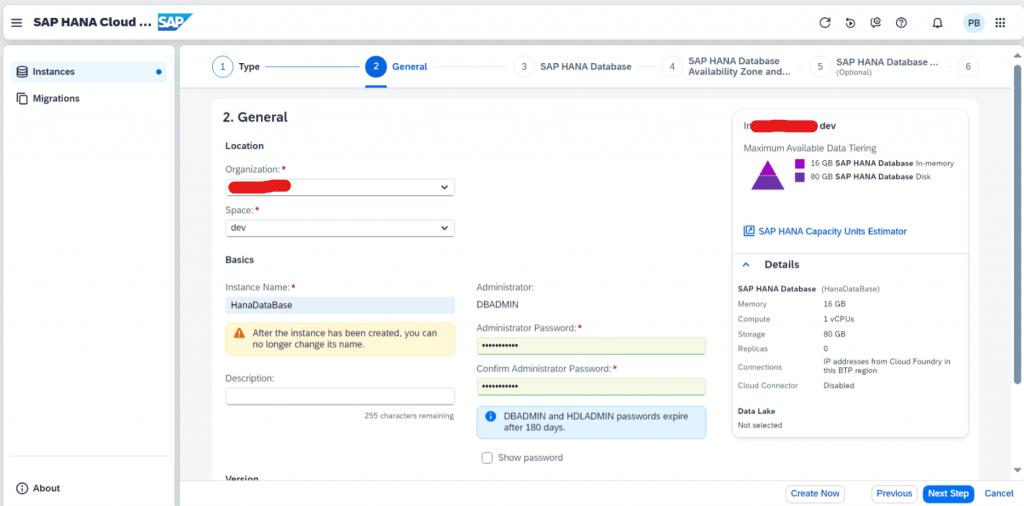
12. Click on Next Step.
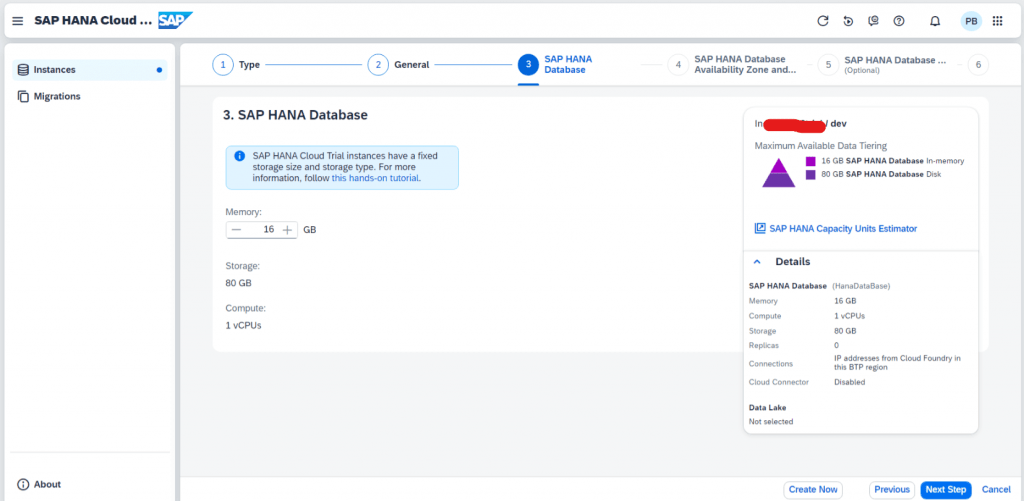
13. Click on Next Step.
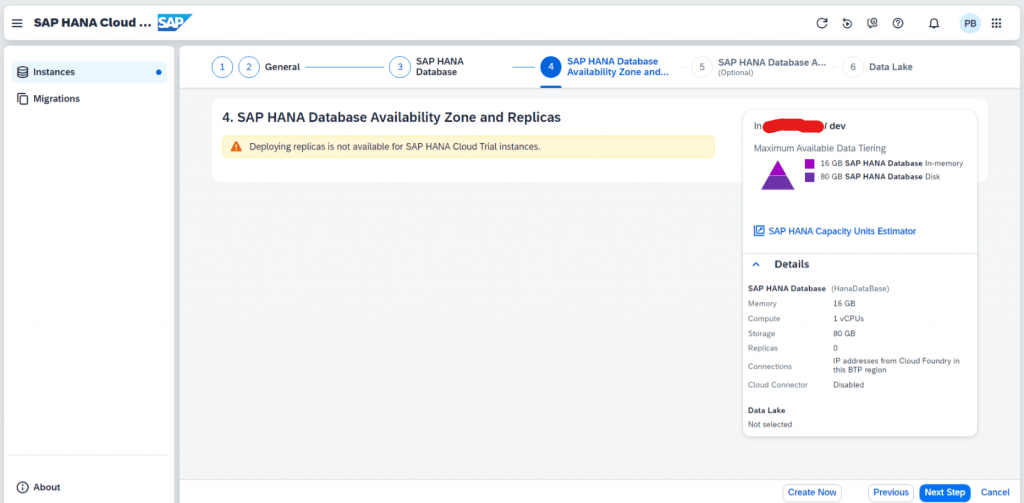
14. Select Allow all IP addresses, Enable Cloud Connector, and select Allow all IP addresses –> Next Step.
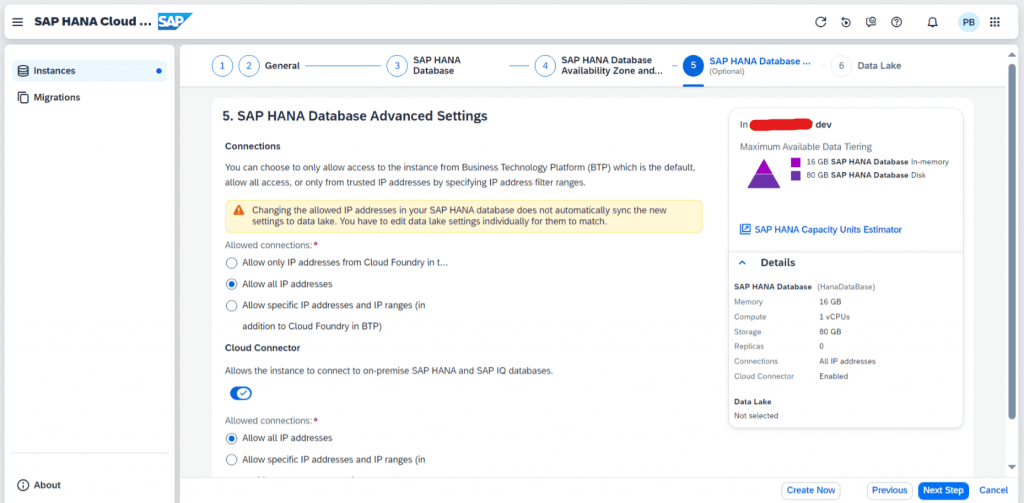
15. Click on Review and Create.
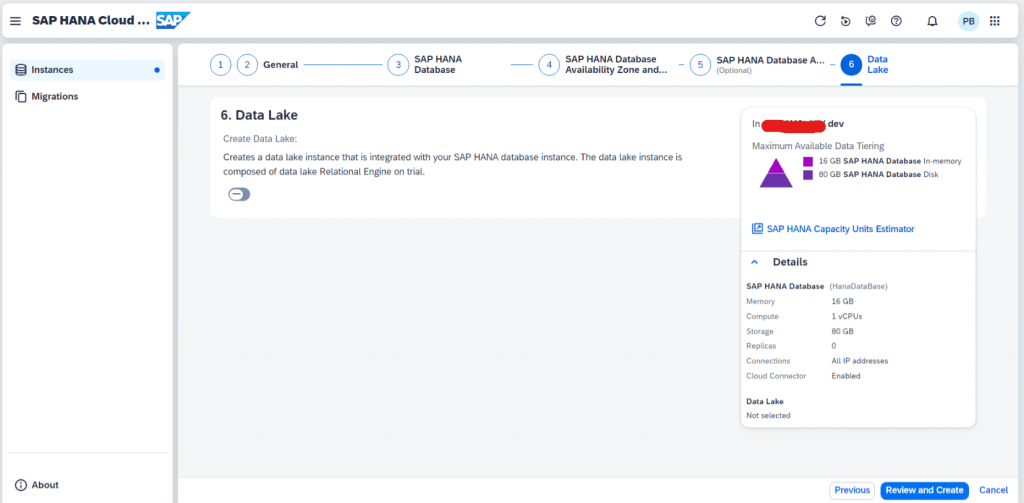
16. Click on Create Instance.
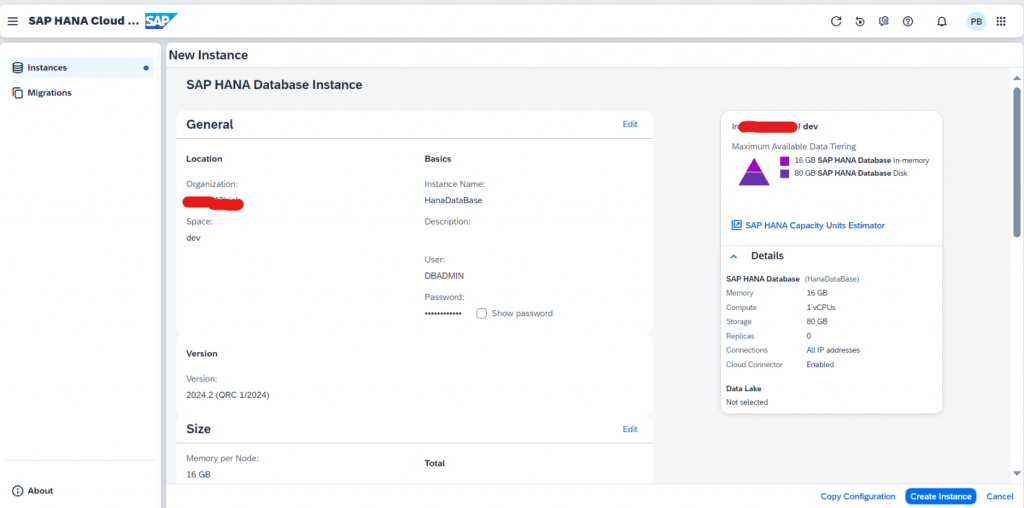
17. Wait until the Instance status turns into Running state and click on Actions three dots.
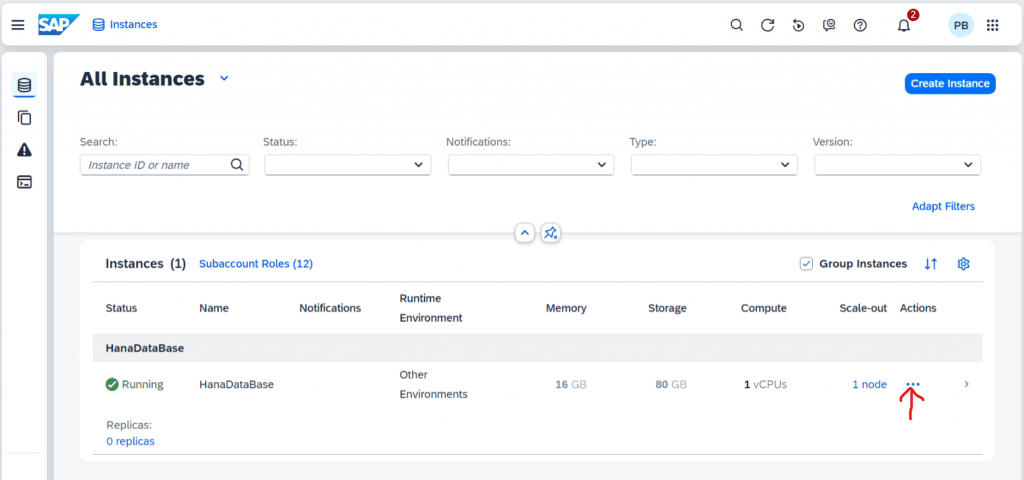
18. Go to Open in SAP HANA Database Explorer; it will open in new window.
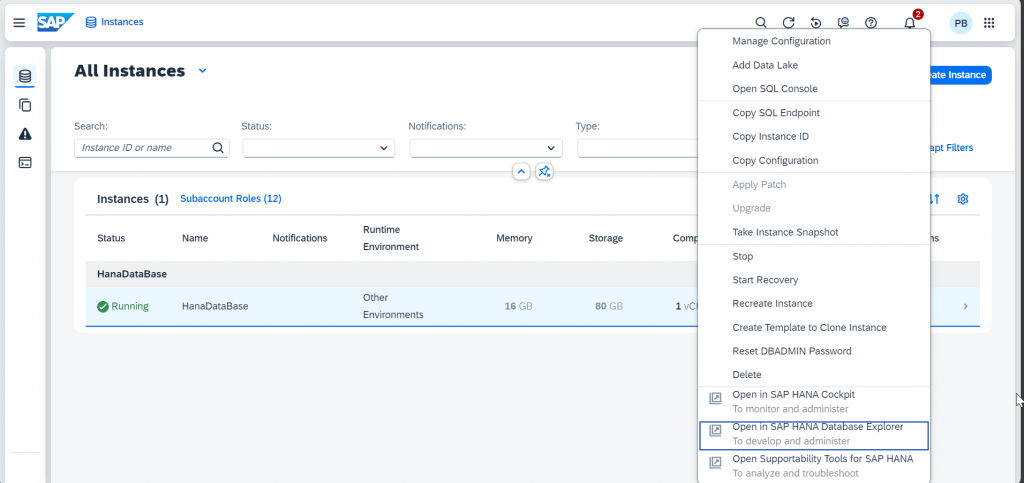
19. Enter the Credentials
Username: DBADMIN
Password: “use the password which was created at Step 11”.
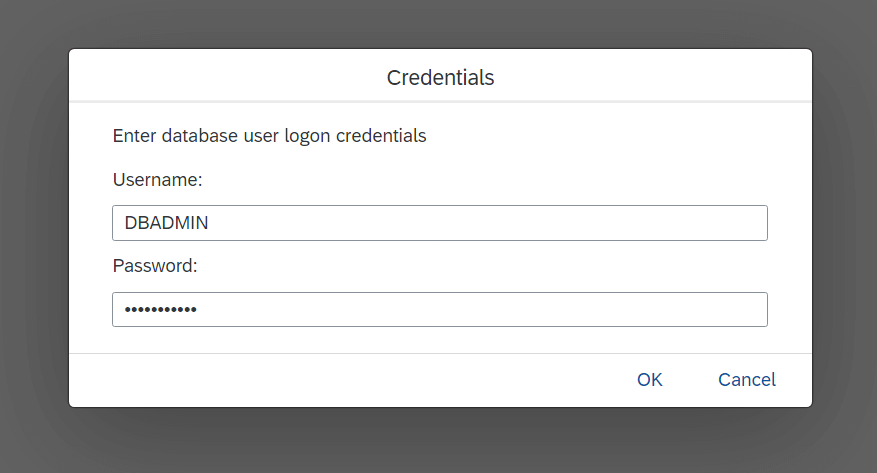
20. Click on SQL Console Icon at the top left.
Now the SAP HANA Database is ready to use.