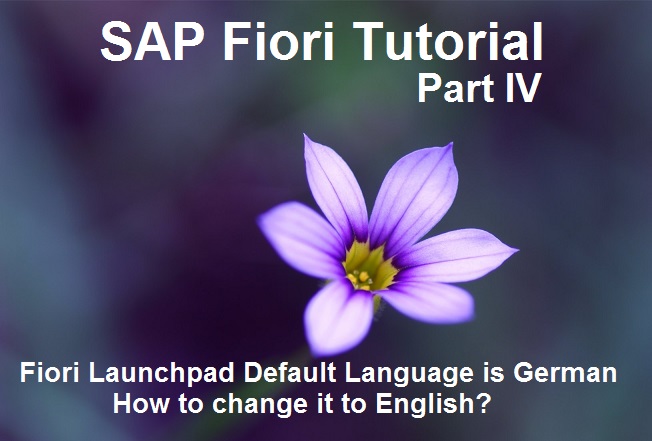
The SAP Fiori Launchpad Language is German. How to change it to English?
Imagine you are a developer at the United Kingdom and suddenly you are assigned to a project which runs from Germany or France or Portugal etc i.e. non-English speaking countries. You think, what’s the big deal? ABAP language is common and you would be able to handle it.
Being a Fiori developer, your first task is to fix, why do users in the UK get the Fiori Launchpad in German?
You log into client’s Citrix/VPN and see the below log on in German.
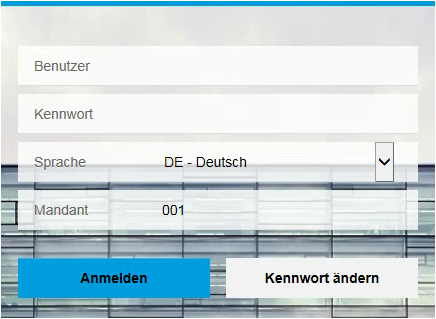
You are quick to guess, may be the default language in the GUI Logon Pad is DE-Deutsch (German) therefore you see German in the Fiori Launchpad as well.
Let’s take a look at SAP Logon Pad You are right. The Logon Pad’s default language is indeed DE (German).
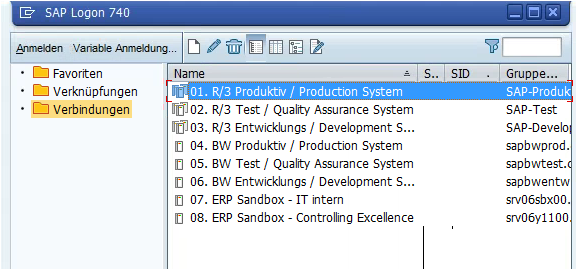
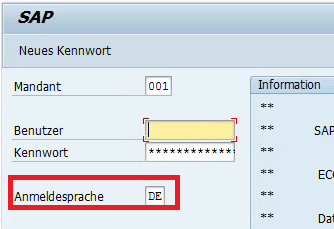
You have done this many times. You change the default language to EN (English) following the below steps.
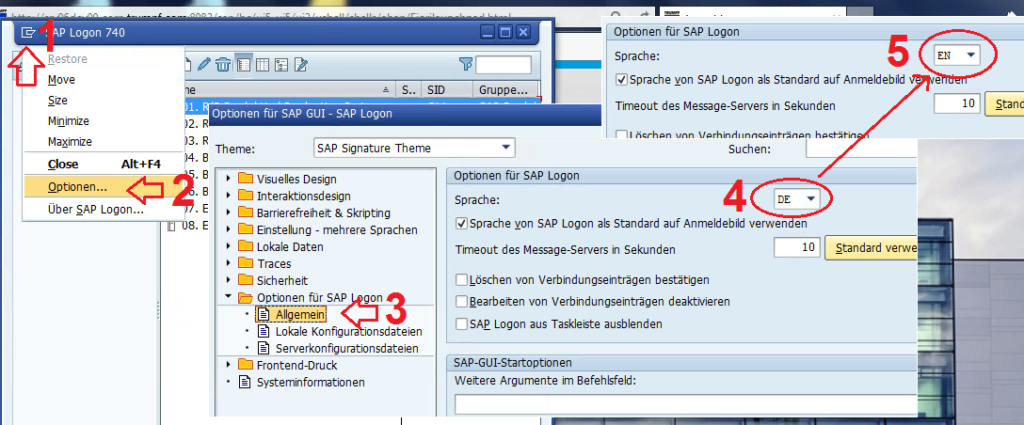
When you click OK, it would ask for the below confirmation. Hit OK again.
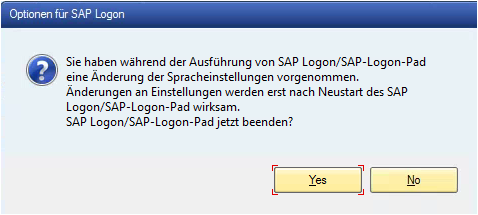
Now, re-launch the Logon Pad.
Yipeee!! The default language is changed to EN (English).
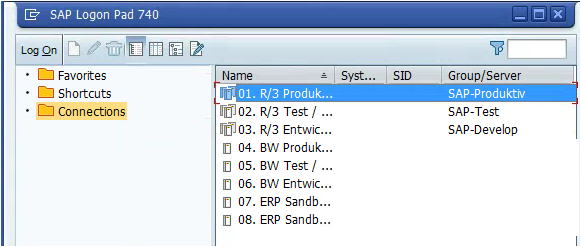
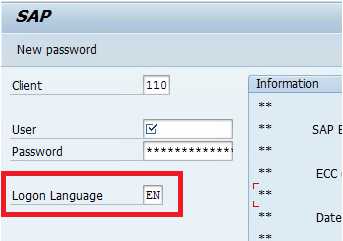
You are proud that you solved the case within 2 minutes. Let us check the Fiori Launchpad again. We expect the language to change to EN as we have changed the default language in the SAP Logon Pad to EN.
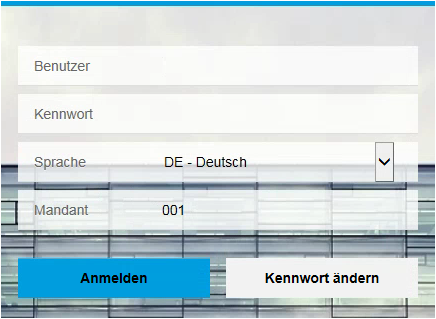
Ooopsss!! The Fiori Log On Pad is still in German.
Lesson learned: SAP Log On Pad and Fiori Launchpad has no link.
Now you take the seriousness of the issue. You dig here and there and finally, you reach at www.sapspot.com and find this post.
The default language of the Fiori Launch Pad is because of the default language set in the internet explorer (or firefox/chrome etc).
To change the Default language in Internet Explorer, we need to follow the below 3 Steps:
1. Click Tools in Internet Explorer.
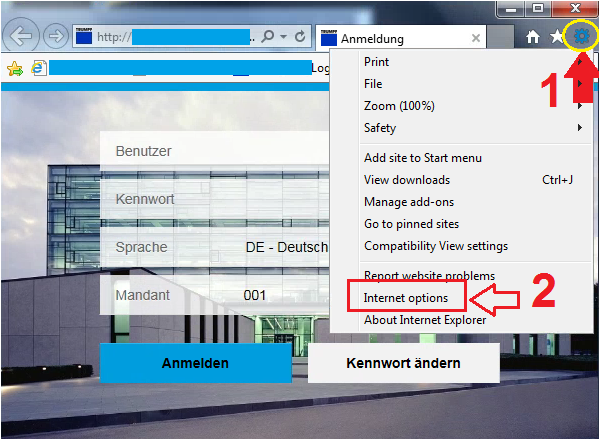
2. Click Internet Options and click languages under General Tab.
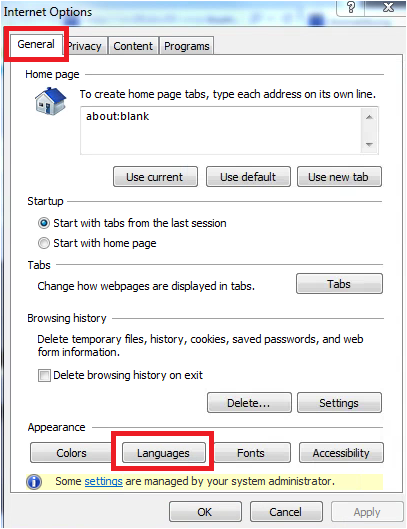
3. You would see the German Language as the first option. Just move English (which is not the first option) to the top using the arrows or move up, move down buttons.
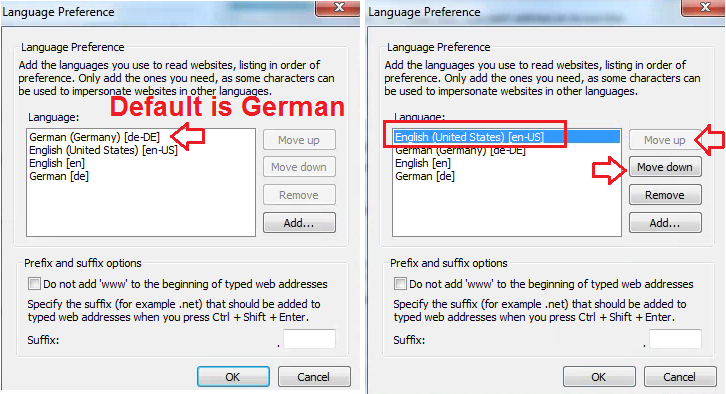
Hit OK, OK and relaunch the internet explorer for the Fiori Launch Pad.
Abracadabra ……
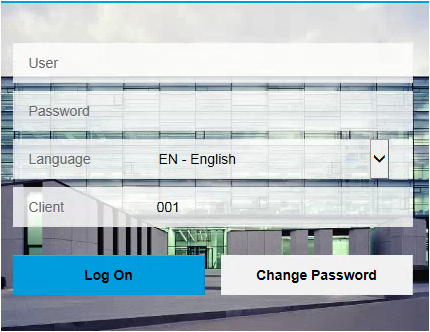
The magic worked. Now the Fiori Launch Pad is in the language you know. Have fun with the Flowers (Fiori means Flower in Italian).









