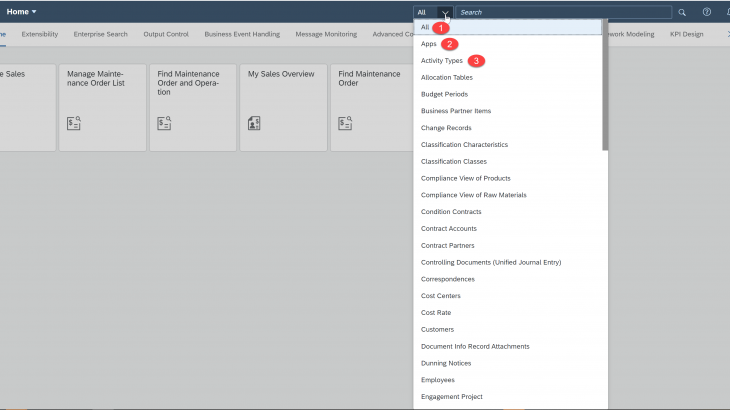SAP Fiori for SAP S/4HANA – Enterprise Search Optimization
As a UX specialist in the S/4HANA Regional Implementation Group team I’m privileged to work with many of our SAP S/4HANA customers. Many of these SAP S/4HANA customers are looking to drive the business benefits of SAP S/4HANA by implementing SAP Fiori at scale.
In this blog post you will learn how to further optimize SAP HANA Enterprise Search so that users have fast and efficient access to their search results – the result being happy users!
Some customers have called Enterprise Search the “killer app” of the SAP Fiori launchpad that convinces business users of the value of moving to SAP Fiori Launchpad. Spending some time to optimize Enterprise Search to meet and exceed user expectations is worthwhile.
As you may know the SAP HANA Enterprise Search functionality provides unified, comprehensive, and secure real-time access to enterprise data across business objects. Enterprise Search includes the following capabilities:
1. Provides unified, comprehensive, and secure real-time access to enterprise data across business objects and apps:
(a) You can enter your search requests (such as a full or partial reference ID)
(b) You receive the search results through a single browser-based user interface
(c) From the search results you can launch to any related application – such as SAP Fiori apps or classic UI – giving you direct access to associated applications and actions, and saves the you from having to return to the launchpad home page to use the result in an app.
2. Search results return both structured and unstructured data
(a) Structured data – Business objects; e.g. Purchase Orders, Suppliers, Sales Orders
(b) Unstructured data – Google like search: all the data that the user is authorized to see
You can see these capabilities from the following example:
- To initiate SAP HANA Enterprise search, you proceed as follows:
i. Select Business Object (e.g. Sales Orders)
ii. If necessary, enter a search term
iii. Click on the search icon
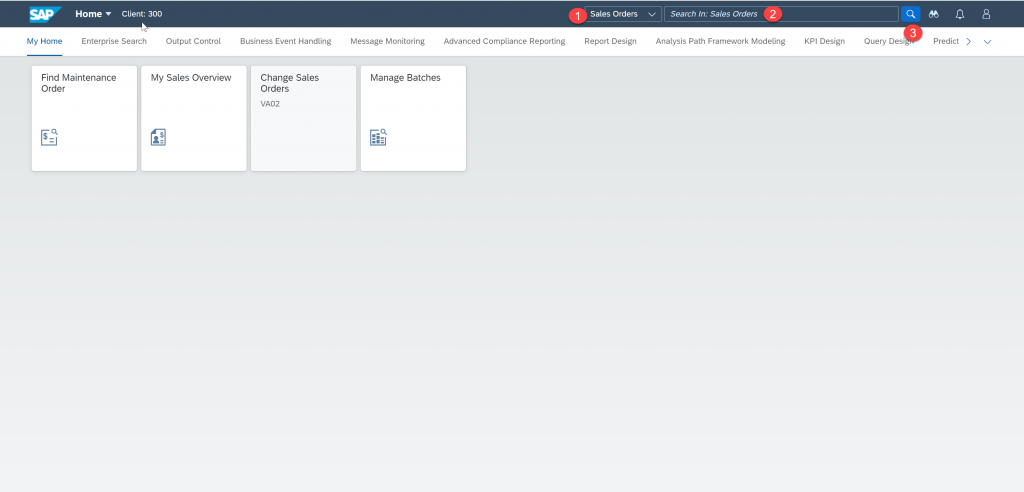
- The search results and links are provided that you can then launch:

SAP HANA Enterprise search currently allows you to search for the following:
- Search Fiori Apps and Business Objects (All)
- Search Apps only (Apps)
- Search within a specific Business Object (e.g. Activity Types)
You can see these options in the example below.
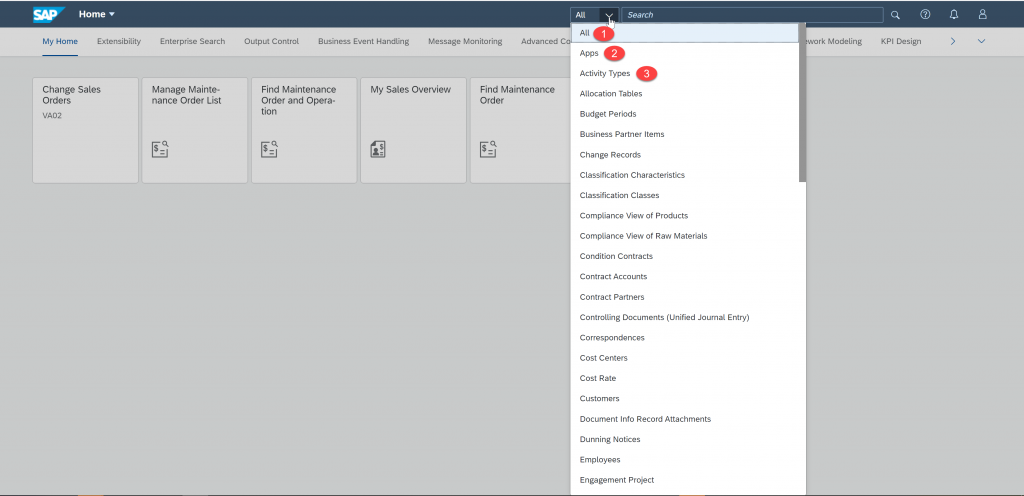
As of S/4HANA 1909, SAP_UI 7.54 (FES6.0) & SAPUI5 1.71.12 there are 3 new configuration options available that allow you further optimization possibilities – depending on your use cases and technical requirements. The 3 configuration options are:
- defaultSearchScopeApps=true
- searchScopeWithoutAll=true
- searchBusinessObjects=false
Configuration Steps for Enterprise Search Optimisation
You will need access to the following for these new configurations:
- Maintenance View /UI2/FLPSETPDV – FLP Setting Definition
- Transaction /UI2/FLP_CUS_CONF – FLP Customer Settings
Pre-requisite:
You use maintenance view /UI2/FLPSETPDV (FLP Setting Definition) to ensure the following parameters exist in your system (as of SAP S/4HANA 1909 FPS02 system they are included as standard) – if not you need to configure them:
- defaultSearchScopeApps
- searchScopeWithoutAll
- searchBusinessObjects
The following configurations should be used:
1. First Entry:
PROPERTY_ID: “DEFAULT_SEARCH_SCOPE_APPS”
(FLP Category: “FLP UI Client Settings”)
Property Path: “renderers/fiori2/componentData/config/esearch/defaultSearchScopeApps”
Data type: “Boolean (true/false)”
Description: “Set default search scope as Apps”2. Second Entry:
PROPERTY_ID: “SEARCH_BUSINESS_OBJECTS”
(FLP Category: “FLP UI Client Settings”)
Property Path: “renderers/fiori2/componentData/config/esearch/searchBusinessObjects”
Data type: “Boolean (true/false)”
Description: “Enable search business objects”3. Third Entry:
PROPERTY_ID: ” SEARCH_SCOPE_WITHOUT_ALL”
(FLP Category: “FLP UI Client Settings”)
Property Path: “renderers/fiori2/componentData/config/esearch/searchScopeWithoutAll”
Data type: “Boolean (true/false)”
Description: “Set search scope without all”A sample configuration screen for ‘defaultSearchScopeApps’ is shown below:
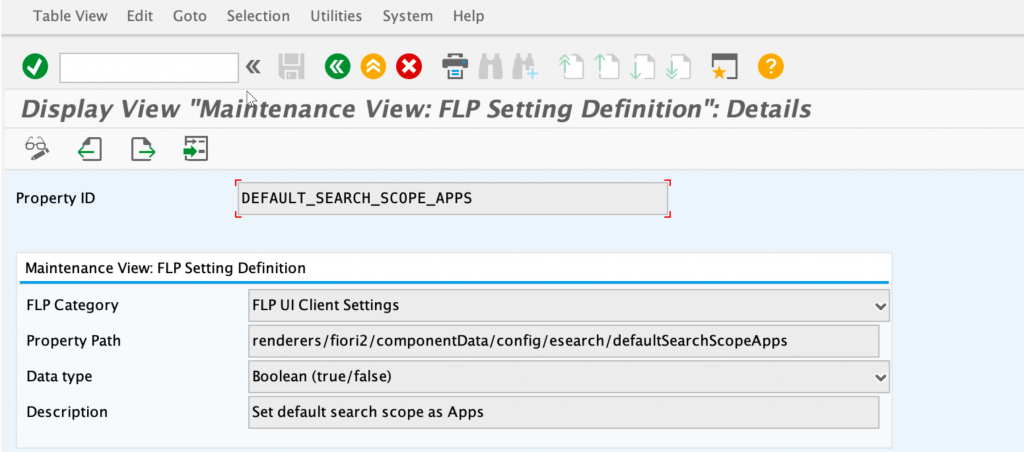
SAP HANA Enterprise Search Optimization – Configuration Options
1. By Default, SAP HANA Enterprise Search in the launchpad appears with the search for All, Apps and Business Objects that the user is authorized for.
Why? This is best practise – Enterprise Search is the “killer app” of the SAP Fiori launchpad.
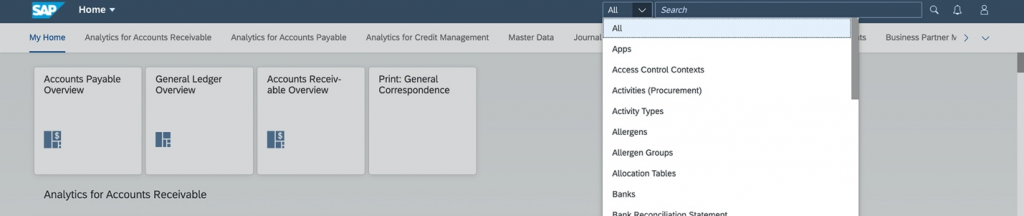
2. You can turn SAP HANA Enterprise Search off altogether. To avoid conflicts you should only set this parameter and not any of the others.

Effect in launchpad – no SAP HANA Enterprise Search feature available.
Why? Some customers do this because your users may have a very simple locked down home page, e.g. for a casual user who may only have a single page of apps.

3. You can set the SAP HANA Enterprise Search scope “Without All” option
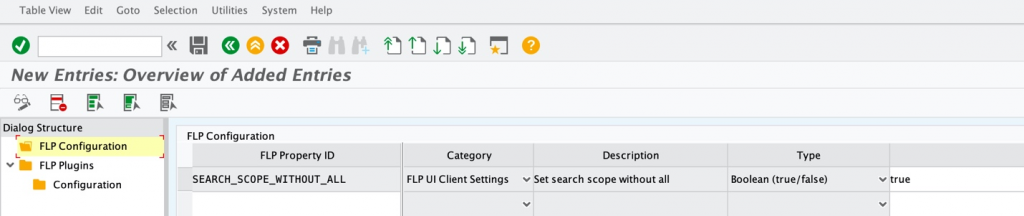
Why? Some customers do this because they have very large amounts of data in their SAP S/4HANA 1909 FPS02 systems and they want to default search scope to apps, they do NOT want users searching across all business objects – e.g. very large data volumes and they are concerned about the impact on their system.
Impact on launchpad – The All option is missing, Search defaults to Apps followed by the Business Objects the user is authorized for.

4. You can set the SAP HANA Enterprise Search scope to default to Apps.
Why? Some customers do this because they want to default search scope to apps as users most common search is for apps and UIs (search by name or TCODE). Note this option is a local search and does not start a search on the SAP S/4HANA 1909 FPS02 system.

Impact on launchpad – Search defaults to Apps when you select the Search icon.
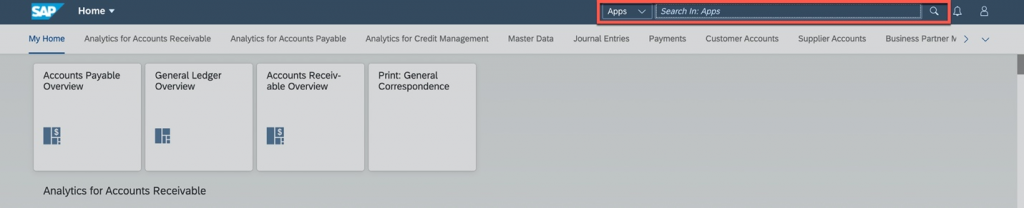
You can still use the drop down to reach All and Business Objects that you are authorized to search for.
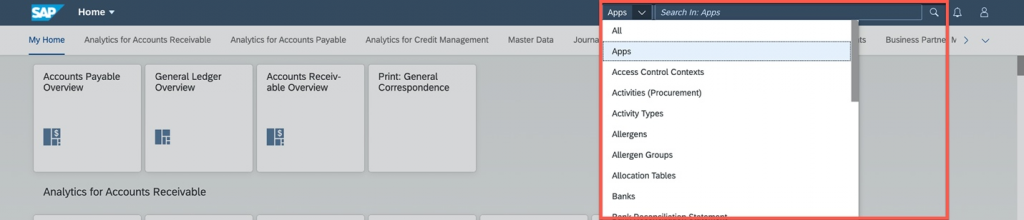
5. You can set the SAP HANA Enterprise Search scope to appear without Business Objects.
Why? Some customers do this because they want to default search scope to apps, they do NOT want users searching across any business objects – e.g. they may have some very large data volumes (e.g. billions of entries) and they are concerned about the impact on their system.

Impact on launchpad – only search for Apps is available