Fast Entry allows you to create and maintain the same infotype for multiple employees.
It collects data for all required fields into one table in SAP.
It can only be used for a limited number of infotypes (such as infotype 0014 and 0015).
Transaction : PA70 and PA71
In this tutorial , lets create Fast Entries for IT14.
In the SAP command prompt , Enter Transaction PA70
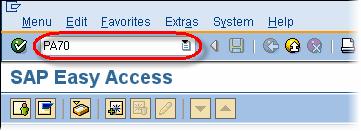
Select Infotype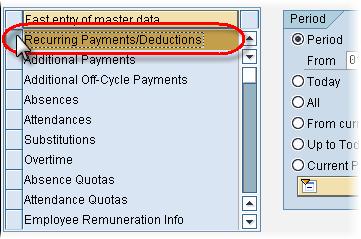
- Select period radio button
- Enter the From and To date of the new records.
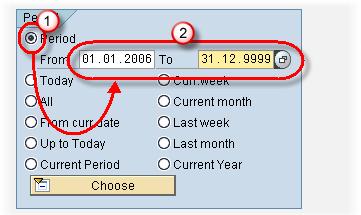
Under Enter Personnel Numbers, Select one of the following:
- Enter in Fast EntryScreen: You enter the personnel numbers directly into the fast entry data table.
- Manual Preselection: You manually preselect the personnel numbers using the SEARCH function.
- Preselect Using Report: You select the personnel numbers using a standard SAP report.
- Preselection With Ad HocQuery: You select the personnel numbers using Ad Hoc Query.
In this tutorial we will Enter pernr in Fast Entry Screen.
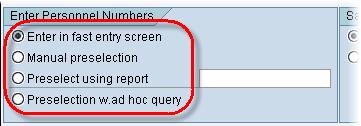
Under Save Option, select the Save records directly radio button.
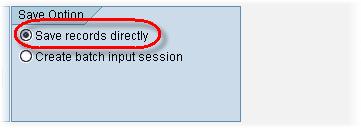
SAP gives you two options to create data
- Create: This is used when you want to enter different wage types with different amounts.
- Create with proposal: This is used when you want to enter the same data for all the selected employees.
In this tutorial , we will create with proposal.
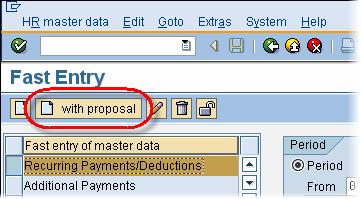
In the next SAP screen,
- Enter the Country grouping.
- Enter the Wage Type
- Enter the Wage Type Amount.
- Click Next Screen.
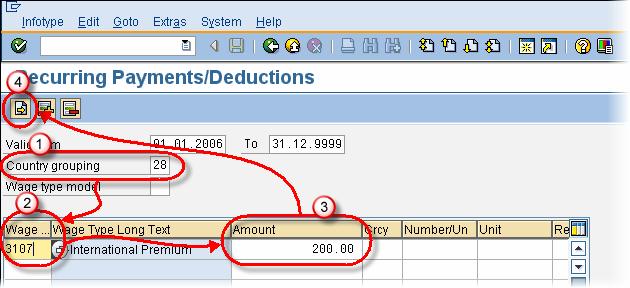
- Enter the personnel numbers of the employees that you want to apply the wage type and amount.
- Click Validate
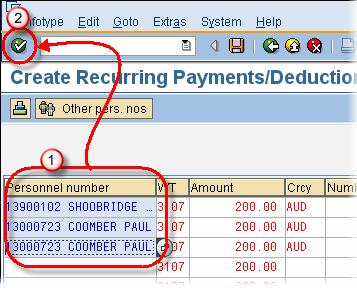
Click Save to complete the task.
You can use transaction P42 to create & maintain the same Actions for different Employees
Rating: 0 / 5 (0 votes)









