Electronic Bank Statement Configuration
The following SAP training tutorials guides how to define SAP Electronic Bank Statement (SAP EBS) in SAP FICO step by step. The Global settings for Electronic Bank statement are as follows
Creation of Accounts Symbols
1. Assign Accounts to Accounts symbols
2. Create Keys for Posting Rules
3. Define Posting Rules
4. Create Transaction Type
5. Assign External Transaction Types to Posting Rules
6. Assign Bank Accounts to Transaction Types
Sap Menu Path :– SPRO –> IMG –> Financial Accounting –> Bank Accounting –> Business Transactions –> Payment Transactions –> Electronic Bank Statement –> Make Global Settings for Electronic Bank Statement
Enter chart of Account
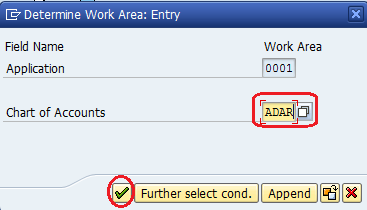
Step 1 :- Creation of Accounts Symbols
click on new entries and update the following fields
- Enter the Account and name of the account.
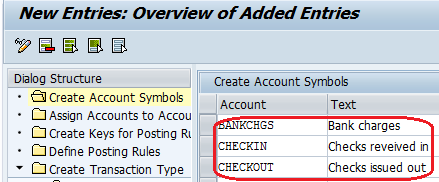
Click on save icon to save the entries.
Step 2 :- Assign Accounts to Accounts symbols
Here we are assigning accounts to accounts symbols, double click on “Assign Accounts to Accounts Symbols”
![]()
Click on “New Entries” and assign accounts to the accounts symbols
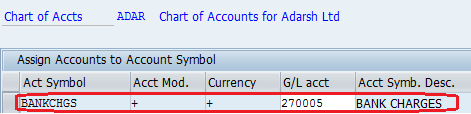
Click on “Save icon” to save the entries.
Step 3 :- Create Keys for Posting Rules
Double click on “create keys for posting rules”
![]()
click on “New Entries” and update the following data.
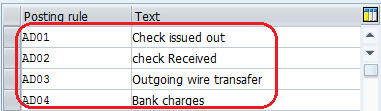
Click on save icon to save the entries
Step 4 :- Define Posting Rules
In this step we are assigning posting rules to the accounts symbols. Click on “New Entries” and update the following data
1. Posting Rule :- Enter the Posting rule key
2. Posting area :- select the posting area value 1 (Bank accounting)
3. Accounts Symbols :- Update the account symbols in Debit and credit fields
4. Update the appropriate document type and posting type
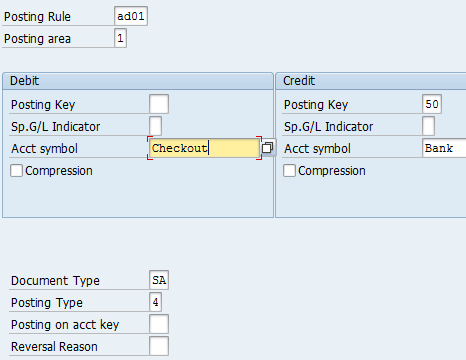
Click on save icon to save the entries.









