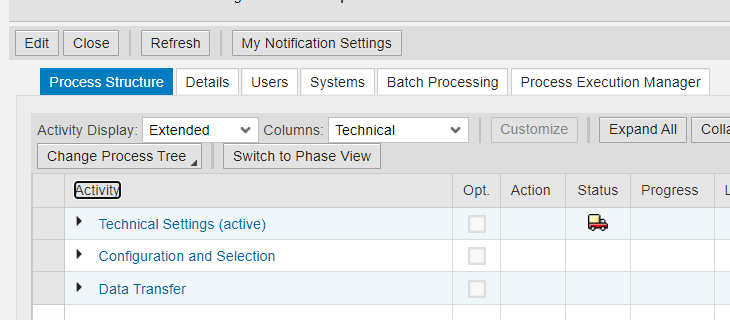Introduction:
We can use TDMS Business process Library to copy Material master data from production to non-production systems based on business requirements,
Business Process Library in SAP TDMS is a collection of specific SAP business processes. That we can use the BPL-Based Transfer migration solution to transfer data relevant to the business processes from the sender system to the receiver system.
For most of the projects UAT and SIT business required live Material master data for production to the non-production environment, Through TDMS we can copy consistent data into the non-production system.
DISCLAIMER
The content of this blog post is provided “AS IS”. This information could contain technical inaccuracies, typographical errors, and out-of-date information. This document may be updated or changed without notice at any time. Use of the information is therefore at your own risk. In no event shall SAP be liable for special, indirect, incidental, or consequential damages resulting from or related to the use of this document.
Overview
Now we can copy Material master data from source to target as per business requirements for SIT & UATs.
SAP TDMS BPL Basic Features
- SAP TDMS transfers the required data of the BPL objects based on the selection criteria.
- Following Objects are a part of the BPL package in our case package will be BC – Material
- Root Table
- Tables
- Subobjects
- Transferring BPL objects is necessary to ensure a high level of data consistency in the receiver system.
We can modify default BPL objects based on business requirements, Through Business Process Library Modeler we can perform the below tasks.
- Add tables
- Add subobjects
- Modify foreign key or link mappings
- Delete tables
- Deactivate or activate subobject links
- Set a table as a root table or remove the selection
SAP TDMS Material Master Copy Technical Steps:-
- Project Template creation
- Project creation
- System landscape creation
- Package creation
- Technical Settings
- Configuration and Selection
- Data Transfer
Project Template creation
Created project template based on the requirement, in our scenario we have to copy Material master.
Goto TDMS tcode will redirect you to the web URL.
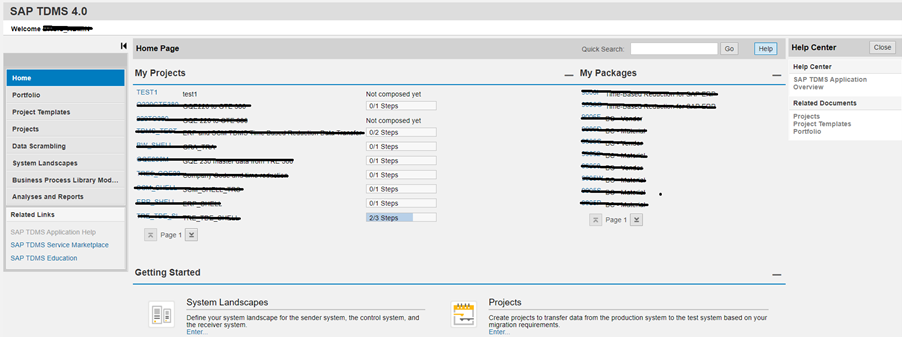
Go to the project template and create a new project template.
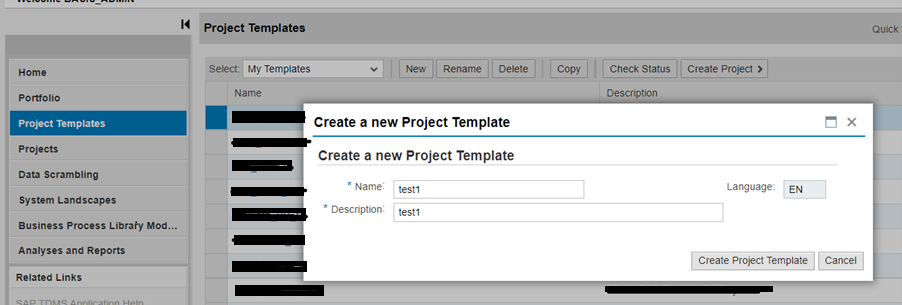
Add a required portfolio to the template, In our case, we need to copy Material master and it comes under BPL. Select BPL and choose BC – Material master
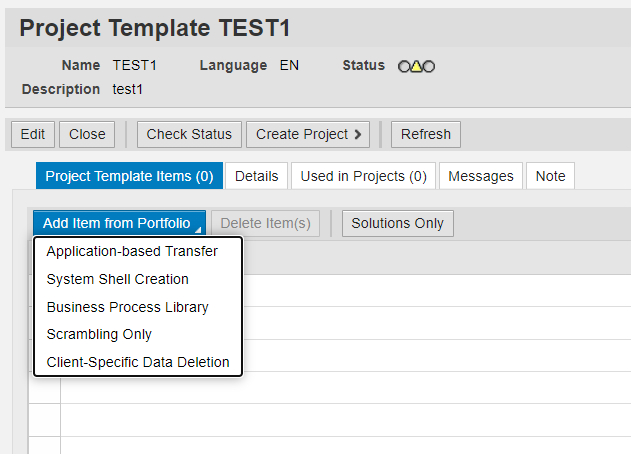

Green status means all ok and proceed with the next setup project creation

Once you assign a portfolio solution to a project template you can’t add more solutions on the same project template, but you can use the same template for many projects and multiple times.
Project creation
Need to create a project for Material master data copy and assign project template to it.
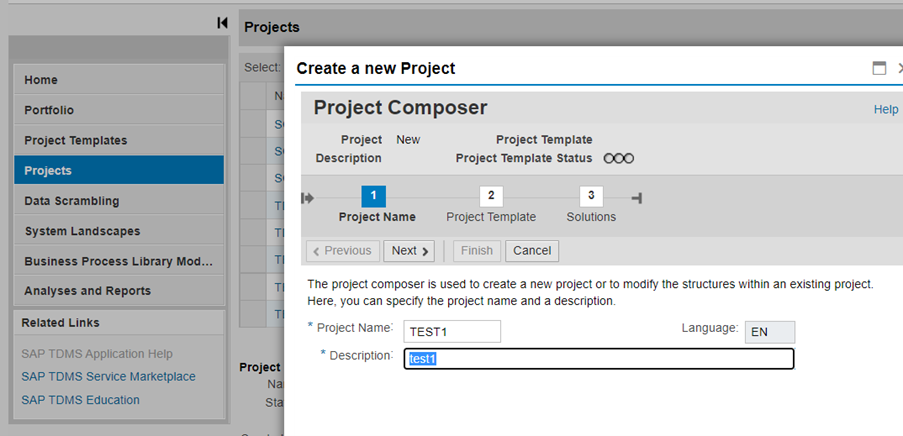
Assign project template to project
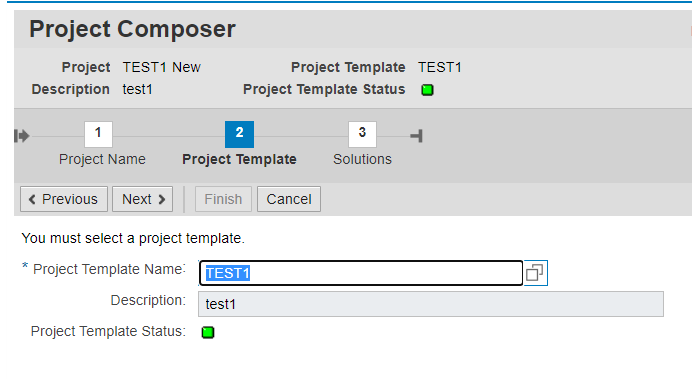
Just finish and it will add BC- Material to an execution phase
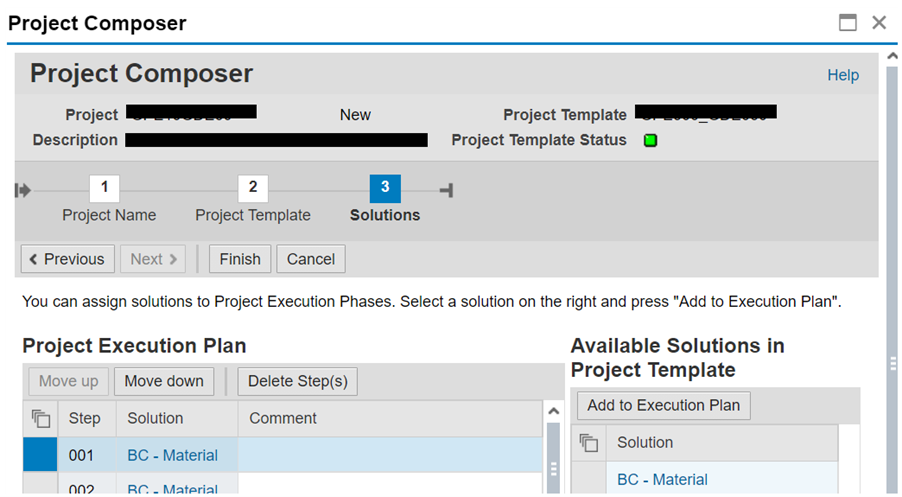
Project creation completed

The same projects can be used many times for the same solution.
System landscape creation
In this setup, it will create all RFC automatically between the control system, source, and target system.
Go to SYSTEM LANDSCAPES and create a new system landscape.
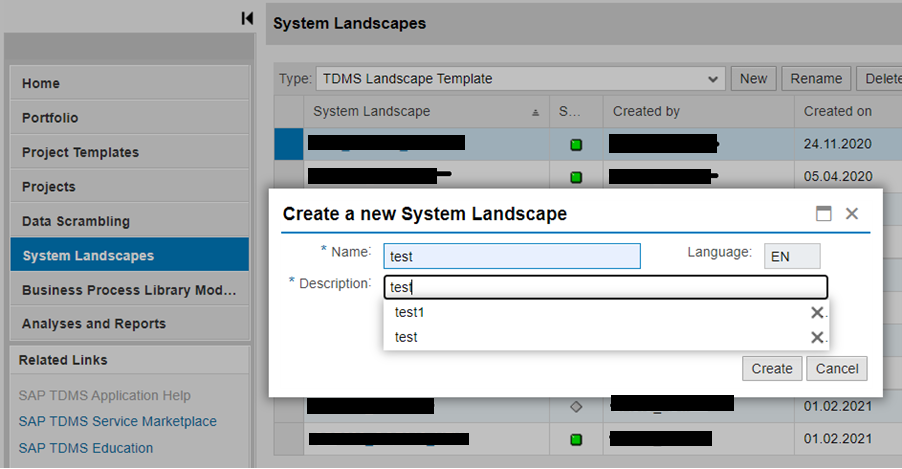
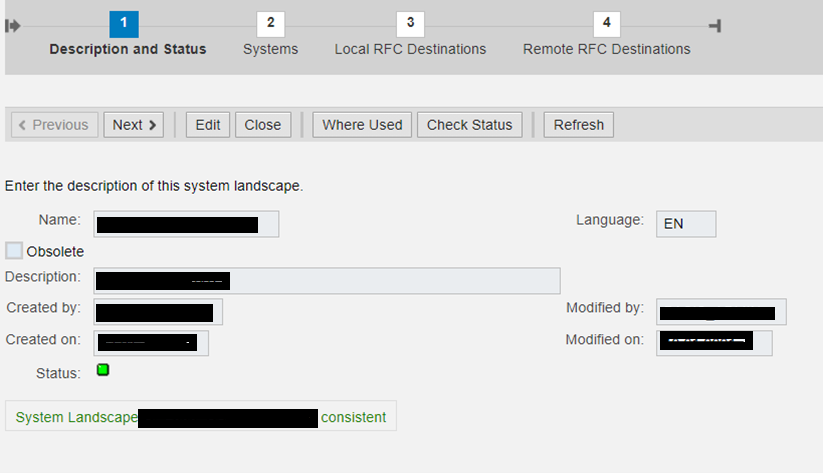
Provide central system, control system, Receiver and sender system SID, and client numbers.
Your central and control system can be the same.
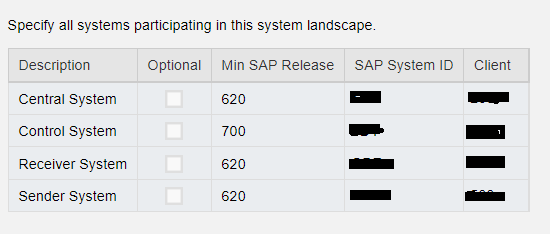
In the next step provide instance number, language, server name, RFC user id, and password.

Click on Distribute RFC destinations, It will automatically create all RFCs.
Package creation
Once again go to projects and double click on your project and open.

Click on edit and assign your system landscape to the project.

Create a package by clicking on create a package.

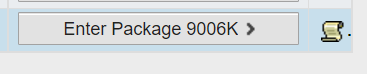
Click on enter package and it will open the data transfer dashboard same as below.
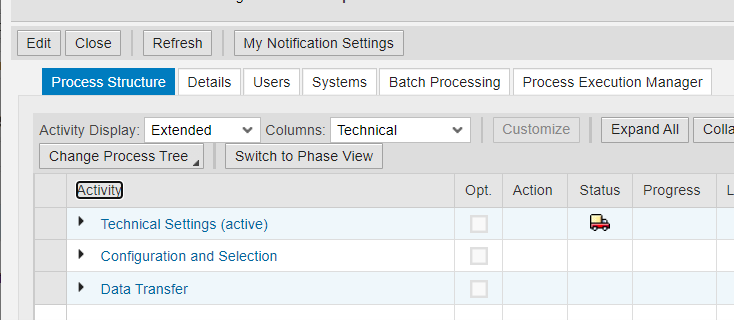
Technical Settings
Some of the settings are optional and we can ignore them.
We can select row and start execution for mandatory steps.
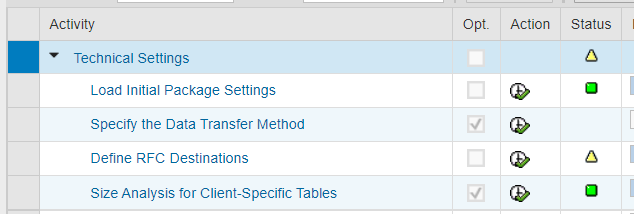
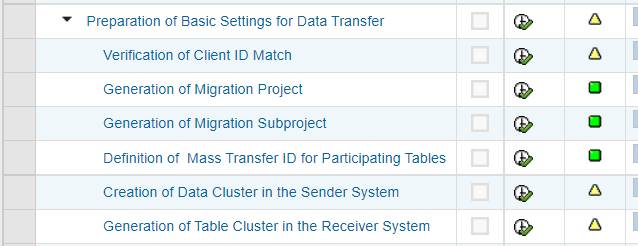
View Material master related table

Table Name Description Tab. Cat. Table Role Pool/Cluster No. of Records Table Size (in KB) Software Component Software Comp. Desc.
CDHDR 0 0
CDPOS 0 0
CKMLCR 0 0
CKMLHD 0 0
CKMLPP 0 0
CKMLPR 0 0
CRVM_B 0 0
EBEW 0 0
EBEWH 0 0
KEKO 0 0
MAEX 0 0
MAFU 0 0
MAKG 0 0
MAKT 0 0
MAKV 0 0
MAKZ 0 0
MAPE 0 0
MAPR 0 0
MARA StarterTable 0 0
MARC 0 0
MARCH 0 0
MARD 0 0
MARDH 0 0
MARM 0 0
MASE 0 0
MBEW 0 0
MBEWH 0 0
MBPR 0 0
MCHB 0 0
MCHBH 0 0
MEAN 0 0
MGEF 0 0
MKAL 0 0
MKOL 0 0
MKOLH 0 0
MKOP 0 0
MLAN 0 0
MLEA 0 0
MLGN 0 0
MLGT 0 0
MSCA 0 0
MSCAH 0 0
MSKA 0 0
MSKAH 0 0
MSKU 0 0
MSKUH 0 0
MSLB 0 0
MSLBH 0 0
MSPR 0 0
MSPRH 0 0
MSSA 0 0
MSSAH 0 0
MSSL 0 0
MSSQ 0 0
MSSQH 0 0
MVER 0 0
MVKE 0 0
NDBSMATG16 0 0
ONR00 0 0
QBEW 0 0
QBEWH 0 0
QMAT 0 0
STXB 0 0
STXH 0 0
STXL 0 0
Assign all logical system names based on the receiver system.

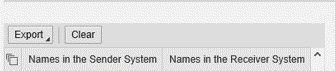
Configuration and Selection
Execute all below mandatory steps
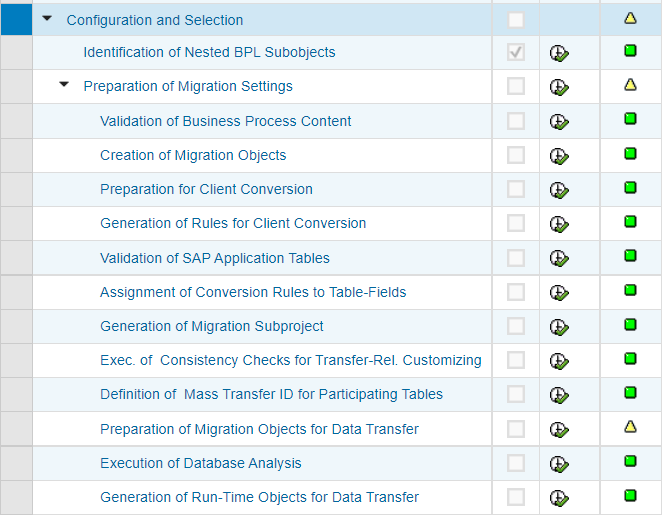
This is one of the most important steps where we have to provide either individual Material master numbers or a range of Material masters based on the MARA table.
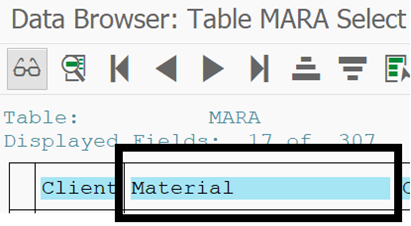

Provide Material master range based on MARA table MATNR column
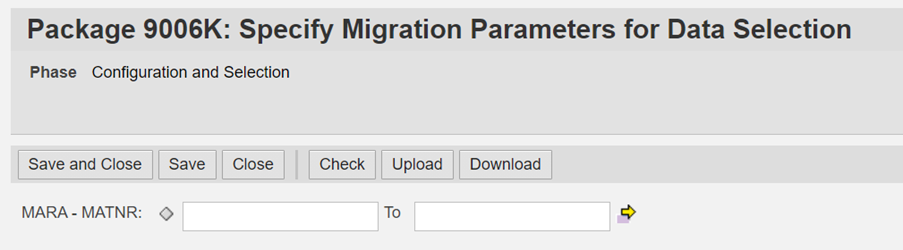
Or provide individual Material master numbers based on the requirement
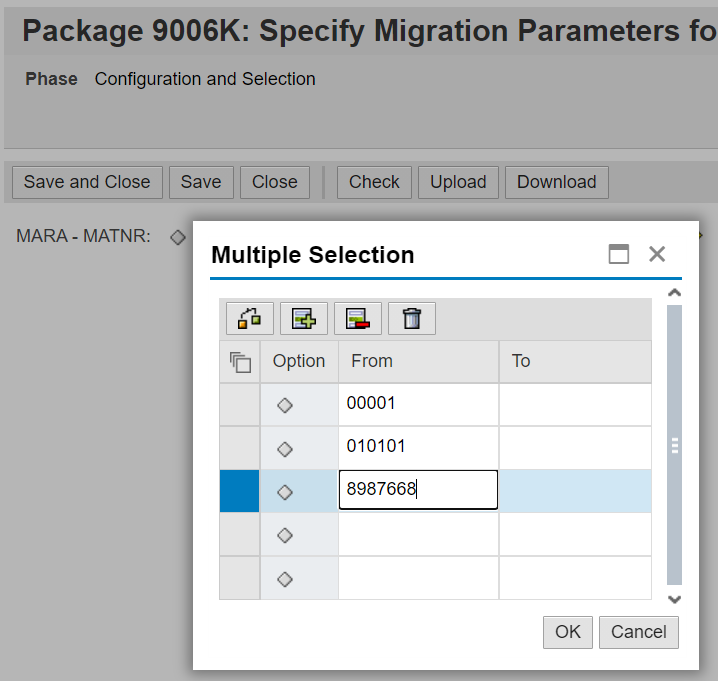
It’s very important to the provided Material master range or individual value in this setup, If you level this step blank then nothing will be copied from source to target.
Run the below step to create filters on source and target for data transfer or deletion.
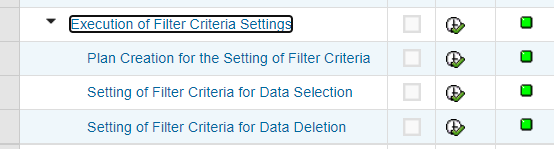
the scrambling rule is very important if you are coping with business-critical data from production to non-production.
Before executing the activity, you have created the required scrambling rules in the TDMS Scrambling Workbench.


Data Transfer
Execute below setup to perform final checks

Lock users on the receiver system are optional, Based on Receiver usages.

This is an optional setup, Execute the below step if you want to clear all data from the receiver system or if you want to merge data with the current receiver system-level below step.
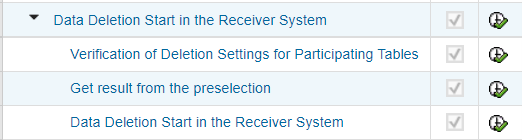
In this step, you start the data selection for all migration objects with reading type Cluster Technique. The data of these migration objects are stored in partitioned and compressed form in a storage table in the sender system (cluster).
If you assigned another cluster technique-related reading type to any objects in the optional step for manual selection of reading types, this step covers those objects as well. (This from tool description)

Start the data transfer from source to target

We can check logs by clicking on the number of executions.
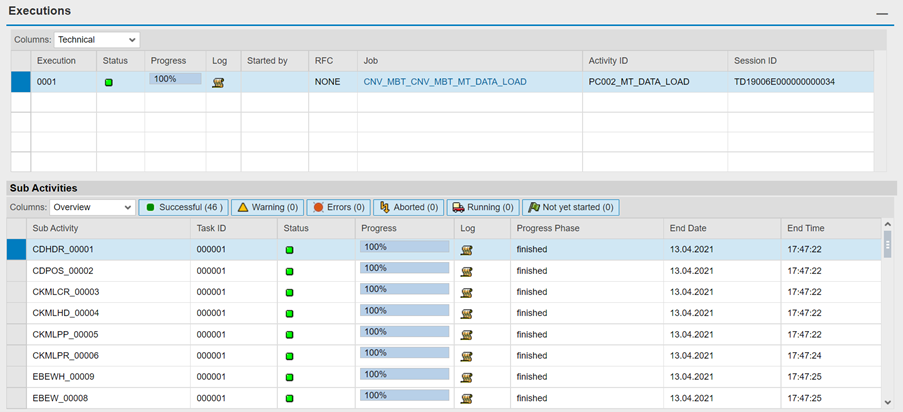
Unlock users in the receiver system if you locked in the above step.
Check number range.
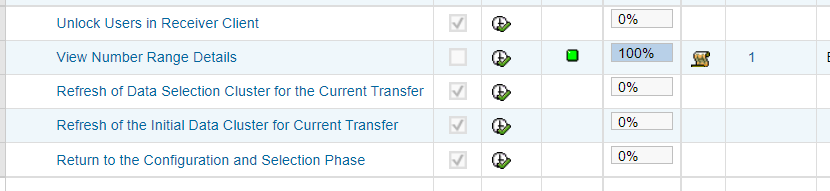
Verify Data:-
Login into receiver system, Goto Se16 give MARA table name.

The next screen provides the same range which we have provided in the “specify migration parameters for data Selection “step.

Then check the number of entries it should be the same as the source after providing the same inputs.