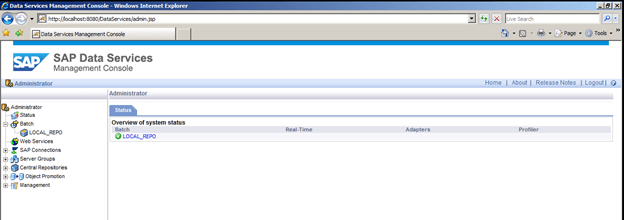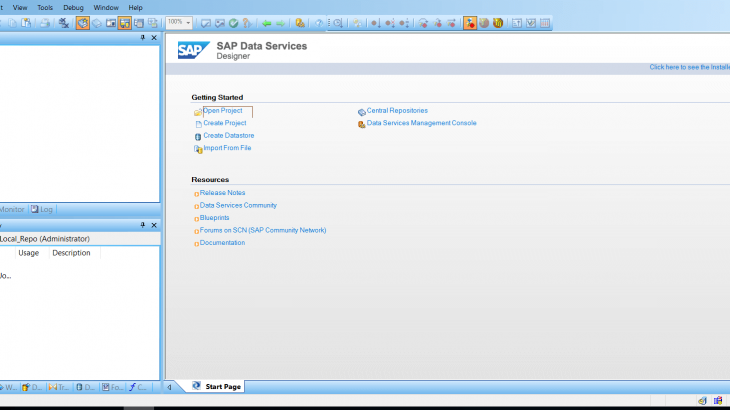Purpose:
The purpose of this document is to up-grade SAP Data Services from 4.X to SAP Data Services 4.3
Overview:
Environment Details:
Operating system: Windows Server 2016 Data Centre
Database: Microsoft SQL Server 2016 R2
Web Application: Tomcat
SAP Business Objects Tools: Information Platform Services 4.1 SP2; SAP Data Services 4.1 SP2
Migration Tools: SAP Data Services Repository Manager
Repository version: BODS 4.X
Installation & Configuration steps to upgrade SAP BODS 4.X to SAP BODS 4.3:
Pre Installation Check List:
- Backup of repositories, configuration files & Data Cleanse files:
- Backup of Local, Profile & Central Repository
- Backup of Following Configuration Files:
- admin.xml
- sapconnections.xml
- as.xml
- dsconfig.txt
- admin.xml
- Backup of Data Cleanse Files
- Backup of Local, Profile & Central Repository
- Create a Check list of Number of Batch Jobs/Real Time Jobs, Number of Access Server, Number of Job Server & Configuration Path (Data store) of Source & Target Systems
- Create a Check list of Jobs Scheduling in SAP Data Services Management Console
- Create a Check list of Groups & Users Available in SAP Data Services Management Console
Post Installation Check List:
- Installation of EIM(Enterprise Information Management) or IPS(Information Platform Services) package in new landscape
- Installation of SAP BODS 4.3
- Installation & Configuration of Address Cleansing Package 4.3
- Best Practices says use the same Data base that you have use in SAP BODS 4.x make a cloned copy and Use in SAP BODS 4.3 environment
- Up-gradation of Local /Central repository Using Data Services Repository Manager
- Configuration of Repository in EIM or IPS (Package Name) Central management Console.
- Configuration of SAP RFC in Data Services Management Console 4.3
- Configuration of Adapters in Data Services Management Console 4.3
- Apply Rights & Security according to your requirement in BIM or IPS (Package Name) Central management Console
- Now Login in SAP BODS Designer 4.3 and configure Jobs (Real Time/Batch Jobs)
- Configuration of Data store (SAPR3, SAP BW, RDBMS), Substitution Parameters, Job Server, access server, format data type (Flat Files, CSV)
- Now validate the jobs at top level and if error comes fix those errors
- Now execute the jobs using scheduler or other BI Tools
Matrix of Compatibility: Please refer below SAP KBA regarding matrix compatibility

Information Platform Services 4.3 SP2 Patch 1 Up-grade & Configuration steps: When the prerequisite system check completes successfully, click on next
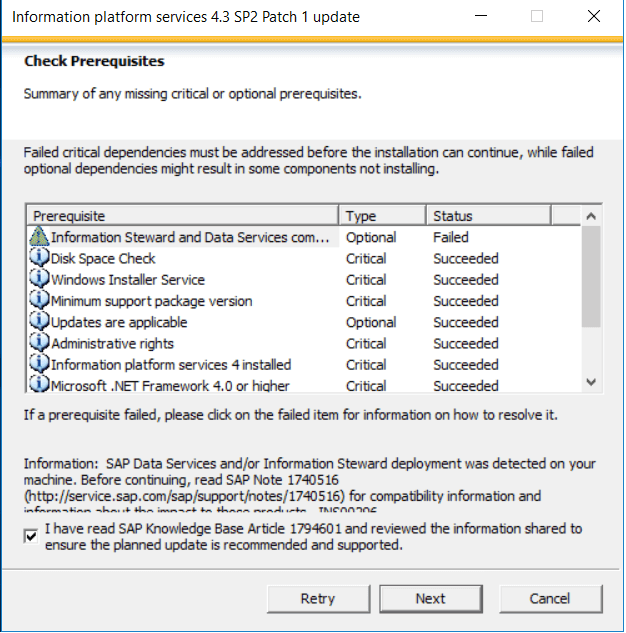
On the “Information platform services 4.3 SP2 Patch 1 update” page. Click on next
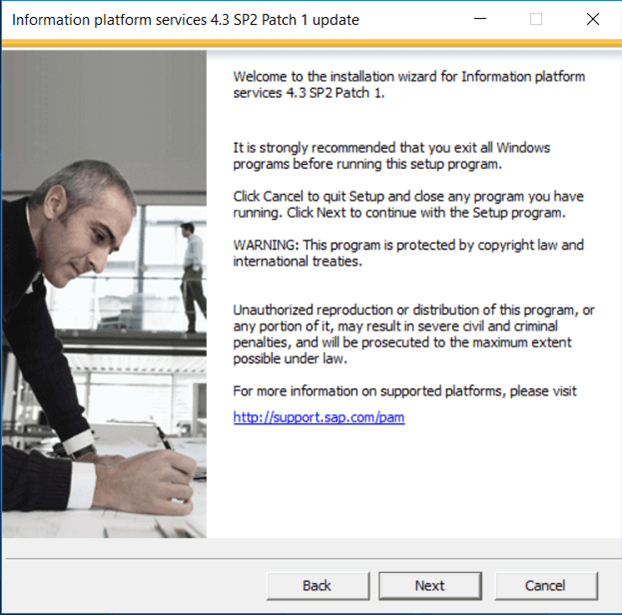
Accept the License Agreement, and click on next
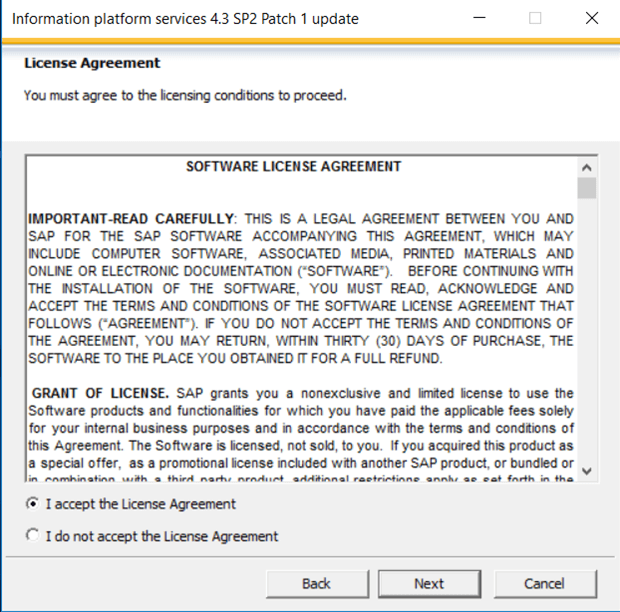
On new license key requirement page, select the check box for new license key and click on next
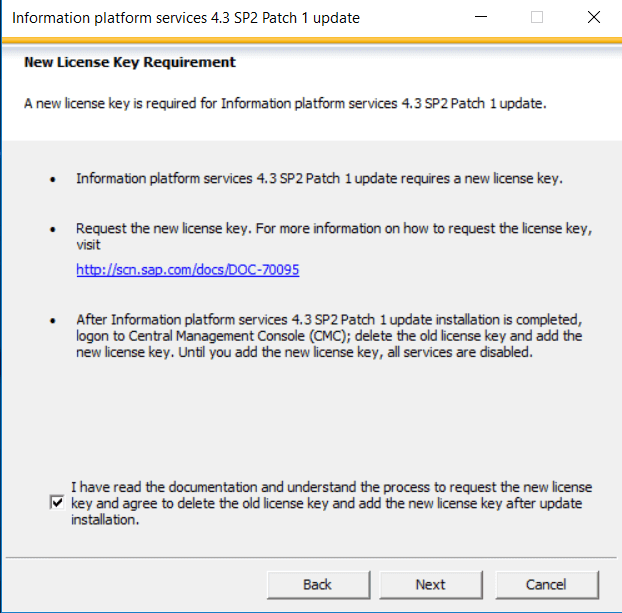
On Announcement of deprecated product and features page, select the check box and click on next
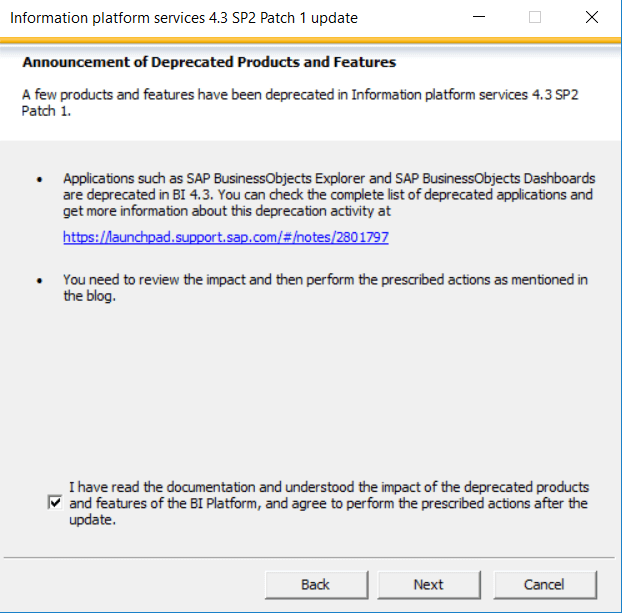
By Default Language pack (English), click on next
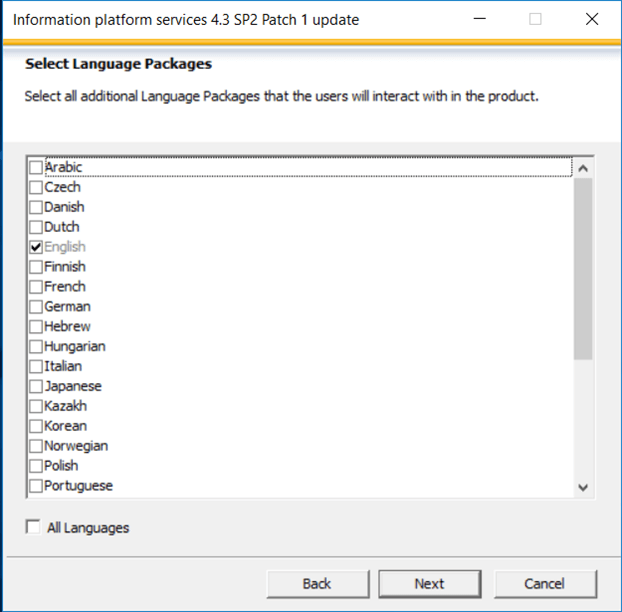
Type a password for the CMS Administrator account, and click on next
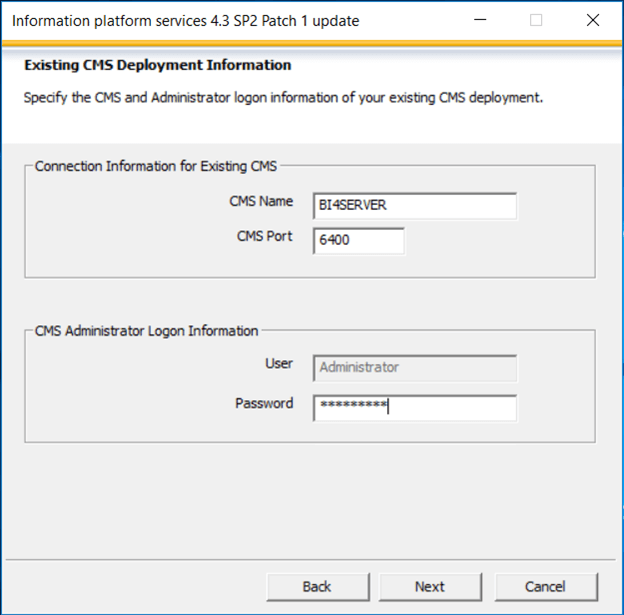
Choose Installation mode, by default standard installation check box is selected
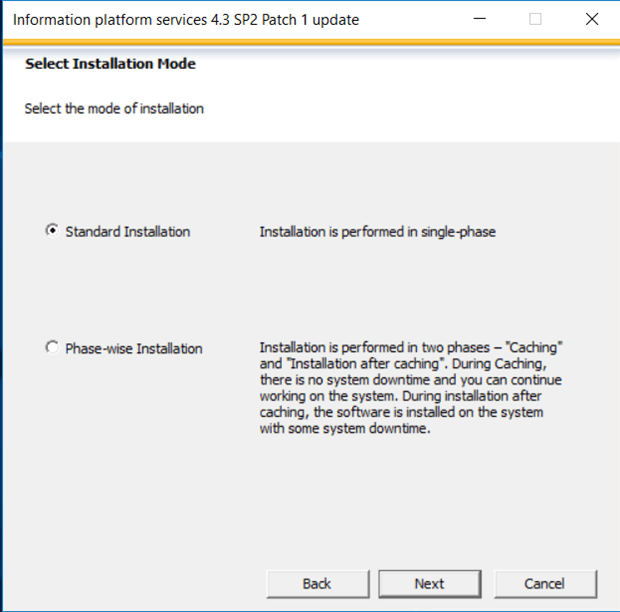
To start the installation, click on next
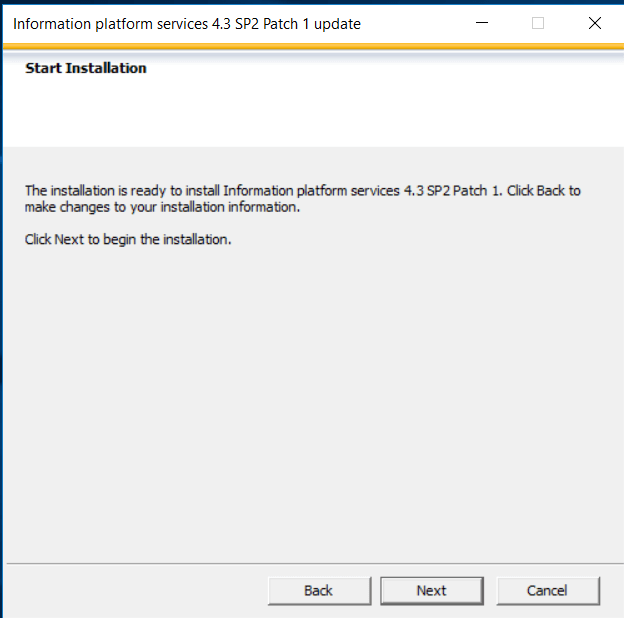
Installation is in progress
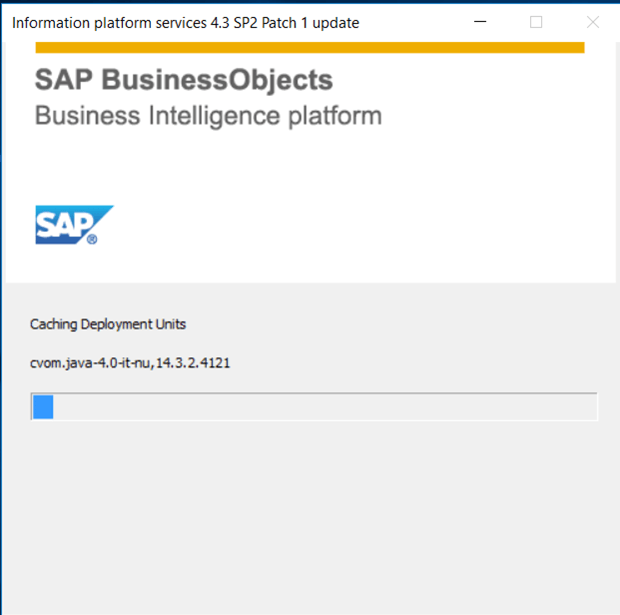
In Post Installation check, click on next
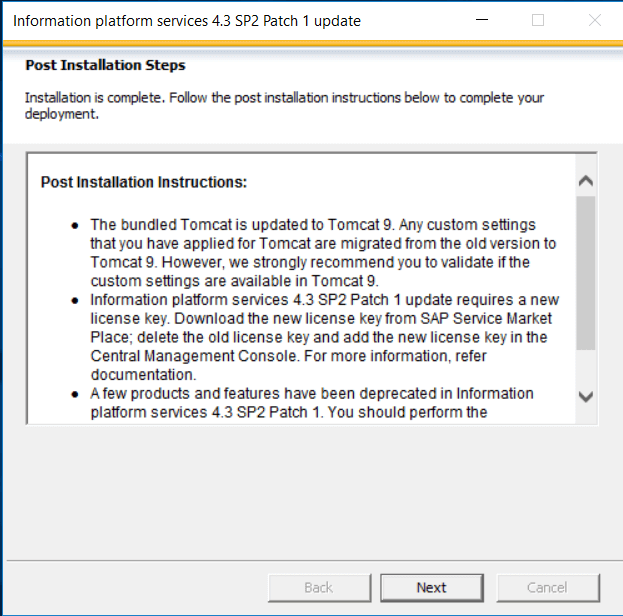
Installation completed successfully, click on finish
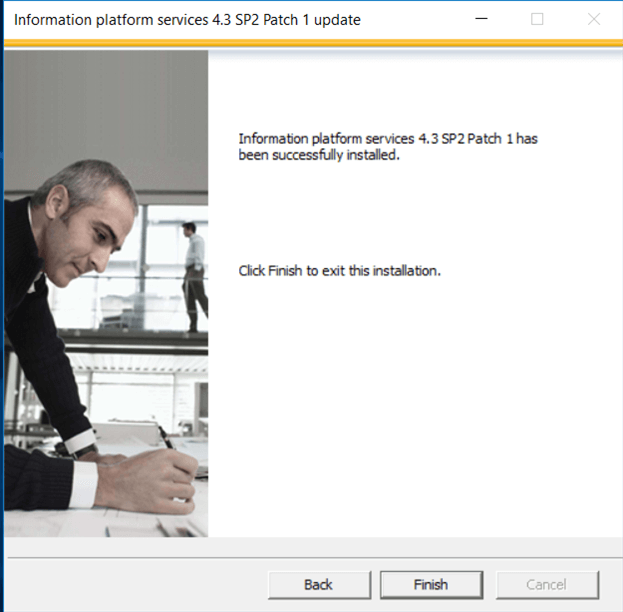
Up-grade & Configuration steps of SAP Data Services: When the prerequisite system check completes successfully, click on next
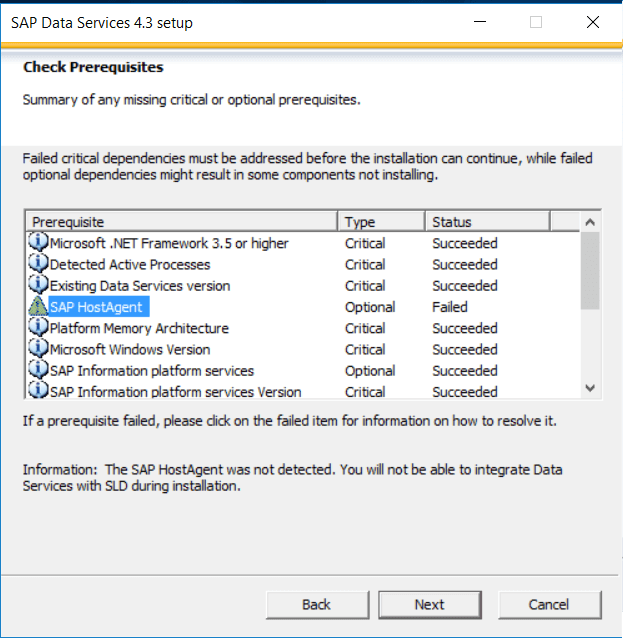
On the “SAP Data Services 4.3 setup” page, click on next
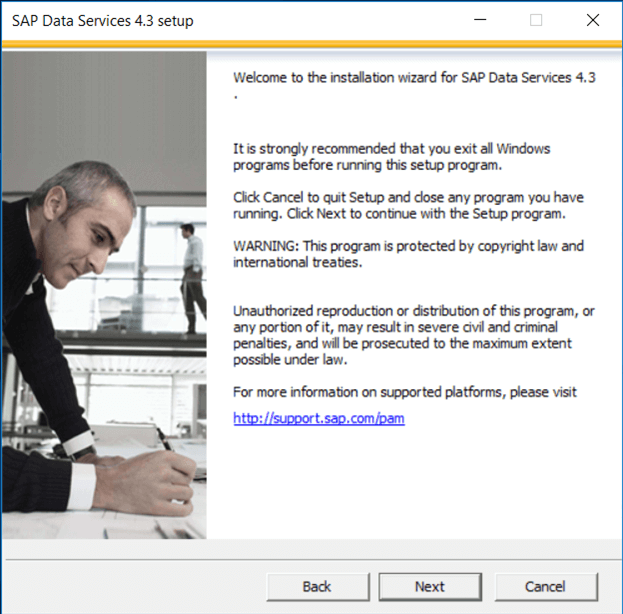
Accept the License Agreement, and click on next
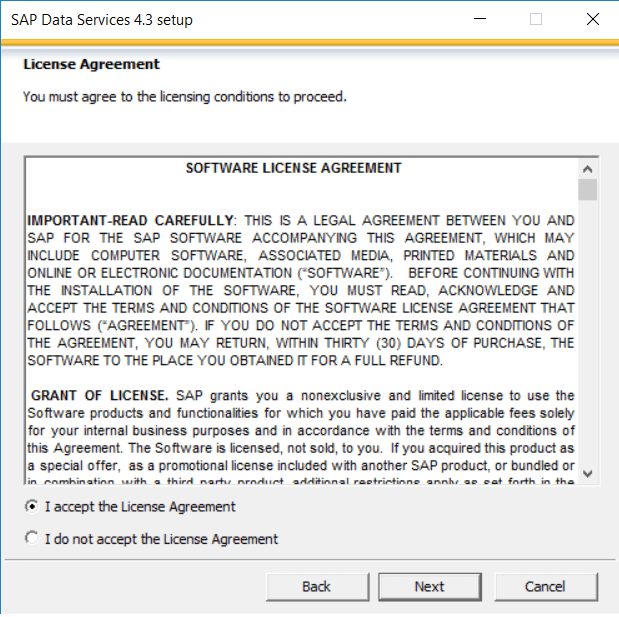
Enter License Key and click on next
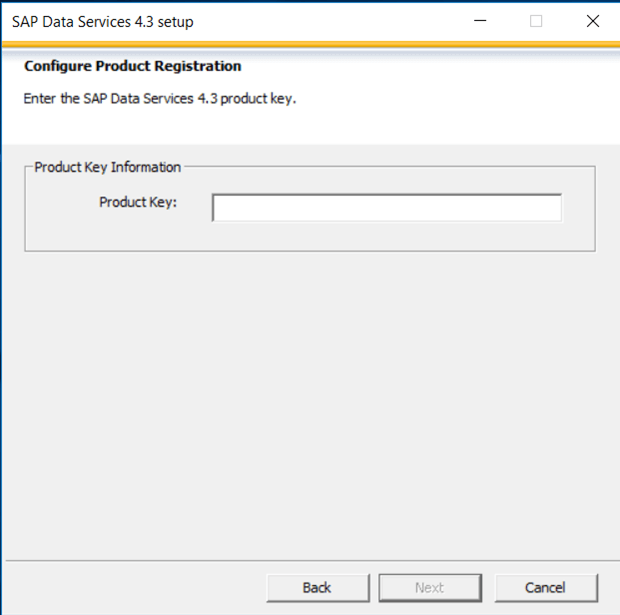
Click on next to accept the default path to the folder where the program will be installed
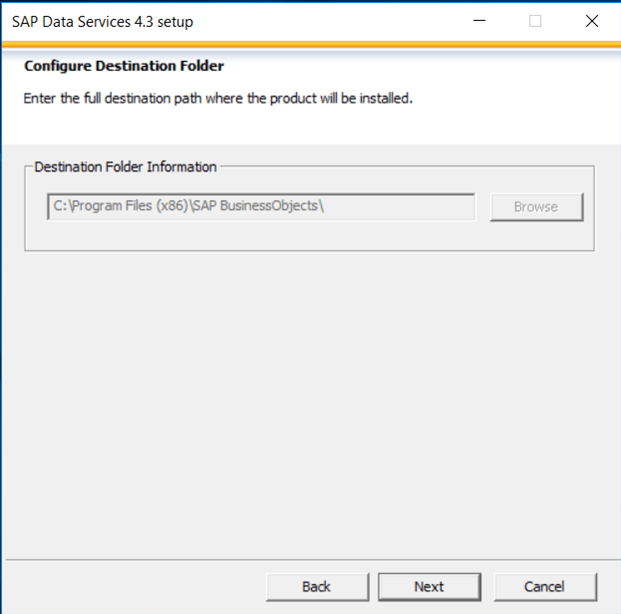
Configure data services common directory setup, click on next
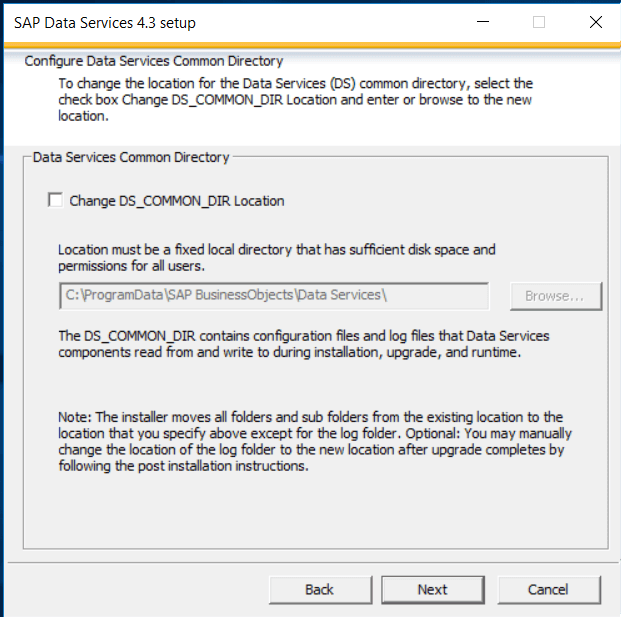
Click on next to accept the default language (English)
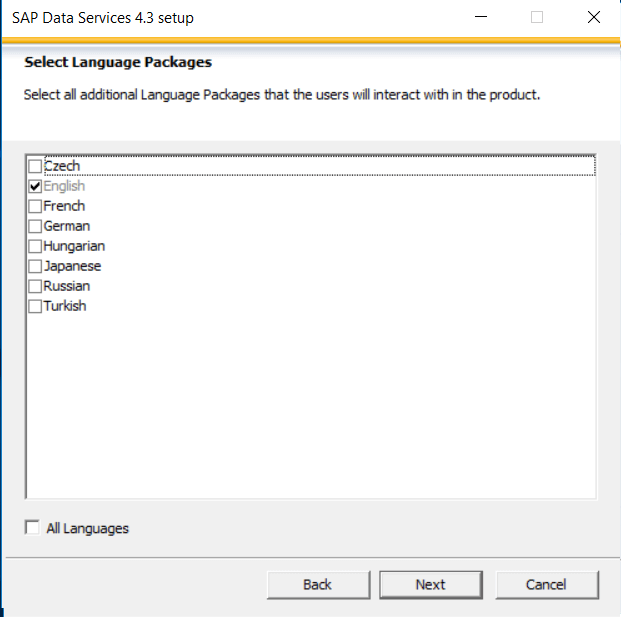
Type a password for the CMS Administrator account, and click on next
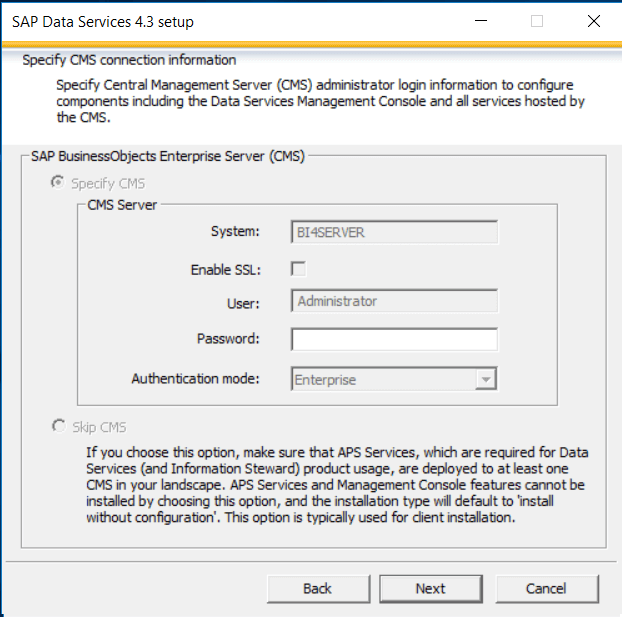
Click Yes to restart the SIA services
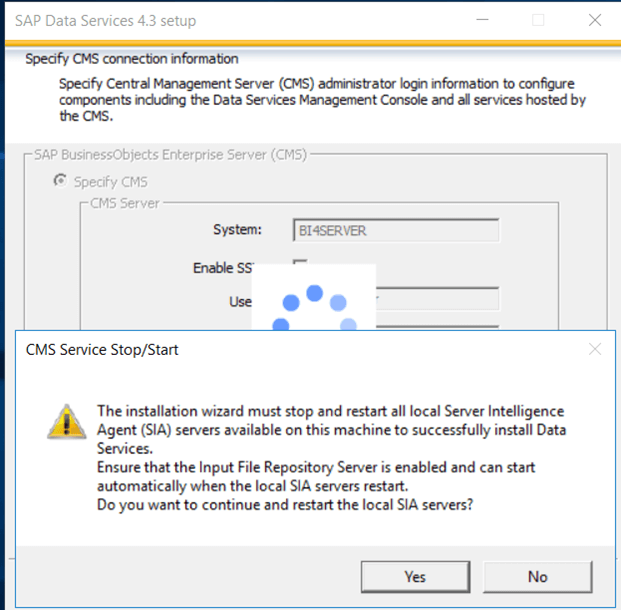
To start the installation, click on next
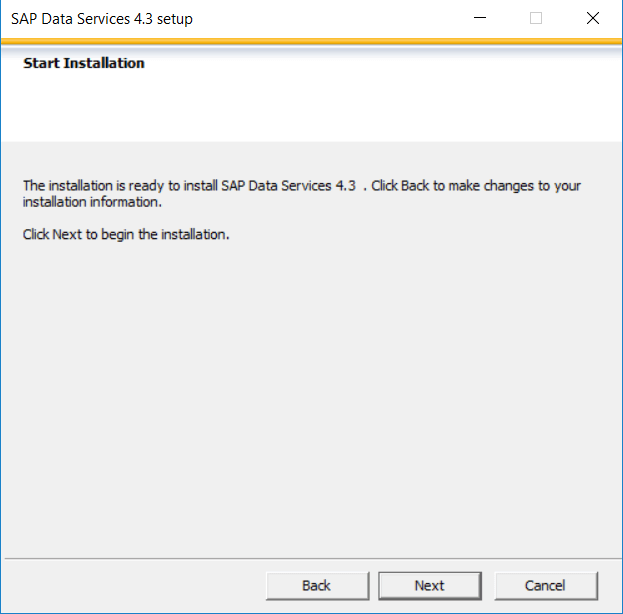
Installation is in progress
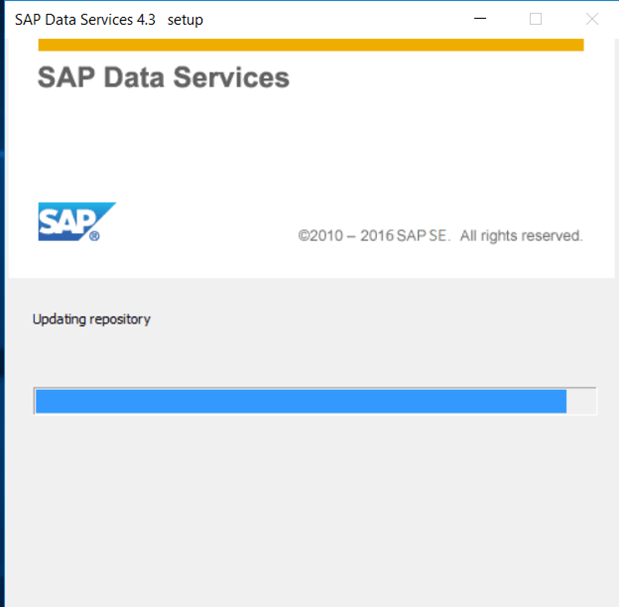
SAP Data Services 4.3 installation completed successfully, click on finish
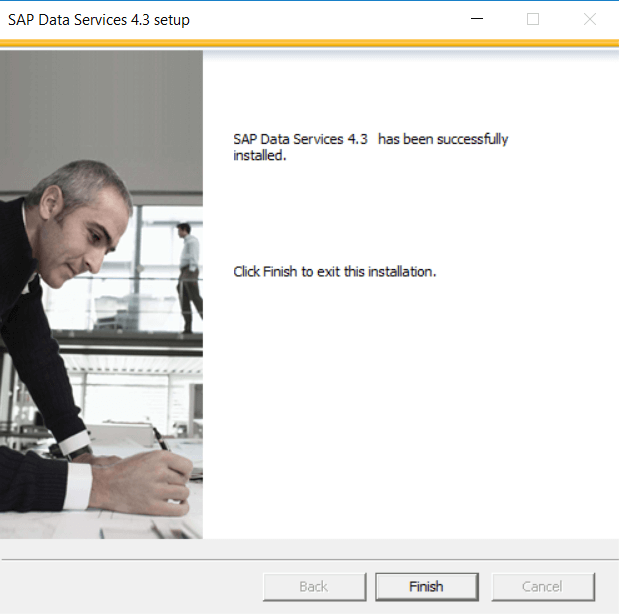
SAP Data Services 4.3 Configuration Documents: Before upgrade of local repository below are the error in SAP Data Services Designer
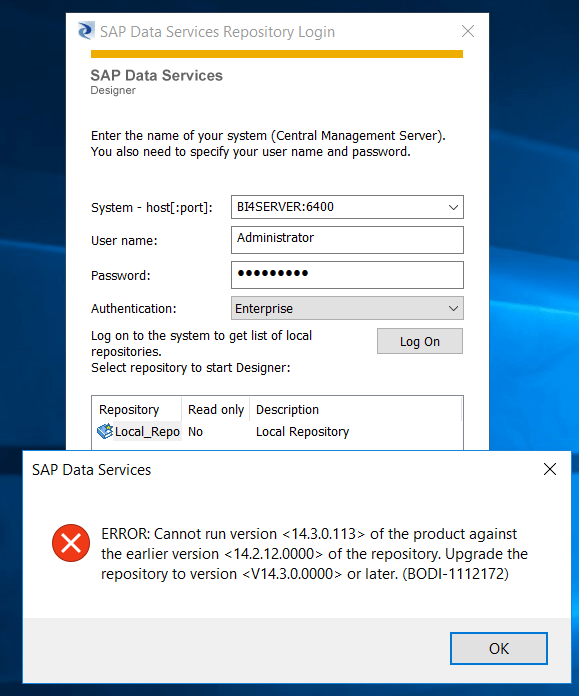
So before login upgrade the repository using Repository manager below are the steps for upgrade of local repository details:
Below are the steps for upgrade of local repository & upgrade of secure central repository
Upgrade of Local Repository: Before upgrade check the local repository version status
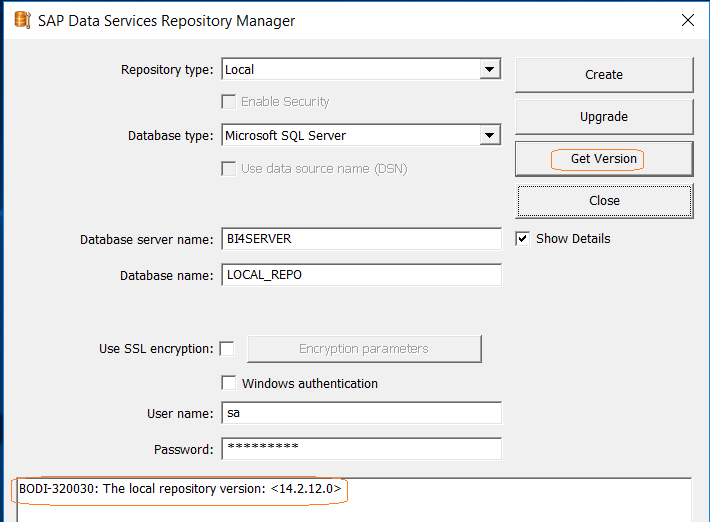
Then proceed for upgrade, after updating all details click on Upgrade
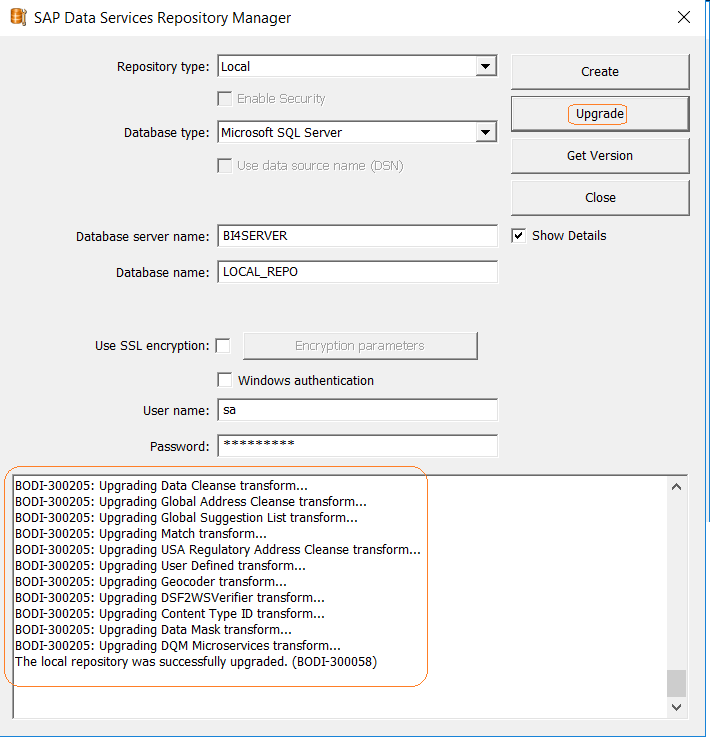
Upgrade of Secure Central Repository: Before upgrade check the local repository version status
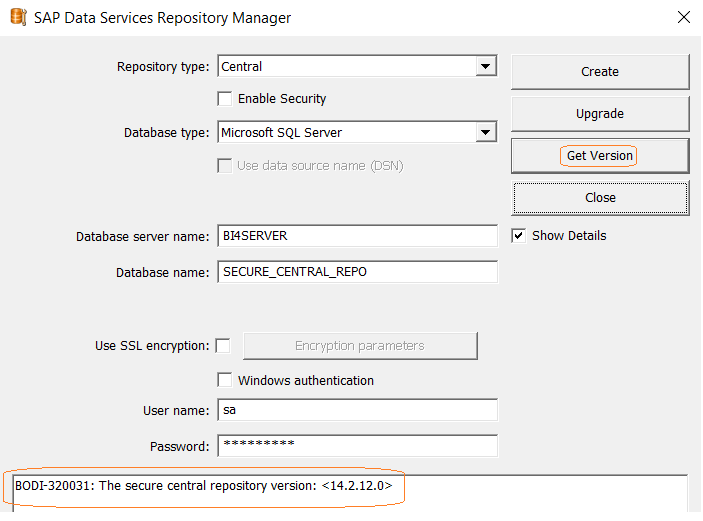
Then proceed for upgrade, after updating all details click on Upgrade
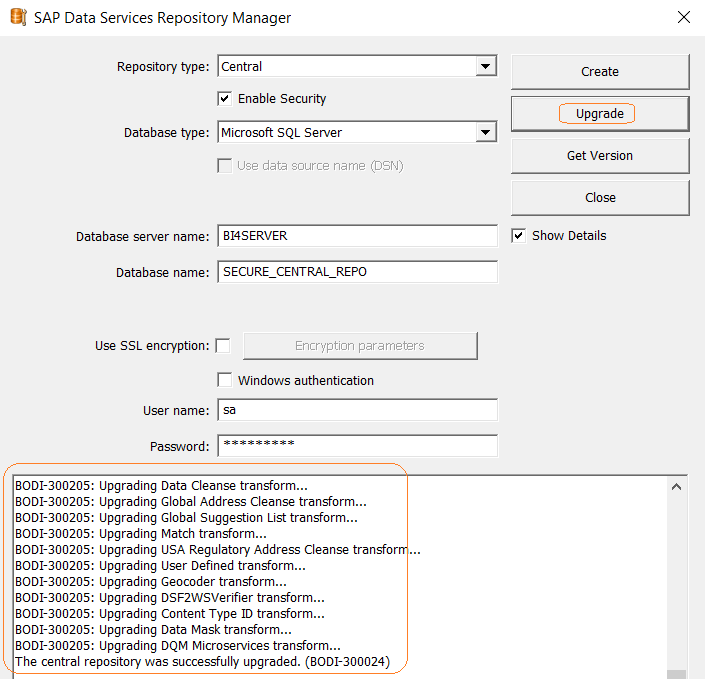
After Installation & Up-gradation of SAP business Objects BOE/IPS Server, SAP Data Services 4.3 below are the status that i upgraded in VM Ware
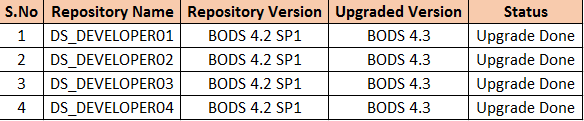
Login to Central Management Console -> Go to Data Services and activate the repository
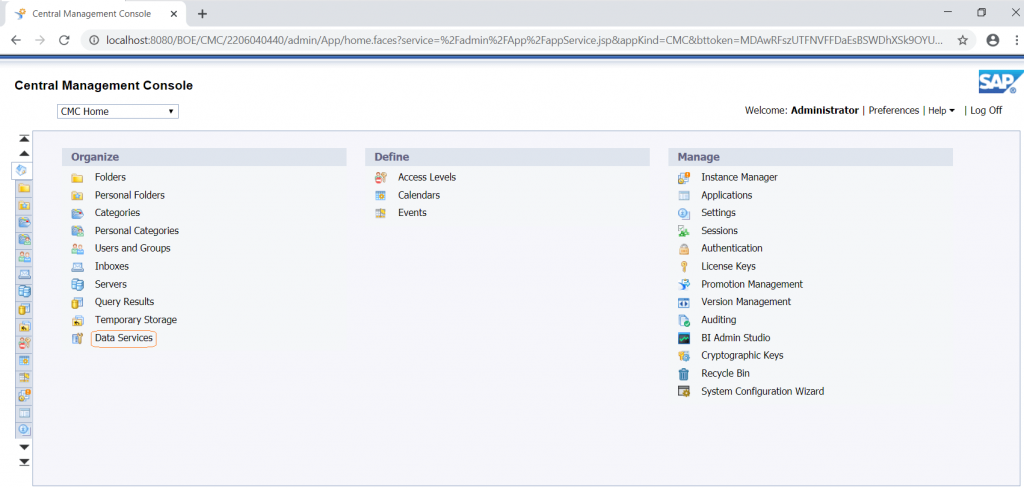
Now try to login in SAP Data Services Designer
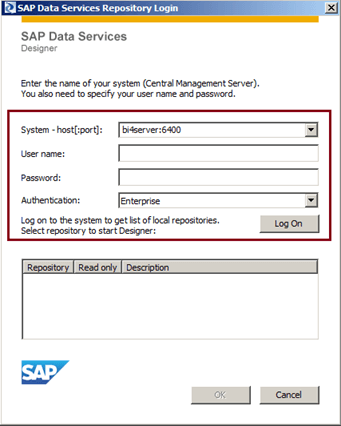
Click on Logon
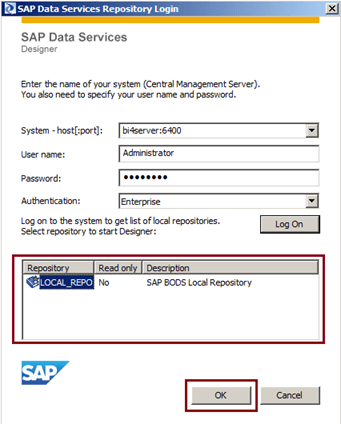
Click on “ok”
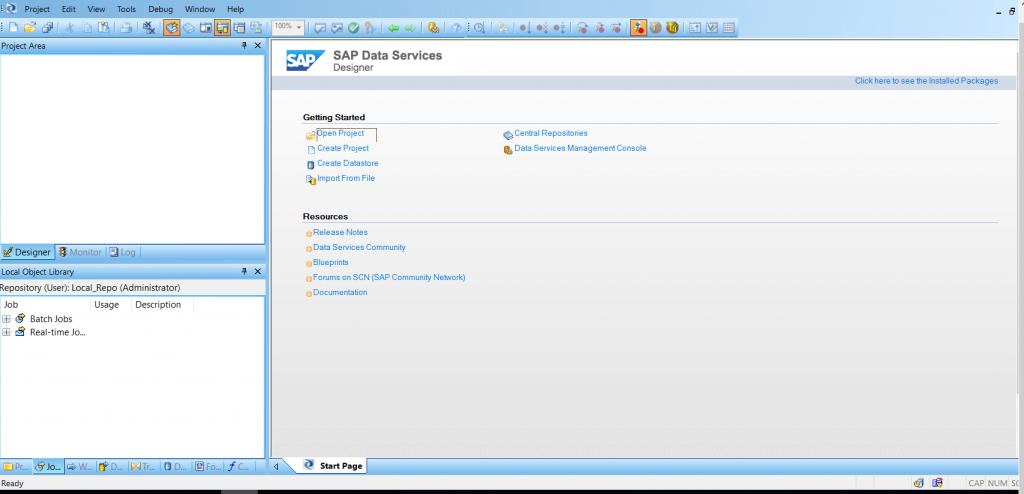
Now login in SAP Data Services management console
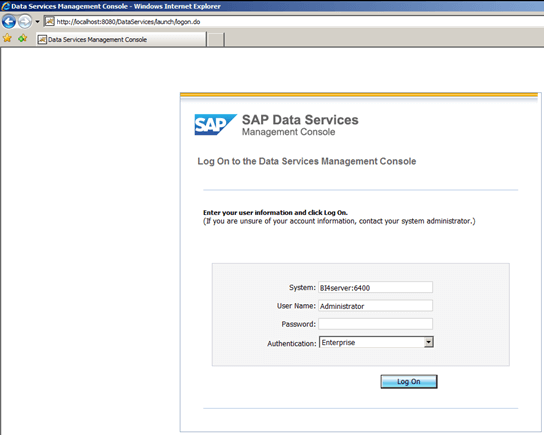
Click on “Administrator” tab