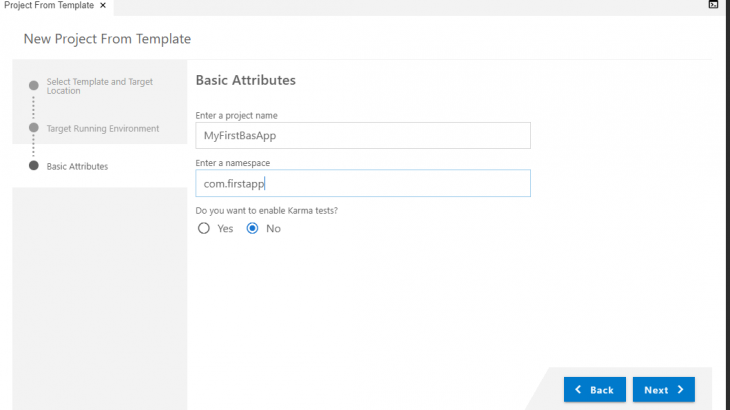SAP Business Application studio is a set of environment developments. It aims to improve time to value of the developers, provide a modern development experience and simple integration with SAP’s services and systems and improve development experience. In BAS, we can develop UI5 Apps, Fiori Element Apps and Mobile Apps. BAS provides pre-configured environments and pre-installed runtimes where you can develop, build, test and run full stack business applications. It allows solutions and services to build smarter and intelligent applications
In this blog, I will share how to deploy sample SAP UI5 application in Business Application Studio(BAS) to server by the following steps:
BAS Account Set Up in Cloud Foundry Environment.
1. Login to SAP Cloud Platform
2. Enter your Trail account.
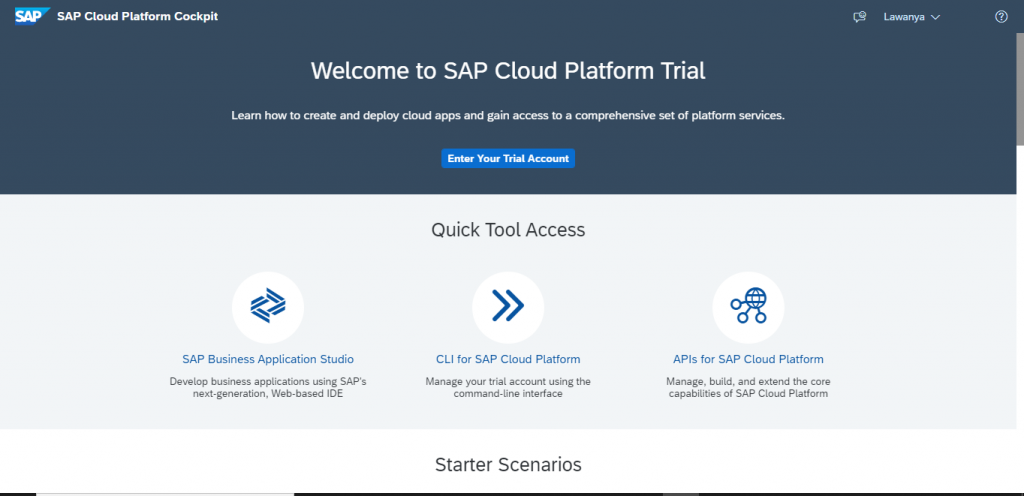
3. Create New Sub account or else go with existing account in your global account.
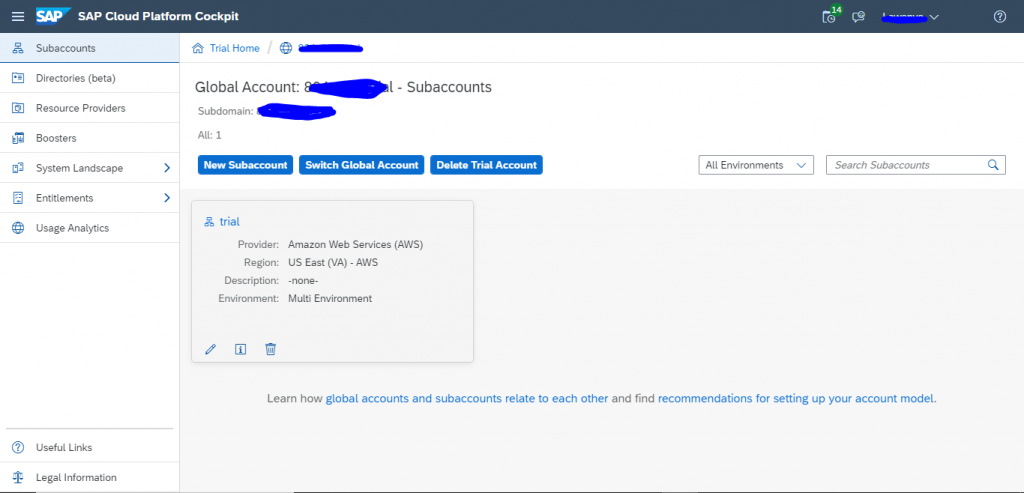
4. Click on the tile to subscribe for Business Application Studio.

5. Navigate to subscriptions menu from left panel and search for SAP Business Studio.
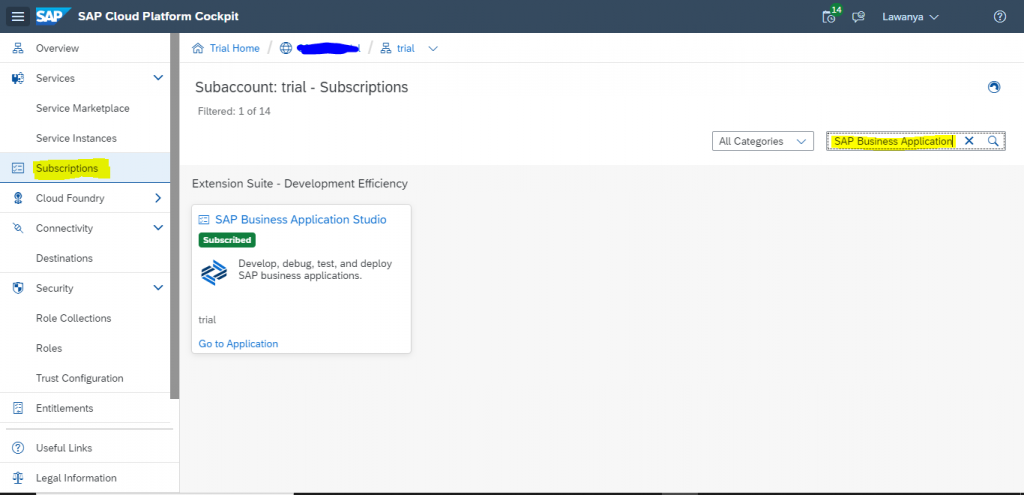
7. click on the tile to subscribe SAP Business Application Studio.
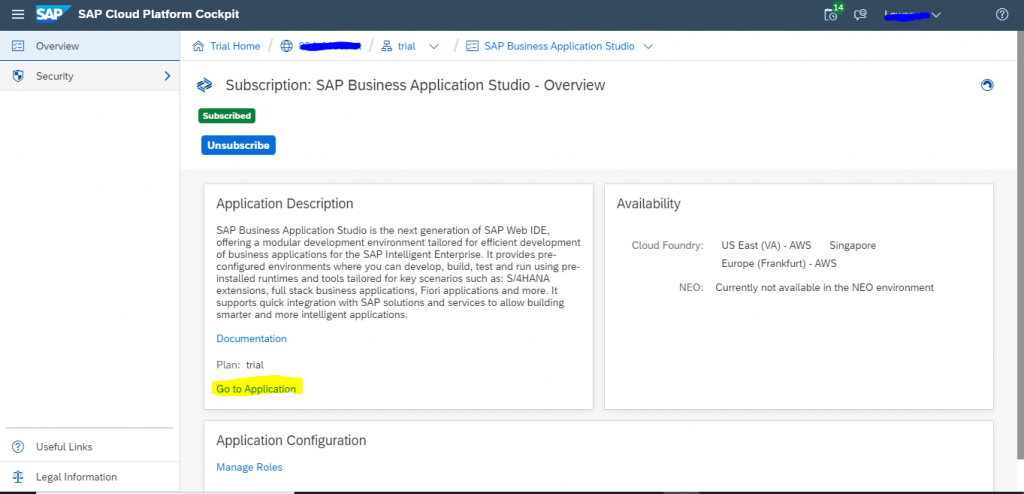
6. Launch Business Studio Application by clicking on Go to Application.
7. Successfully Logged in to Business Application studio.
8. Click create Dev Space to create development space
- Create Dev Space.
- Provide dev space name and click create dev space.
- Maximum 2 dev spaces are allowed.
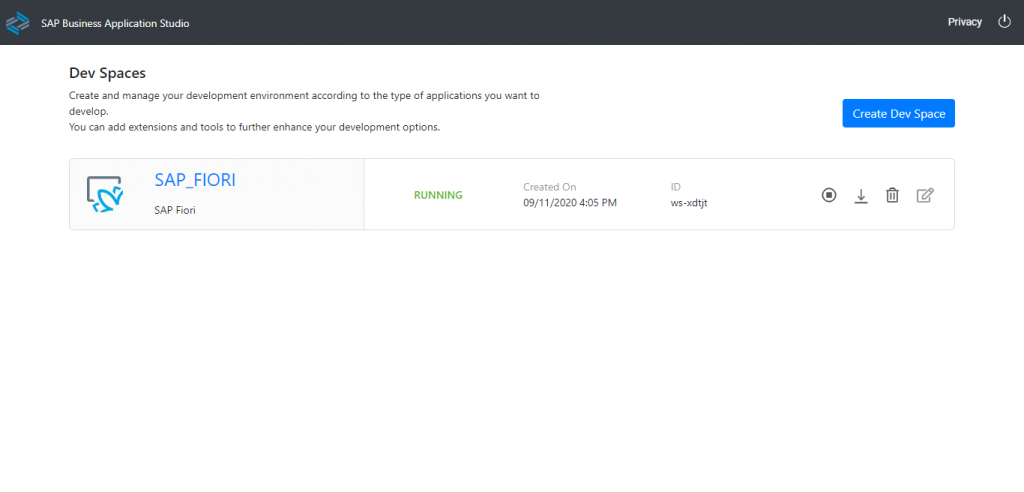
9. After Successful creation of new dev space, click on the dev space name.
10. Finally, got access to SAP Business Application Studio.
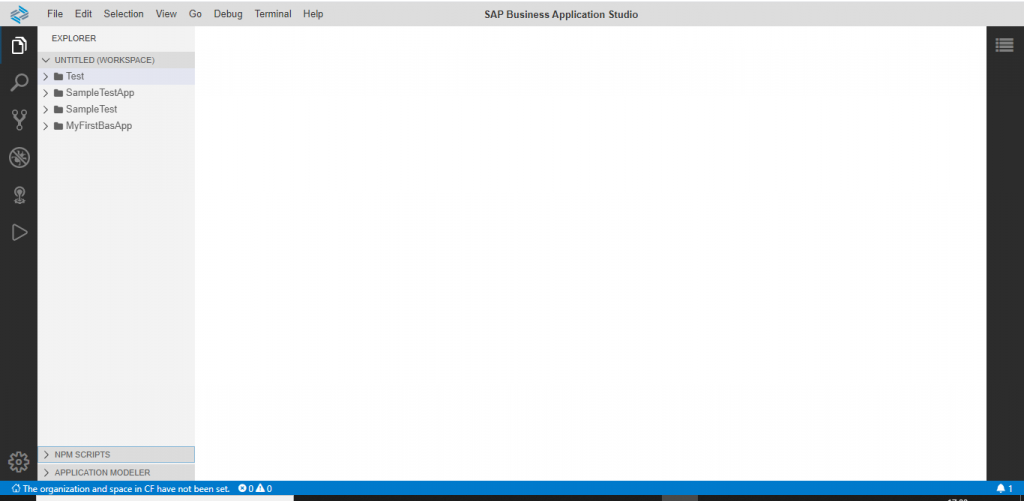
Create Sample UI5 Application in Business Application Studio.
1) Click on File menu and select New Project From Template.
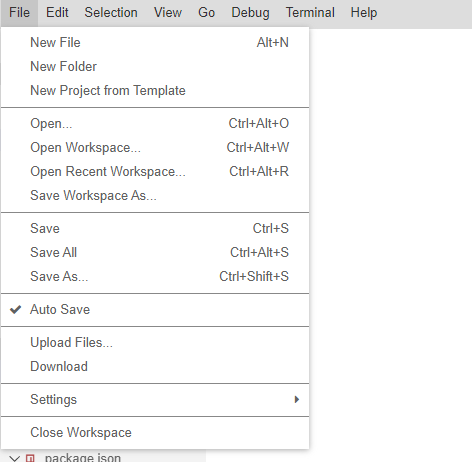
2) Select SAP Fiori Free Style Project and then click NEXT.
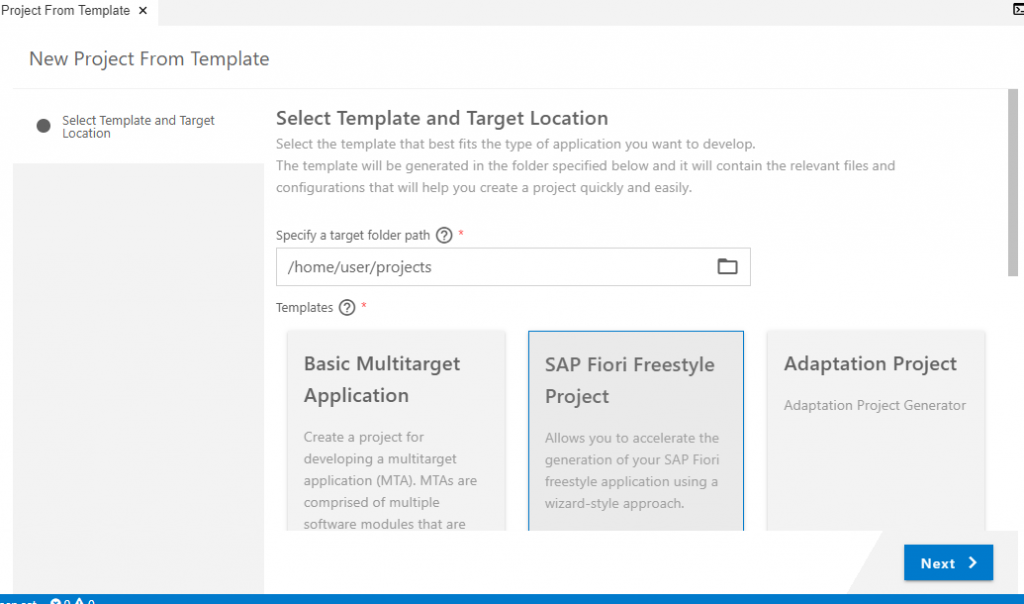
3) Select Target Environment ABAP and select SAP UI5 Application and click NEXT.
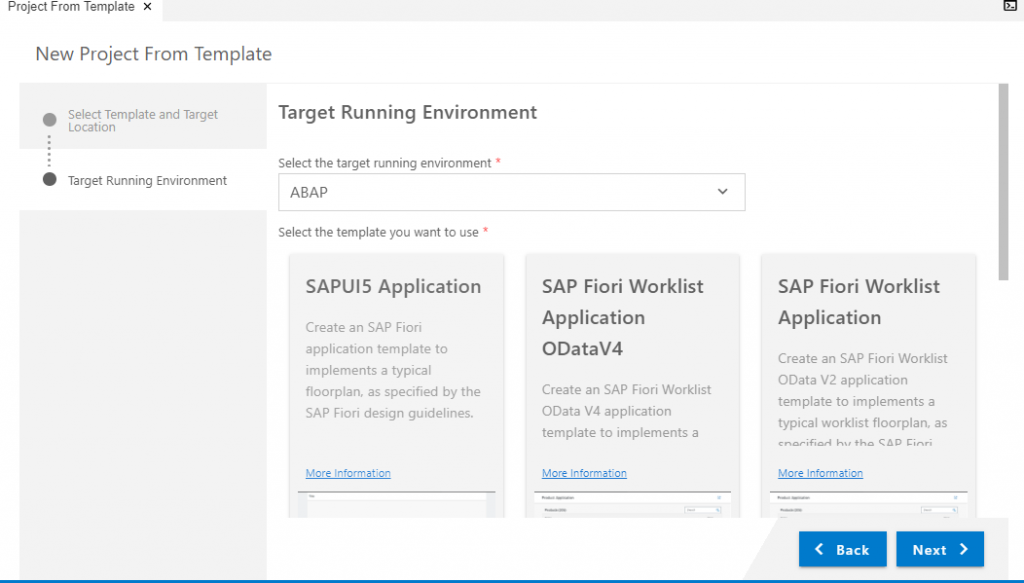
4) Give application name and namespace and then click NEXT.
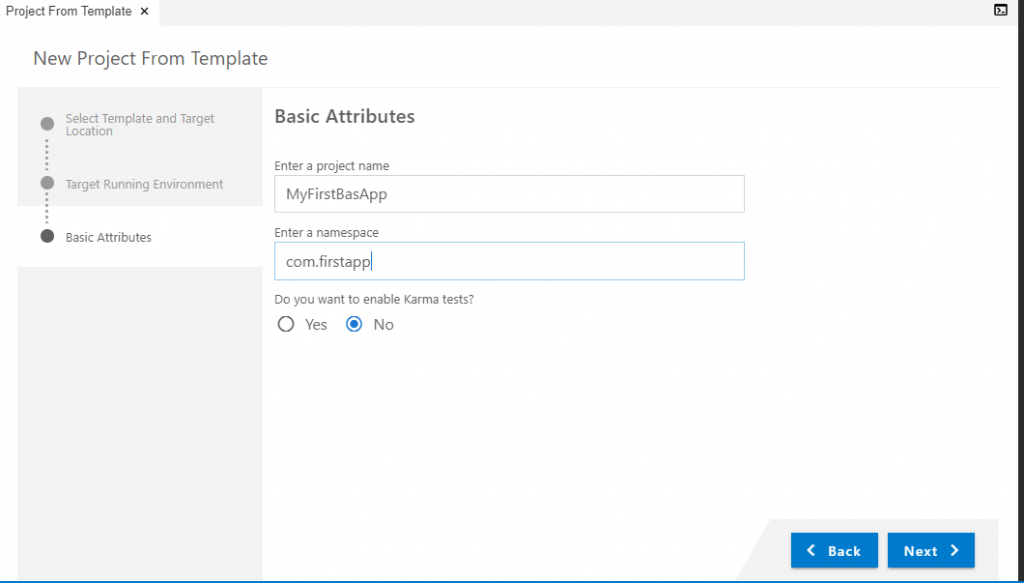
5) You can add Odata service or else select No and then click NEXT.
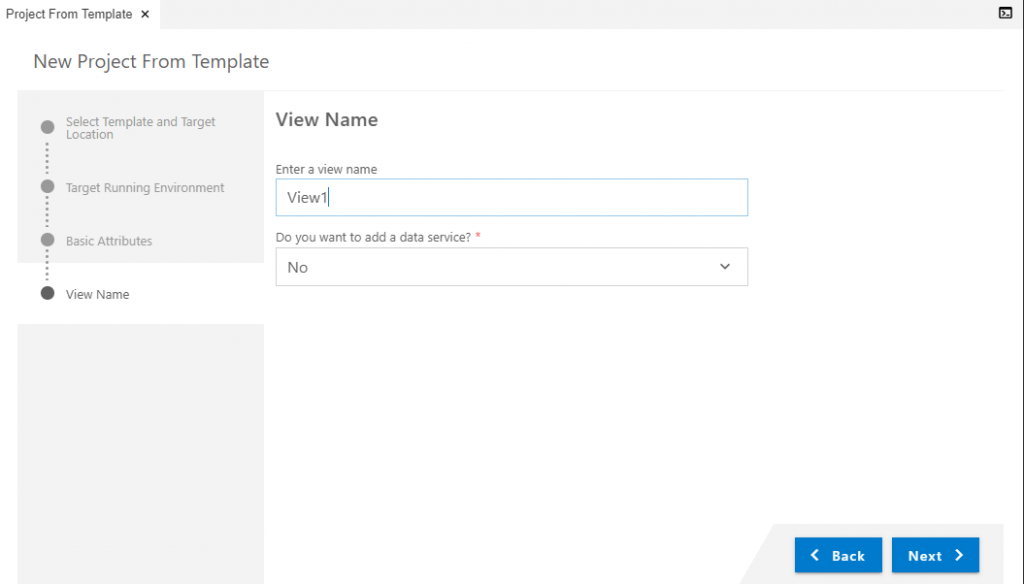
6) Sample UI5 Application “MyFirstBasApp” created.
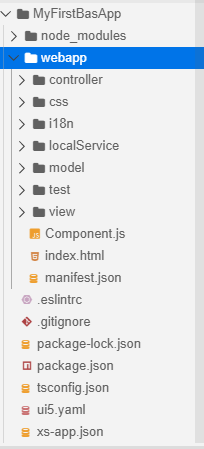
7) To run UI5 App , Go to left panel click on arrow button and add your configurations through add button.
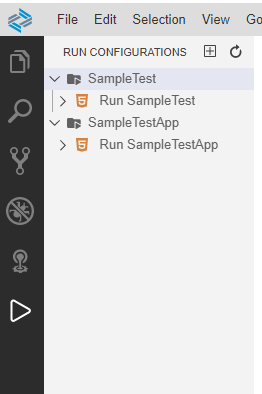
8) Configuration added to the “MyfirstBasApp” application.
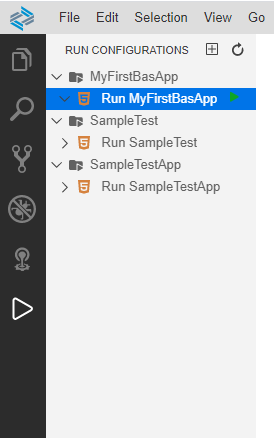
9) OUTPUT:
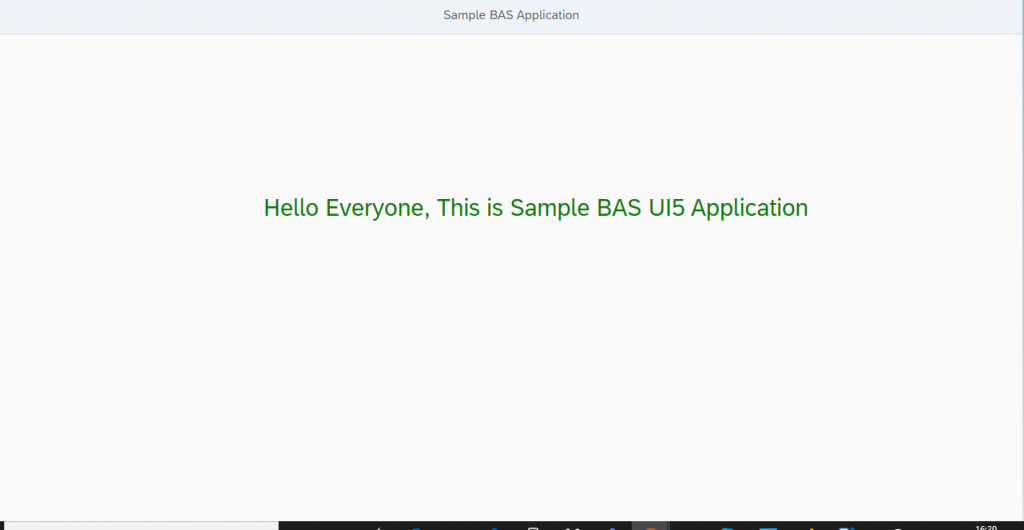
Deploying sample UI5 application to Server
1) Right click on your Project and select Open in Terminal.
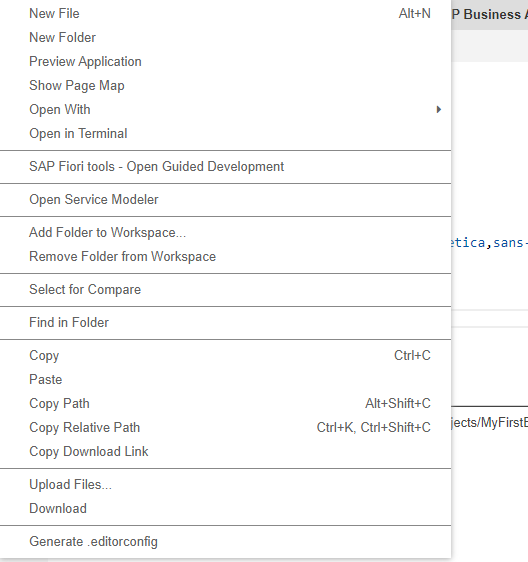
2) This is the terminal.
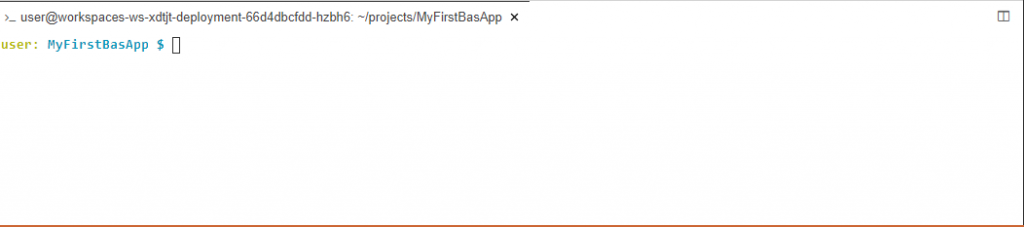
3) Give the following commands in the terminal
user: <Your Application Name> $ npm install4) npm run build
user: <Your Application Name> $ npm run build5) abap-deploy
user: < Your Application Name> $ abap-deploy6) These are following specifications:
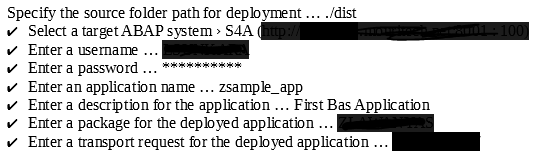
7) Deployed to ABAP. server.
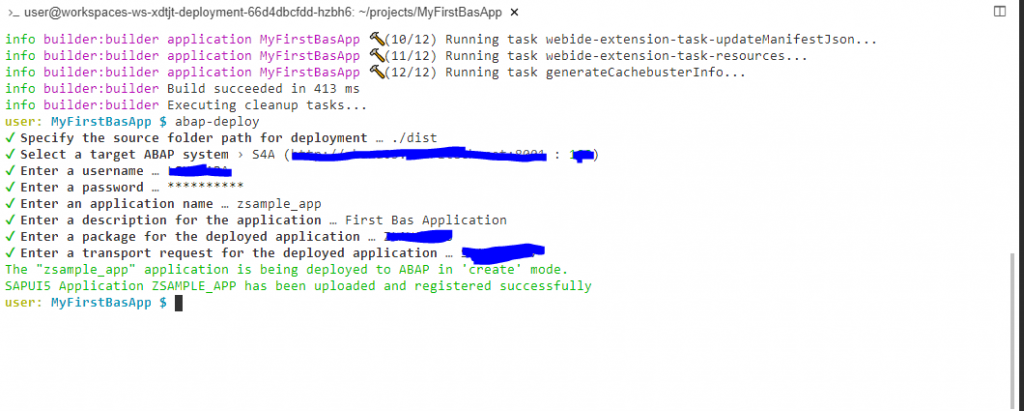
Successfully deployed BAS UI5 Application to the ABAP server. Therefore Once you deploy to ABAP server you can find it under BSP applications. Now you can configure your UI5 application on Fiori launchpad and assign the roles to use them.