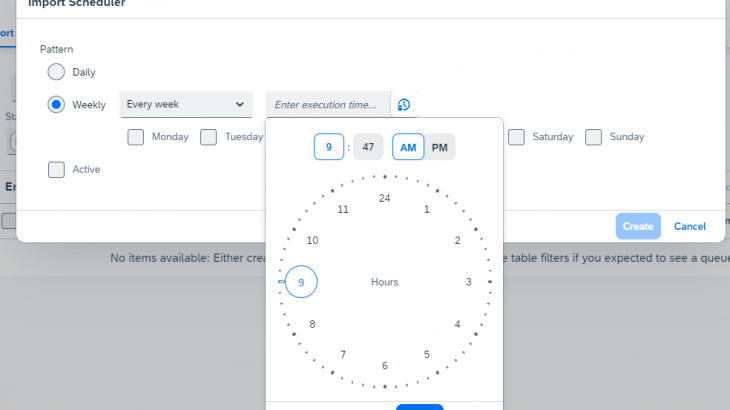Introduction
The aim of this blog post is to explore the integration of SAC Content Network storage with BTP Cloud Transport management service for transport use cases. The post will cover both the functional overview and instructions on how to achieve this integration.
This feature is available in SAC Version 2023.16 (2023 QRC 3 Release)
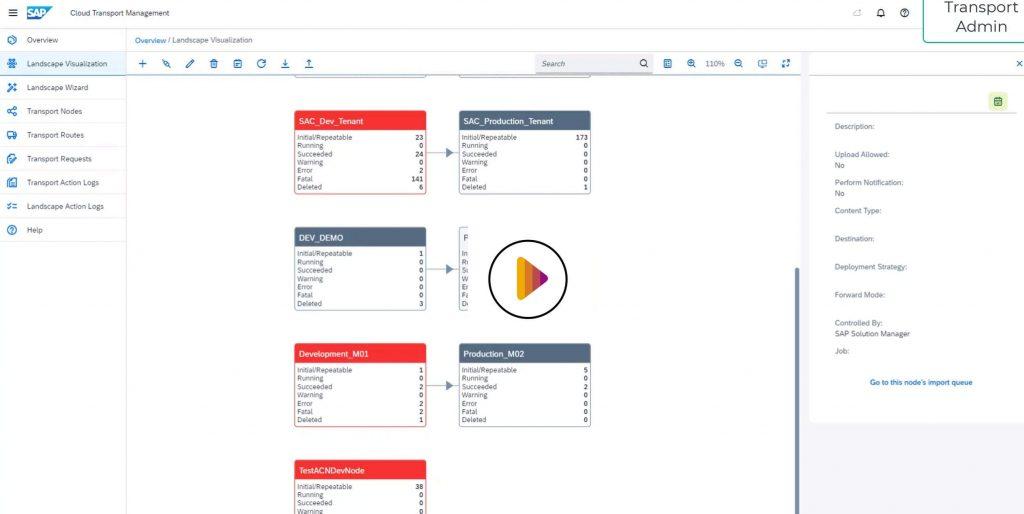
About BTP Cloud Transport Management Service (cTMS)
SAP Cloud Transport Management service helps to manage Software deliverables between accounts of different environments.
- Helps to define Landscape and Transport Route ( Dev > Test > Production )
- Manual and Schedule transport of Application content.
- Integrated with SolMan, ChaRM and Clould ALM Tools.
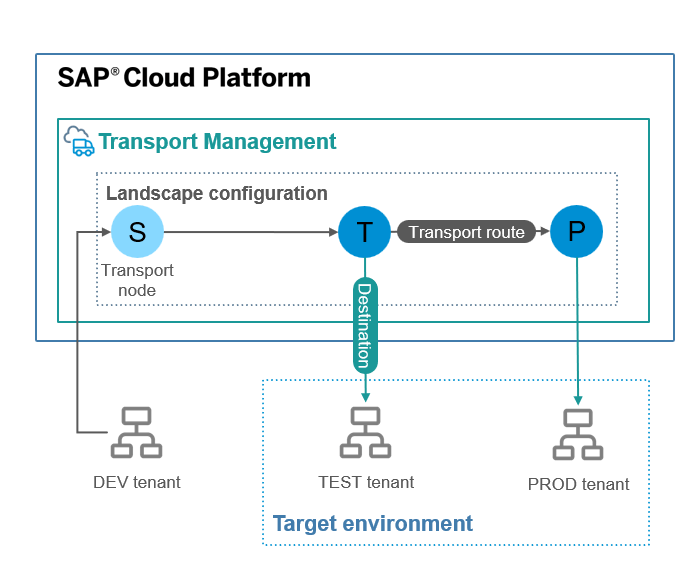
Integration between SAC and cTMS
With this integration with cTMS, users can now manage the transport of Content Network packages via cTMS.
Below are the key value proposition with integration.
- Manage SAC Transport along with other SAP Application Transport.
- Leverage Landscape Management and Transport Route defined in cTMS.
- Schedule of SAC transport. Users can schedule SAC Transport for any particular Date and time.
- Separation of Concerns.
- Transport between Landscape.
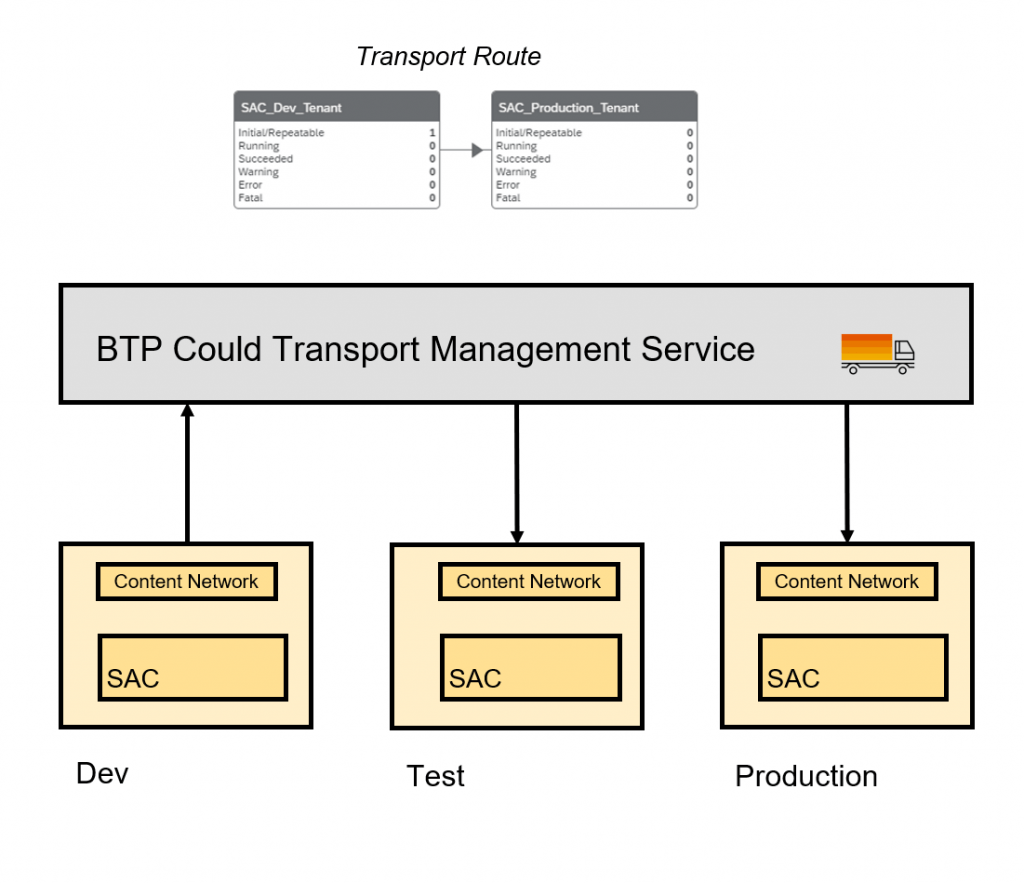
Manage SAC Transport along with other SAP Applications.
Several SAP Applications starts supporting cTMS including HANA Cloud. Having a common tool across SAP products helps to visualize and manage transport holistically.
For example, if SAC story depends on HANA Cloud data source, Customers can manage Hana Cloud and SAC transport via cTMS. For some reason, if Hana Could transport fails, the Transport admin can decide not to transport SAC objects until HANA Cloud transport issue is resolved.
Leverage Landscape Management and transport Route defined in cTMS
cTMS allows defining of Landscape and Transport Routes. SAC customers can define their SAC Landscape in cTMS and perform transport.
For example, if SAC customers have 3 Tenant setups (Dev, Test, Production), then they can define each node representing Dev/Test/Prod and define Transport Route.
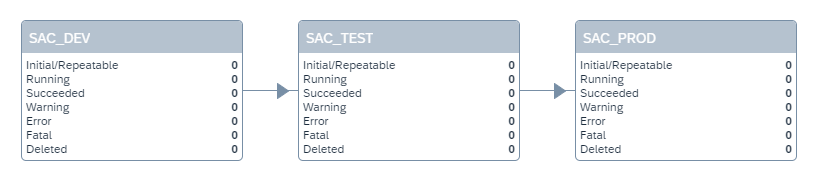
Schedule of SAC Transport.
cTMS allows scheduling of Import in the destination tenant. This functionality would help transport Admin to perform transport during their project scheduled downtime.
The granularity of the schedule could be as small as Daily every hour (or) Weekly for a Particular Data and Time.
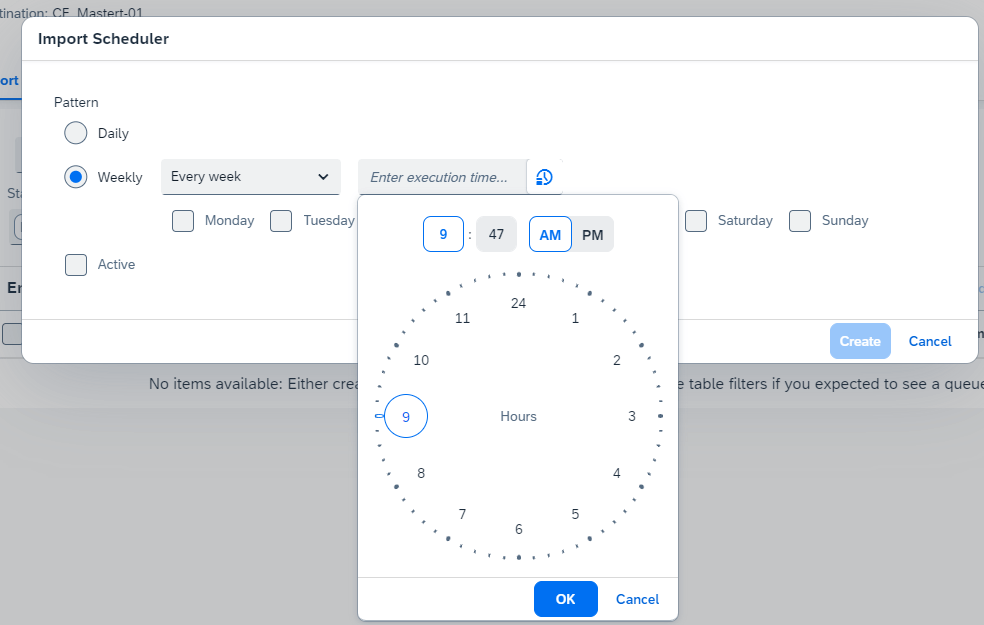
Separation of Concerns
Having a dedicated tool (cTMS) for transport helps to achieve separation of concerns.
Developers can just focus on creating content and defining packages in SAC > Export> Content Network (Focus on defining package).
Transport admin can have access only to cTMS can focus and transport specific activities and execute transport based on their project schedule.
Transport between Landscape
cTMS support cross landscape transport.
For example, if you have Development in non-EUDP Tenant and Production in EUDP tenants, it is possible to transport SAC packages via cTMS.
How to Configure
In this section let’s look at the configurations required to set up SAC and cTMS Integration.
- Configuring cTMS
- Creating a Destination in BTP
- Configure Node and Routes in cTMS
- Creating a Destination in BTP
- SAC Configuration
- Administration settings
- Configure cTMS endpoints.
- Administration settings
- Workflow
- Export ACN Package to cTMS
- Trigger transport
- Export ACN Package to cTMS
Configuring cTMS
Create Destination.
It is required to create a destination for each Target SAC tenant.
- Login to SAP BTP Cockpit.
- Go to left pane > Destination > New Destination.
Note: Create new destination for each SAC Target node. For example if you 3 tenant model, Dev to Test to Prod.
Create separate BTP destinations for Test and Prod.
| Name | Provide name of the Destination, This is to identify specific SAC Tenant. In 3 tenant setup, users need to create 2 destination
|
| Type | HTTP |
| Description | Provide a description of destination tenant. |
| URL | Provide API URL which cTMS will use to trigger import during transport. https:// <SAC Tenant>/api/v1/content/deploy/ |
| Proxy Type | Internet. |
| Authentication | Supported Authentication OAuth2ClientCredentials ( Configured in SAC > System > Administration > Configure Clients)
|
Configure Nodes and Routes.
- Define Transport Node.
- Go to cTMS > Landscape Wizard.
- Choose “Three-Node-Landscape”
| Name | Define name of the NodeEx: SAC_DEV || SAC_TEST || SAC_PROD |
| Description | HTTP |
| Description | Provide Description.Ex: SAC Development Tenant || SAC Test Tenant || SAC Production Tenant |
| Allow Upload to Node | TRUE. ( For DEV Node )This would allow SAC to upload SAC Packages to this Node. FALSE ( For Test and Production node) |
| Forward Mode | Auto: This would allow to forward the uploaded package to next Node automatically. Manual: Users need to trigger forward of uploaded packages to next Node. |
| Content-Type | Application Content. |
| Destination | Dev Node : <Empty> TEST and Prod Node : Choose destination defined in above step.Ex SAC_TEST_TENANT (or) SAC_PROD_TENANT |
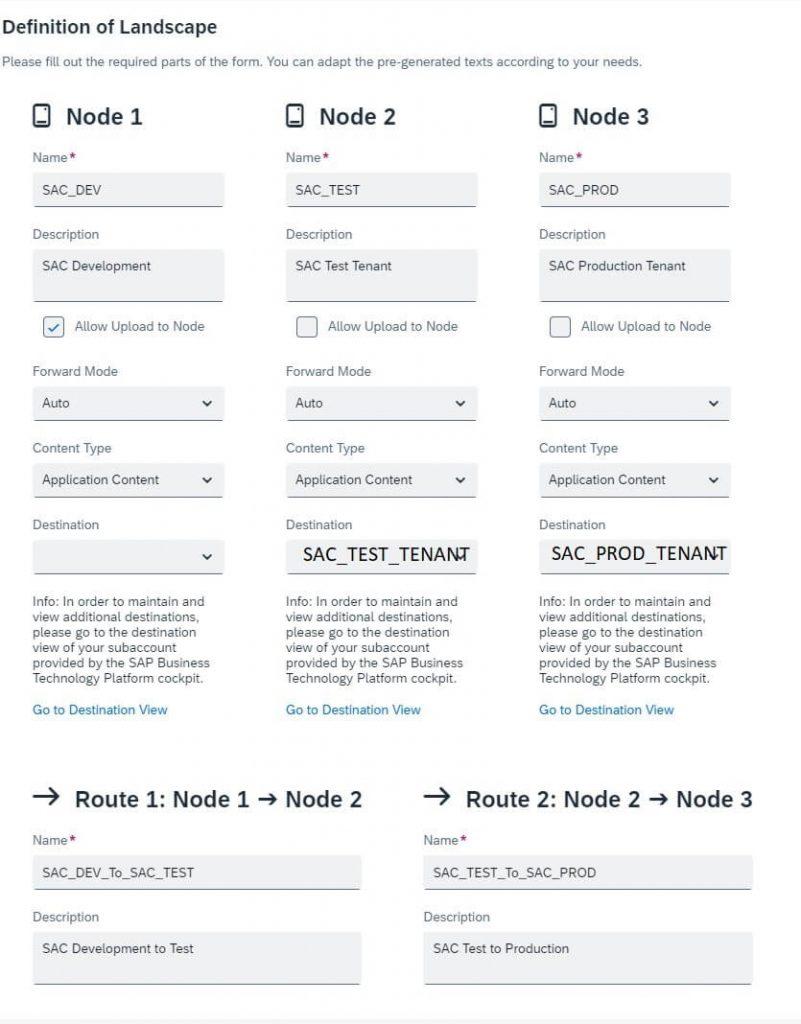
SAC Configuration
- Enable Allow Download/Upload of packages.
1. Go to SAC > System > Administration> System Configuration.
“Allow Download and Upload of Content Network Package”: ON.
- Configure CTMS End Points.
- Login to BTP Platform.
- Go to Service Marketplace and enable Cloud Transport Management.
- Go to Instance and Subscriptions
- Create Instance.
- Download Credentials Key. ( Download of JSON will be saved as *.txt )
- Login to BTP Platform.
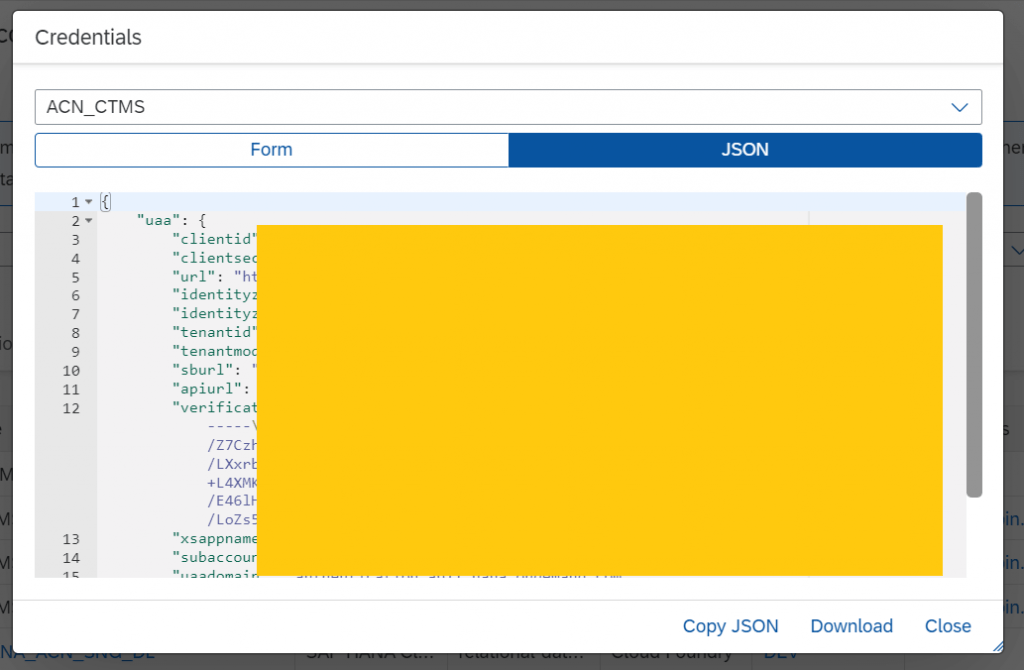
- Login to SAC.
- Go to Export Transport Export> My content.
- Go to Settings > Connect to SAP Cloud Transport Management> Upload JSON
- Choose JSON text file you download in earlier steps.
Note: If Configuration is successful, you should see System Status as LIVE
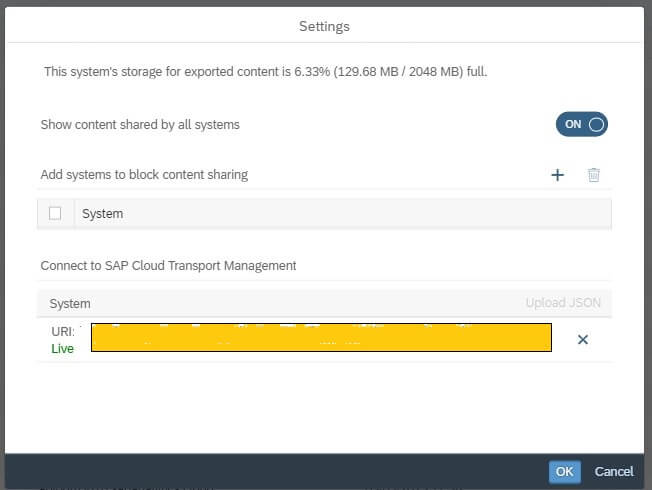
Workflow
Export ACN Package to cTMS
- Login to SAC
- Go to Transport – Export. – my content.
- Choose Package and click on Upload to Cloud Transport Management Node.
- Choose export Node.
- Click on Upload,
Trigger transport
- If the transport is scheduled, import in Target node should happen as per schedule.
- In the case of Manual transport, Login to cTMS
- Go to the Transport Node > Select Target node and choose the package and trigger Import.
- cTMS would import in Destination SAC tenant.