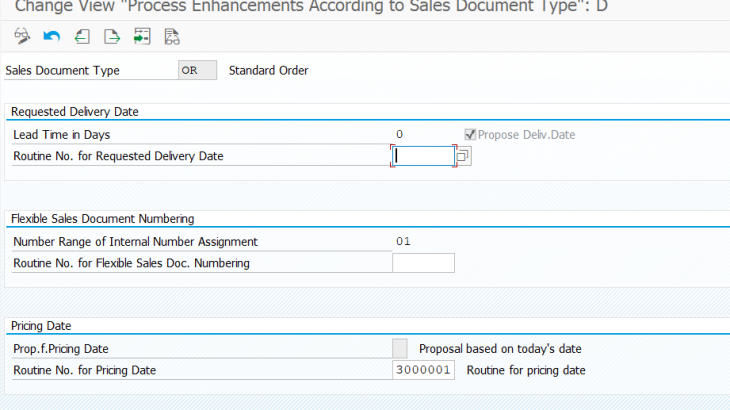Background
In S/4HANA Cloud, the SAP best practice content provided by SAP normally fulfills basic E2E business requirement. Different from S/4HANA On-Prem or S/4HANA Private Cloud where customer has full access to the backend system (e.g. SPRO) to change configuration, customer uses SSCUI apps to change some configuration settings in S/4HANA Cloud. However, most SSCUI settings are only defined in the design time and it is difficult to handle different process variants in Q2C order process.
With help of CPF tool (Configurable Parameters & Formulas), it is possible to define business rules in S/4HANA Cloud to influence different aspects of sales order process at runtime.
SAP Business Rule Framework plus (BRFplus) is widely used in different area of SAP products. There is also possibility to utilize BRF+ to allow customer define flexible business rules via BRF+ in CPF application.
This blog shows CPF usage “S03” to determine pricing date on sales order header based on business rules defined by BRF+.
Business Example
Customer wants to define complex business rules to determine pricing date on sales order header. Comparing with the approach of CPF decision table, customer would like to utilize the capability offered in BRF+ to define business rules. For example, customer can not only define decision tree to influence pricing date, but also write logical expression to determine pricing date.
In this example, I’d like to show detail steps of generating BRF+ application for CPF usage and define business rules via BRF+ to determine pricing date.
Configuration Details
As of now, the BRF+ approach is not ye supported in S/4HANA Cloud. For some CPF usages, the BRF+ option is offered in S/4HANA OP2021. Therefore, I am testing BRF+ features in S/4HANA OP2021 version.
By the way, there is plan to enable BRF+ approach on S/4HANA Cloud. Please stay tuned for new features on S/4HANA Cloud for CPF improvement.
Since customer is able to access IMG on S/4HANA On-Prem, it is possible to access to CPF configuration from IMG.
Create BRF+ Application
Go to following IMG path to create BRF+ application.
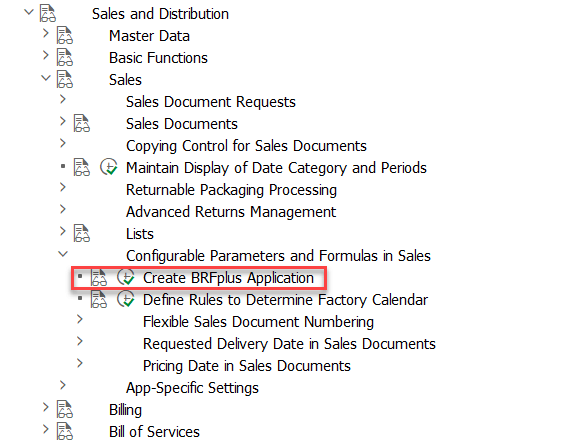
System navigates to the BRF+ workbench. Create a new BRF+ application and provide required information.
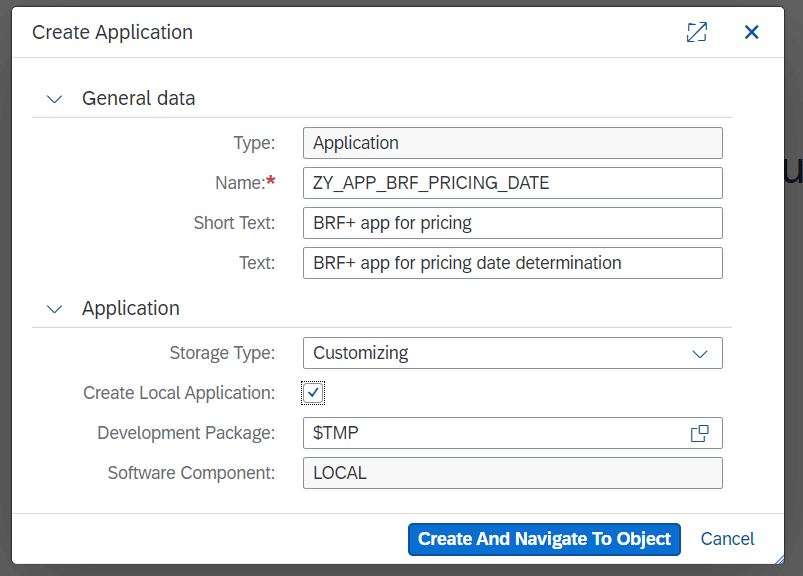
Save the BRF+ application and activate it.
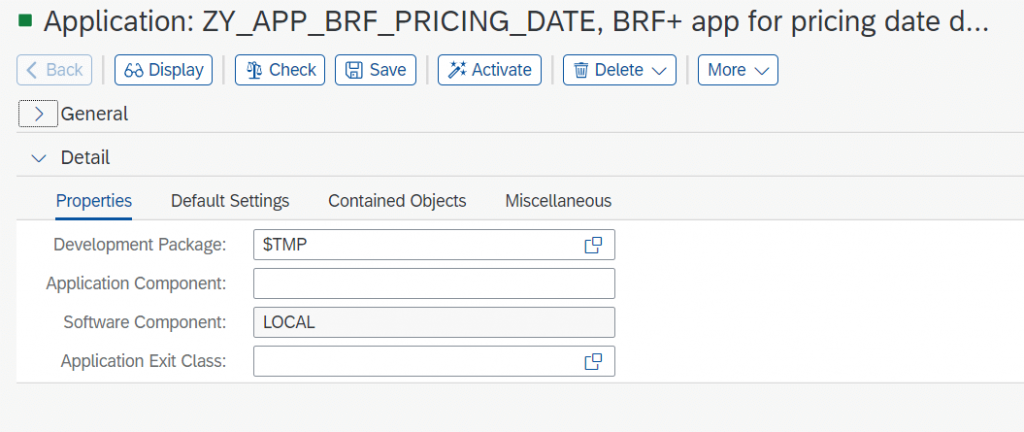
Keep the BRF+ application like it, do not create BRF+ function now because the BRF+ function and other objects will be generated from CPF later.
Define Factory Calendar Determination Rule
Open following IMG node to define factory calendar determination rule.
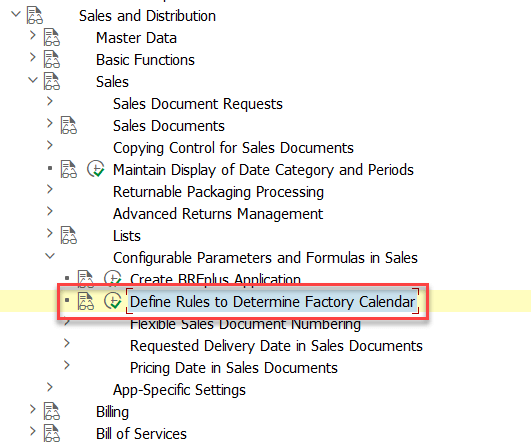
Define a factory calendar rule and specify the source priority
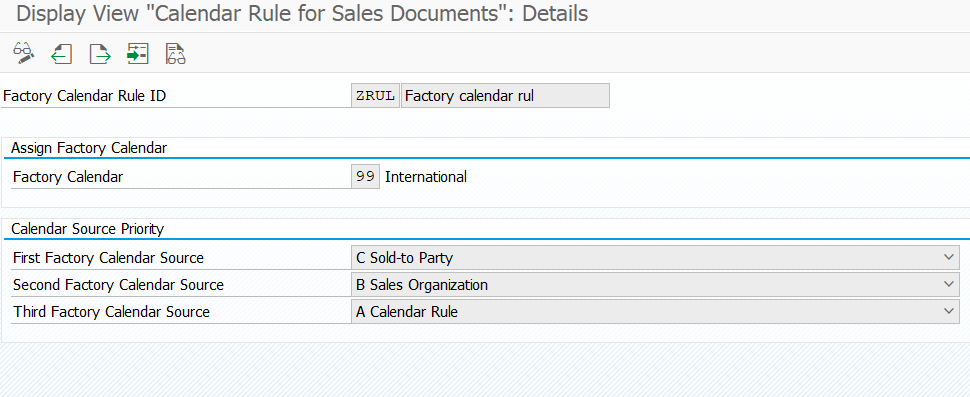
Define CPF Parameter Catalogs
Open following IMG node to define parameter catalog for pricing date.
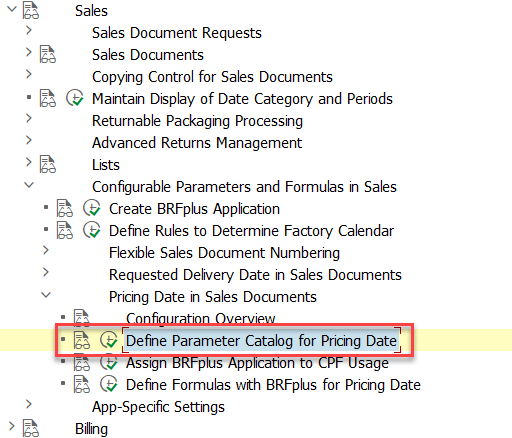
There are some standard parameter catalogs available for CPF usage “S03”. Customer can directly include these parameter catalogs to build up business rules in CPF.
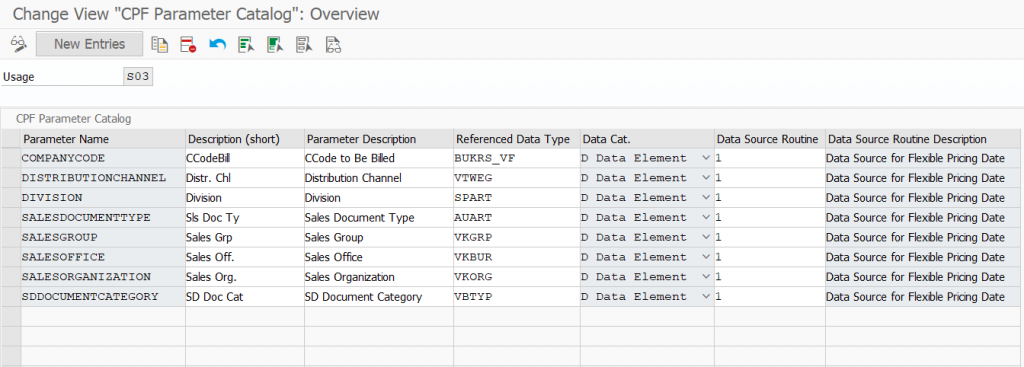
In my example, these standard parameter catalogs are sufficient. But it is still possible to add new parameter catalogs by user, e.g. adding custom fields as available parameter catalog.
Assign BRF+ Application to CPF Usage
Open following IMG node to assign existing BRF+ application to CPF usage. The BRF+ application was already created in previous steps.
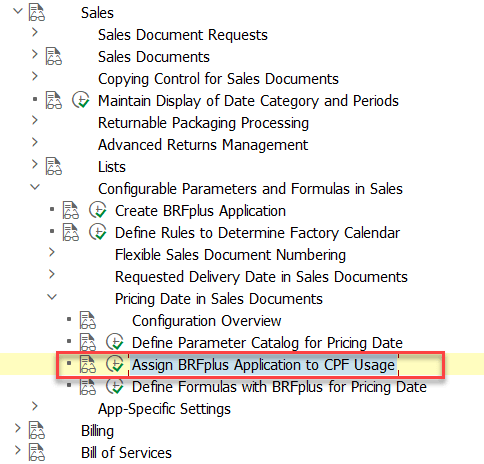
It is possible to use search help to find out the BRF+ application.
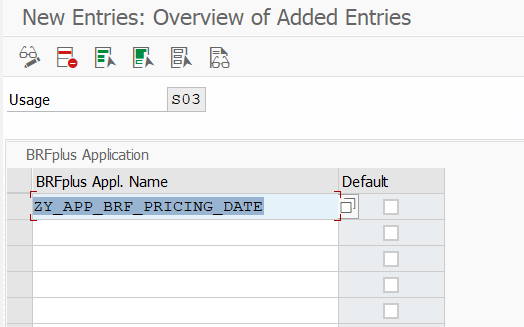
Save the entry and mark this BRF+ application as default.
Define CPF Formulas with BRF+
Open the following IMG node to define CPF formulas for pricing date determination.
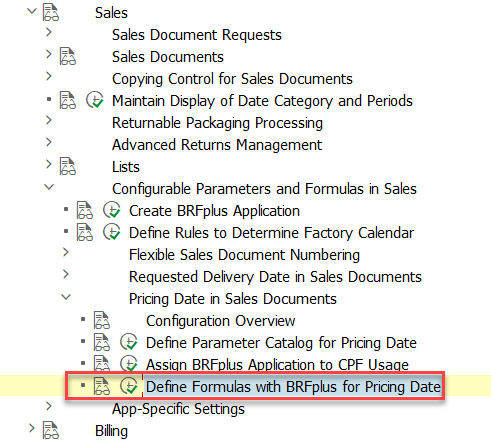
Define a new formula
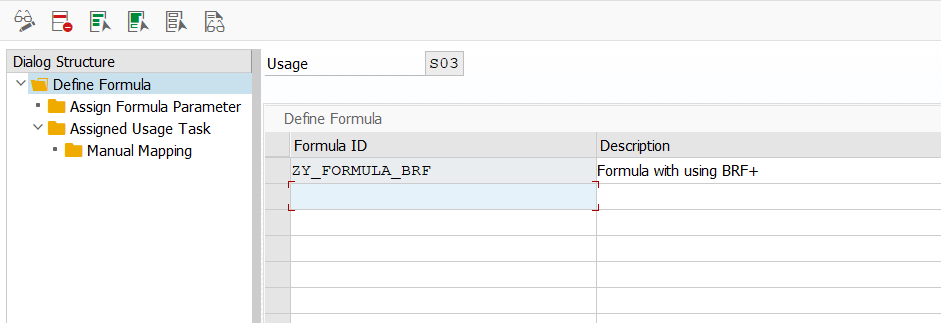
Select the formula ID and click sub-folder “Assign Formula Parameter” to add parameter catalogs to CPF formula
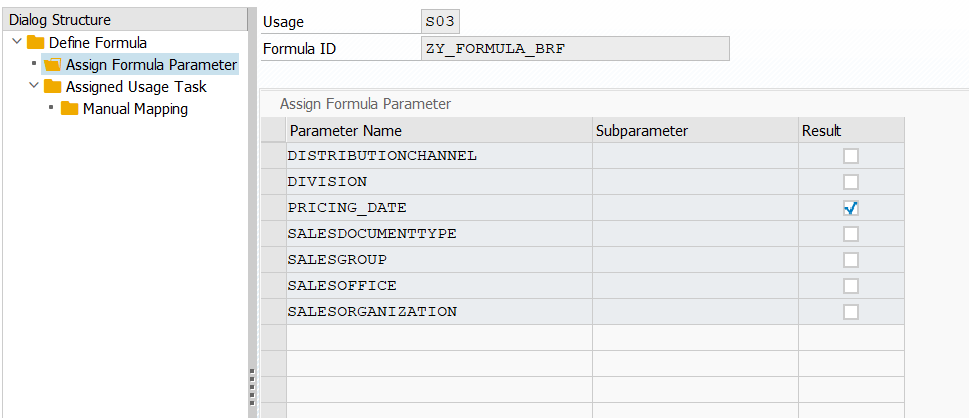
In this example, sales org, sales office and sales group as selected to build up business rules in CPF.
Double click the sub-folder “Assigned Usage Task” to link BRF+ application to CPF usage task.
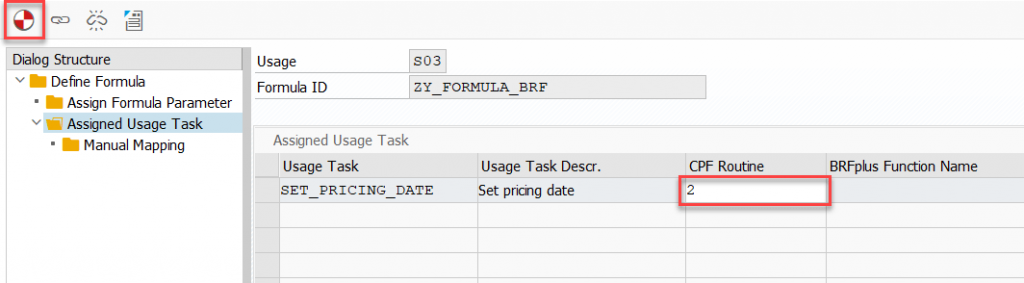
The CPF routine “2” represent the BRF+ is used to define business rule. Click the button in left top to generate BRF+ function.
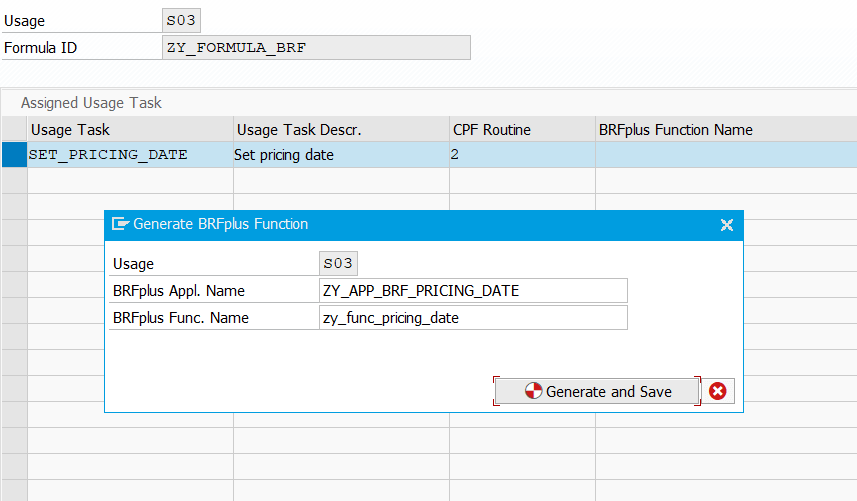
In the pop-up dialog box, name the BRF+ function and click button “Generate and Save”. The BRF+ objects are generated automatically.
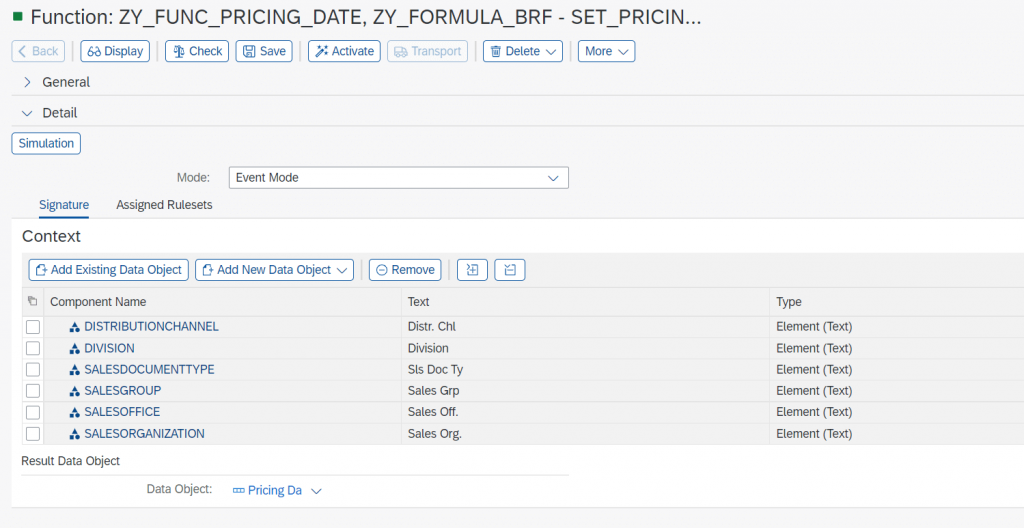
Define Business Rules in BRF+
Create the Ruleset in BRF+ function.
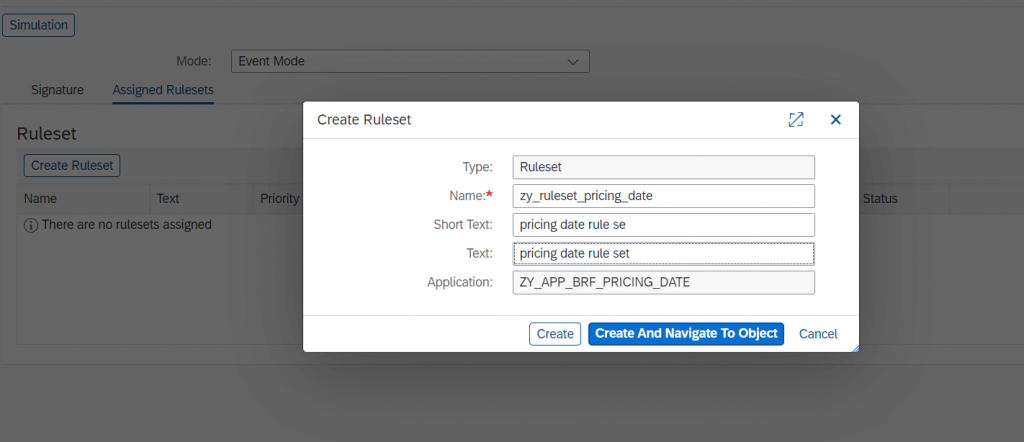
Then click button “Create And Navigate To Object” to define rules in rule set.

Create a rules in ruleset based on different sales document types.
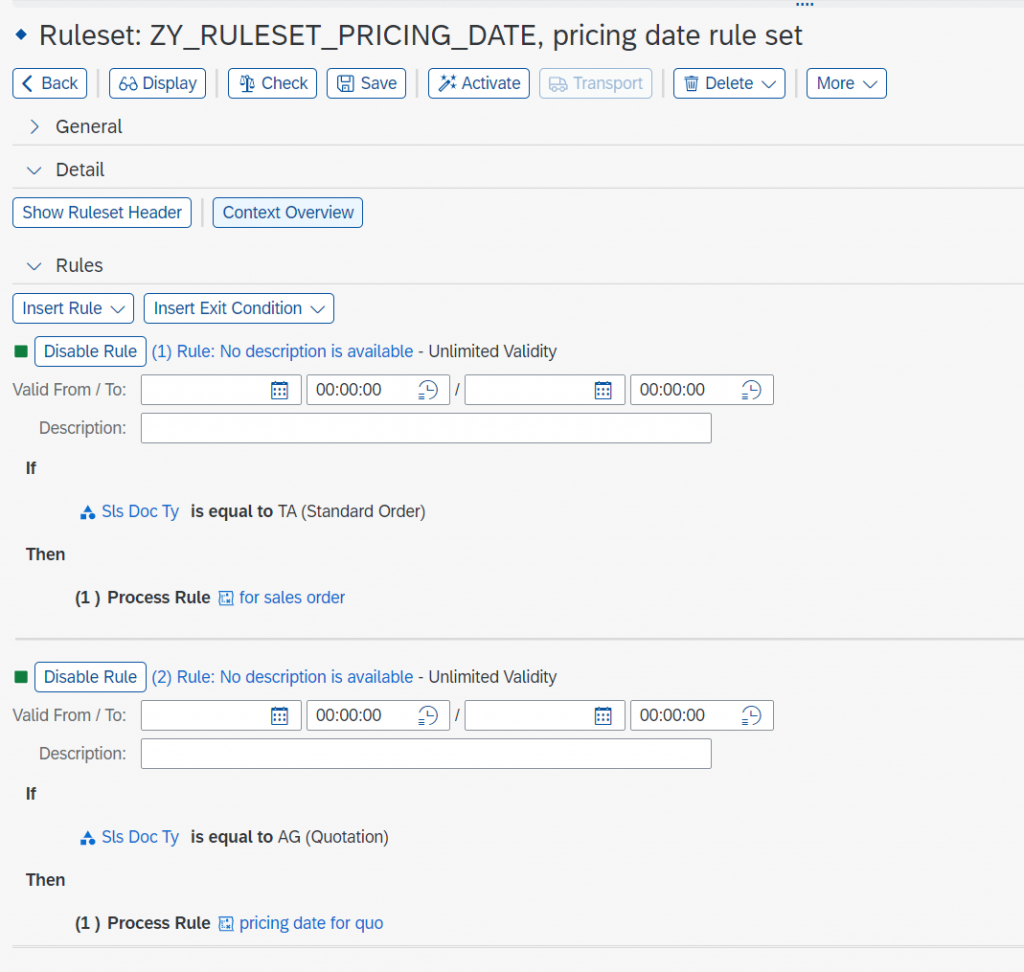
In this example, I created two rules for sales order and sales quotation. Navigate to the rule of sales order to create expression.
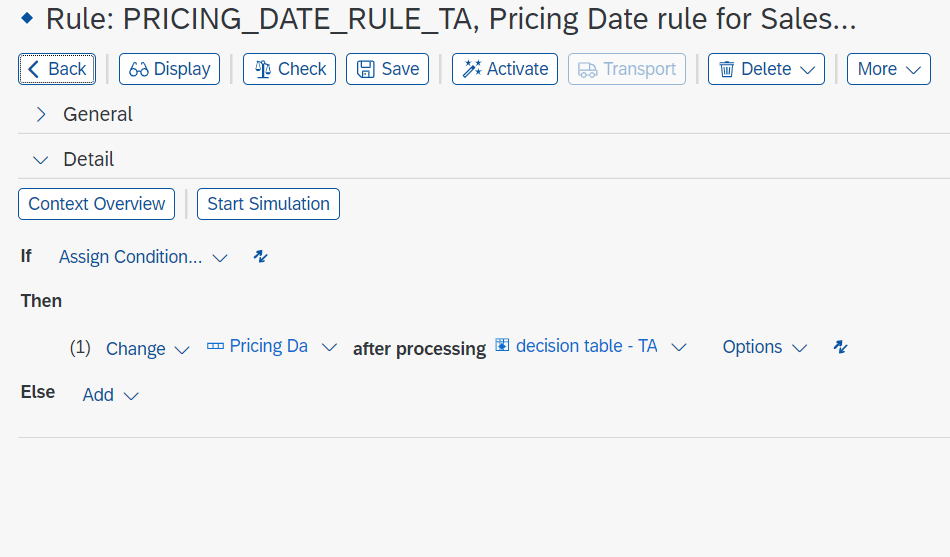
Create a decision table for sales order and select the columns as below to build up decision table.
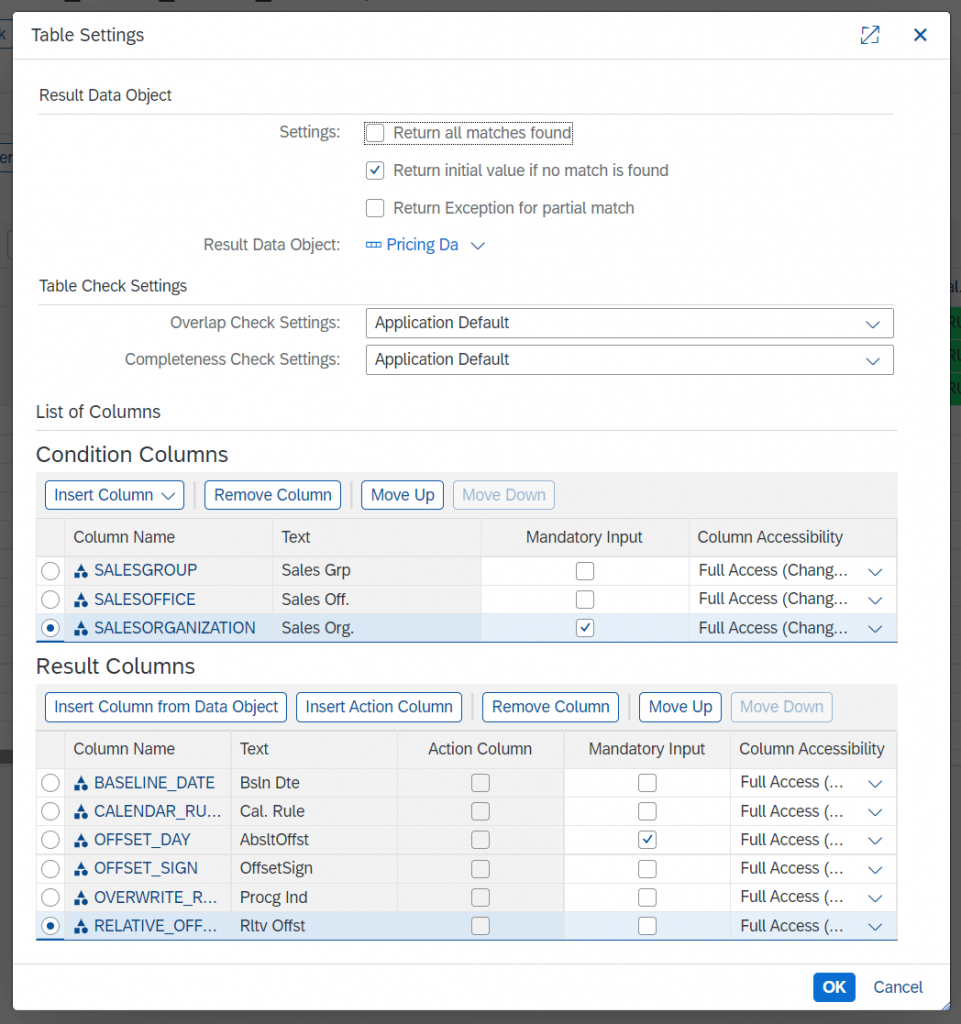
Then define the business rules in decision table.
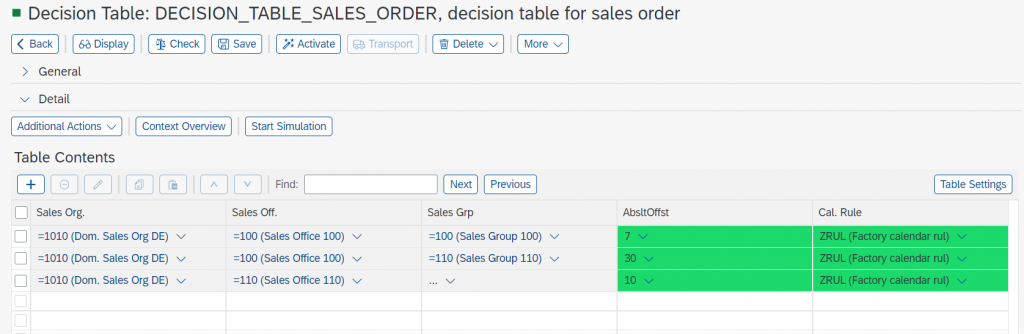
In the business rule, the offset 7 days is defined for sales org 1010/sales office 100/sales group 100 combination, which means when sales org, sales office, and sales group combination in sales order matches CPF rule, pricing date will be determined with +7 days.
Activate the decision table and simulate the business rules. For example, use following input value to simulate business rule defined in BRF+
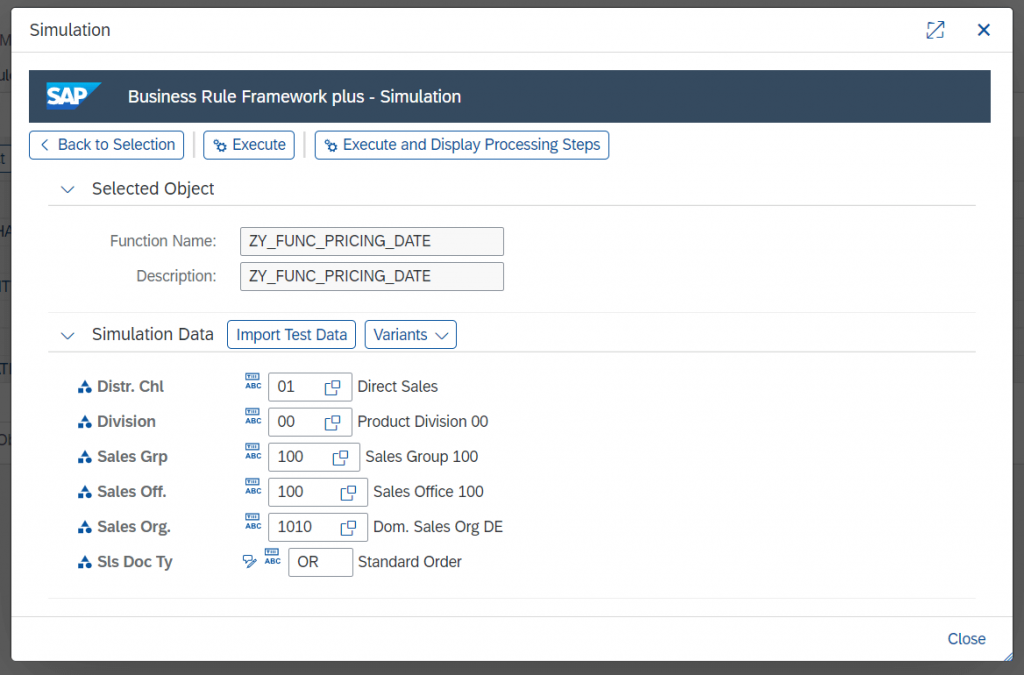
Execute and display the processing steps
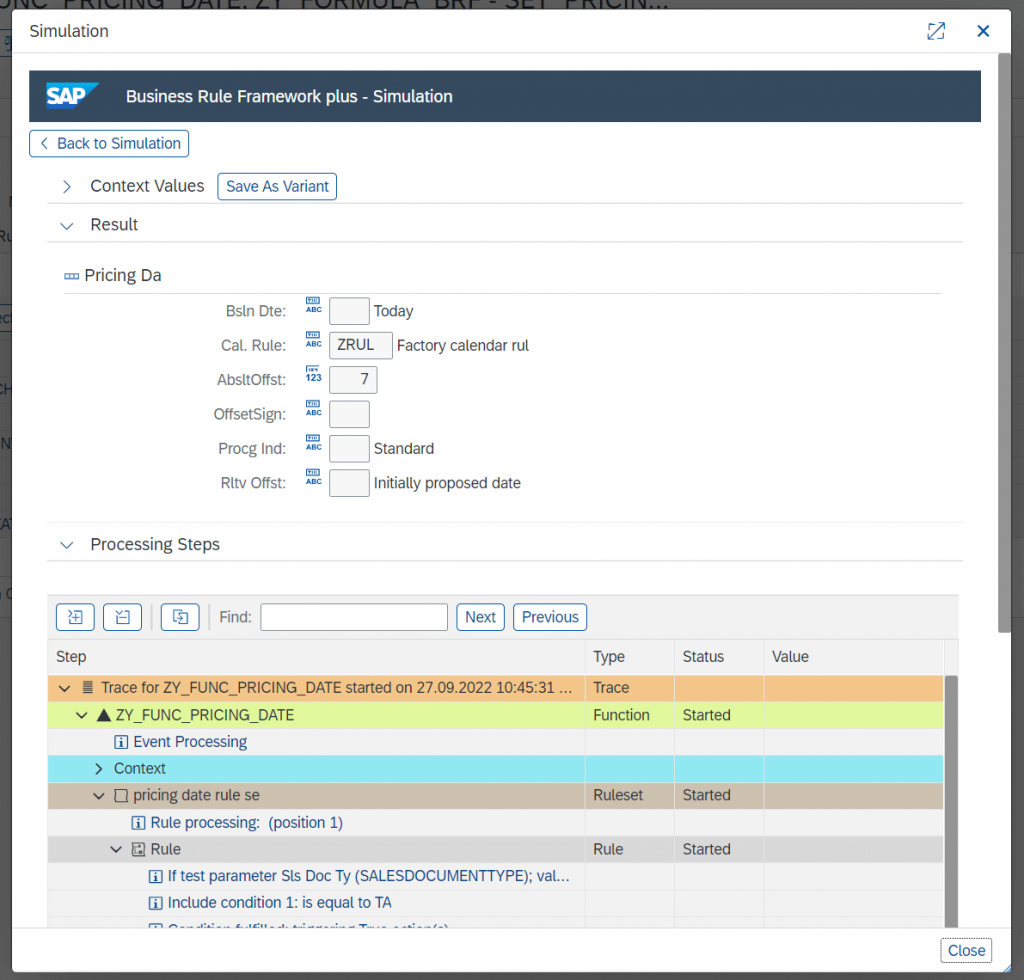
The offset value “7 days” is determined for sales org 1010, sales office 100 and sales group 100.
Define Custom Routines for Pricing Date Determination
Open following IMG node to define custom routine for CPF formula of pricing date determination
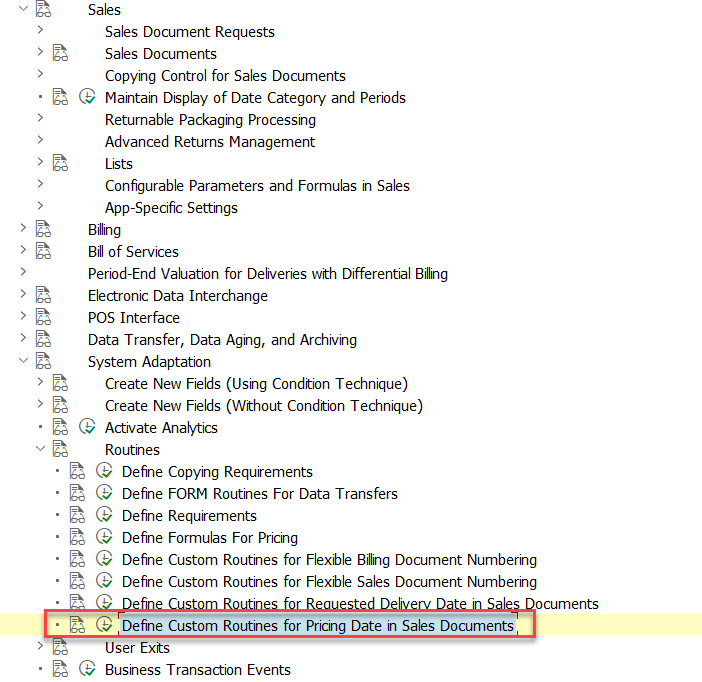
Create a new custom routine for pricing date determination
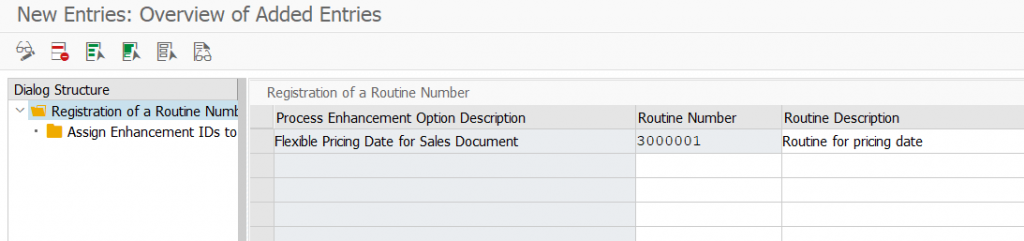
Click the line and double click the sub-folder to assign CPF formula to custom routine.
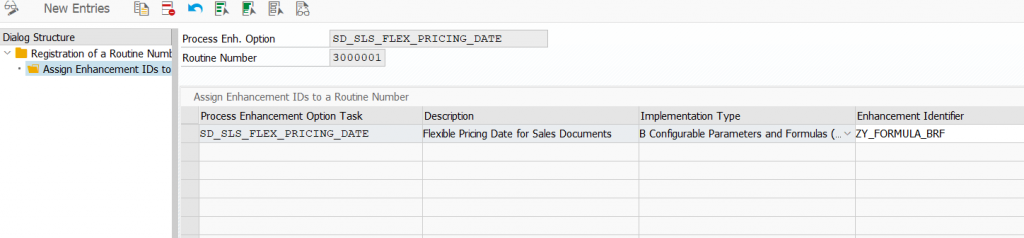
Assign Custom Routine to Sales Document Type
Open following IMG node to assign custom routine number to sales document type.
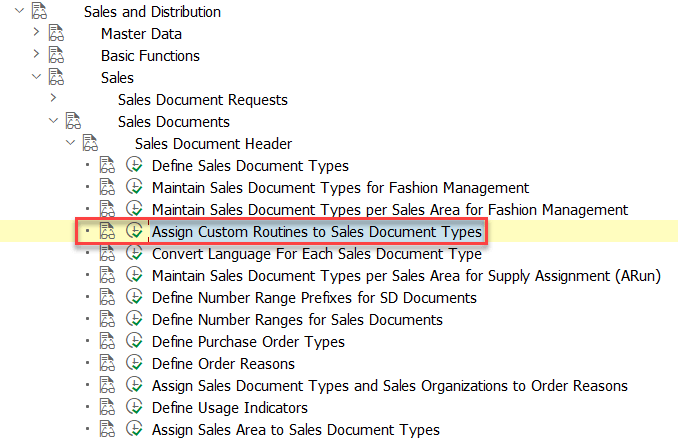
The custom routine “3000001” defined in previous step is assigned to sales document type “OR”.
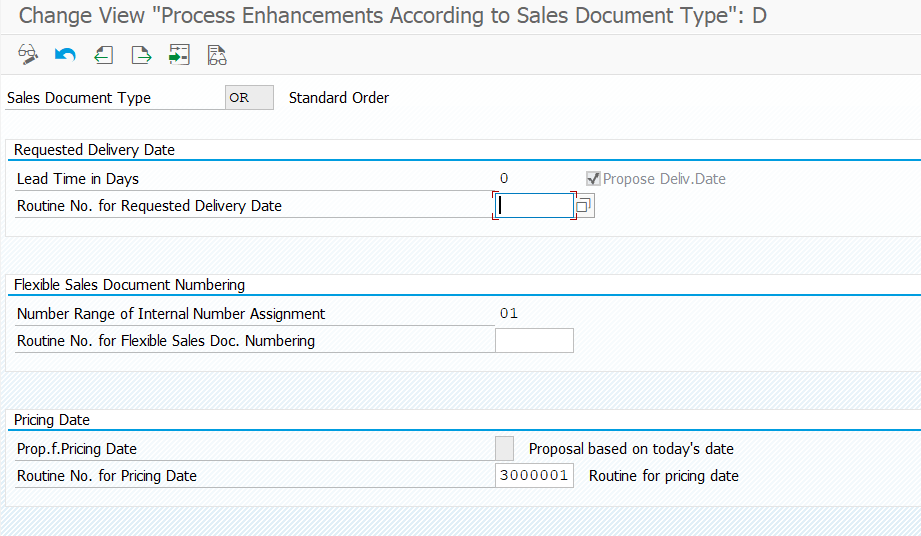
Save the entry.
Test BRF+ Rules in Sales Order
Go to transaction VA01 to create sales order. Provide required information to create a sales order.
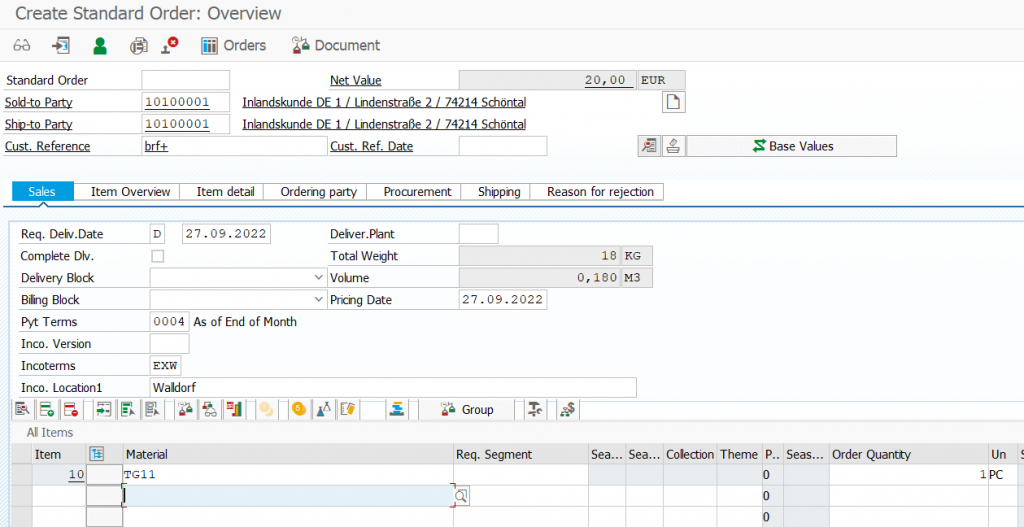
Because the business rule defined in BRF+ is not matching, the current date is determined as pricing date.
Go to sales order header to change the sales office to 100 and sales group to 100 which match to business rule defined in BRF+.
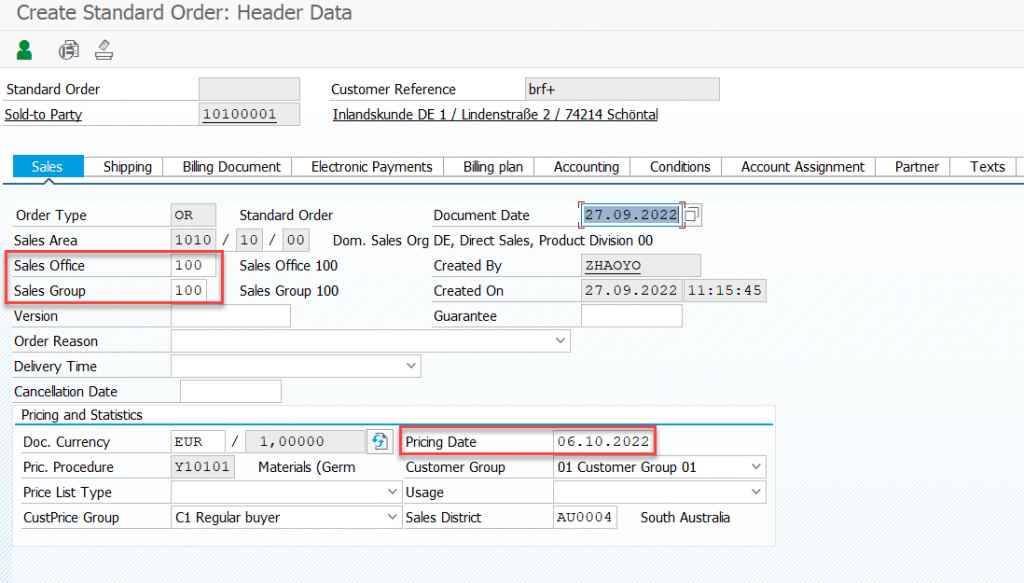
After the sales office and sales group are changed, the pricing date is re-determined according to business rule maintained in BRF+. The pricing date is calculated with considering public holiday.
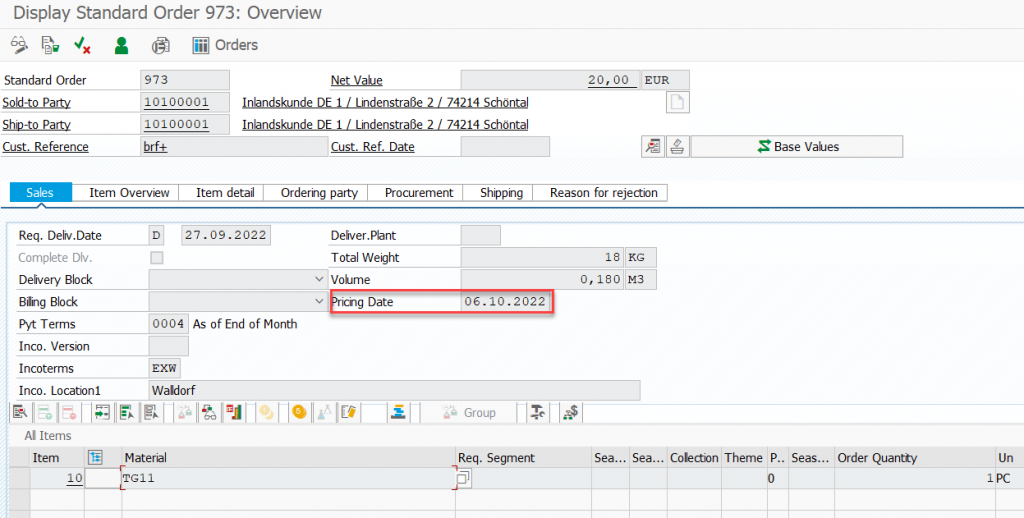
Save the sales order, and calculated pricing date is persistent in sales order.
Create another sales order, make sure the combination of sales office and sales group doesn’t match to business rule defined in BRF+.
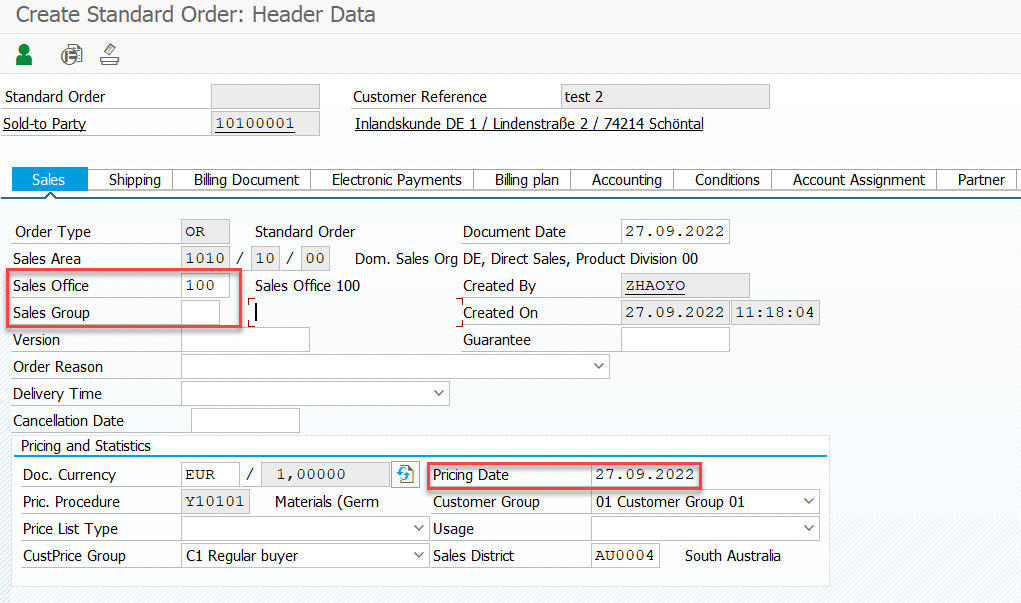
The default pricing date is calculated. The business rule defined in BRF+ is not functional here.