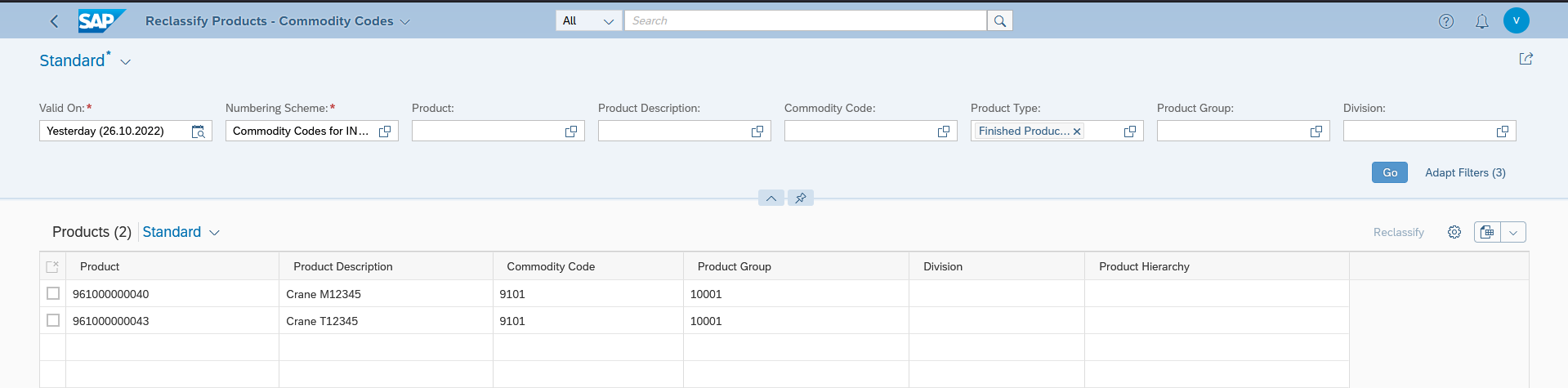In this blog post, I will share how to add a commodity code and assign it to a product in RISE With SAP Public Cloud 2208.
Overview:
Introduction to Commodity code: Commodity codes are internationally recognized reference numbers. A code describes a specific product when importing or exporting goods. You will use this code on any import declaration and can find them in the Trade Tariff tool.
We will be looking here at Commodity Code addition and Classification.
STEP 1: Fiori App Name: Manage commodity code (App ID F2516)
- With this tile we can add the commodity code in the system followed by the process the products must be classified with the commodity code by using Classify commodity code tile or by data migration (Product classification – Commodity code).
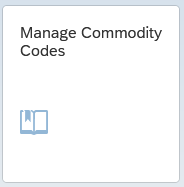
- Select the “Scheme Content” as shown below and then click on “Go”.
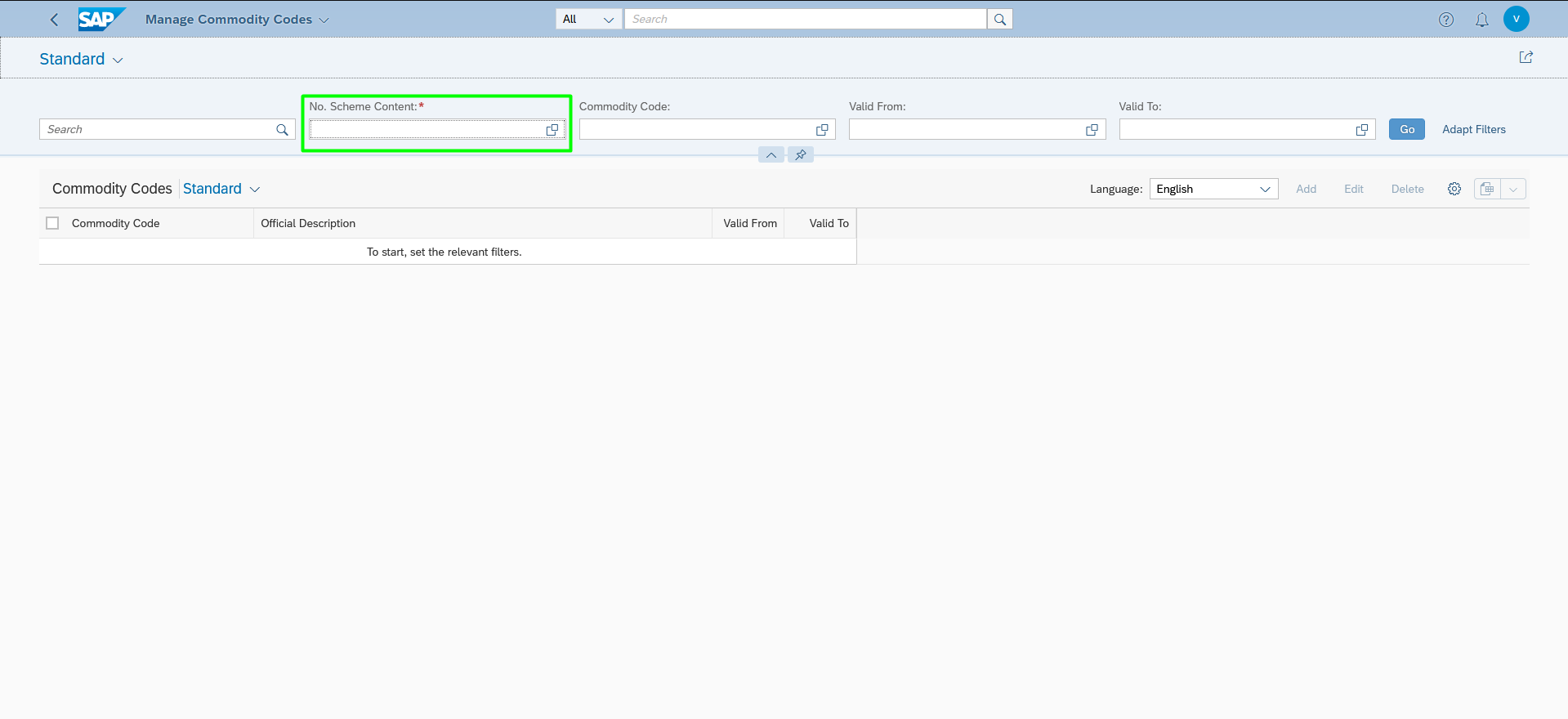
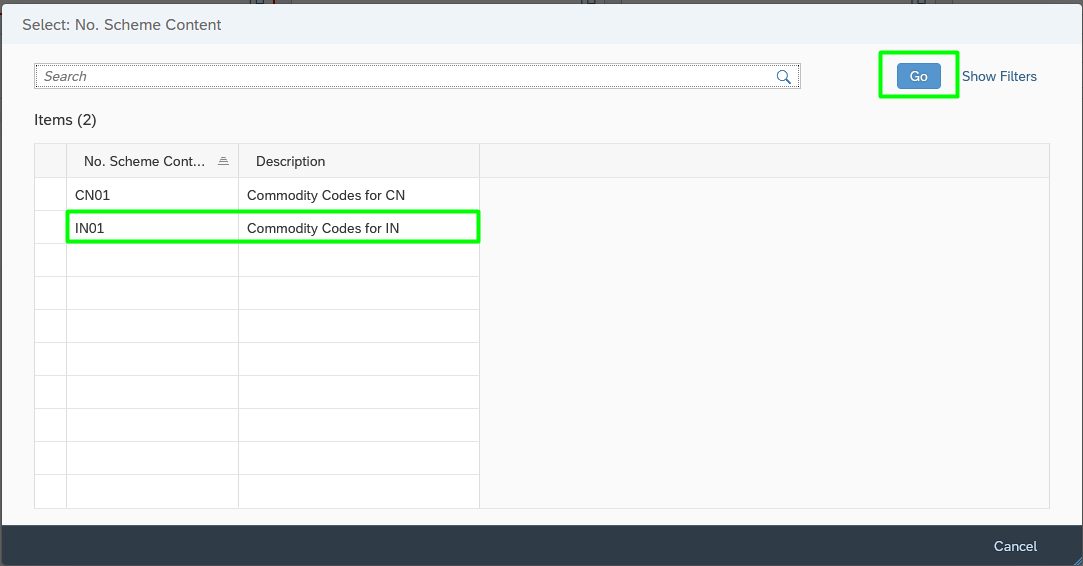
- Click on “add” to enter the Commodity code as shown below.
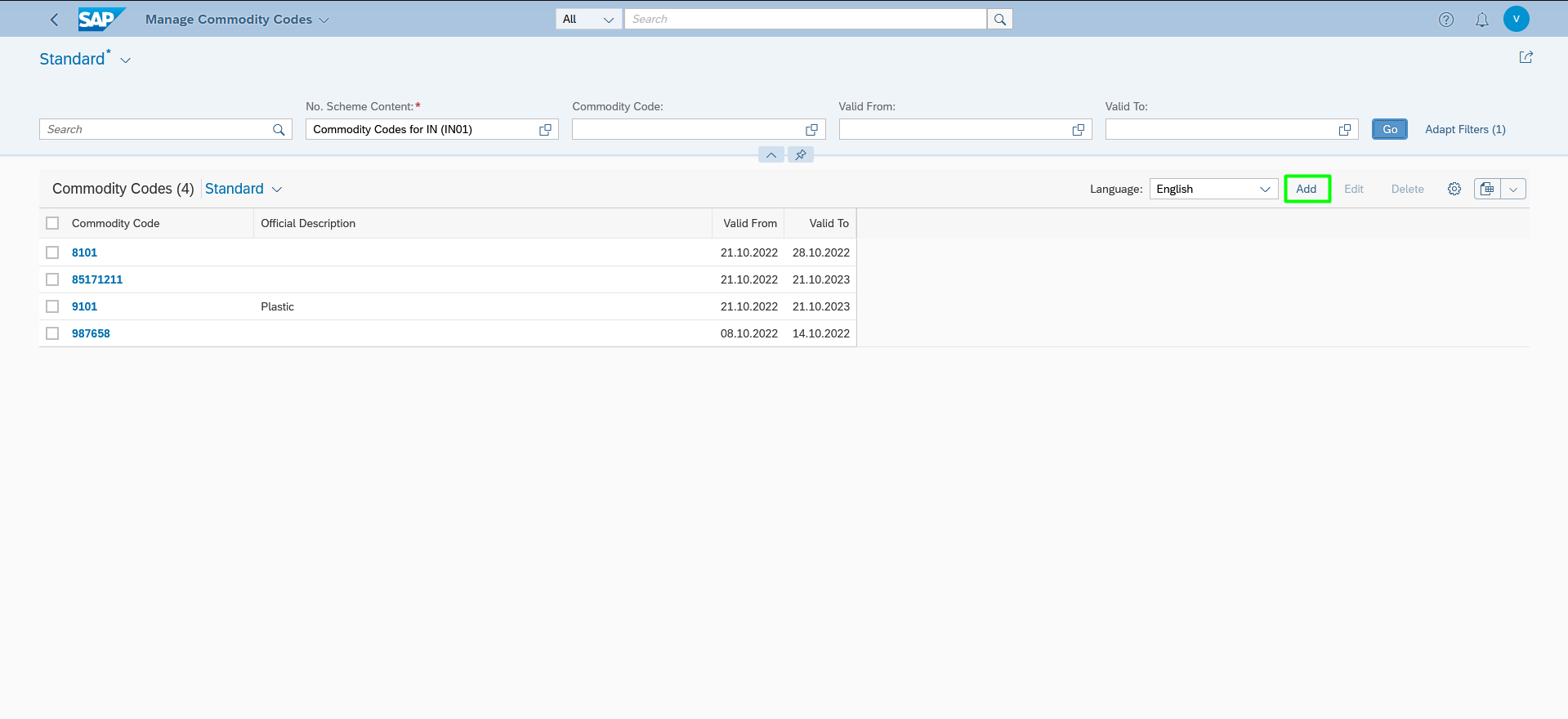
- Enter the commodity code with the Description and the valid from-to dates and click on “save”.

- To enter more than one Commodity code click on the Add button and to remove click on delete.
- The Commodity code will be Displayed here.
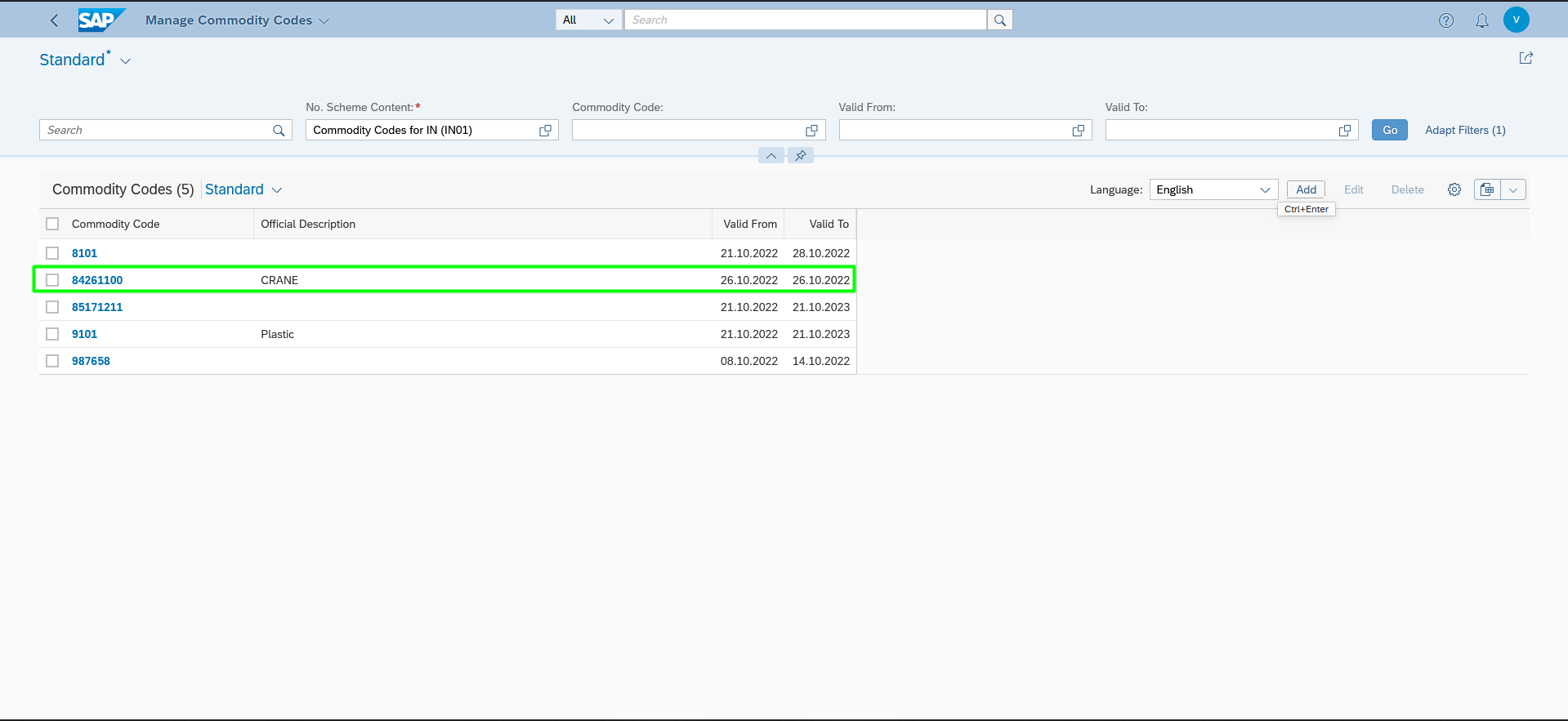
STEP 2: Classification of product by Fiori App.
- To classify the product with commodity Code we can use this fiori app.
- Products must be classified with the commodity code by using Classify commodity code fiori app or by data migration (Product classification – Commodity code).
A. Classify Products Commodity codes. (App ID F2151)
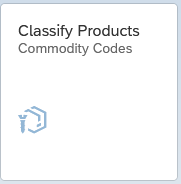
- Select the “Numbering Scheme” first as shown below.
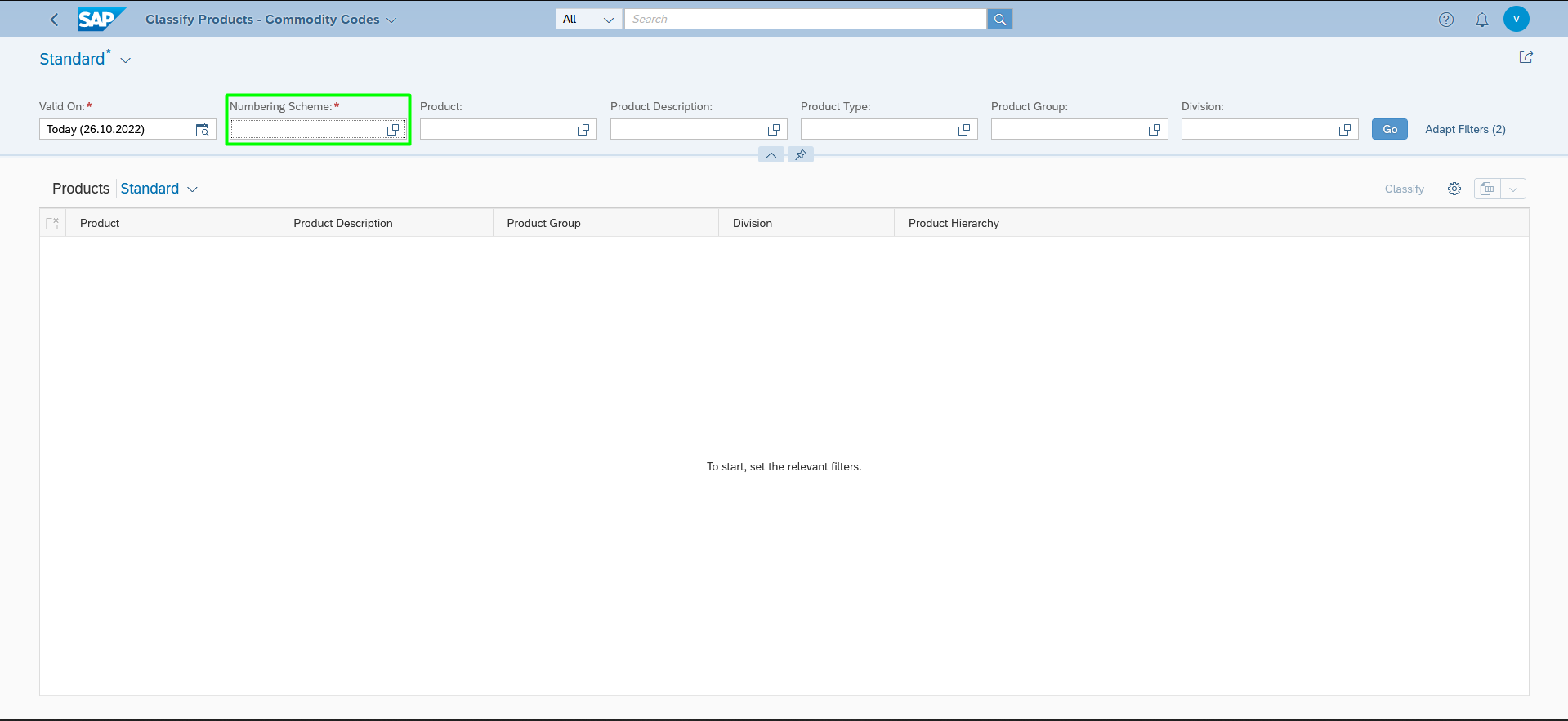
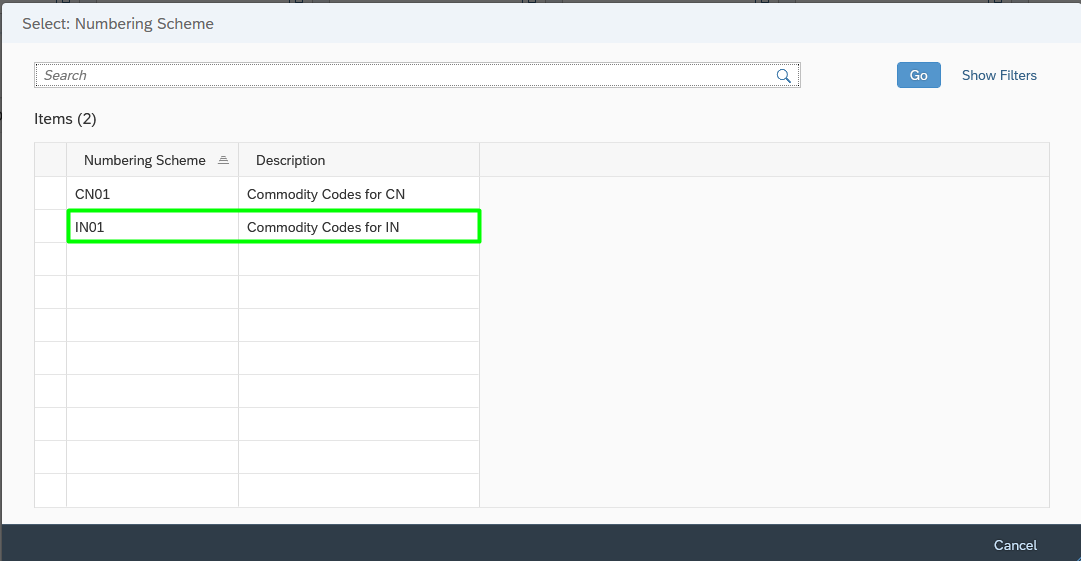
- Now enter the Product if known or Filter the Product by using the Product type and click on “Go”.
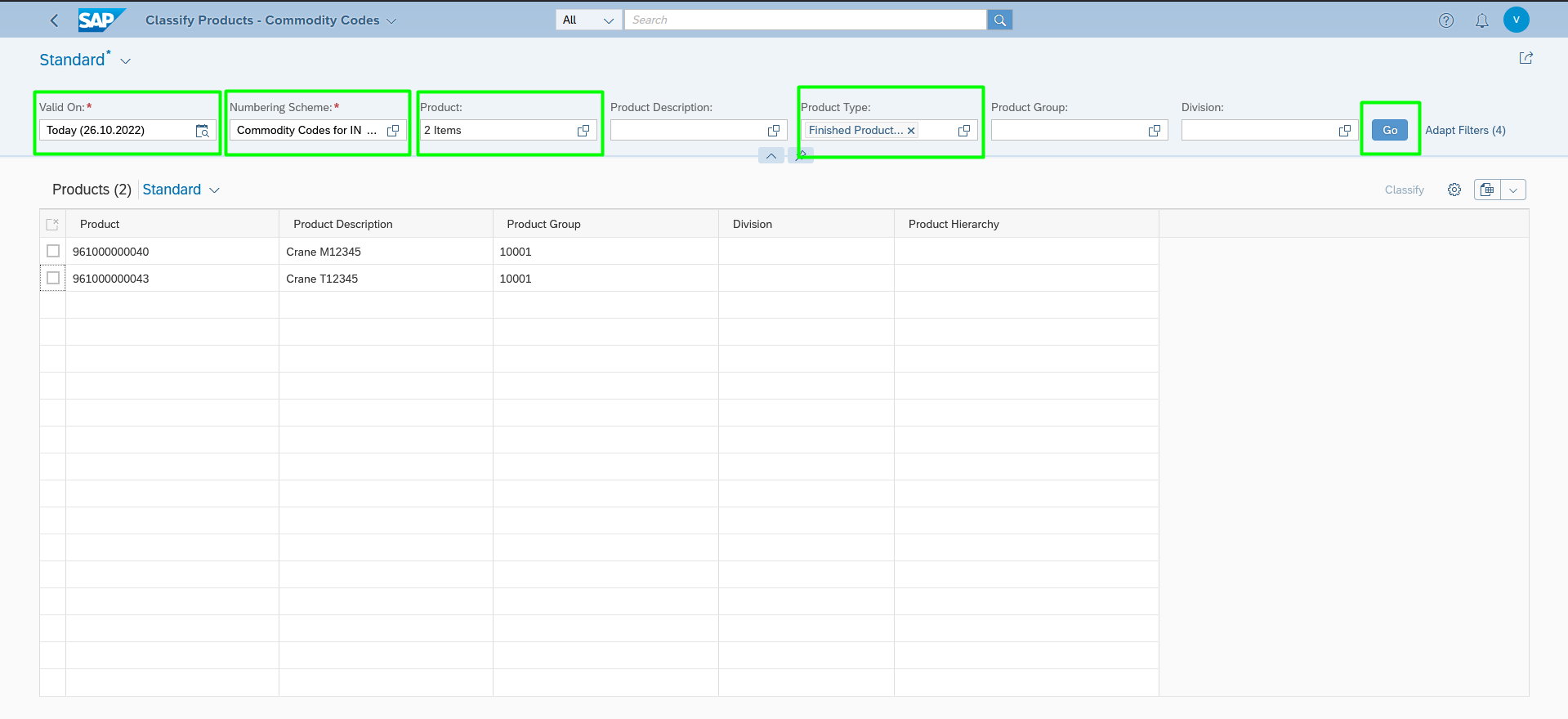
- Select the Products and click on Classify.
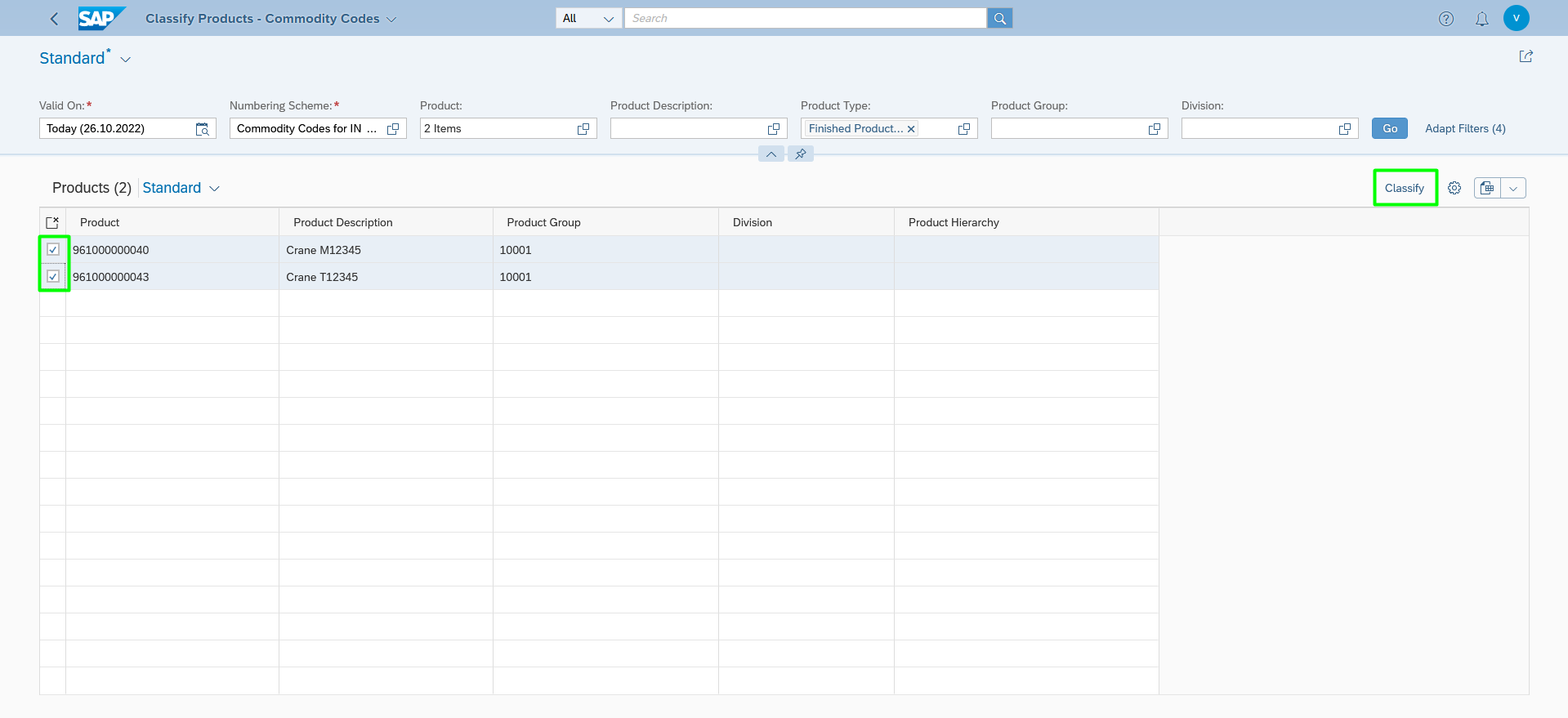
- Now enter or select the Commodity Code as shown below. Even single and multiple products can be chosen for a single commodity code Classification.
- To classify multiple products with commodity codes. Data Migration is preferred.
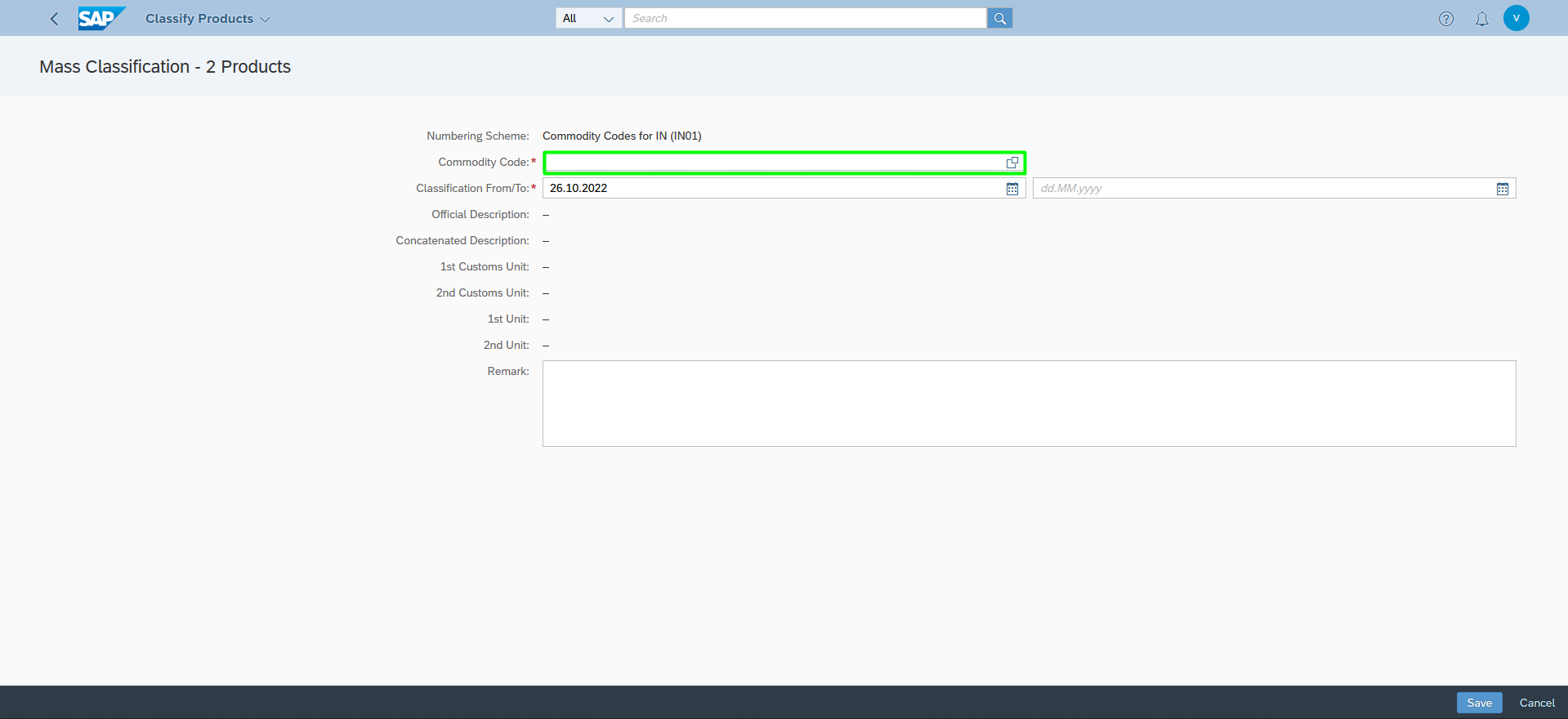
- Select the Commodity Code.
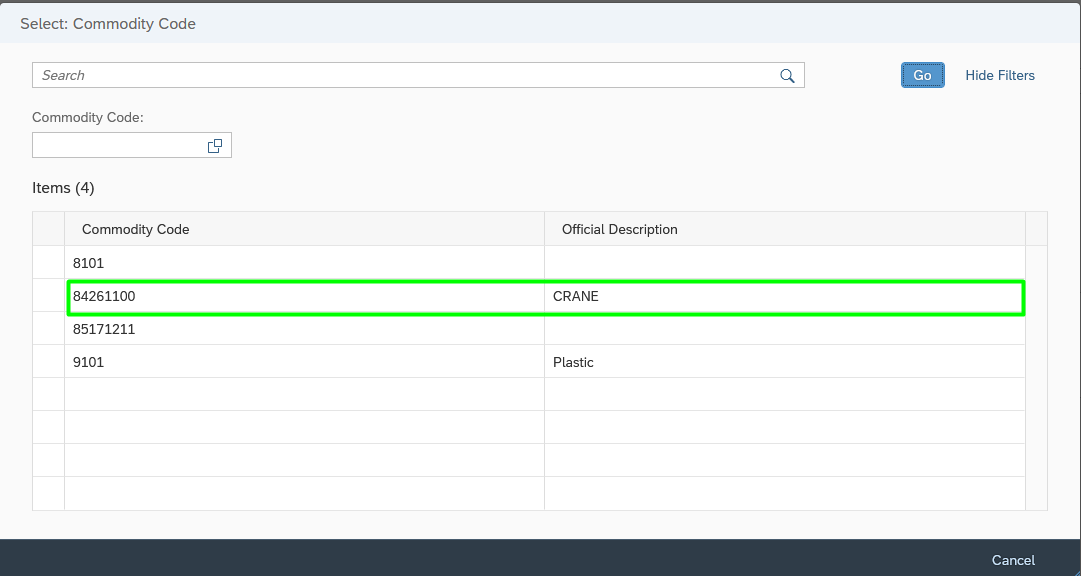
- Enter the Classification from and to date and then Click on “Save”.
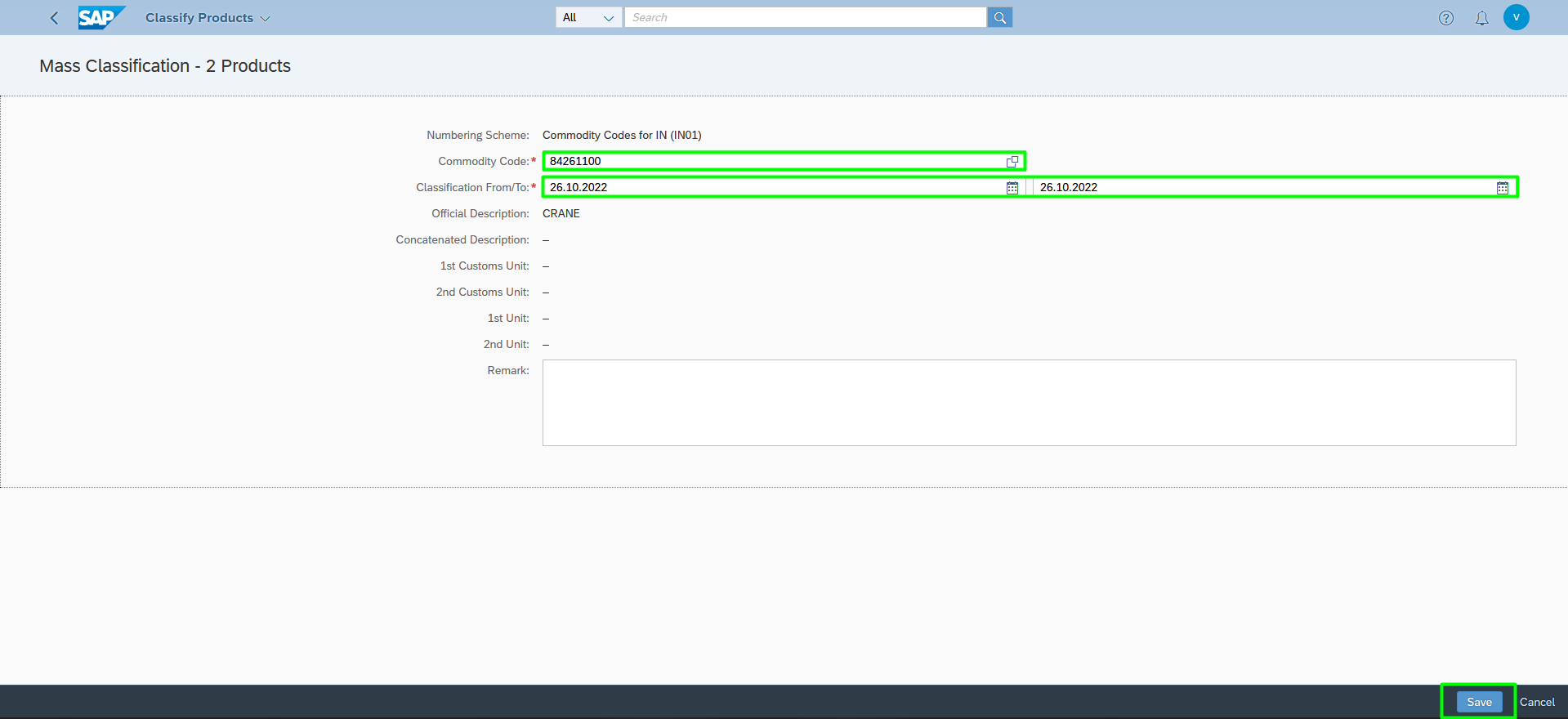
B. By Data Migration.
Fiori App name: Migrate Your Data. (App ID: F3473)

NOTE:
In this migration object Classification of Commodity code for a new product is not possible, In addition of new commodity code is also not possible in data migration.
Existing products in the system with existing Commodity code which is created in the Manage commodity code can be classified in data migration.
Step 1: Project Creation.
Click on create to create a migration project.

- Enter the name and select the Local SAP S/4HANA Database Schema.
- Click on Enter and click Step 2 as shown.
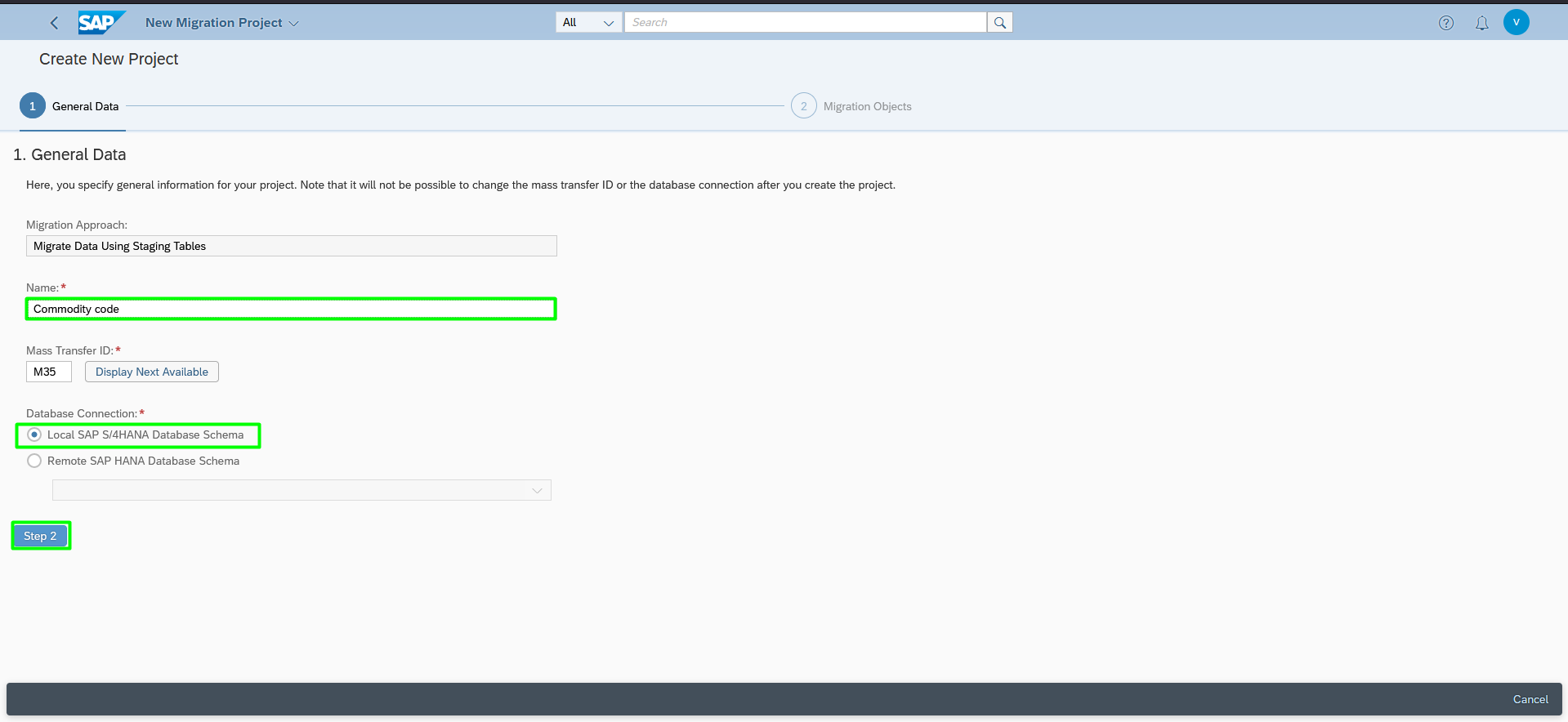
- Select the object as Product classification – Commodity Code.
- Select the line and click on the Right icon as Shown below.
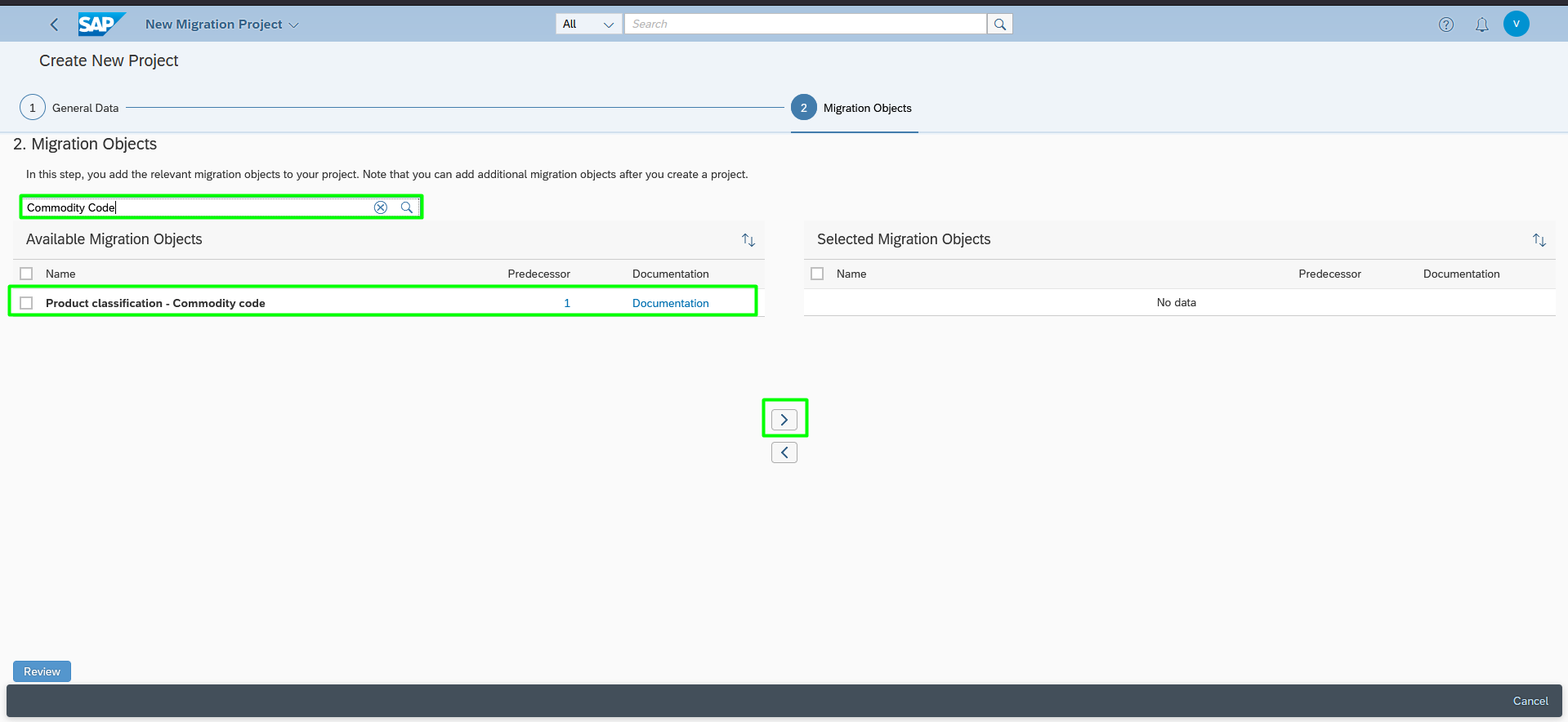
- Click on “Review”.
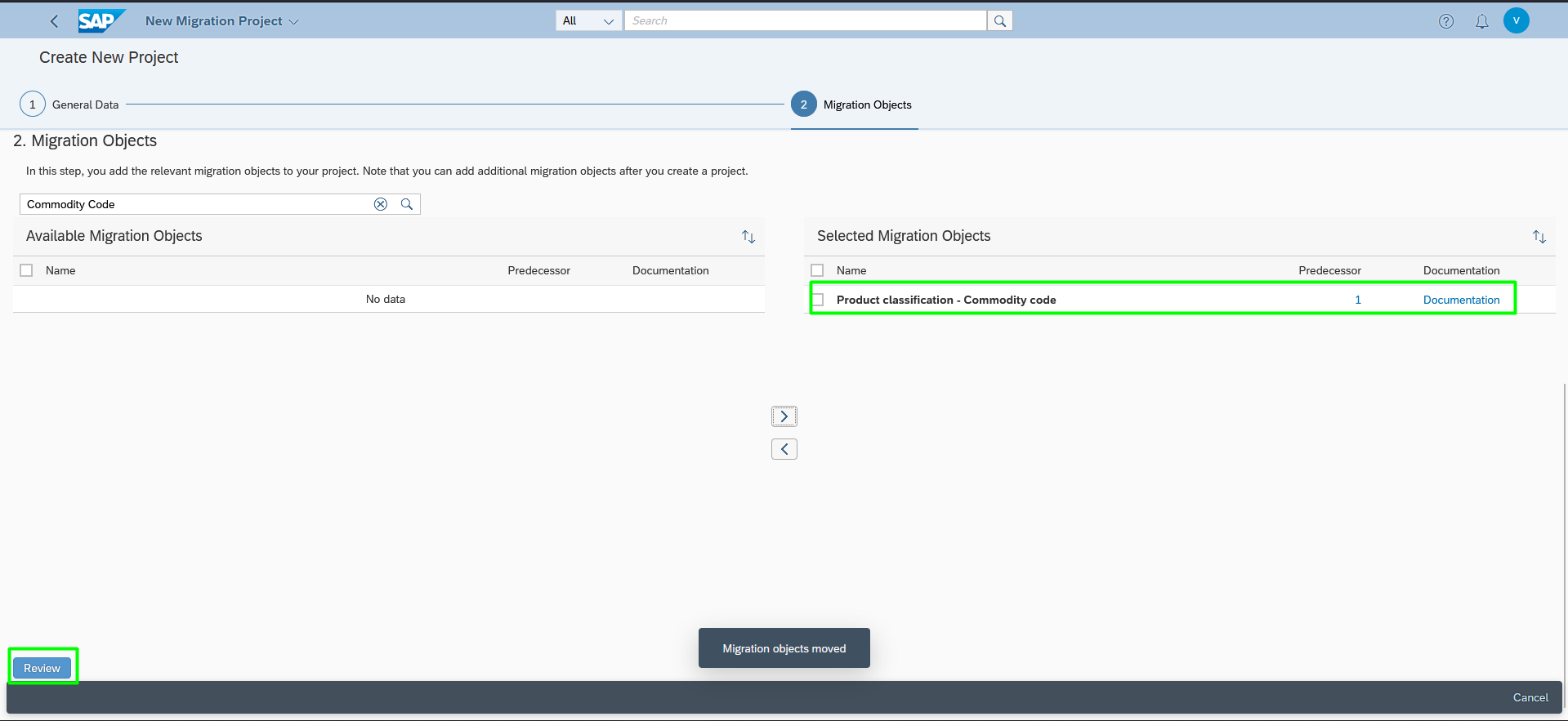
- Click on “Do not Add”.
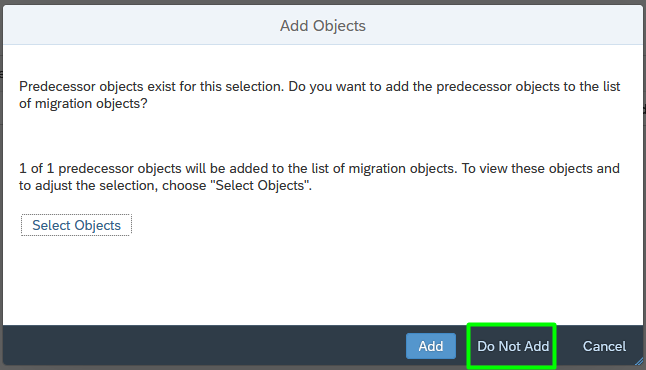
- Click on “Create Project”.
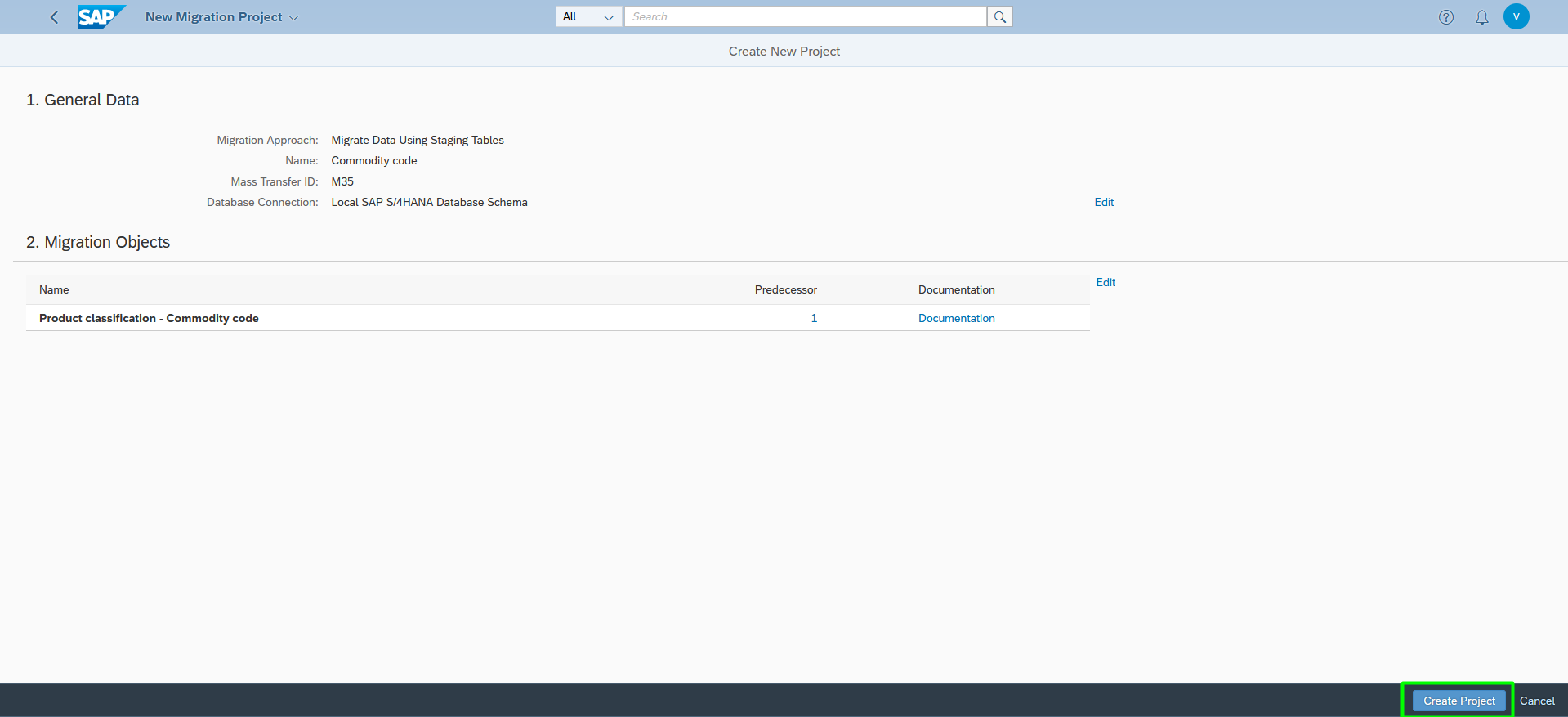
- Now select the project and download template as shown below.
- Select the XML file and click on “OK”.
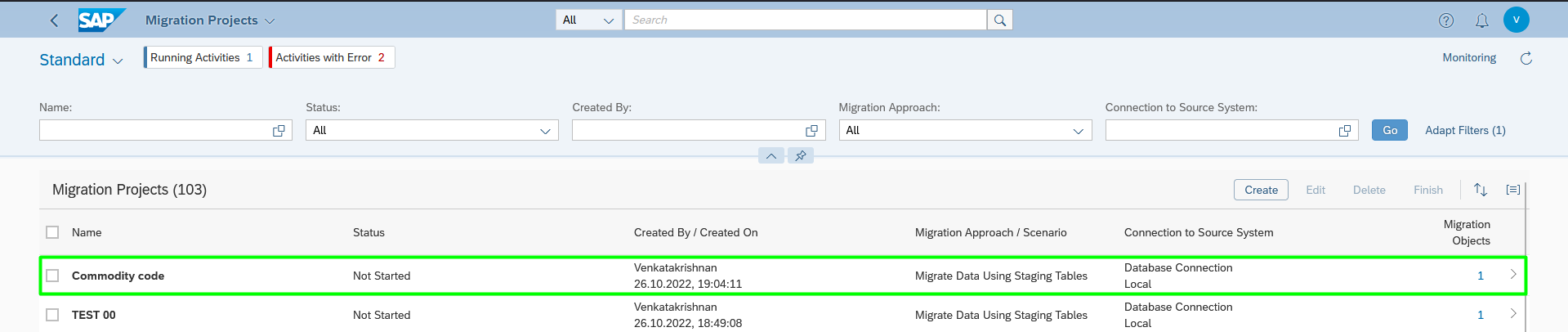

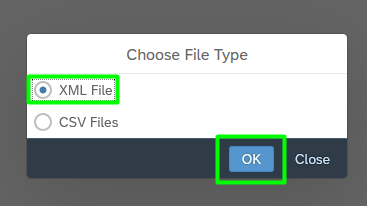
Step 2: Data Migration for Product classification – Commodity Code.
- In the Product trade classification sheet fill the mandatory fields such as Product number, Plant and commodity code as shown below and save the document.
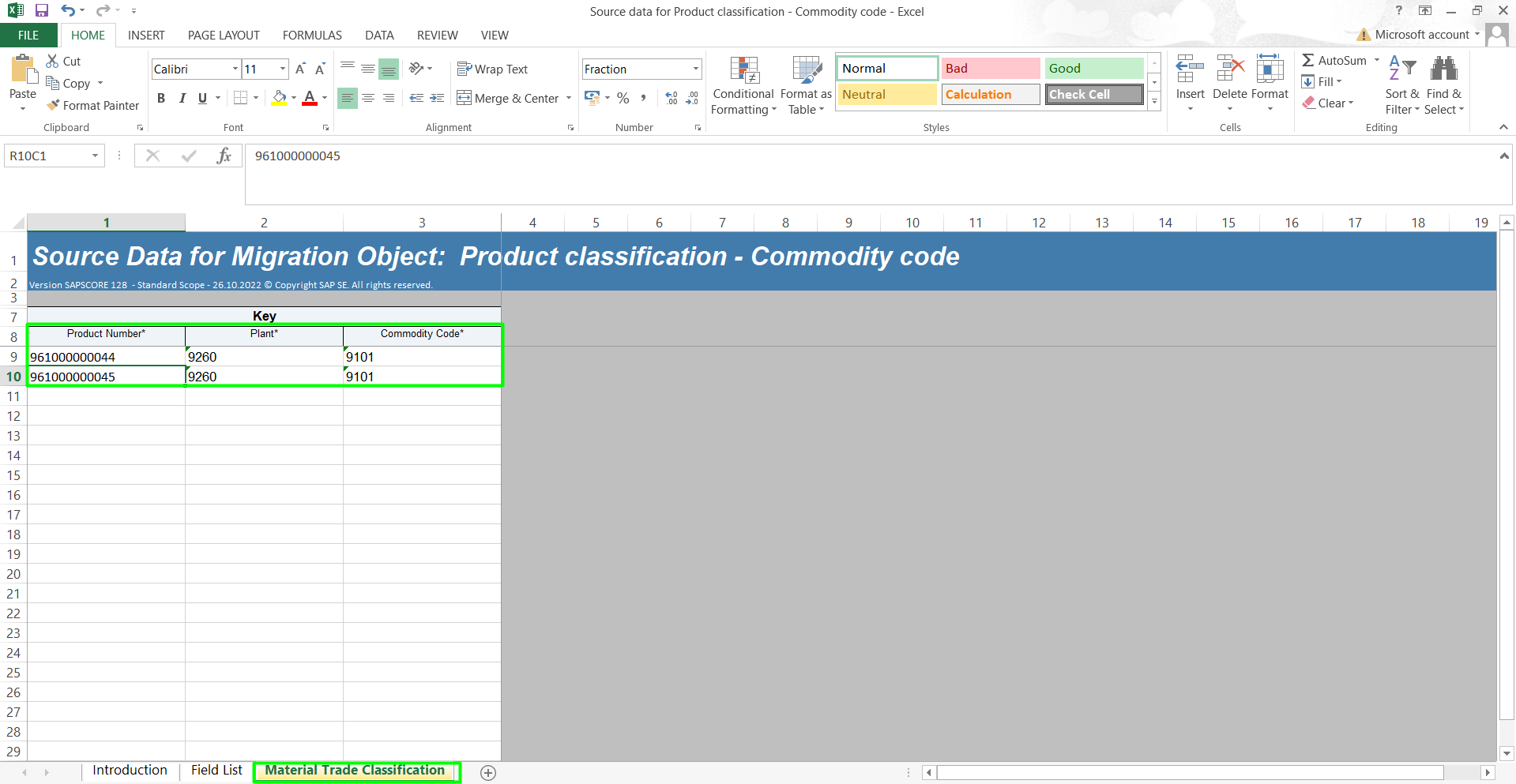
- Enter into the Migration Cockpit Tile and Select the project created and Upload file to upload the file.

- After Upload process click on back button and click on “Prepare” button.
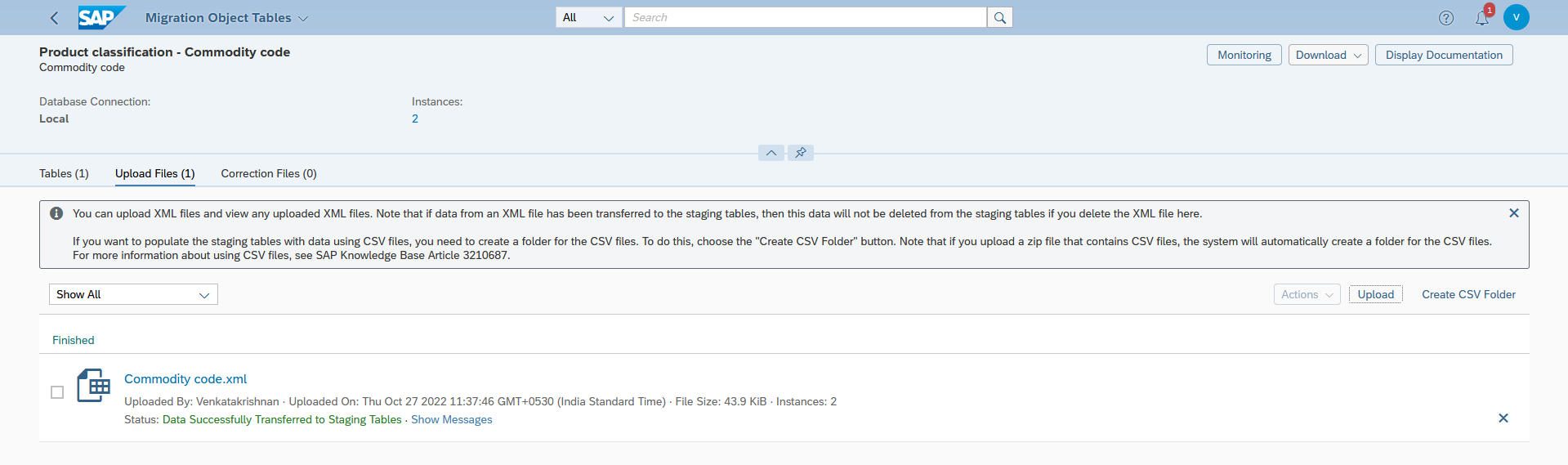

- Click on “Prepare staging tables”. This takes few minutes to complete the prepare Process.
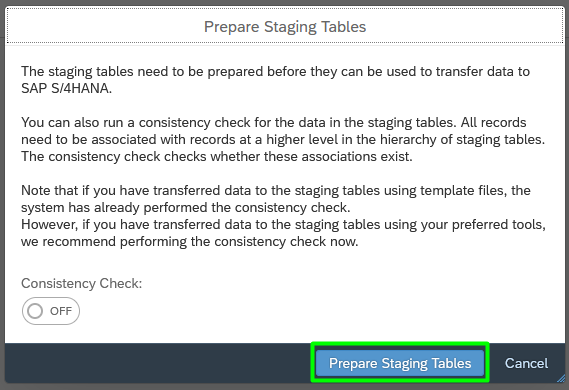
- After the Preparation process Click on “Mapping tasks”.

- Select all the line Item and click on “Confirm”.
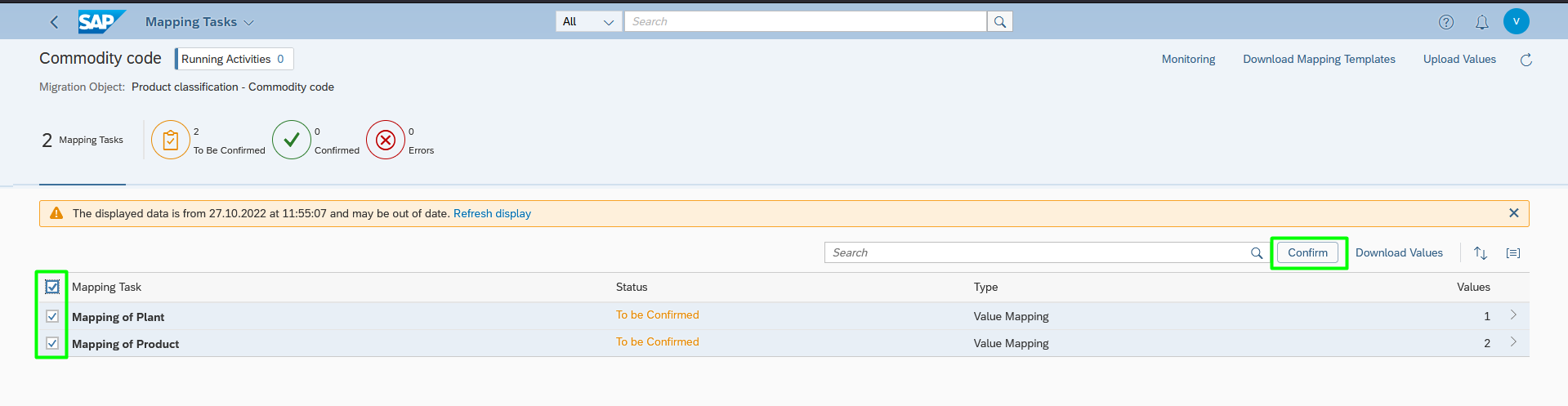
- After completing the Mapping tasks. Click on “Simulate” and “Start Simulation” as Shown below (This takes a few minutes to complete the process).


- After the Simulation is completed Click on “migrate” and Start “migration” to migrate the data (This takes few minutes to migrate the data).

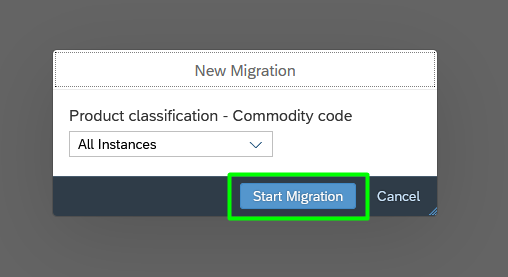
- The migration process status is shown.

STEP 3: Fiori App name: Reclassify Products Commodity Codes. (App ID: F2152)
- Using this tile the user can change the commodity code for a product once when a Product is already assigned with a commodity code.
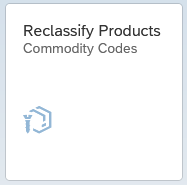
- Select the Valid on date and the numbering Scheme Primarily.
- Use the filters to filter the required Product.
- After selecting the filters click on “Go”.
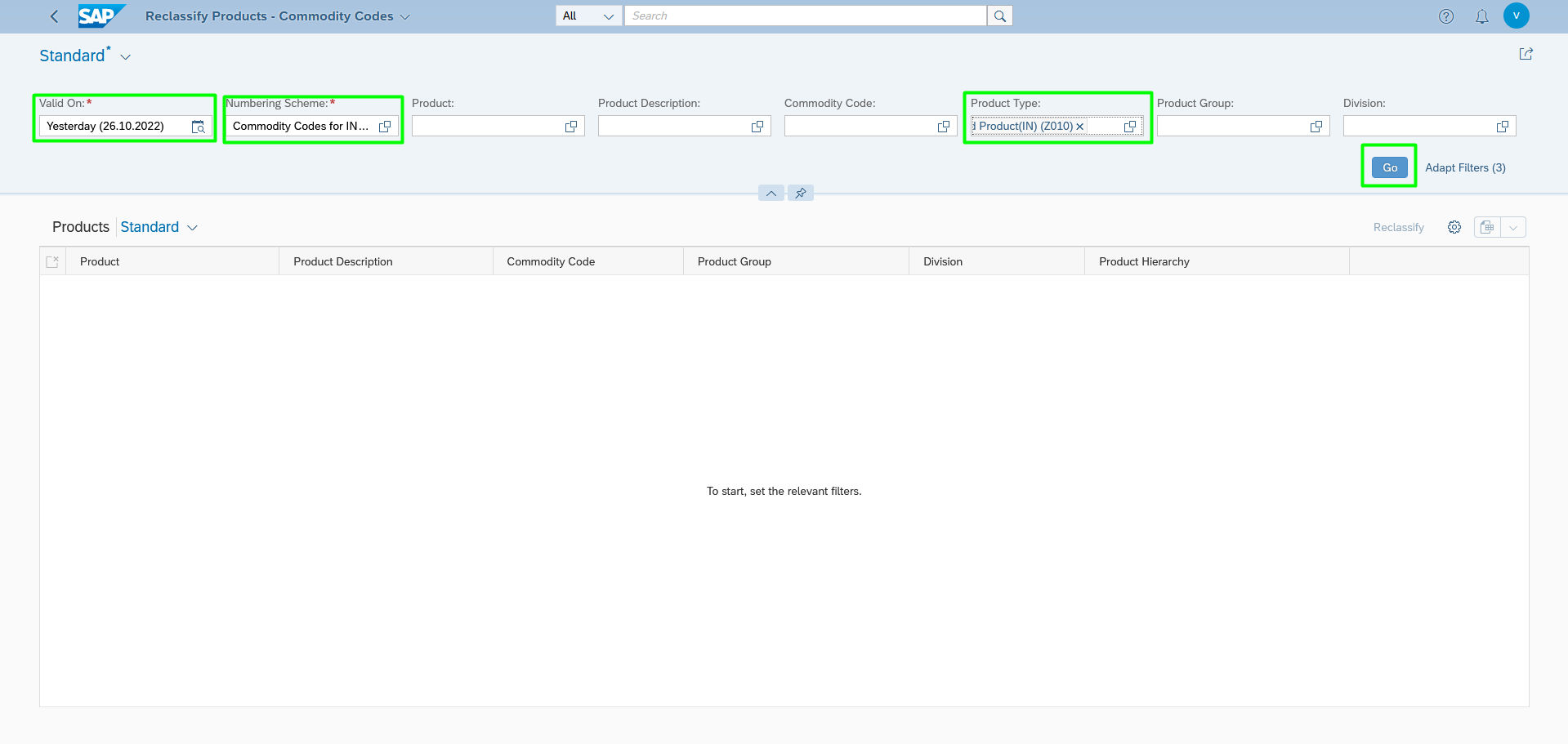
- Now select the products and click the “Reclassify” icon as shown below.
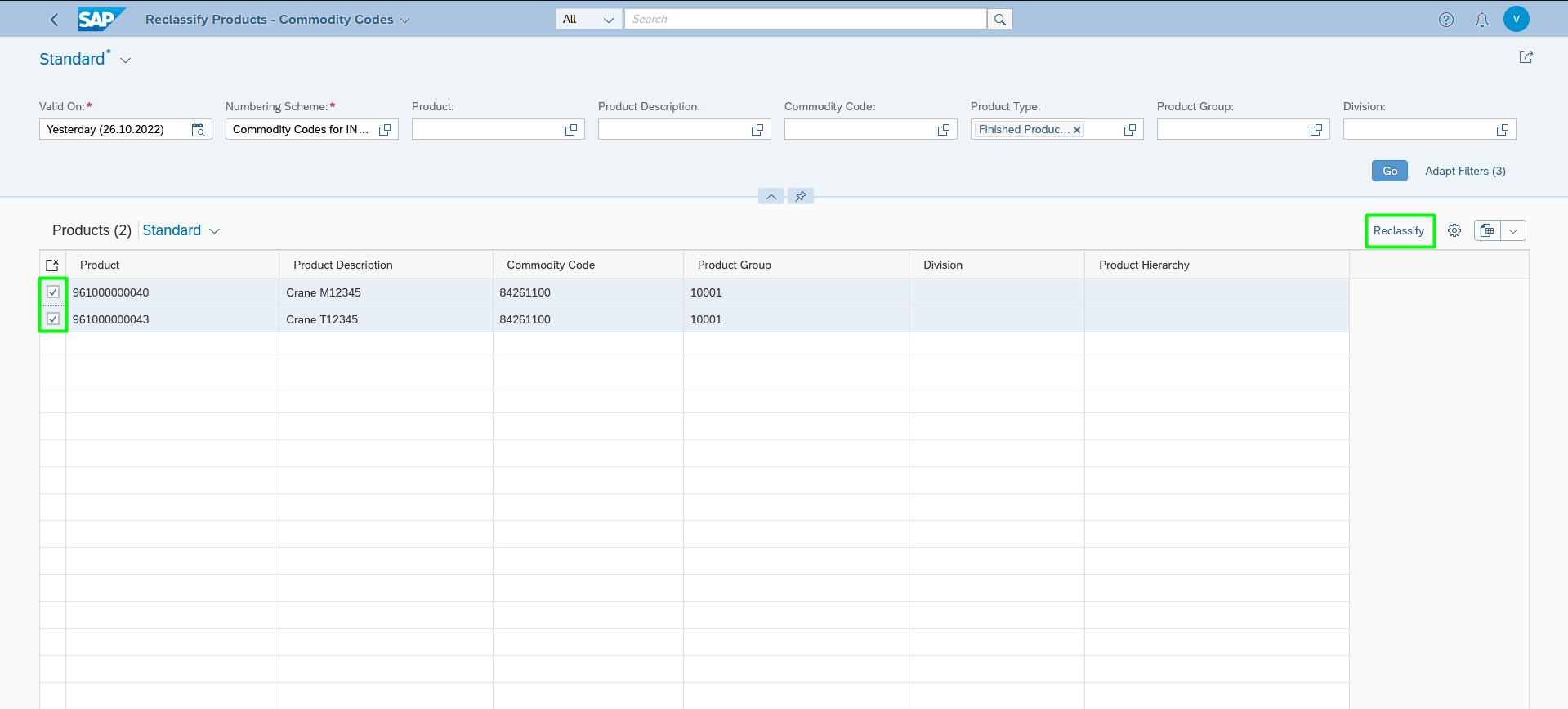
- Enter the commodity code which has to be changed and then click on “save” as shown below.
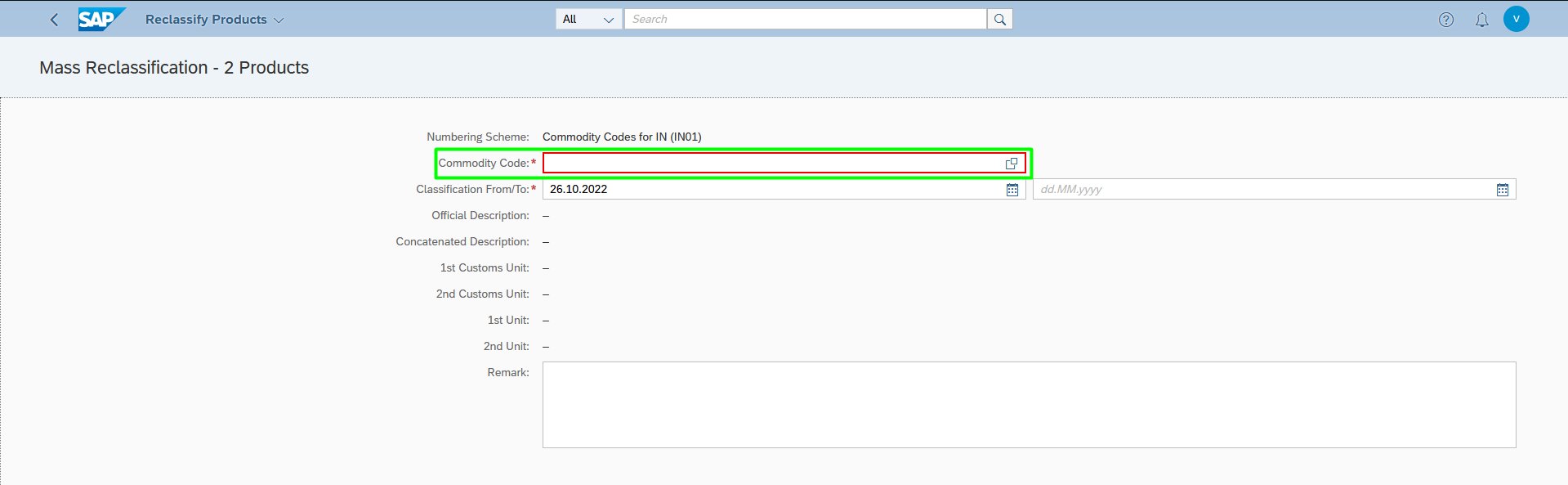
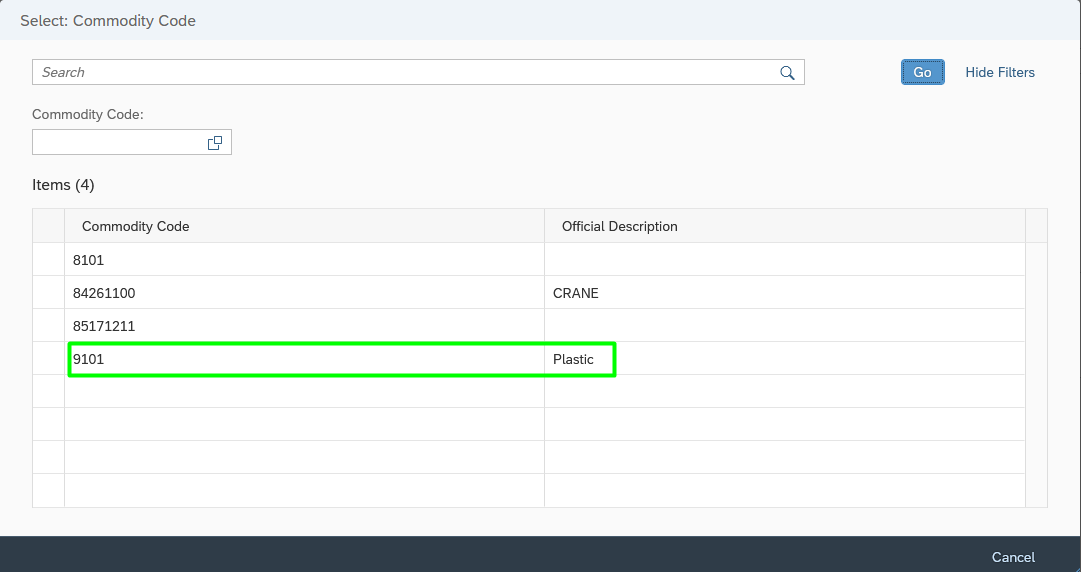
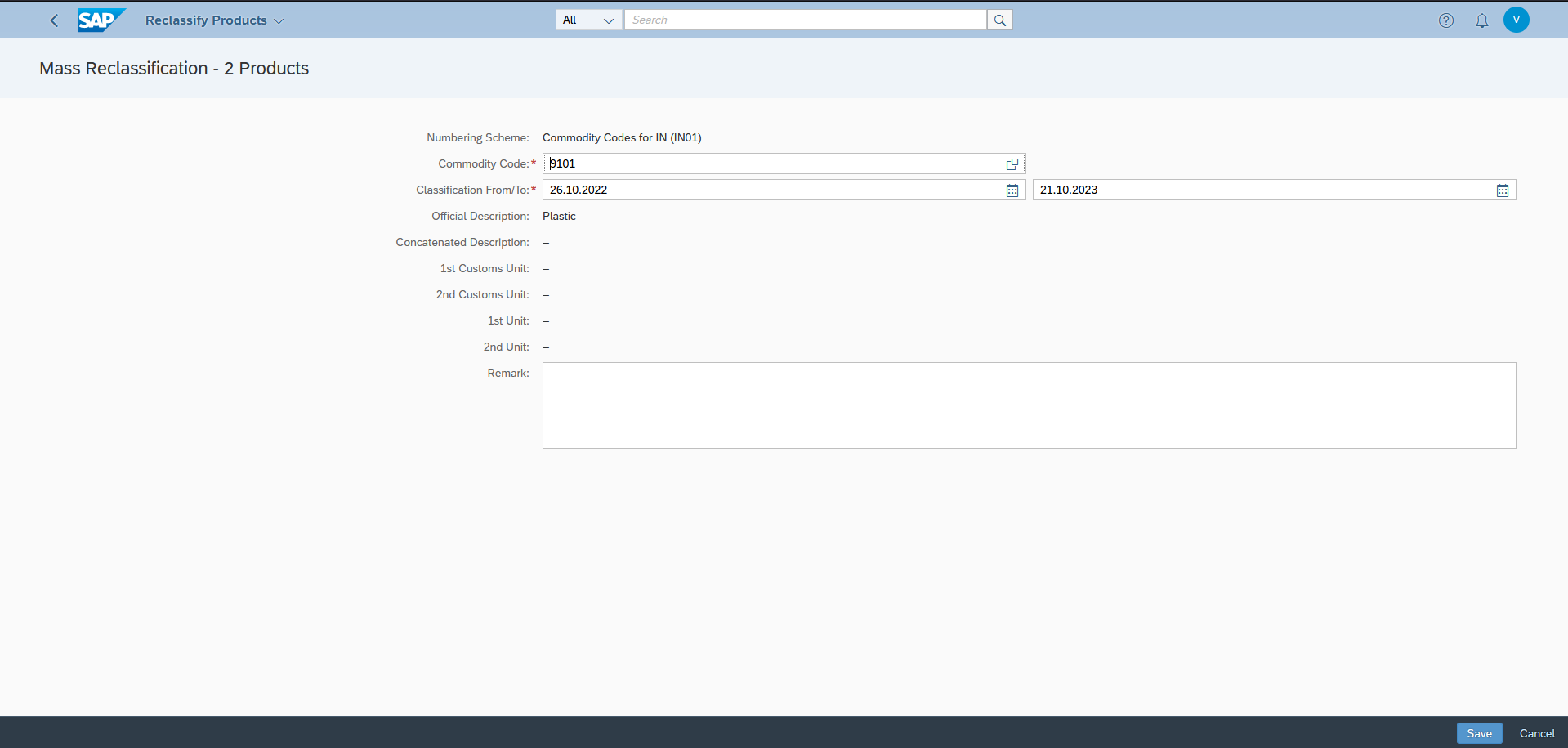
- Now the Changed commodity codes for those products are displayed.