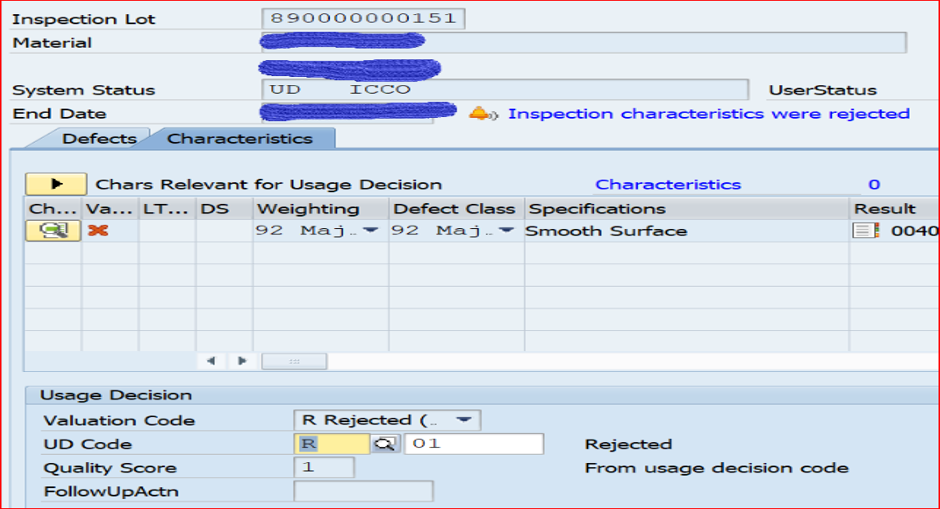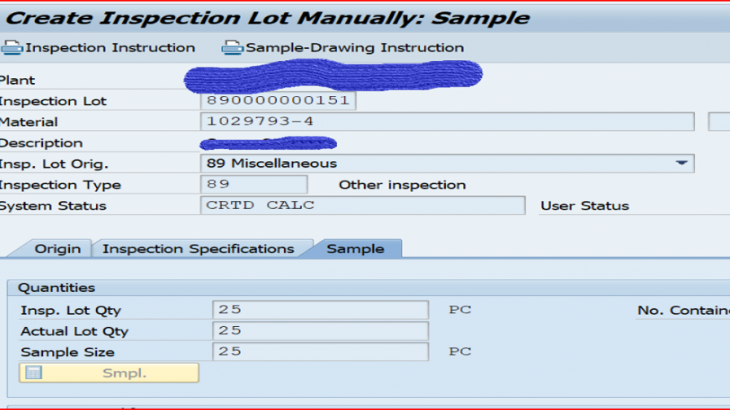Purpose: The purpose of blog to explains about purpose control indicators of result confirmation in MIC.
Here we will discuss about control indicators Like
- Required charc
- Optional Charc
- After Acceptance
- After Rejection

Required Charc:
If inspection characteristic is must to record the results then we must choose “Required Charc”. Valuation should be done, and value should be 5 in results recording otherwise system will not allow you to take UD.
Optional Charc:
If inspection characteristic is optional to record the results then we must choose “Optional Charc”. Valuation is not mandatory. system will allow you to take UD without forceful.
After Acceptance:
Business may have scenario that there will be some inspection characteristics which they perform only in the case of previous inspection characteristics got Accepted.
After Rejection:
Business may have scenario that there will be some inspection characteristics which they perform only in the case of previous inspection characteristics got rejected.
Now will do testing by using some MICs with these control indicators and will see how these settings work.
| # | MIC | CONTROL INDICATOR SETTING |
| 1 | LENGHTH | Required Charc |
| 2 | OPTIONAL | Optional Charc |
| 3 | REQUIRED | Required Charc |
| 4 | ACCEPTED | After acceptance |
| 5 | SURFACE | Required Charc |
| 6 | REJECTED | After Rejection |
Created below MICs with highlighted control indicator settings
- MIC: LENGHTH (it contains required Charc)
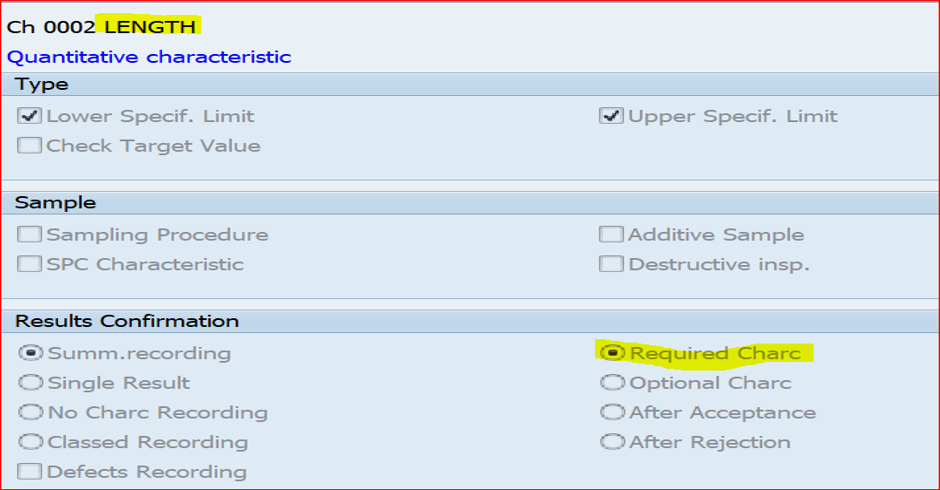
- OPTIONAL MIC (it contains Optional Charc)
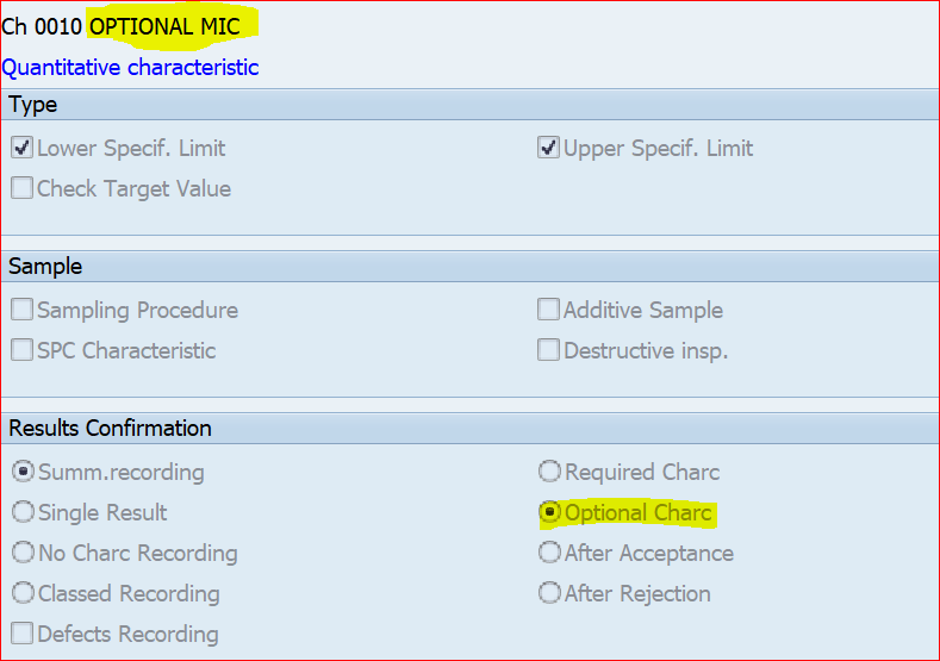
- REQUIRED MIC (it contains required Charc)
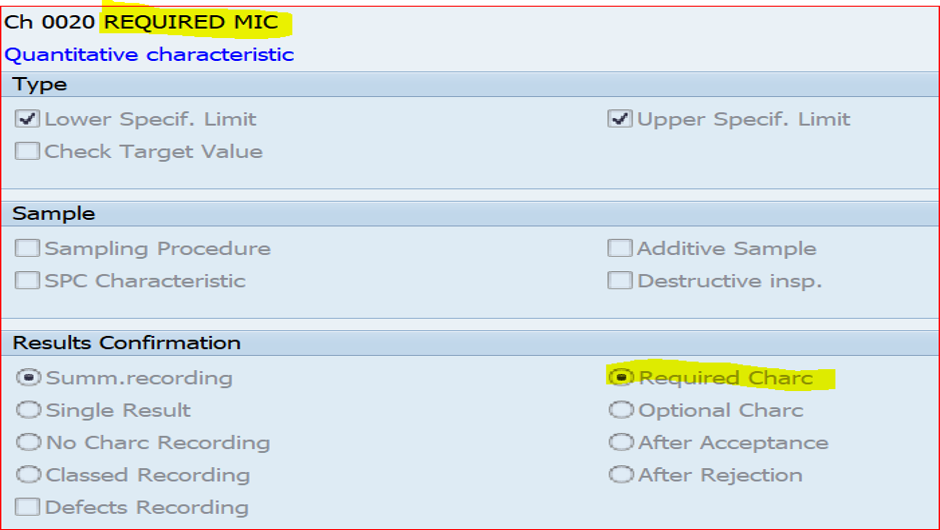
- ACCEPTED MIC (it contains After acceptance)
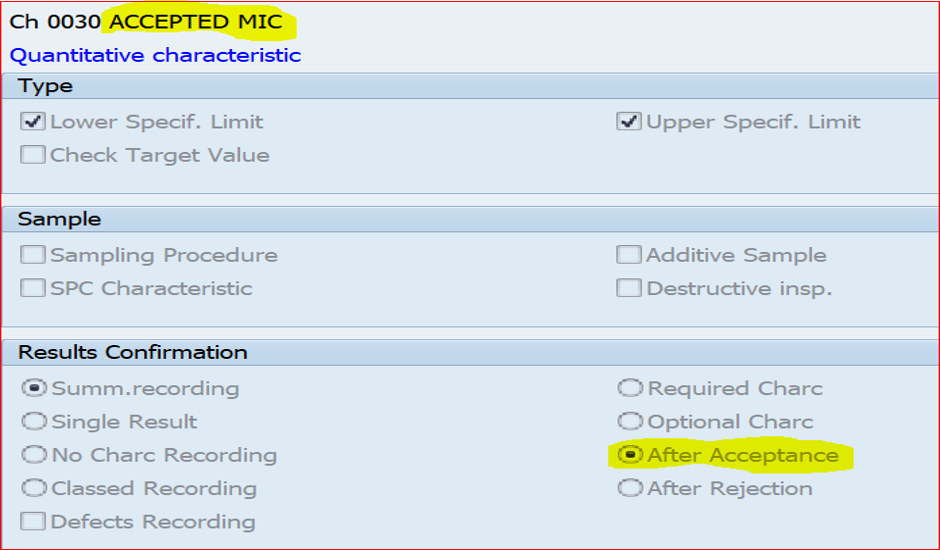
- SURFACE (it contains required Charc)
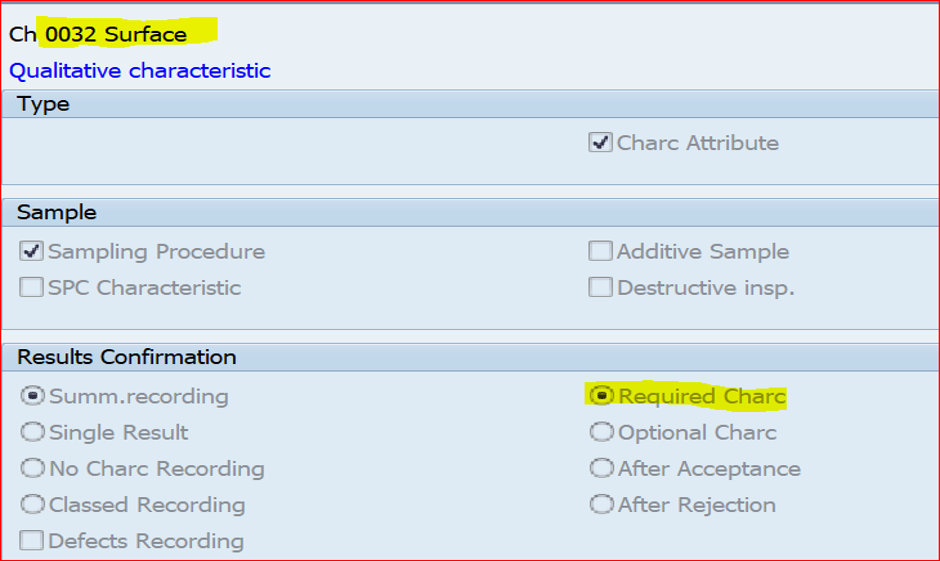
- REJECTED MIC (it contains After Rejected)
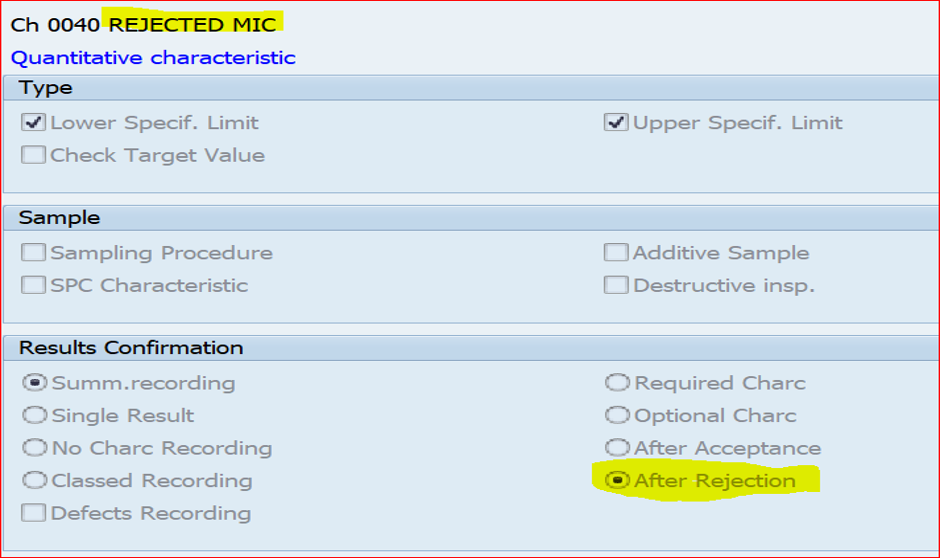
To test the functionality of these MICs we must maintain these MICs in Inspection plan then create inspection lot and then results recording.
Create Inspection lot manually (QA01):
Create inspection lot through QA01 and save it
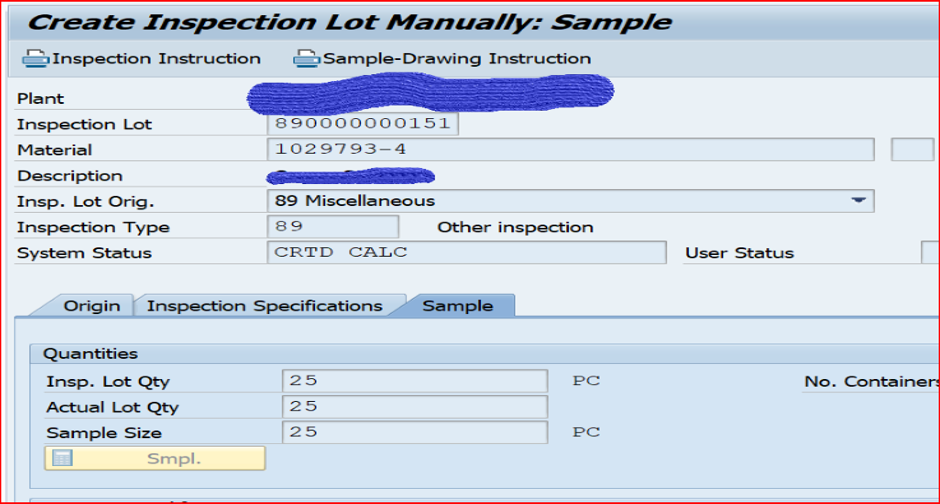
Result recording (QA32):
When you do results recording, initial inspection chars will be appearing as below
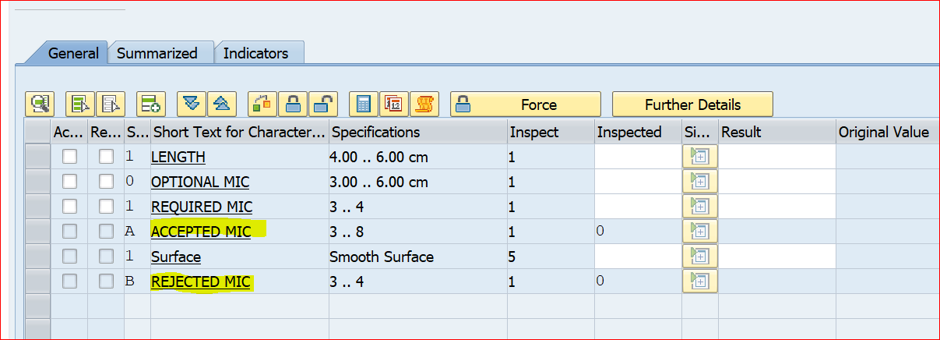
Here LENGTH is Required charc so status showing as 1 whereas optional MIC is having status as 0 the reason is OPTIONAL MIC having optional control indicator settings (as mentioned in the above screen shots) so it is not mandatory to enter results.
If you see ACCEPTED MIC, it is greyed out and its status is A. It will be active when the previous inspection charc is accepted that means if the REQUIRED MIC (3rd MIC in this list) is accepted the ACCEPTED MIC will become active
If you see REJECTED MIC, it is greyed out and its status is B. It will be active when the previous inspection charc is accepted that means if the REQUIRED MIC (3rd MIC in this list) is accepted the ACCEPTED MIC will become active
Let me record the results now and will see how ACCPETED MIC (After acceptance) will function
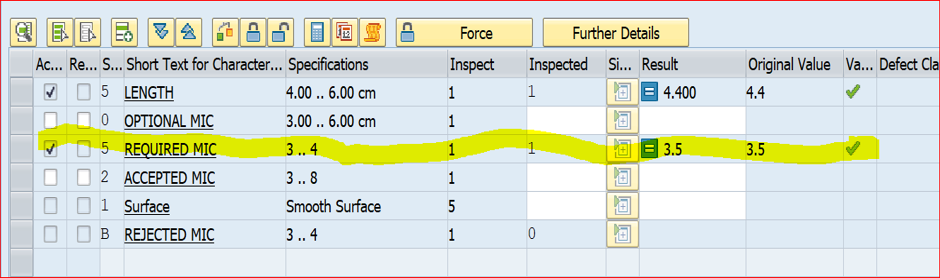
If you see above screen, once 3rd Inspection char (REQUIRED MIC) become accepted, ACCEPTED MIC grayed out gone & it become input field
Now will see how REJECTED MIC (After Rejection), will function.
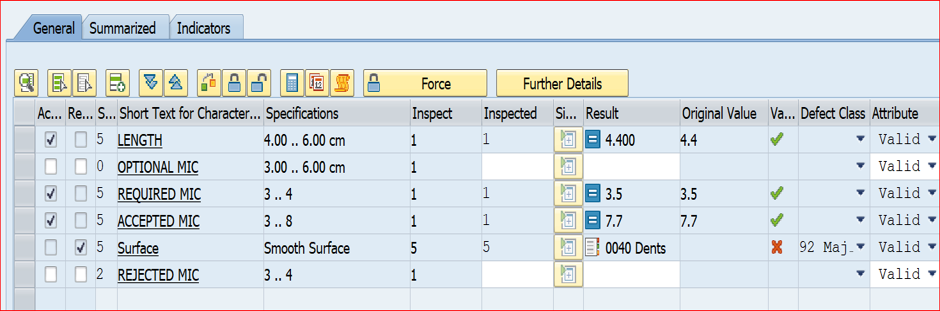
If you see “SURFACE” inspection char got rejected and REJECTED MIC greyed out gone and it became input field. Enter the results and save.
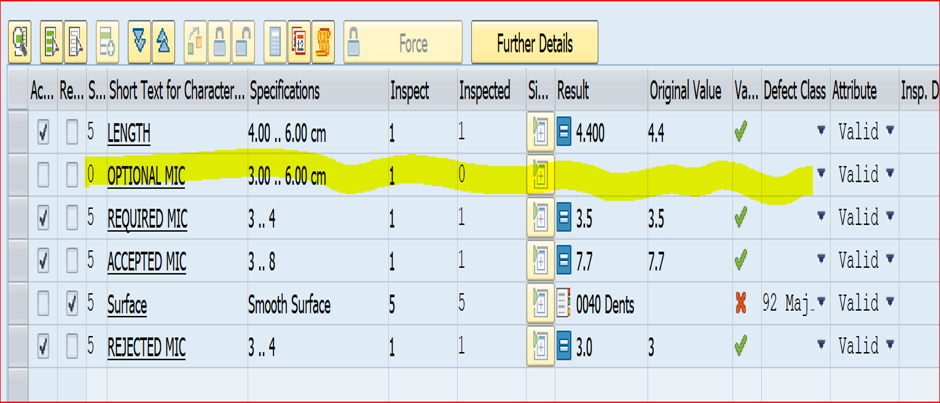
Usage decision (QA32):
Even though 2nd inspection char i.e OPTIONAL MIC is not filled with results and not valuated, system will allow you to do usage decision without forceful