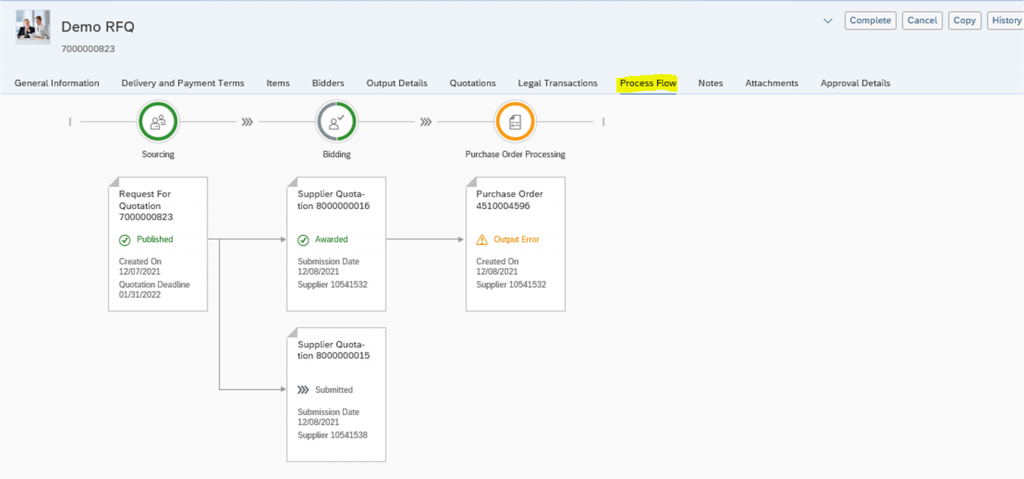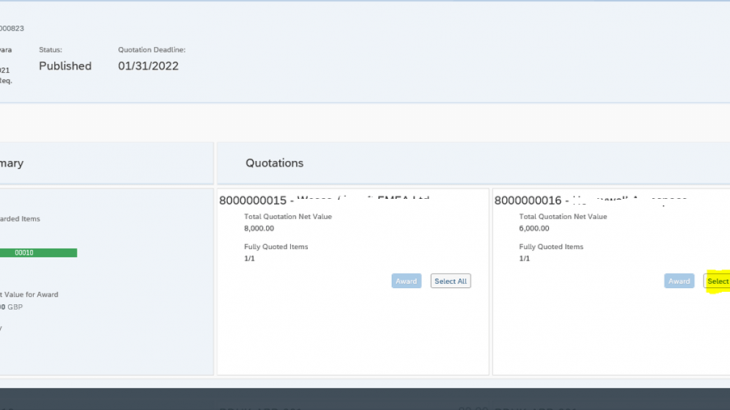A. Introduction
The purpose of this blog post is to provide a detailed view of the newly introduced Request for Quotation(RFQ) end to end process in S/4 HANA along with screen shots of relevant Fiori apps. This blog post will help the SAP PTP Consultants in visualizing the end-to-end process flow of RFQ process using Fiori apps.
RFQ is a form of invitation that is sent to the suppliers to submit a quotation indicating their pricing and terms & conditions. It contains details about goods or services, quantity, date of delivery, date of bid etc.
In response to the RFQ, suppliers provide quotations, buyer can compare these quotations and award the order to the competitive and suitable quotation.
B. Business Benefits
- Send RFQ to multiple suppliers
- Promotes competitive pricing
- Side by side price comparison
- Reduce the time needed to evaluate proposals from qualified bidders with qualified responses.
C. Key Process Flow
- Create a RFQ and submit it to corresponding suppliers
- Receive the supplier’s proposals and create supplier quotations
- Compare and award the corresponding quotations
- Create follow-on documents
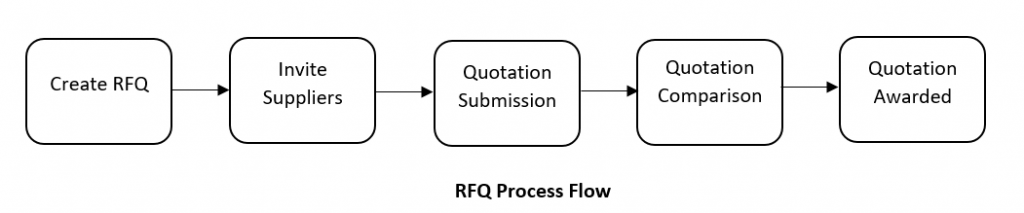
User can use this app to create RFQ’s in SAP S/4 HANA. Below are the key features of this app.
- Create a RFQ
- Search for an existing RFQ
- Display a list of already existing RFQ’s
- Copy an existing RFQ and modify it according to the requirement
- Publish the RFQ and send it to suppliers.
- View the detailed information of the received quotations
- Create, edit and display additional information to suppliers in the form of texts in the Notes
- Display the History of the RFQ to keep track of the document changes.
- Display the process flow to see the steps that were already performed in the procurement process.
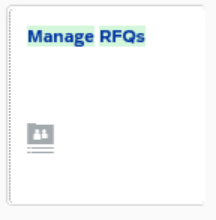
- Click on Create option and select Int. Sourcing Req. to, create RFQ.
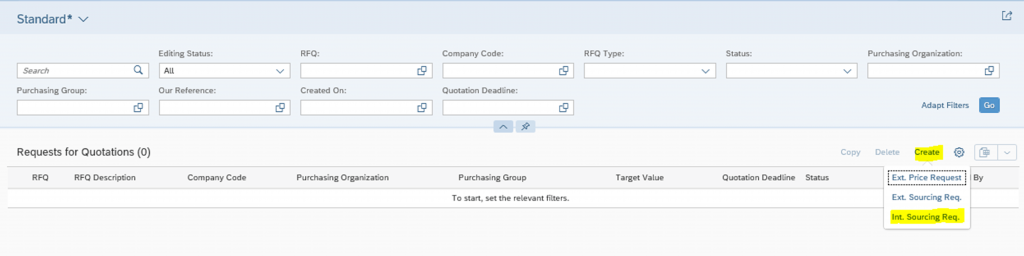
- Provide following details in General Information section.
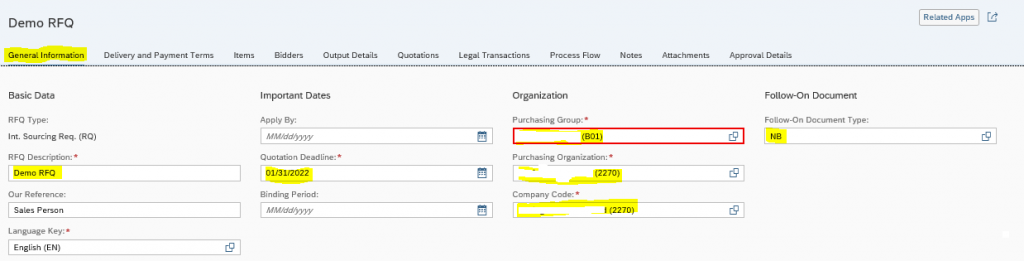
- Provide following details in Delivery and Payment Terms section.
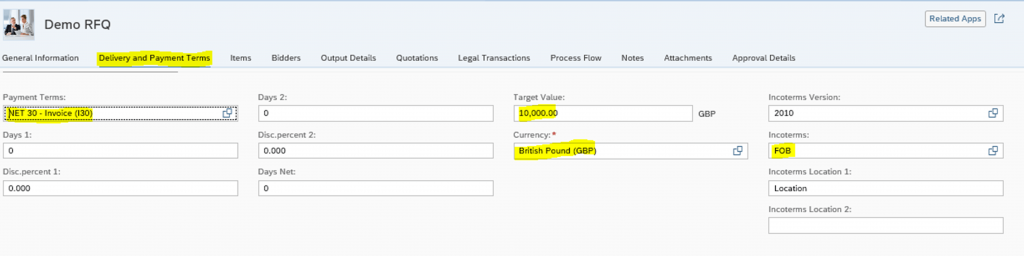
- Provide following details in Items section after clicking on Create option.
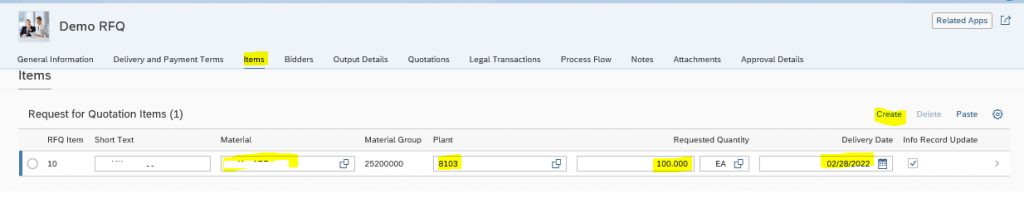
- Select Get Bidder Proposals (System Generated) or Create (To add new suppliers) option to add suppliers to whom RFQ to be send.
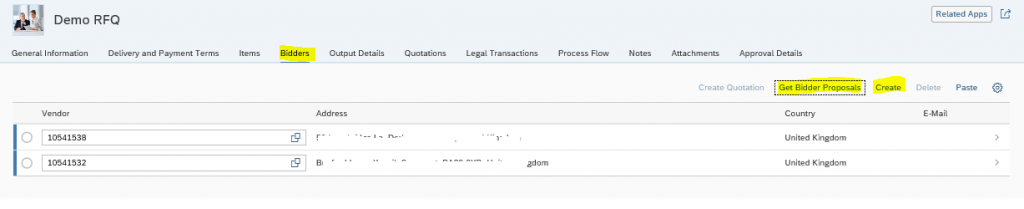
- Provide require text in Notes section.
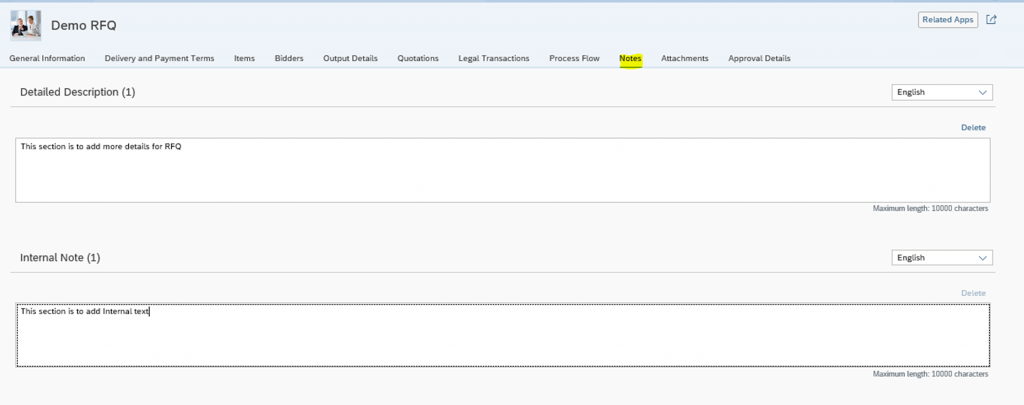
- Check Approval Details in highlighted section and click on Create to save RFQ.
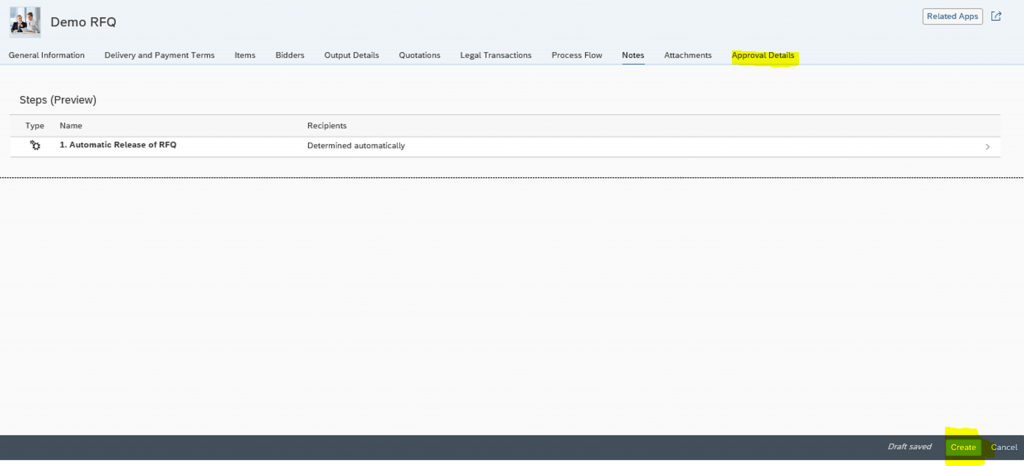
- After clicking on Create button RFQ will be created in In-Preparation status, click on Publish button to send RFQ for Approval.


- RFQ will be approved automatically as it has been maintained as Automatic Approval by default.

- Provide RFQ number to search RFQ for which supplier quotation to be created.
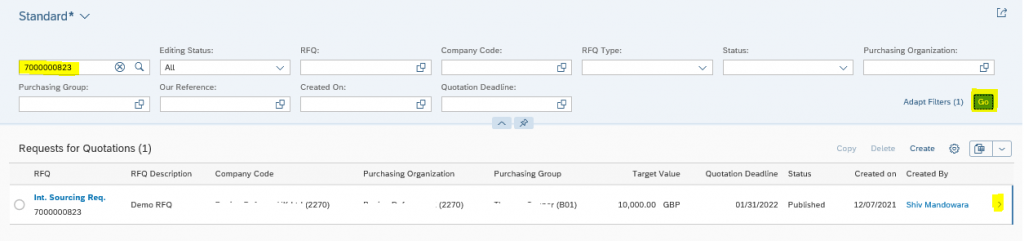
- Select Supplier and click on Create Quotation in Bidders section.
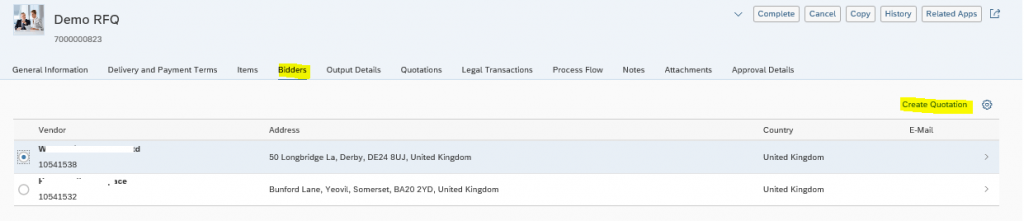
- Provide following details in General Information section.
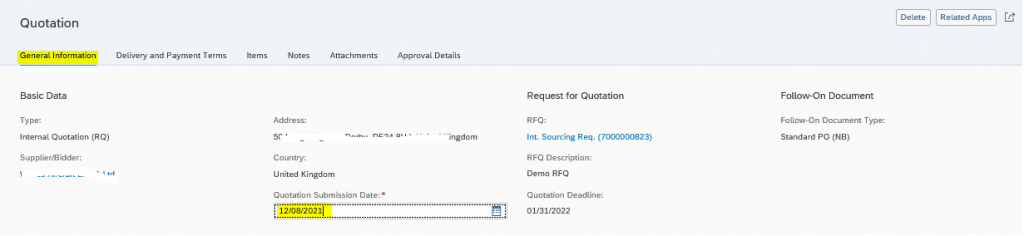
- Provide Net Order Price and other details in Item section, click on Create to create the quotation. Submit it for further processing.
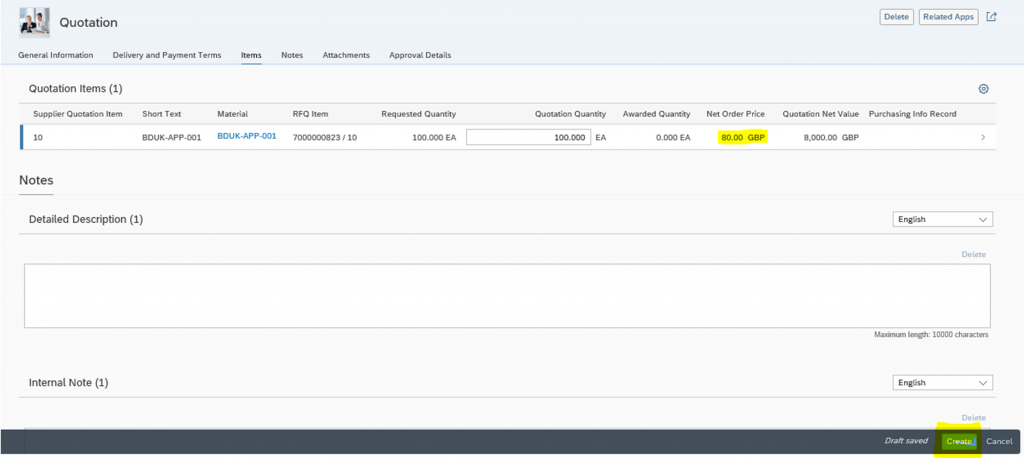

- User can see Supplier Quotation in Quotations section.
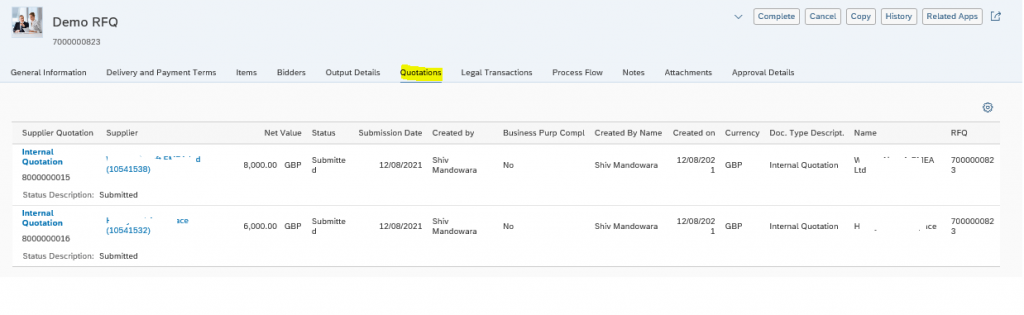
User can do following tasks with this app.
- Search for a specific RFQ
- Display all received quotations for this RFQ and check whether all invited suppliers have already sent their quotations or not
- Get an overview of the Basic supplier data, Total net value etc.
- Check best-priced items.
- Compare supplier quotations
- Award the best quotation
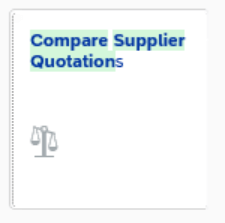
- Search RFQ, select supplier quotations and click on Compare.
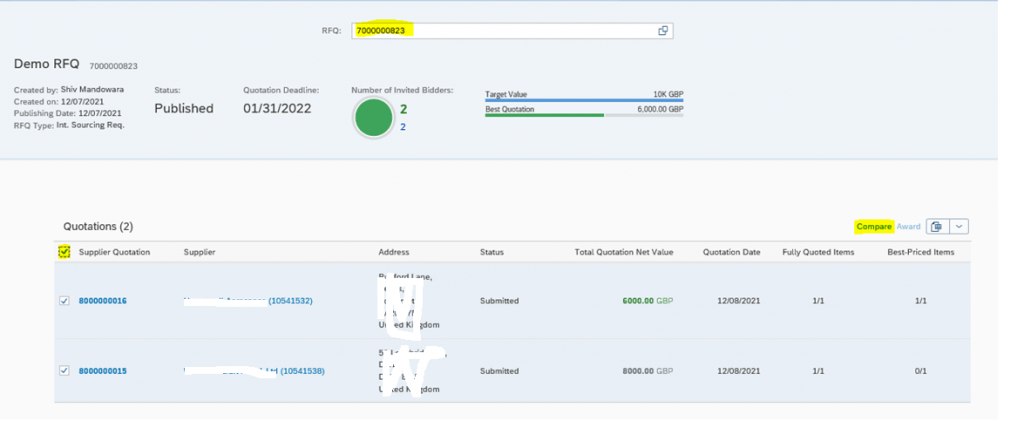
- Check the best price and click on Select All and Save the quotation.
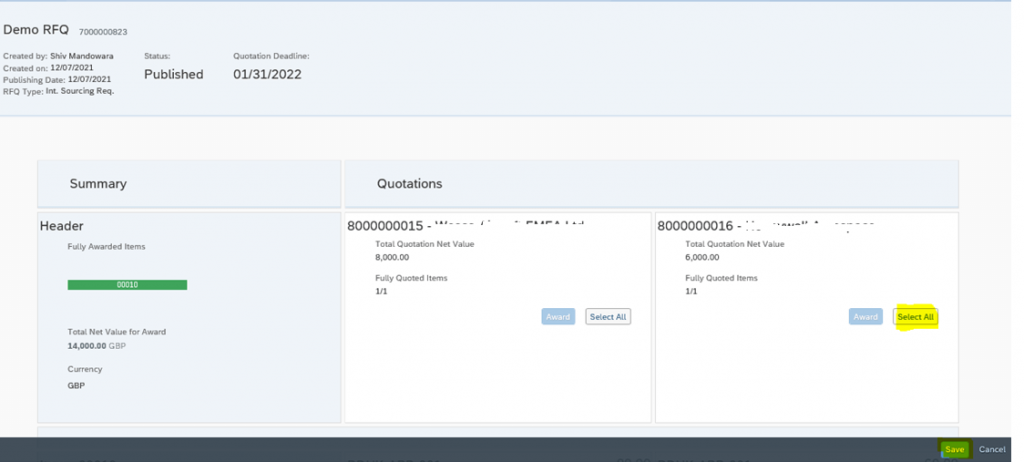
- Select finalized quotation and click on Award.
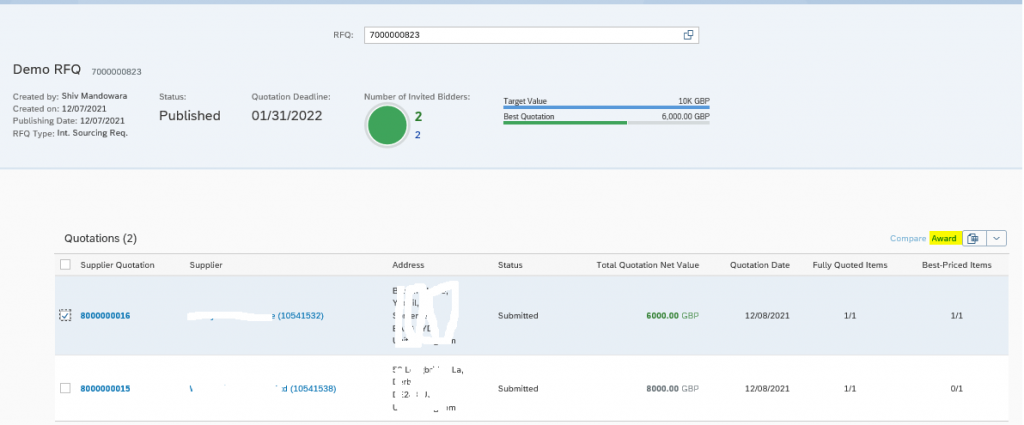
User can use this app to display all supplier quotations which has been received for different RFQ’s. User can view the details information for each quotation. Below are the key features of Manage Supplier Quotations app.
- Display the list of all quotations
- Search for a particular quotation
- Display detailed information for a quotation by selecting the corresponding line
- Submit quotations that are in status In-Preparation.
- Edit quotations that are in status In-Preparation or in status Submitted.
- Delete quotations that are in status In-Preparation.
- Award Quotations
- Create a Follow-on document
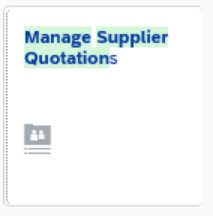
- Search specific RFQ to see supplier quotations created for this, user can also see status of each quotation. Select the Awarded quotation and create a follow on document for it.
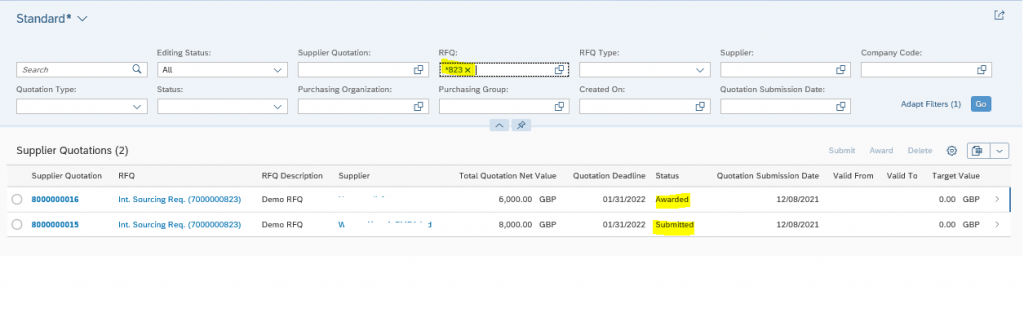
- Select Follow-on document as Create Purchase Order, to create purchase order with reference to quotation.
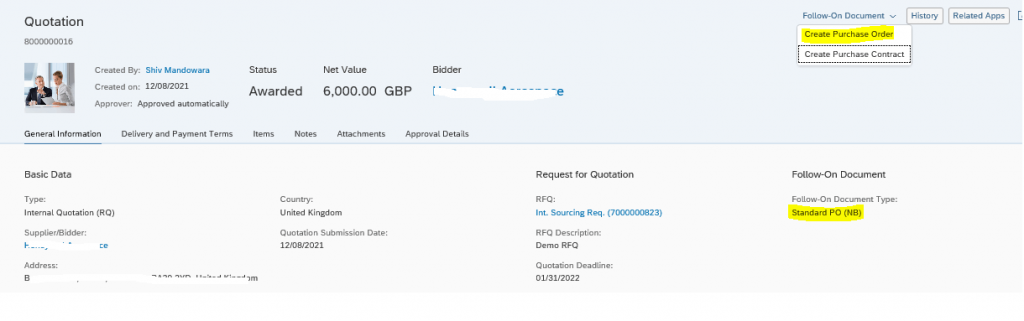
- Check all the data and click on Create, to create purchase order.
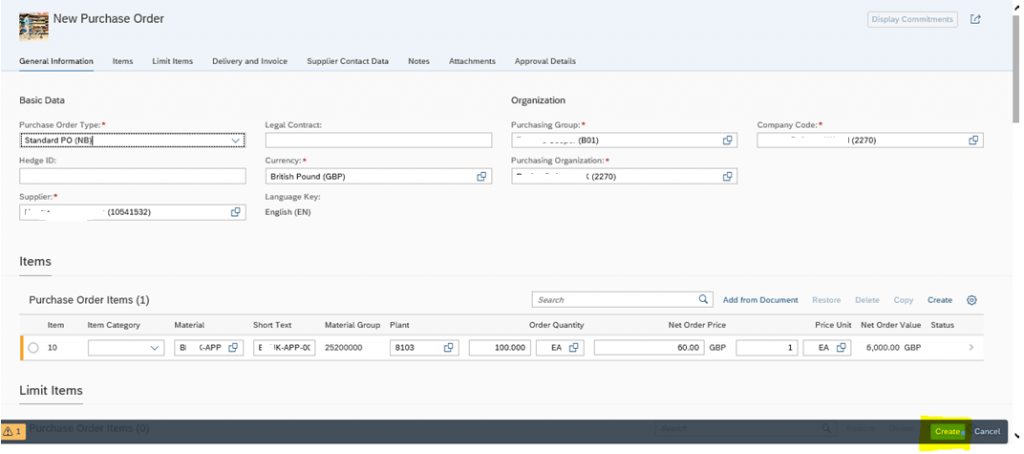
- Purchase Order has been generated as below.

- User can see document flow in Process Flow section as below.