Releasing a purchasing document means approving it. For this, our MM consultant can create release procedures to be used. There is a vast number of options that can be used for controlling the release of the documents.
Important information to know is that a purchasing document cannot be changed after it is released. That means that only the final version should be released. Unreleased documents (RFQ – request for quotation, PO – purchase order, scheduling agreement, contract) cannot be processed further (convert RFQ to quotation, PO to goods receipt, invoice verification). Process flow:
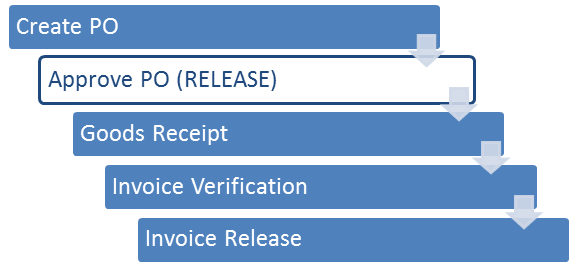
Release strategy
We can have a lot of different strategies for different situations. For example, you can define a release strategy that is dependent on document type, you can define a release strategy based on the purchasing organization, purchasing group, or any other crucial information for a purchasing document.
In most of the cases, one of the most used release strategy is based on the value of the purchase document.
Defining a Release Strategy
Step 1) Lets define a release strategy such that will only request a manual release for purchasing documents with value greater than 100 Eur. For example if we have a PO of the value of 50 Eur, it will be autoreleased (will not require a release to be processed further). A purchase order for more than 100 Eur would require a release.
For this, in the background, there needs to be specified a characteristic.
- We can do this in CT04 transaction.
NETVALUE characteristic is defined. - It’s Value to be more than 100 Eur.
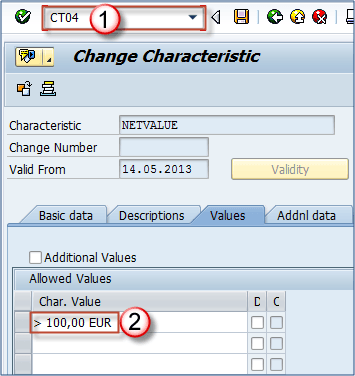
Step 2) Assigning fields to a characteristic on the additional data tab. We are assigning field CEKKO-GNETW to the characteristic, because that field is a purchase document value.
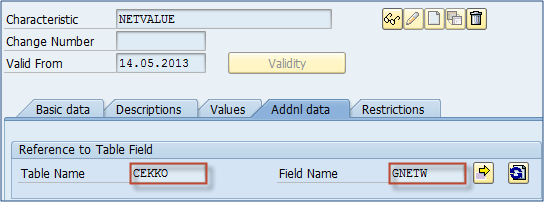
Step 3) There also needs to be specified a class that holds the characteristic.
- T-code to accomplish that is CL02.
- For this class, we need to set a class name, class type,
- Description and Status,
- Validity period,
- Same classification.
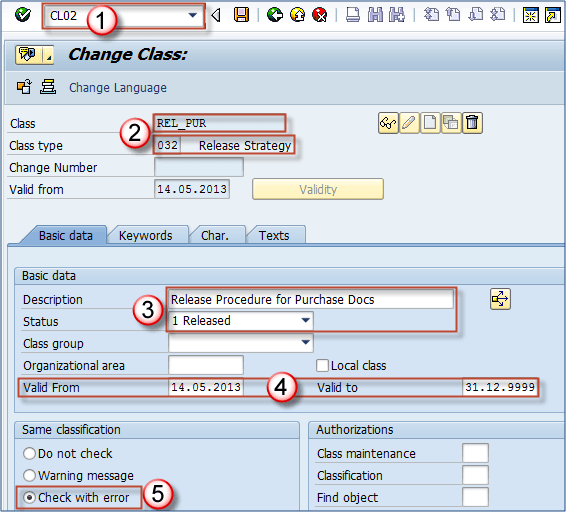
Step 4) Assigning a characteristic to a class. Afterwards, we can assign NETVALUE to a class called REL_PUR.
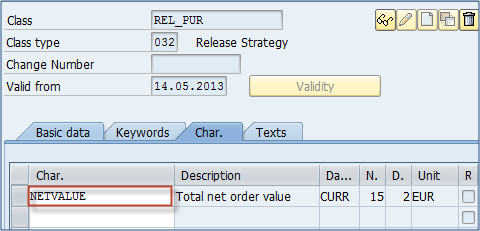
Step 5) Following steps need to be done in customizing.
- Create release groups (you assign them a class – in our case REL_PUR).
- Create release codes (assigning them release groups).
- Create release indicators (e.g. 1-Blocked, 2-Released).
- Creating a release strategy.
- Assigning a release group and release code to a release strategy.
- Defining release statuses for the strategy (blocked and released).
- Maintaining classification (set a NETVALUE value for which the release strategy will apply – we can set this to >100, it means that all the purchasing documents with value bigger than 100 Eur will be subject to this release strategy).
- You can also perform a release strategy simulation to see if it works correctly (optional).
Afterwards, your strategy is set and ready for live system tryout.
Step 6) We can see that our purchase order is created to a value of more than 100 Eur. If we create a PO for less than 100 Eur, it will be autoreleased.
- These two statuses mean that our PO is in release (it’s subject to release process indicating that it should be approved before further processing can be possible). The other indicates the current status – Blocked means that it isn’t released yet.
- Value is 24,000 Eur, which is more than 100 Eur.
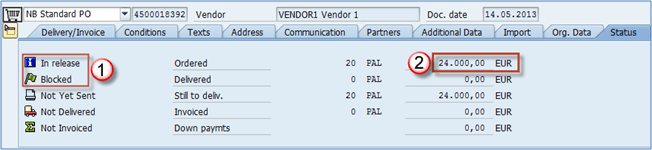
Now we have a purchase order that needs to be released (approved) to be valid for further processing.
Releasing purchase order
For the actual release of the purchasing document, we can use t-code ME28.
Step 1)
- Execute the transaction code.
- Enter release code (mandatory) and release group (optional).
- Options – keep it as default like on the below screen.
- You can choose the appropriate scope of the list and purchasing document category (if we only want to see the purchase orders available for release we will choose “F”).
- Execute.
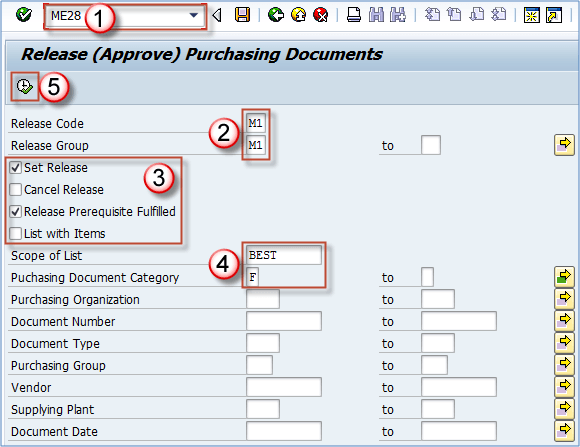
Step 2) On the next screen, we can see the purchase orders selected by our criteria.
- Choose the purchase order you want to release by clicking on it.
- Click on the release button.
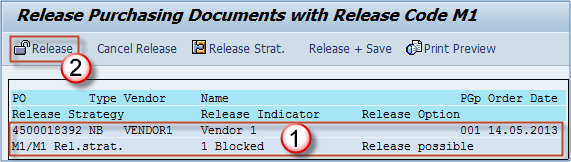
Status of the purchase order has changed to released.

Step 3) You can see in the ME23N or ME22N transaction that our purchase order has altered statuses. “Release completed” and “Released” statuses are now shown in the PO header data.

Process flow is the same for all of the purchase documents (RFQ, PR, quotation etc).
Cancelling a release
Step 1) Purchasing document release has to be reversed in order for already released document to be changed.
- You can do that from the same transaction ME28.
- Choose the Cancel release check box and execute the transaction.

Step 2) You will see the list of purchase documents available for release cancelation.
- Choose the appropriate document.
- Click on the Cancel release button.
- Save and you are done.
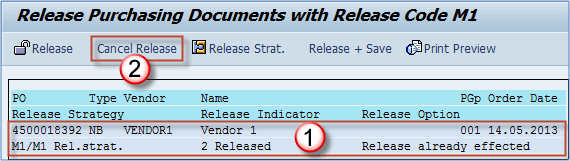
Cancelling a release isn’t possible if your release strategy doesn’t allow the release to be reversed. This is a setting maintained on the release indicator and release strategy level.
You can test a release strategy used by the purchasing document by clicking the “Release Strategy” button on the above screen. You can also simulate the strategy output with Simulate release button.










