Introduction:
Companies having huge volume of customers may have invoices delayed for payment or due for a long period of time leading to doubtful receivables. As a part of month end process, an organization might require to post provisioning entries for such doubtful receivables.
Main Problem:
By using traditional transfer posting and provisions for doubtful debts (transaction codes F103 and F104 respectively), the actual invoice is cleared, and new open item is created under a Special G/L indicator. The problem is that it becomes difficult to track the original invoice number while generating the report and provision entry does not get posted profit center wise as in the invoice.
To overcome these issues, we can use Value adjustment key to post Doubtful receivables provision. The solution is explained in detail in this blog.
Solution:
This blog will discuss on the Basic configuration for flat-rate value adjustments, Pre-requisite for running the process, Steps to run the process.
1. Basic configuration for flat-rate value adjustments
a. Value Adjustment Key:
The first key configuration is to set up the Value Adjustment Key. It can be created for each Country key (optional) or can also be created specific to valuation approaches (for different accounting principles). Against the value adjustment key, we can set up the number of days after which an open item needs to be considered for valuation and the percentage of adjustment.
PT (Posting Type) is used to determine the posting amount (net, gross etc). We can also create multiple entries for a specific key based on No of days and Percentages.
For Example,
We can set up Key AR as 100 % for 200 days, 50 % for 100 days, 25 % for 50 days etc.
If we do not want the provision to be automated and posted manually only, then we can tick “Valuate Manually” Check box and leave the percentage as blank, and system proposes the items to be processed during valuation proposal run.
SPRO Path:
SPRO > SAP Reference IMG > Financial Accounting (New) > Accounts Receivable and Accounts Payable > Business Transactions > Closing > Valuate > Valuations > Define Value Adjustment Key
T-Code: OB_7
Configuration shown below is not specific to a Country but to a valuation area. The Configuration is set up such that if an invoice is open for more than 100 days and the value adjustment key is maintained in the customer master, the whole invoice amount (100%) will be considered as provision.
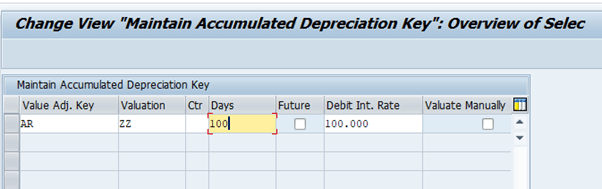
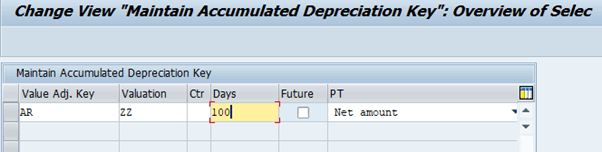
b. G/L accounts for automatic adjustment postings:
Here we need to maintain the Expense accounts and Provision accounts against the Reconciliation Account in our case customer reconciliation.
SPRO path:
SPRO > SAP Reference IMG > Financial Accounting (New) > Accounts Receivable and Accounts Payable > Business Transactions > Closing > Valuate > Valuations > Define Accounts
T-Code: OBB0
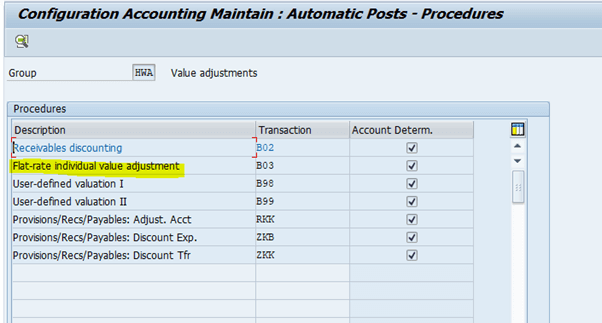
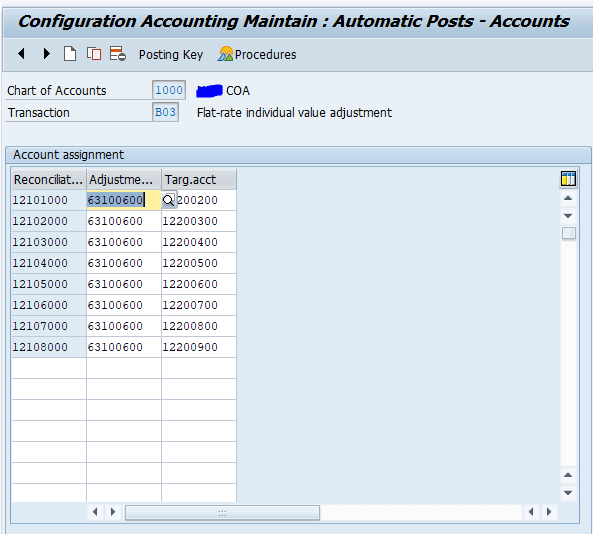
2. Pre-requisite for running the process:
Only customer which have value adjustment key maintained in master will be considered for provision posting.
Maintain value adjustment key in customer master(BP) as shown below
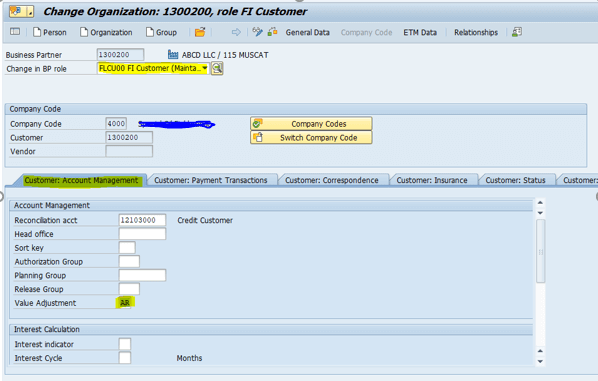
3. Provision for Doubtful Debts-Process Steps:
SPRO path:
SAP Easy Access Menu > Accounting > Financial Accounting > Accounts Receivable > Periodic Processing > Closing > Valuate > Further Valuations
T-Code: F107
Enter the Run date as the date when you are running, and Identification is any 5 character identification to distinguish between several runs with the same reconciliation key date.
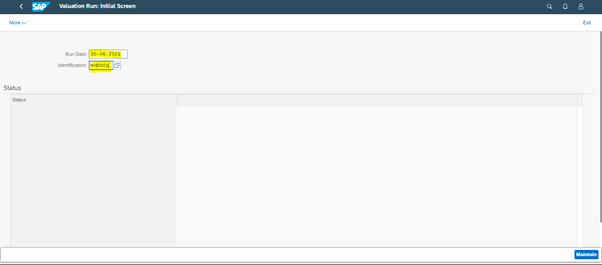
Click maintain.
Enter the values in below highlighted fields.
Key date – Refers to the date up to which the open items are to be considered.
Val Method –3(Flat rate individual value adjustment)
Currency Type – 10
Valuation area as ZZ
Tick the check box “postings”
Enter the posting date and the reversal date.
Enter the document type for provision posting and for the reversal as well (SA-normal JV document Type).
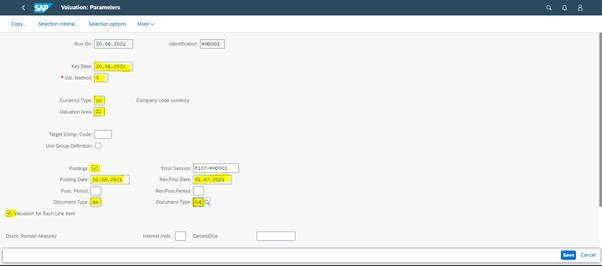
Then click on select options as shown below,
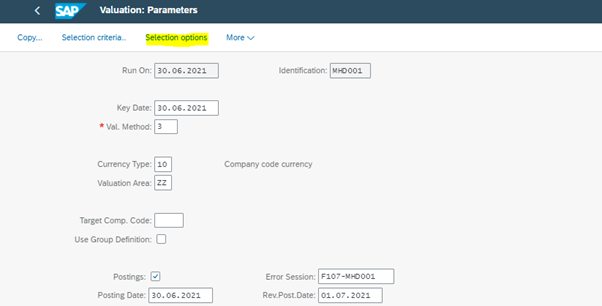
Give additional parameters here based on which the valuation should happen. The basic ones that need to be filled are company code and the customer check box as shown below.
Click Execute.
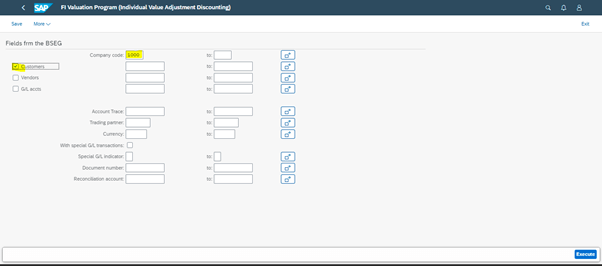
Now click save in below screen.
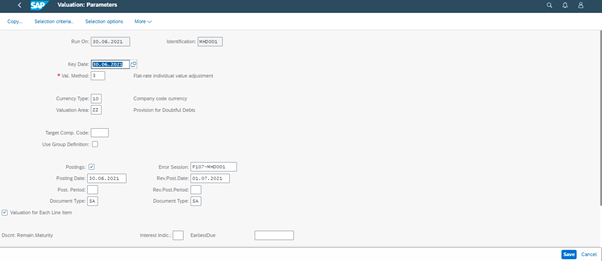
Click Dispatch as shown below.
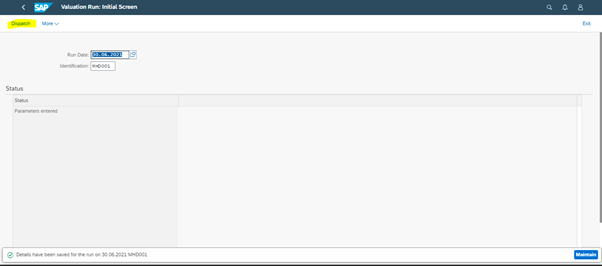
Tick the check box as shown below and click dispatch button.
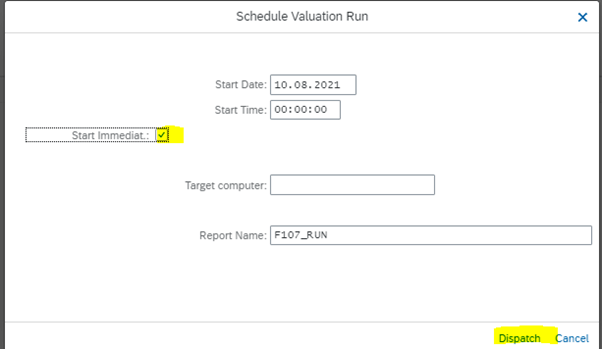
Click Display
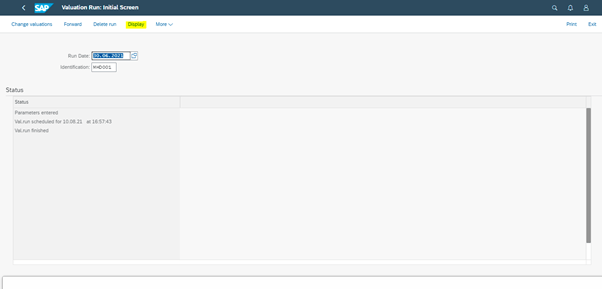
Here you can see all the open item even the ones that does not have valuation key assigned in the customer master. But only the ones that have value adjustment key set in master and have crossed the no of days (for example considered as 100) it will show the provisioning value.
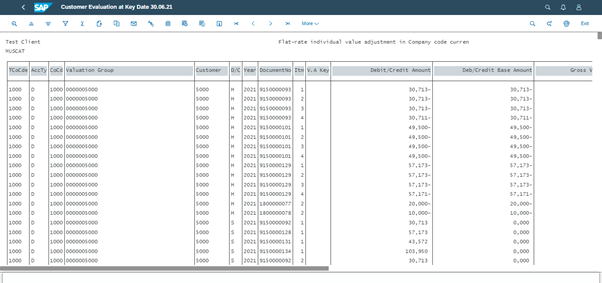
Filtering based on valuation key and No of days shows below results. This is just to view the list and cross check.
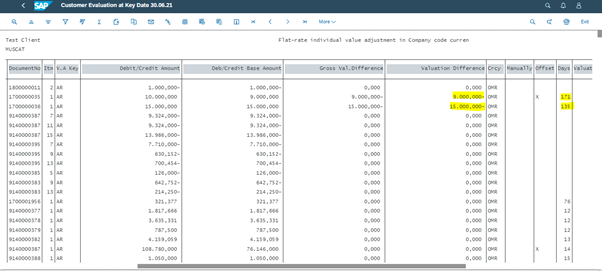
Go back and click Forward as shown below.
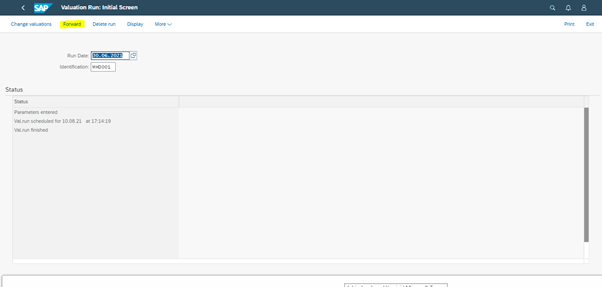
It is at this stage the provision entries will get posted.
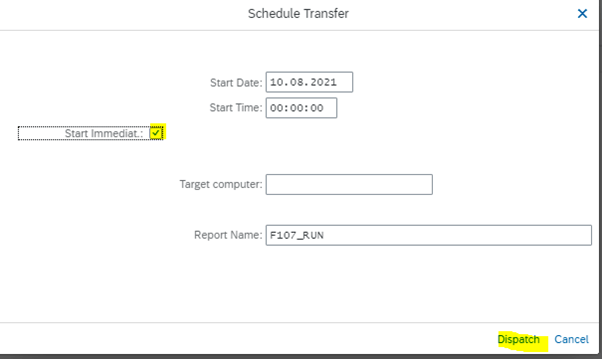
When below highlighted space shows as finished, the valuation is run.
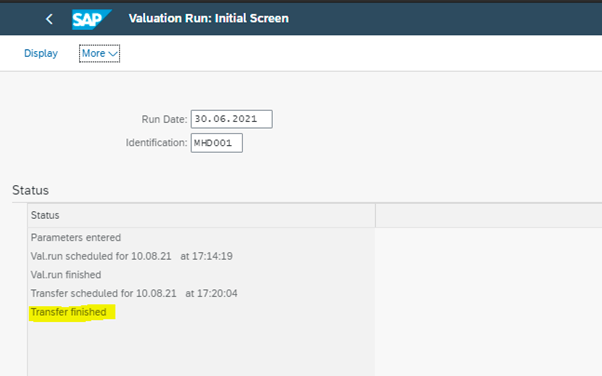
Click More and follow below paths to view the logs to check if any errors.
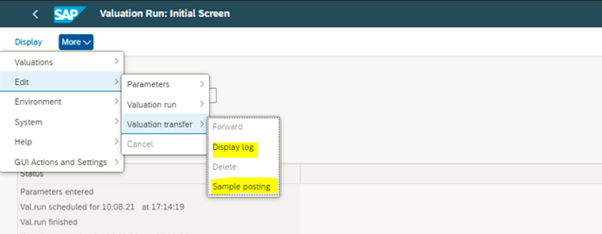
If no errors, it will display the document numbers of the documents that are posted.
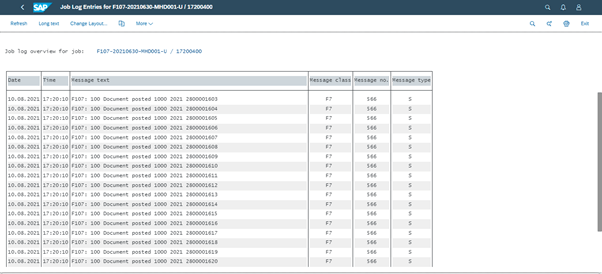
Sample posting shows the list of entries that were posted.
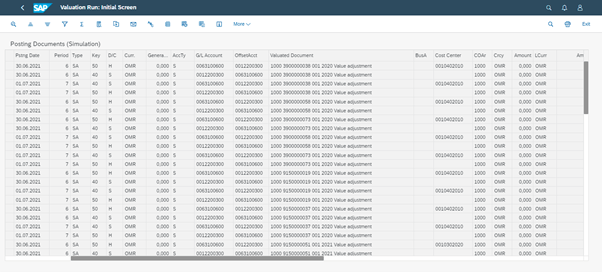
The provisions are posted profit center wise as in the invoice and based on the number of days crossed as mentioned in the configuration.









