A production order defines which material is to be processed, at which location, and at what time and how much quantity is required. It also defines which components and sequence of operations are to be used and how the order costs are to be settled.
- Planned orders are results of running MRP. Shortages of materials that are set to internal procurement will create planned orders, which can be converted into production orders. Production orders are “hard copies”; they cannot be adjusted by an MRP run anymore.
- BOM and routing data of the materials are copied into the production order which determines the list of components and operational data in the order.
- Planned Costs also gets updated in the production order via component price and routing activity price.
- You can run an availability check on production orders which determines any missing components in the order so that you can bring that missing component for the order execution at shop floor.
- You can print the production order for shop floor which indicates the list of components to be consumed and what kind of operations to be performed in sequence at the work center.
- After you have physically produced the material, you can declare the production through order confirmation which updates the activities cost such as machine running price, labor price on the order.
- You can decide to automatically do the backflush (consumption) of components during order confirmation according to the BOM. The consumption will reduce the inventory of components and it is carried out with movement type 261 in SAP.
- You can also post goods receipt of the material automatically during order confirmation. Goods receipt would increase the inventory of the material, and it is carried out with movement type 101 in SAP.
- After Order Confirmation, all the cost such as the cost of components and activity cost will be debited on the order, and once you post goods receipt, costs will be credited on the order.
- Once, production order is fully confirmed and delivered, or business has decided not to execute that order, then it needs to be technically closed which means order will no longer be considered in MRP run and will be deleted from stock/requirement list. Order reservation on components will also be deleted.
In this tutorial- you will learn
How to Create and release Production Order
How to Create Production Order by converting planned order
How to Change production Order
How to confirm production order
How to TECO (technically complete) production order
1. How to Create and release Production Order
Production Order creation is required to produce the material and consume the components which are used, and it also specifies the sequence of operations to be performed at the work center.
The release of order signifies that the order is ready to be executed at the shop floor. You can do an automatic release of order also during creation mode by using relevant production scheduling profile in the material master with auto release indicator set.
Step 1) From SAP Easy access screen open transaction CO01
- Enter the material code for which production order needs to be created.
- Enter Plant Code.
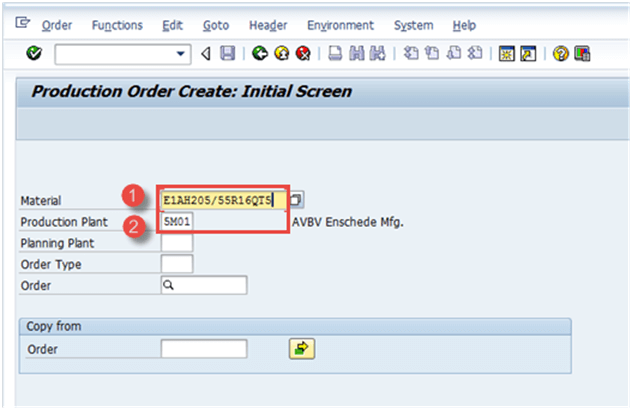
After filling in all the fields, click or press Enter to go to the next screen.
Step 2) In this Screen
- Input the order quantity.
- Select the option”current date” in scheduling sub-screen.
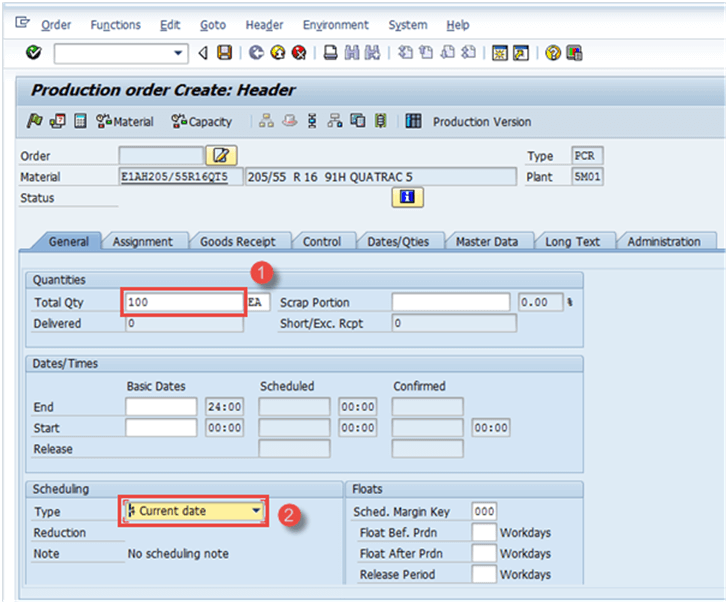
After filling the entire fields press click to confirm, the system will then copy BOM and Routing data in the order.
Step 3) In the same screen,
- Click to release the order. The following message will appear in the bottom left corner:

- Click to check material availability. The system will show the message regarding the availability of components.
Note: You can also decide not to release the order if there are missing parts found in availability checks.
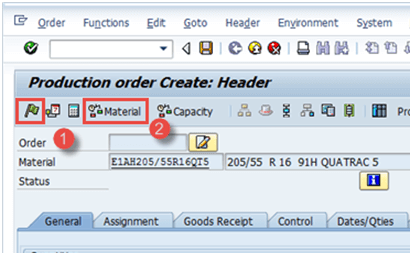
Click button to save, the following message will show in the bottom left corner: .
2. How to Create Production Order by converting Planned Order
Planned orders are the result of MRP run and should be converted to production order for further execution process.
You cannot directly declare production using planned orders and, therefore, it needs to be converted to Production Order.
Once, planned order is converted to production order, planned order gets deleted from the system and is no longer available to be considered in MRP (Material Requirement Planning).
Step 1) From SAP Easy access screen open transaction MD16
- Select radio button “MRP controller” from the list, which is a group of materials.
- Press right mark sign on top or press enter from your keyboard.
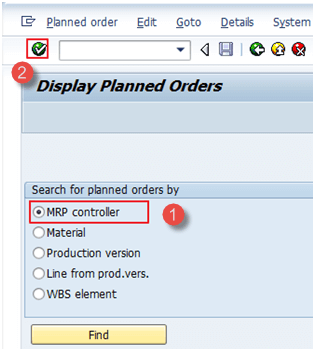
The system will show the screen as below.
Step 2) In this screen, we will fetch the planned orders based on MRP controller and selection dates.
- Enter plant code.
- Enter MRP controller
- Enter end selection date till all planned orders will be extracted.
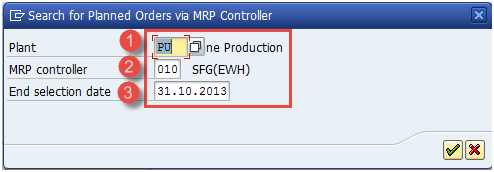
Click right mark sign from the bottom or enter from the keyboard to move to the next screen.
Step 3) In this screen,
- Select the grid for which you want to convert the planned orders
- Press “convert to production order” button for the conversion.
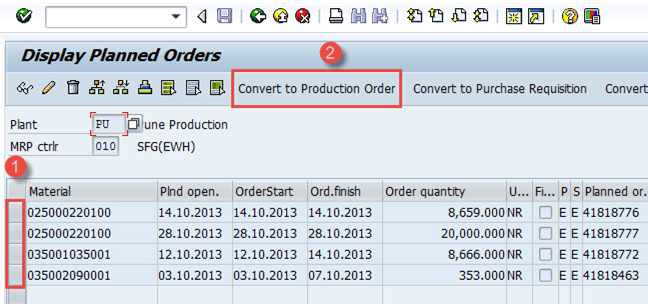
Production orders will be created after conversion of planned orders.
3. How to Change production Order
You might require to change production order incase if your business wants to change some planning quantity or if BOM/Routing has been changed after the order has already been created.
Step 1) From SAP Easy access screen open transaction CO02
- Enter production order number which you want to modify.
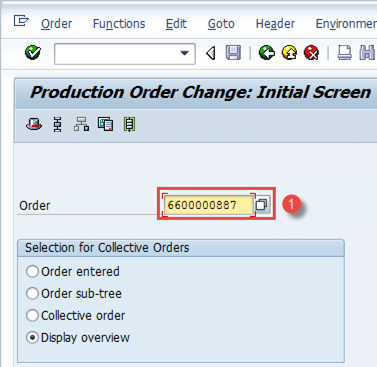
In the same window you can see “Display Overview” button is selected, it is selected by default.
After filling in all the fields, click to go to the next screen.
Step 2) In this screen, the order will be modified.
- Change the Order quantity to 9000 or whatever your requirement is as shown below.
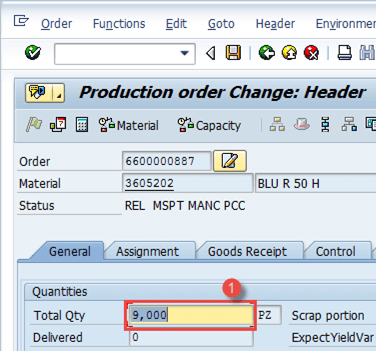
After finishing all modifications, click button to save the order. The system will show a message like Order number saved 6600000887 at the lower left corner.
4. How to confirm production order
Step 1) From SAP Easy access screen open transaction CO15, three activities occur at the same time with confirmation.
- Generate confirmation document
- Consume raw materials or semi-finished goods
- Good receipt of finished goods or semi-finished goods
1. Enter Production order number
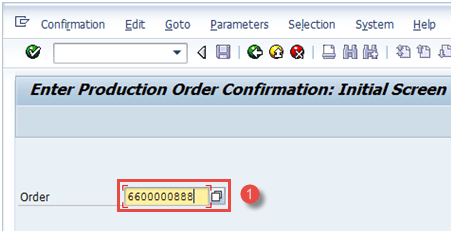
After filling in all the fields, click to go to the next screen
Step 2) In this screen, we will enter the actual yield quantity to be confirmed.
- Enter the yield quantity which is the produced quantity you want to declare
- Press Goods Movement button at the top to check the automatic goods movement happening along with confirmation
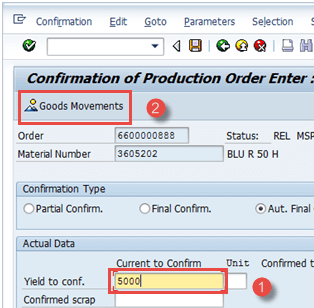
Step 3) In this screen, you will see the goods receipt of parent material and goods issue of components.
If the control key of the last operation in the order specifies automatic goods receipt, the system automatically posts the produced material to unrestricted stock.
Automatic goods receipt can also be activated by the production scheduling profile in the material masterwork scheduling view.
If you confirm an order with components that have the Backflushing indicator set in the material master MRP1 view, the system automatically posts a goods issue (GI) for these components.
- Auto Goods receipt (GR), production of material carried out using movement type 101.
- Auto Goods issue (GI), consumption of components carried out using movement type 261.
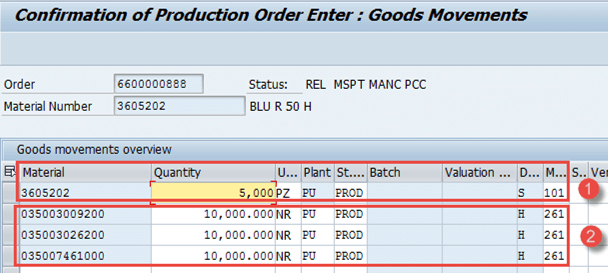
Click button to save.
The system will show a message like ![]() at the lower left corner, to hint how many goods movement are posted successfully or failure.
at the lower left corner, to hint how many goods movement are posted successfully or failure.
Failed goods movements due to a deficit of stock for consumption are reprocessed manually.
5. How to TECO (technically complete) production order
Technical completion of the order is required when production order is either fully delivered, or it is not to be processed further at shop floor.
After technical completion order status changes to TECO, no further goods movement can be done against the order.
Order is no longer available in MRP run and gets deleted from stock/requirement list.
The controlling department can then carry out the variance calculation on the production Order after TECO status.
Step 1) From SAP easy access, open transaction CO02
- Enter the order number which you want to TECO.
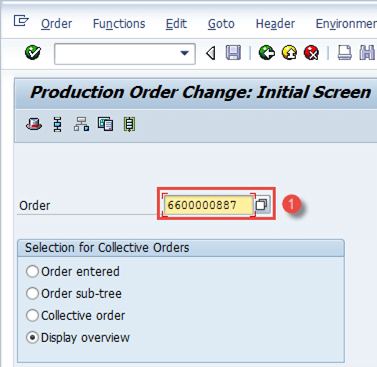
Click to next screen after filling all fields,
Step 2) In this screen, we will see how to place production order to TECO status,
- Click in menu Function-> Restrict processing ->complete technically System will show message in status- TECO
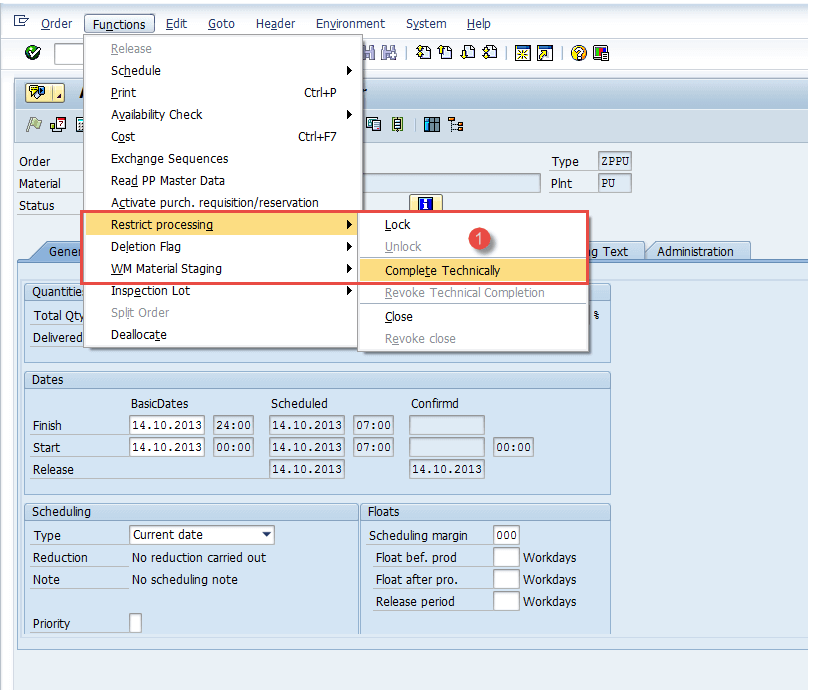
2. System will show message in status- TECO
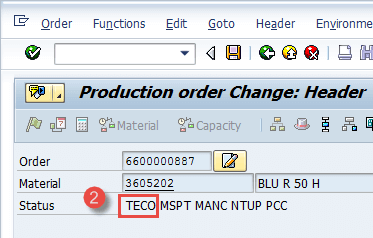
Troubleshooting
- BOM and Routing must exist before creation of production order else it will not be copied into the production order and can cause issues in planned costs updation and consumption of components during confirmation process thereby impacting the inventory of the components.
- Production order must be released before doing order confirmation as the released status of the order allows confirmation to happen.
- If you receive any accounting error during goods movement in the confirmation process, then ensure the right valuation class is set in the material master Accounting view or contact Finance team.
- Ensure that standard cost for the material is updated to avoid any costing related errors such as activity price missing etc. during production order confirmation.
- If some goods movement gets failed during confirmation process due to the stock deficit, then you should process them separately once components are brought to stock.









