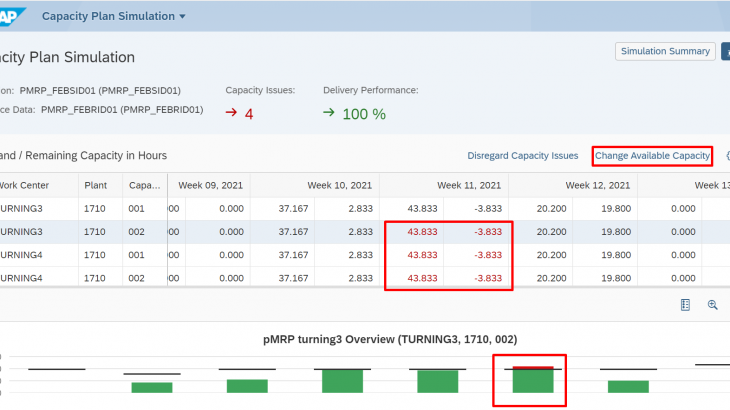Predictive Material and resource planning(pMRP) is a new functionality available in S/4 HANA 1909. It helps planners to identify capacity issues and solve them early in the planning process. The goal of predictive material and resource planning is to identify potential capacity issues and to evaluate possible solutions as early as possible based on a simplified requirements plan using a simplified material requirements algorithm.
In ECC, Planners were using LTP to see the capacity requirements. In the same way, Production planner can use pMRP to simulate the requirement to understand the capacity issue and they can plan for requirement planning, resource plans, preproduction, or make-or-buy decisions accordingly. If planner want to implement simulation results from pMRP, they can release the simulation.
Key features:
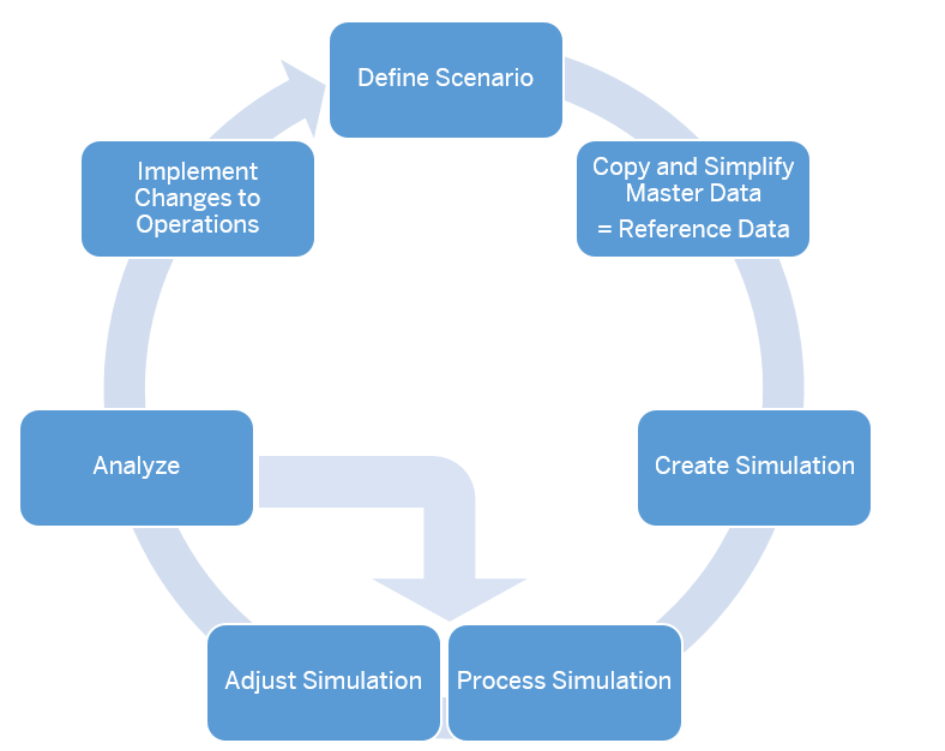
pMRP starts with defining a simulation scenario by determining which data based on material resource planning (MRP) should be considered as reference data by the simulation in pMRP.
Planner can copy a simulation to create multiple simulations to compare. Within a simulation, Planner can display capacity issues. Then planner can make changes to the capacity of work centers or to the quantity of top-level demands. Planner can also display the multi-level bill of material, start a preproduction on component level or change the source of supply to solve the capacity issues. These changes are only simulations which planner can compare to analyze the impact of the changes on your delivery performance or your capacity situation. When planner decide to implement simulation results in your operative MRP, planner can release the simulation.
Basic data required for pMRP:
- Material Master
- Bill of Material
- Work center
- Routing
- Production version
- Planned independent requirements (PIR)
pMRP execution:
pMRP execution includes below 3 steps.
- Maintain PIR
- Schedule pMRP simulation creation
- Process pMRP simulation
Step-1 Maintain PIR: To perform pMRP, Planner should maintain the demand through PIR based on plan to simulate the pMRP.
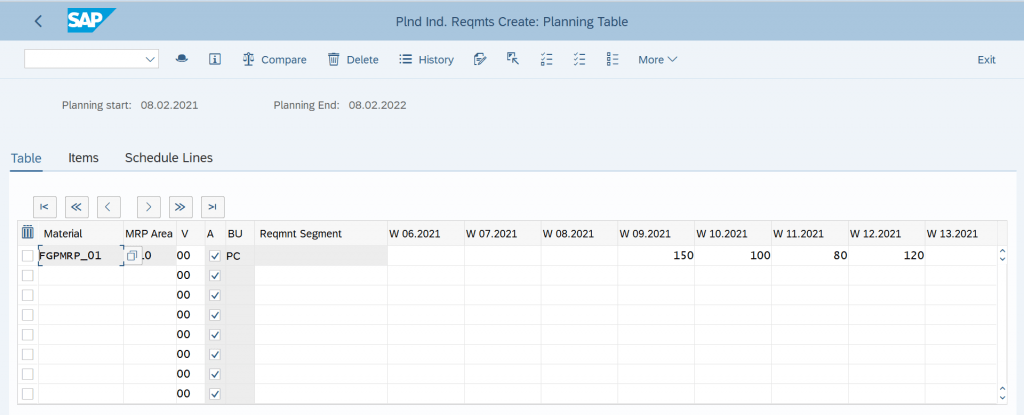
Here PIRs were loaded on weekly basis.
Step-2: Schedule pMRP simulation creation
In this app planner can define which reference data are going to be considered as reference data for a simulation. Then planner can start the creation of a simulation which can be processed in the Process pMRP Simulations app. If planner want to use the same reference data in an additional simulation, planner can just copy the simulation based on the same reference data. Then planner can make the changes as required to simulate and compare the two simulations.
With this app, planner can schedule the creation of pMRP simulations. To process simulations, the system creates simplified data based on your operative data for material resource planning. This data is used as reference data in pMRP. A set of defined reference data can be used to create multiple simulations. Alternatively, planner can create multiple scheduling jobs to create simulations with different reference data.
To use this app, planner should have SAP_BR_PRODN_PLNR business role
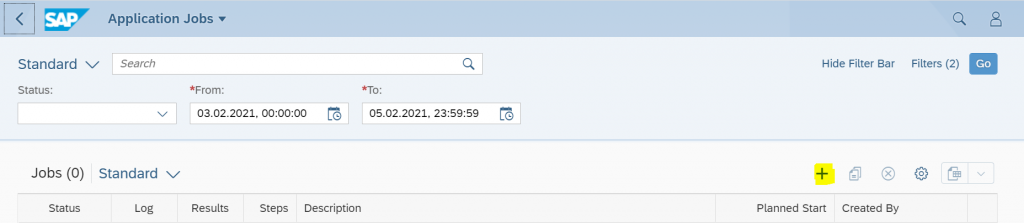
Click on + to create new application job. In General information tab, planner can select any of the option from below in the field of Job template.
- Create pMRP simulations based on work center data
- Create pMRP simulations based on top-level material data
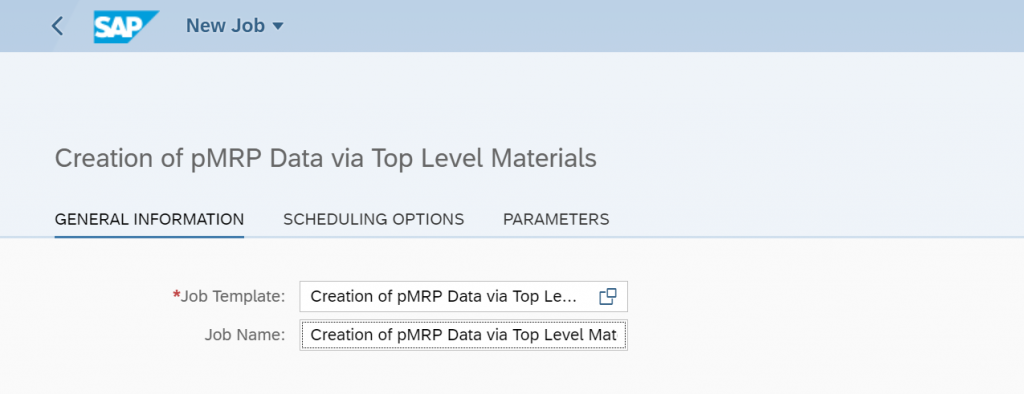
In Scheduling options, planner can define the frequency by clicking on define recurrence pattern for this job run
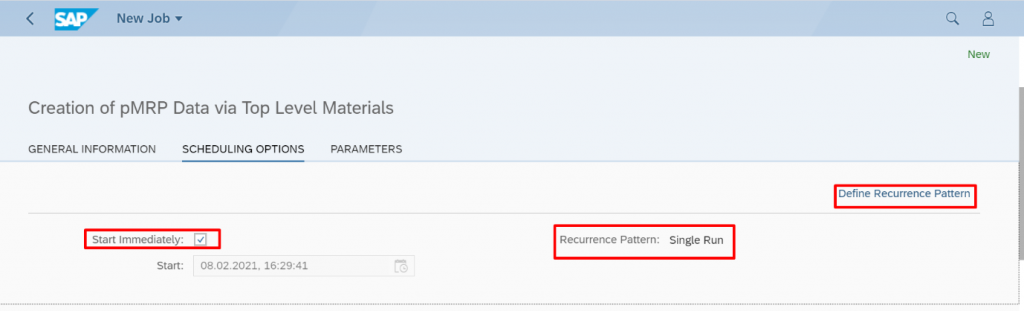
In Parameter tab, Maintain the values for ID for reference plan, reference description, Bucket category, start data and end date for reference, simulation ID and its description, Plant, and material
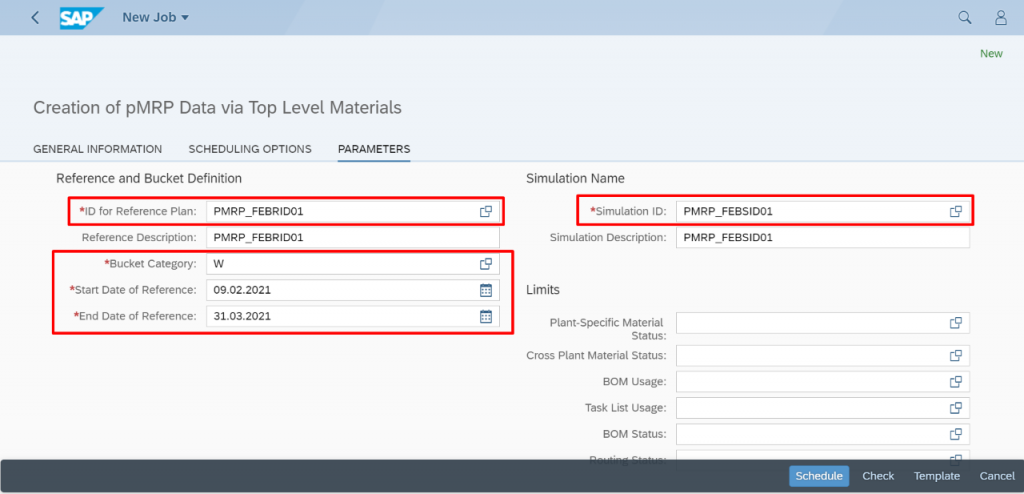
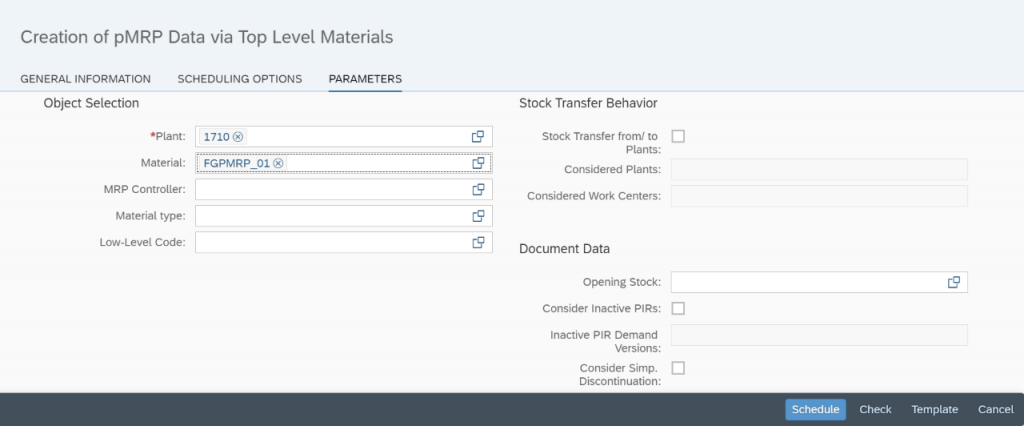
Once job get finished, Planner can see the results by clicking on results.
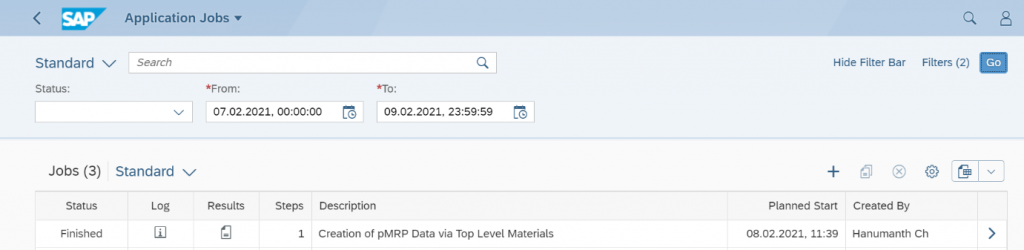
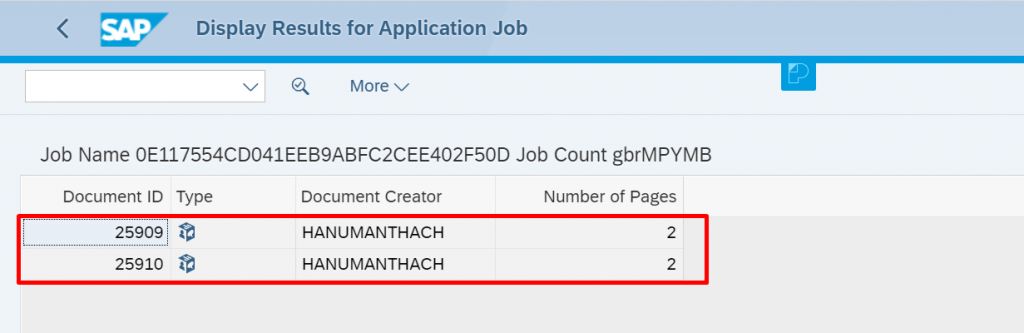
Step-3: Process MRP simulations:
With this app planner can create multiple simulations, check the impact of simulated changes to capacity or demands on the KPIs, and take informed decisions for production planning. Planner can reduce inventory costs by making the right adjustments in your simulation.
Key Features
- View a simulation list with status
- View and change material demand quantities
- View the capacity situation of a work centre
- Display aggregated work centre groups
- Change capacity demands
- Shift top-level material demands
- View material components and supplier information
- View the multi-level material simulation
- Start a preproduction or an early procurement of a material component
- Change the source of supply
- View simulation summary and revert changes
- Access the global change history for a simulation and undo or redo changes
- Show a prioritized issue list
To use this app, planner should have SAP_BR_PRODN_PLNR business role.
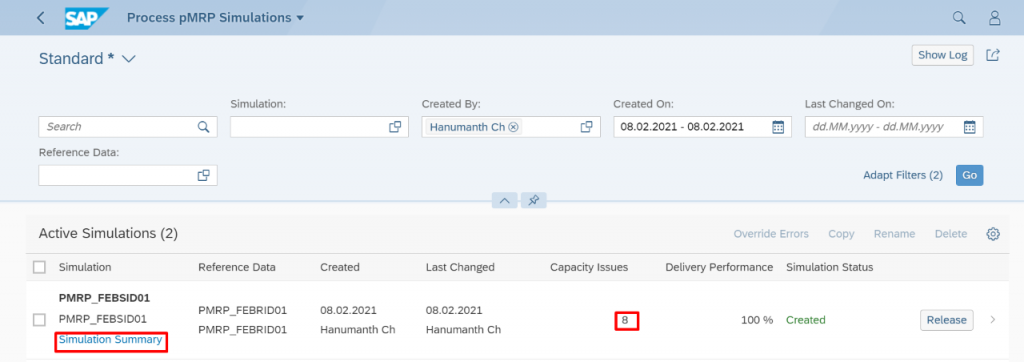
Here planner can see the active simulation list. Last simulation is in created status with 8 capacity issues. Select this line item and click on simulation summary and go to unresolved issues.
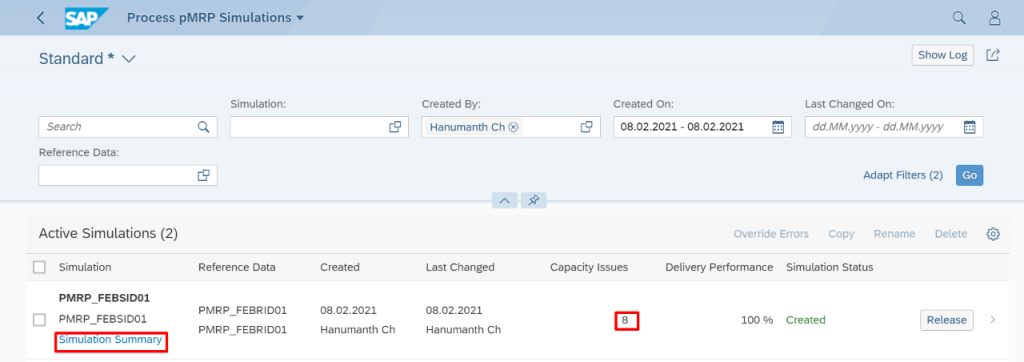
By clicking on “simulation summary”, planner can see the issues with affected calendar with missing quantity. Listed issues are due to capacity overload in particular period.
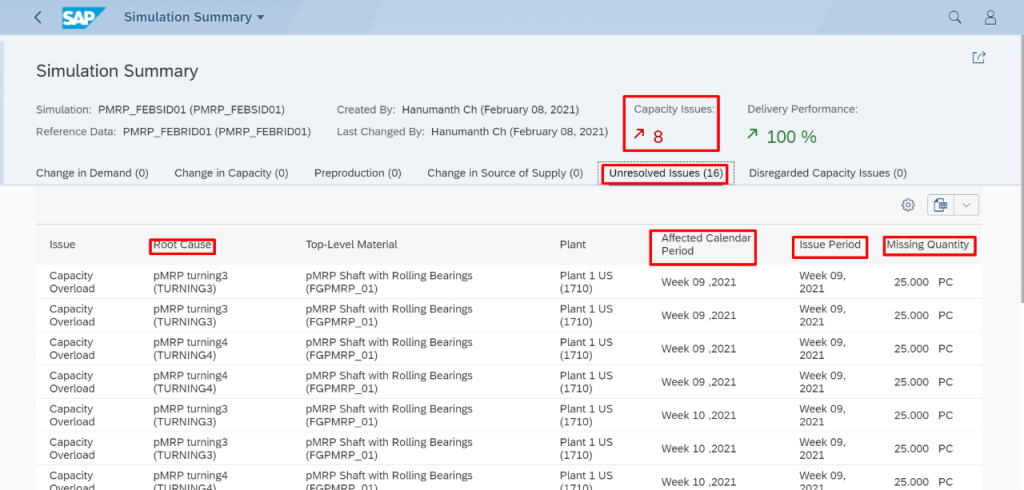
Click on back icon and select line item and click on highlighted icon to see the week wise issues.
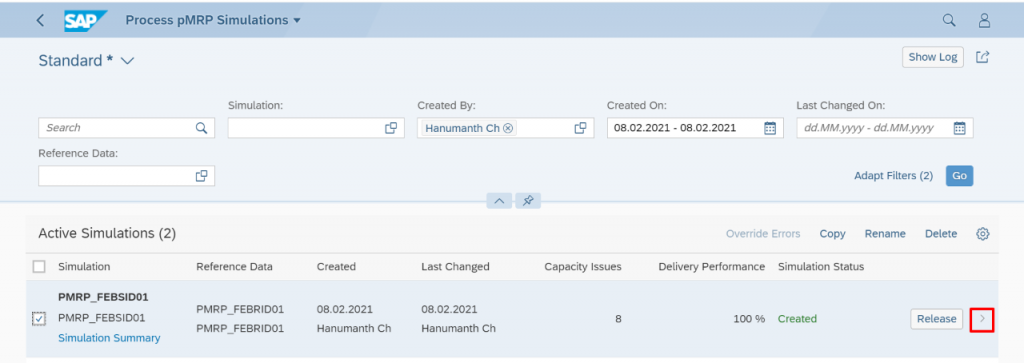
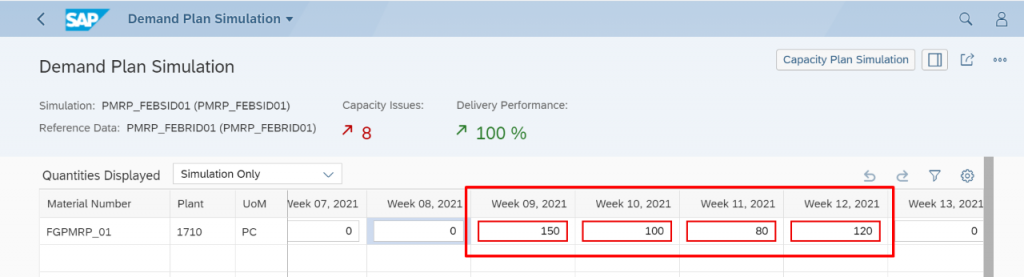
Here the period, which is having issues get highlighted in red color. In this case all our weeks are having issues with capacity overload to execute this production plan.
Just keep the cursor on any of the highlighted week, system shows the issues for that week where planner can get detail of issues.
Here click on Multi-Level material simulation so that planner can see the components under planned FG and issues related to them.
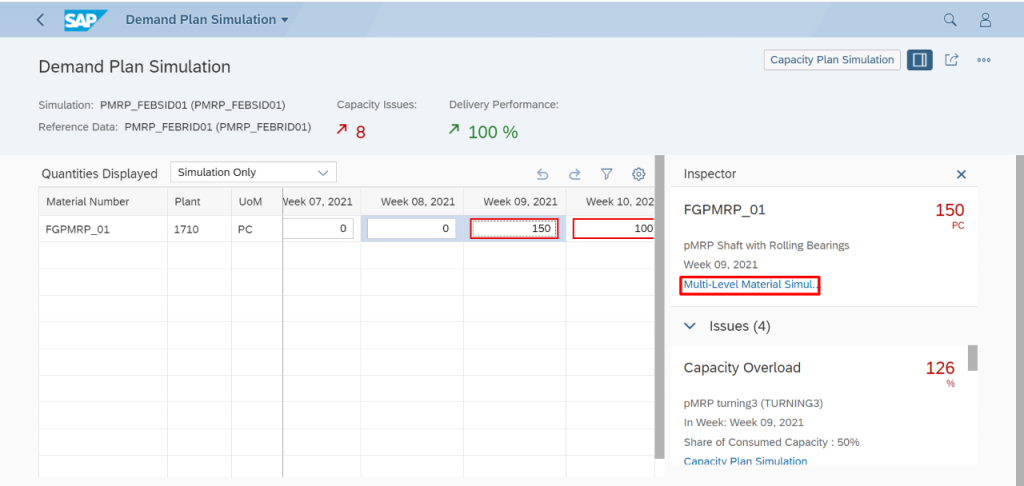
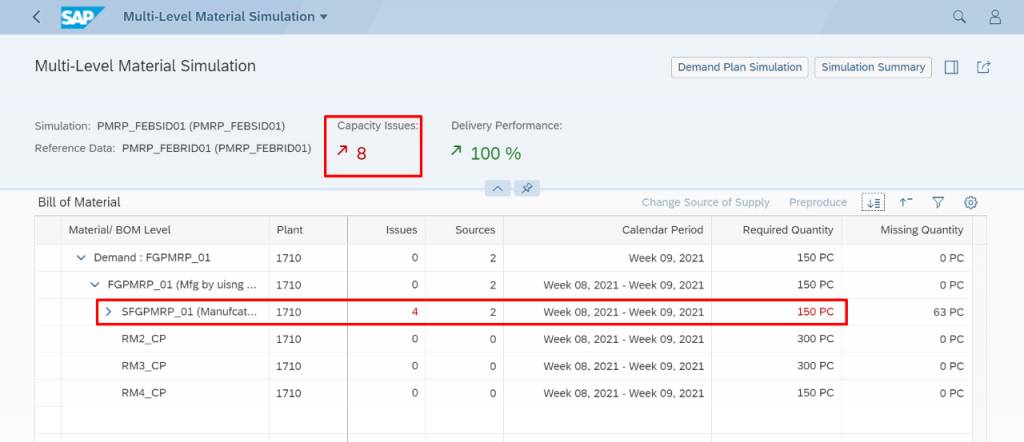
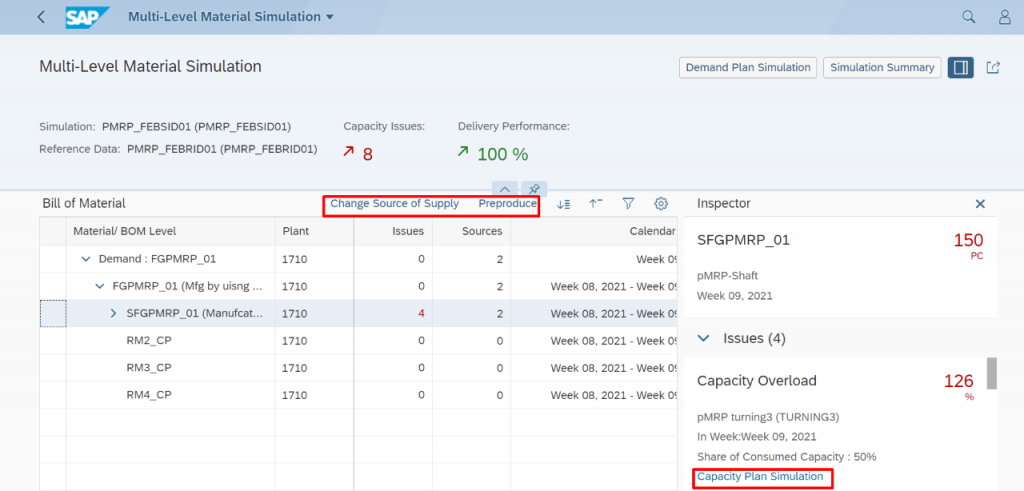
In this case, the components SFGPMRP_01 which is component of FGPMRP_01 having 4 capacity overloaded issue. Here planner can decide to change source of supply or preproduce or increasing his capacity utilization percentage. To perform this, Planner need select the line item which is having issues and choose his option.
For example, if planner want to go with preproduce i.e. planning to produce before required date if capacity available to avoid capacity issues. Planner need to click on Preproduce so that system will propose the available slot as below with calendar week and proposed quantity. In this case, planner having issue with capacity for 63 PC, so system proposed the slot with calendar week 8, 2021 with proposed distribution
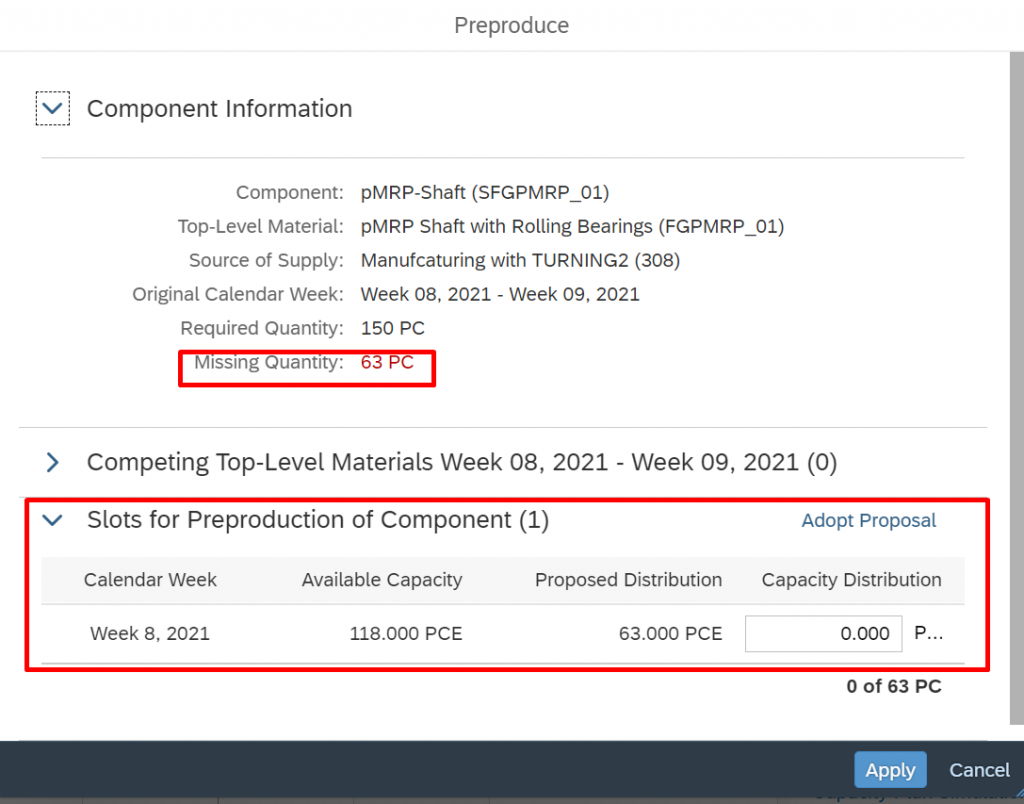
If planner is ok with system proposed slot, planner need to click on “adopt proposal”.
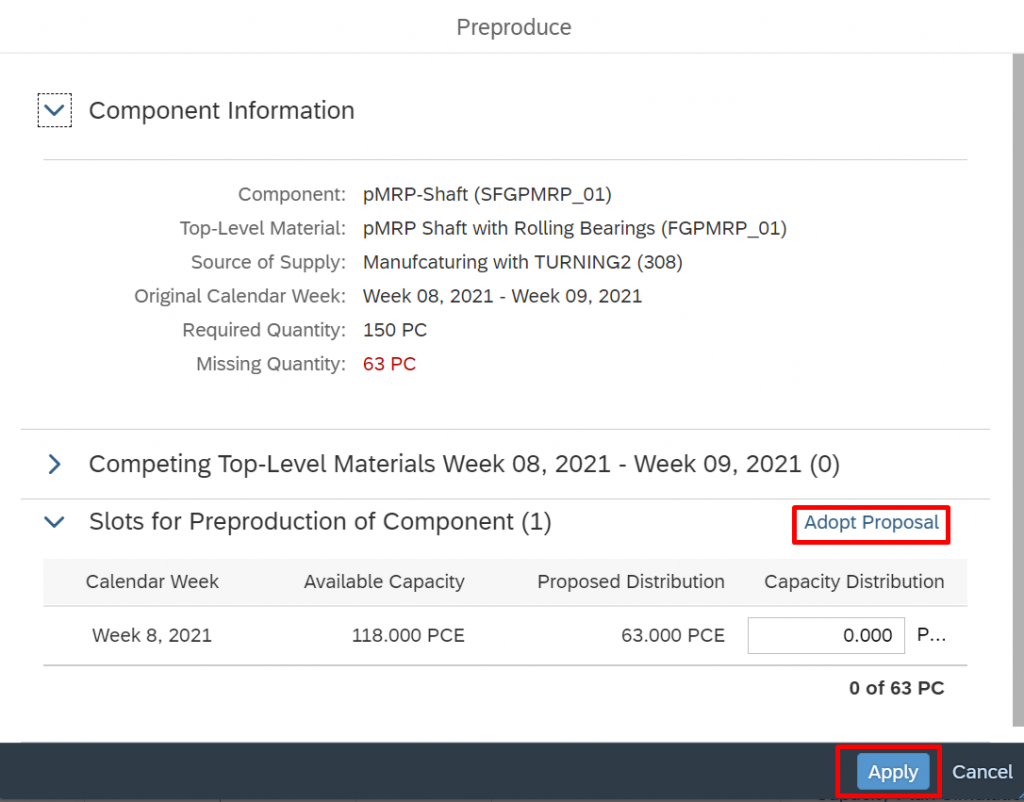
Once planner click on “Adopt proposal” system automatically update the capacity distribution field with proposed distribution value and then planner need to click on “apply”.
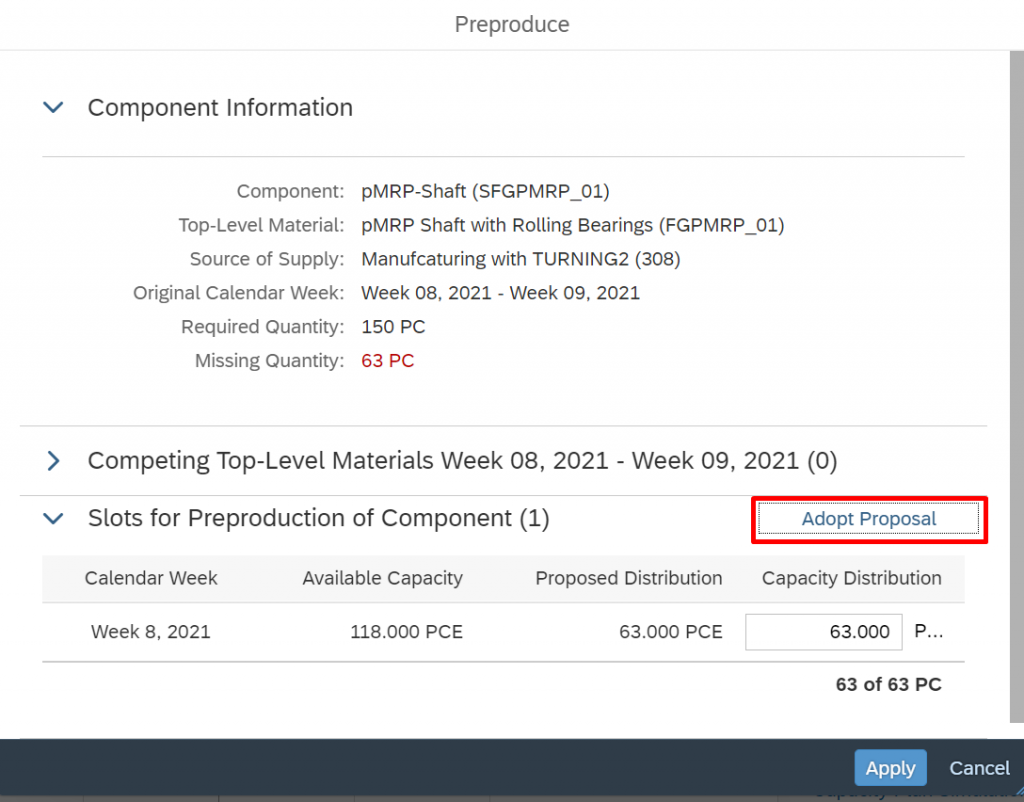
Once planner click on “apply” system will update the capacity issues as below and system will remove the initially highlighted red cell for that week. In this case, capacity issues reduce to 4 from 8 and there are no capacity issues for week 09,2021.
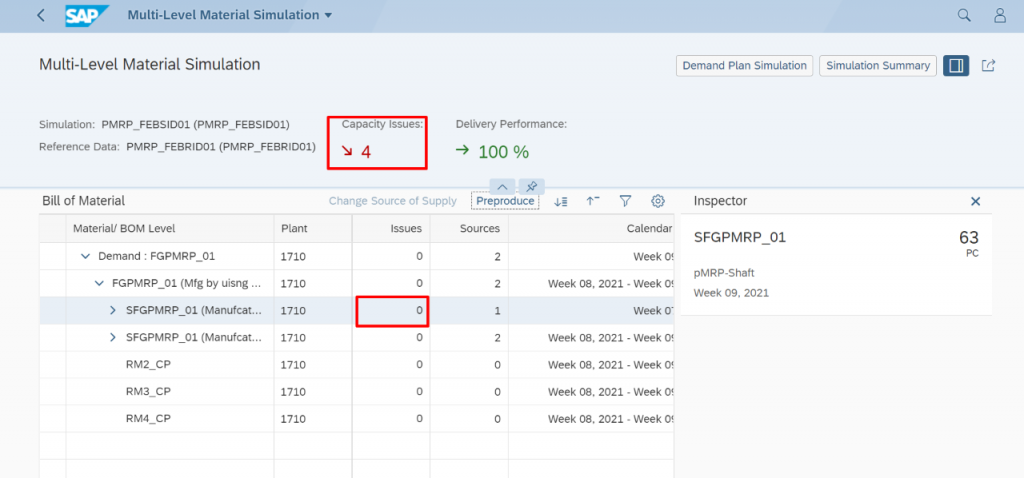
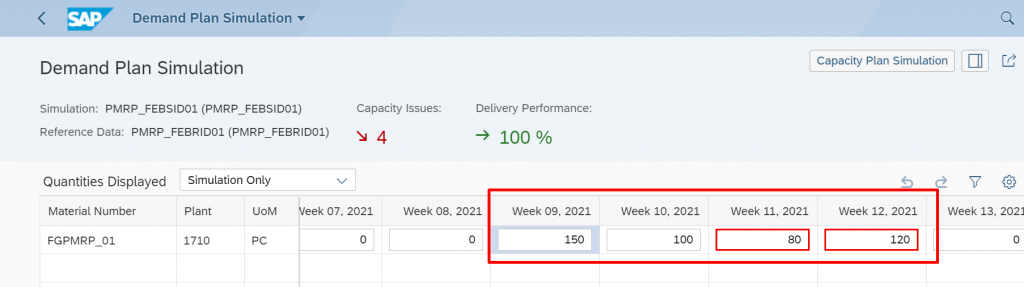
If planner want to choose “Change source of supply” instead of “Preproduce”, he can choose it but material should have multiple production version.
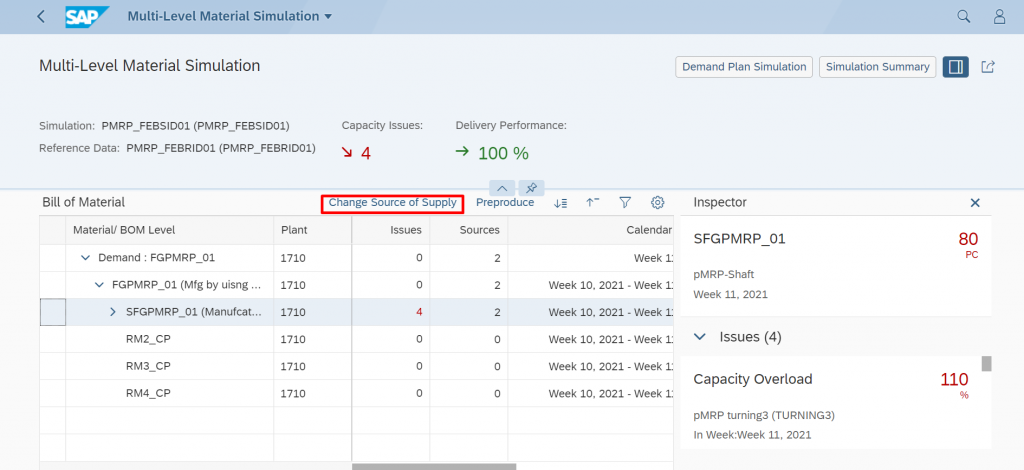
As like earlier, planner need to select the line item and need to click on “Change source of supply”
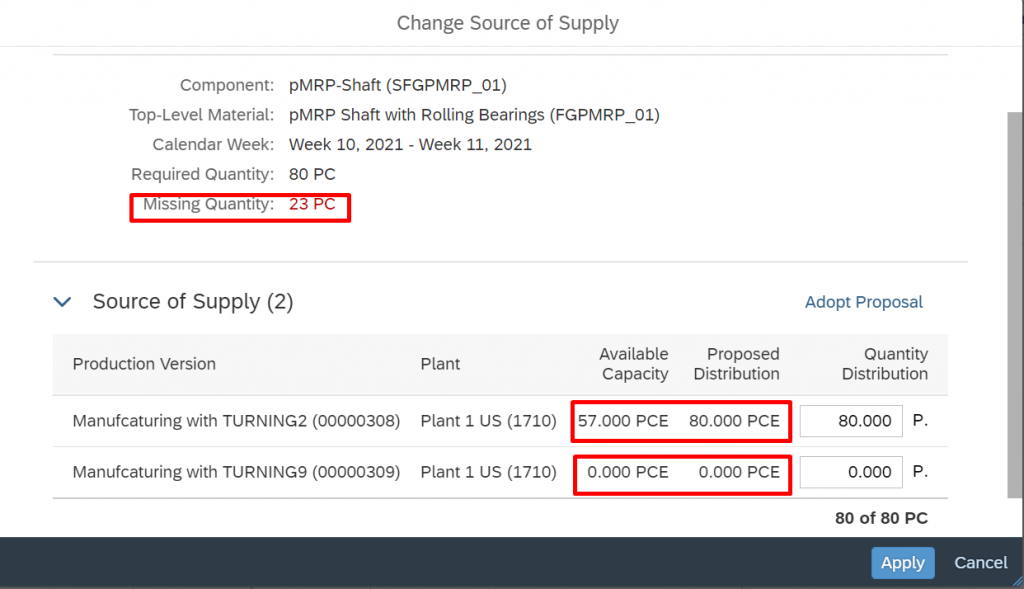
In this case, Material FGMRP_01 having missed 23 PC as missing quantity and even though this material having two versions but there is no capacity available in another production line.
If capacity available for other production line, system will show the quantity in “Proposed distribution”. Since there is no available capacity in other production lines, planner either need to reduce the demand quantity or need to increase his capacity utilization for effected work centres in capacity plan simulation.
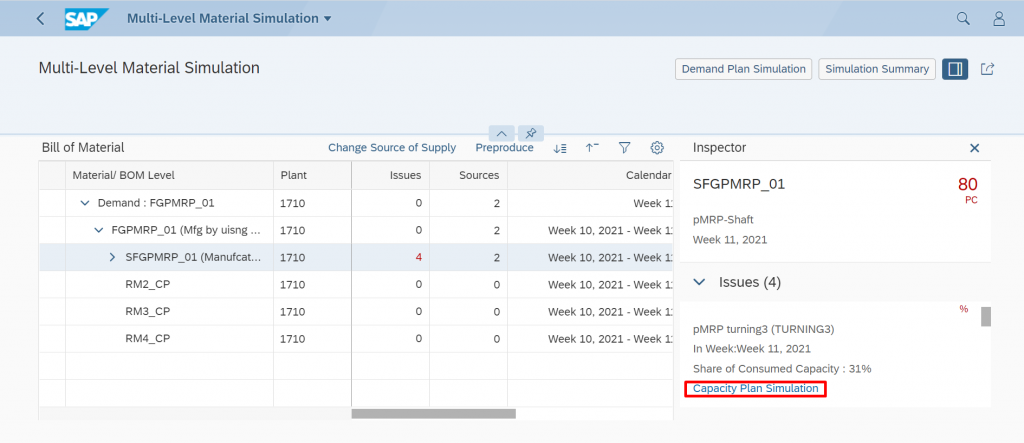
In this case, work centres are overloaded with 110% which. To make the changes in capacity plan, Planner need to click on “Capacity simulation” so that planner can see the work centres which are overloaded.
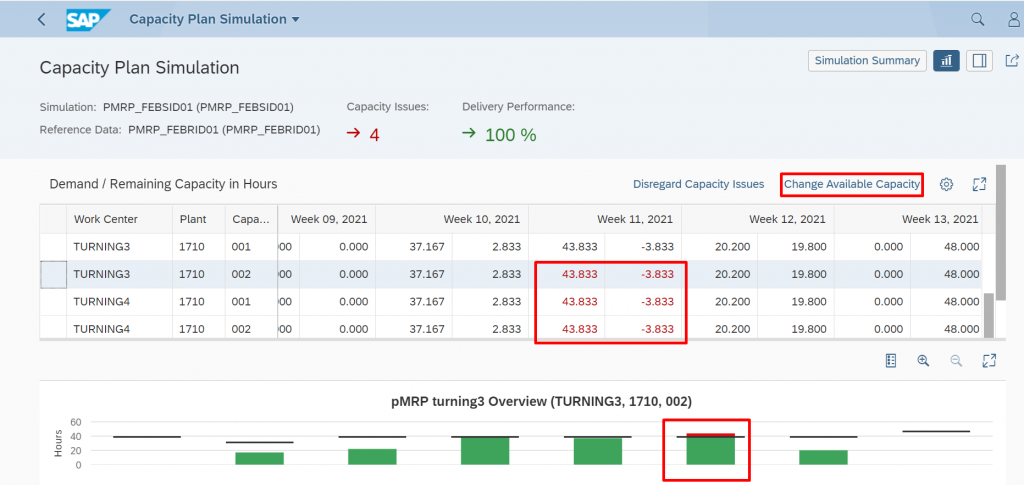
In this case, work centres TURNING3 &TURNIG4 are highlighted by stem. Here planner need to select work centre and click on “Change available capacity”.
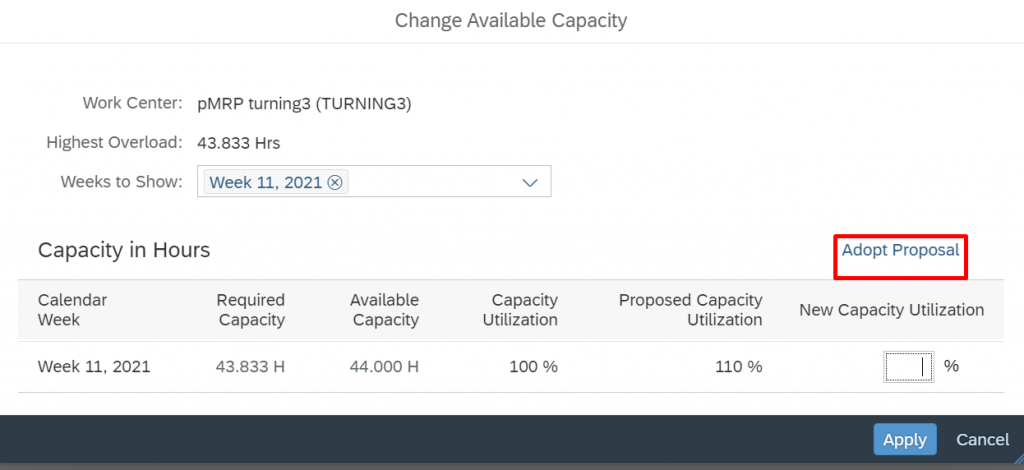
Planner need to select the calendar week, for which he wants to do changes in capacity plan. In this case, system proposing to increase the capacity utilization. If planner feels ok with system proposed solution, he just need to click on adopt proposal and click on apply.
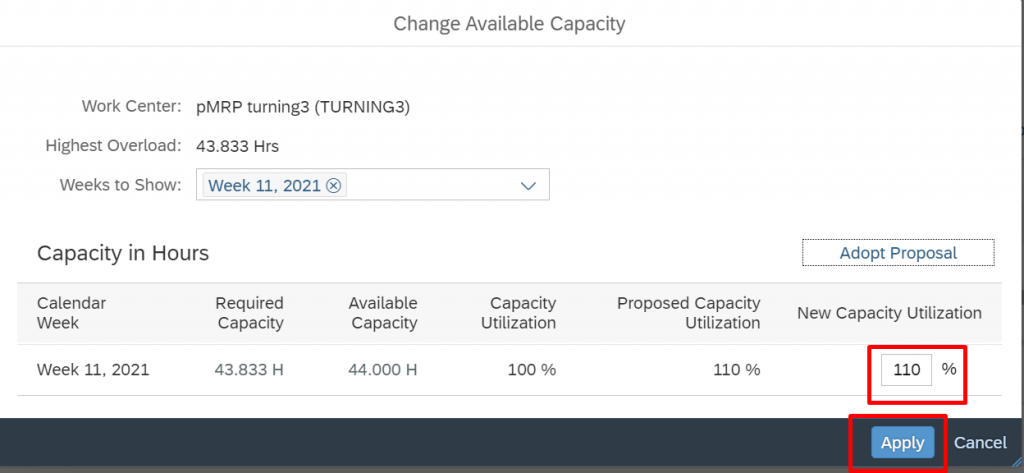
Same procedure needs to be followed for other work centres which are overloaded. Once it is done, system will show as below with zero capacity issues.
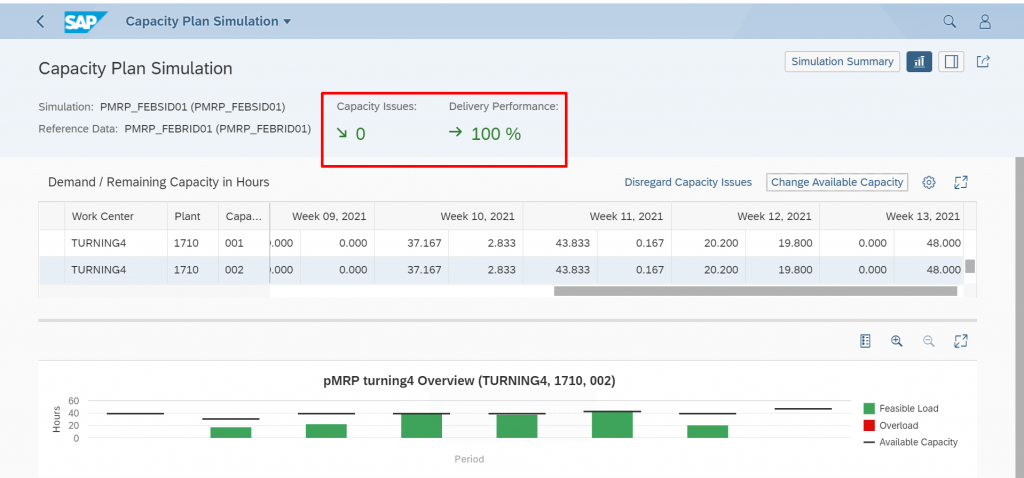
If planner want to release this simulation plan, planner need to select the line item and just click on “Release” icon.
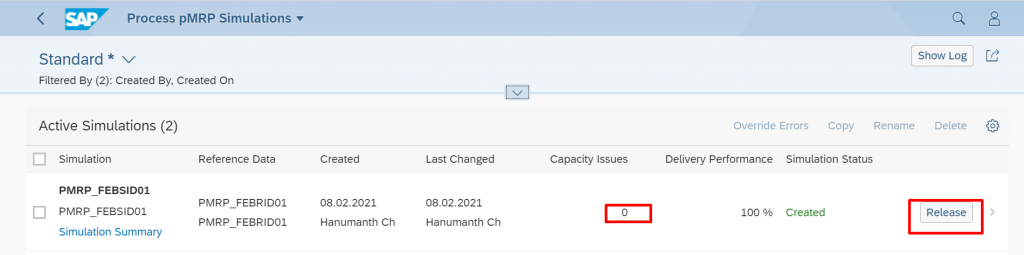
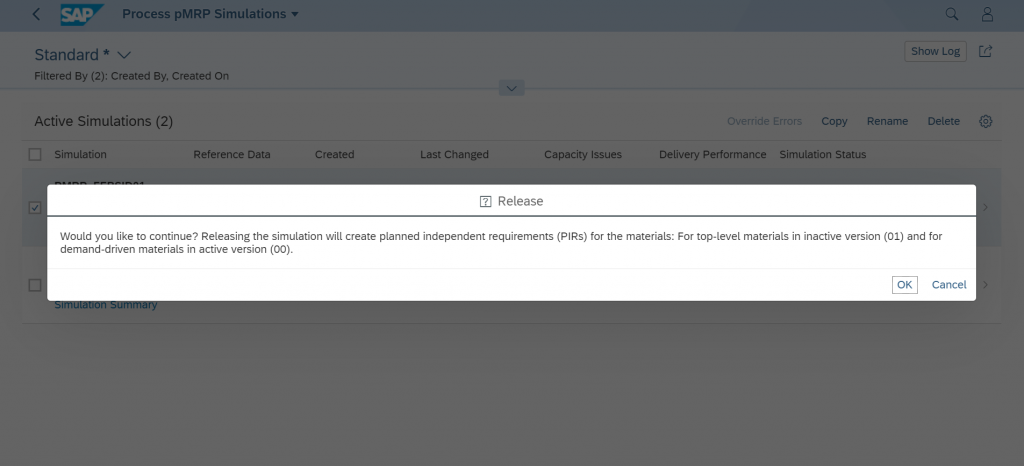
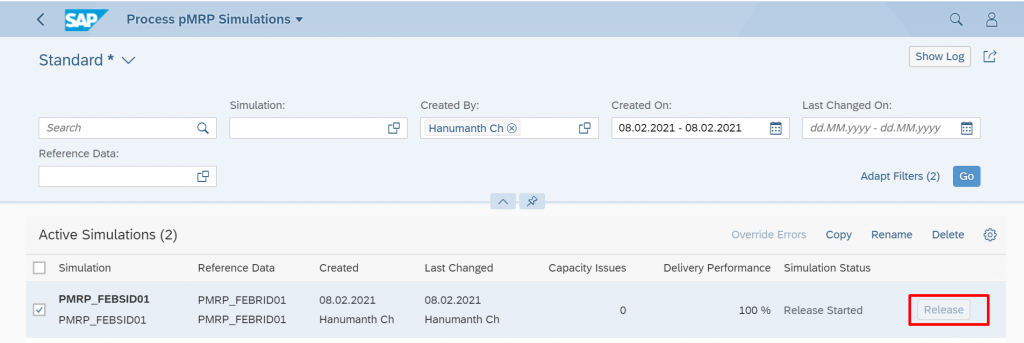
By this way, planner can check his capacity issues and he can make the changes in capacity plan as well as in his demand load.