Enter transaction FB60 in SAP Command Field
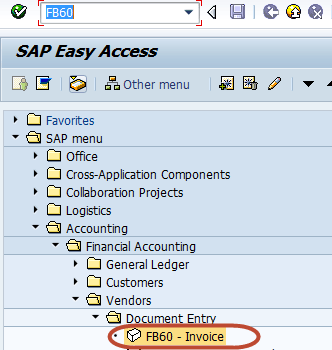
In the Next Screen , Enter Company Code you want to post invoice to
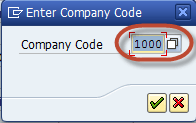
In the next screen, Enter the Following
1. Enter the Vendor ID (Withholding Tax Enabled )of the Vendor to be Invoiced
2. Enter Invoice Date
3. Check Document Type Vendor Invoice
4. Enter Amount for Invoice
5. Select Tax Code for the Tax Applicable
6. Select Tax Indicator “Calculate Tax”.
7. Enter the Purchase Account
8. Enter Amount for the Invoice
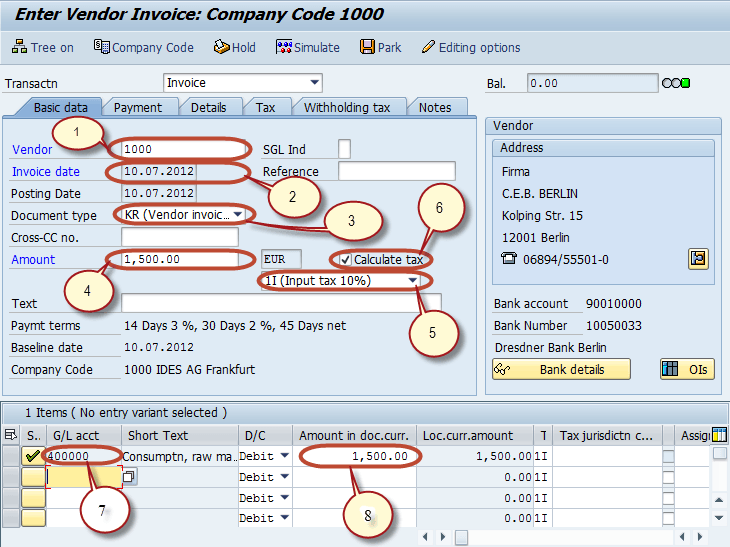
After completing the above entries Select the Withholding Tax Tab and Enter the Following
1. Enter the Tax Base Amount.
2. Enter the Tax Exempt Amount
3. Check the Withholding Tax Code
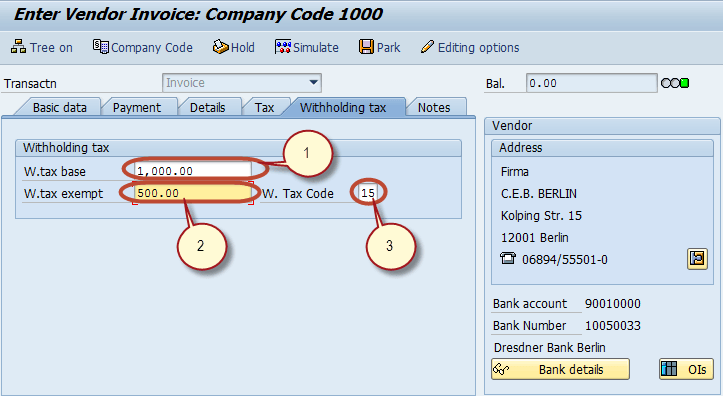
Press Post Button in Standard bar
![]()
And wait for Document number to be generated and display on the status bar for Conformation
![]()









