Enter the transaction code F-53 in the Command Field
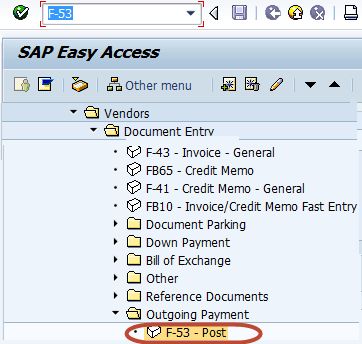
In the next screen, Enter the following data
1. Enter the Document Date
2. Enter the Cash/Bank Account the Payment is to be posted
3. Enter the Payment Amount
4. Enter the Vendor Id of the Vendor receiving the Payment
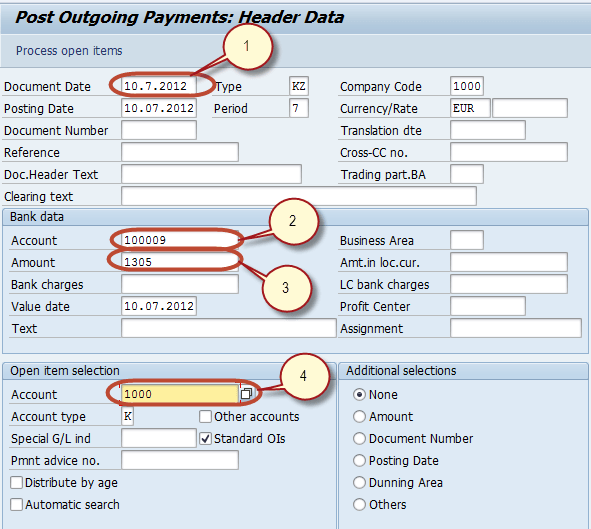
In the next screen,Assign the Payment Amount to Appropriate Invoice so as to balance the Payment with the Invoice Amount.
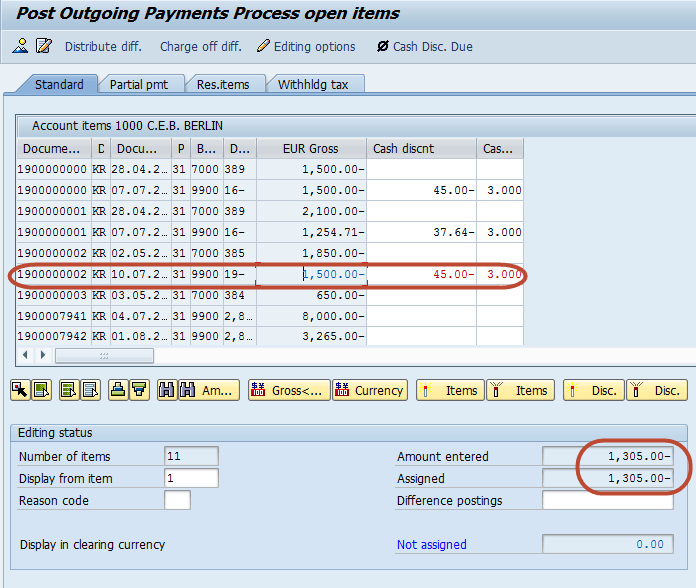
From the Standard Menu bar, Navigate to Simulate the Clearing Document
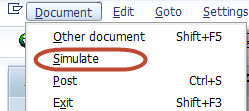
In the next screen, we can check the Withholding Tax is also Credited as per the base amount entered in the Invoice.
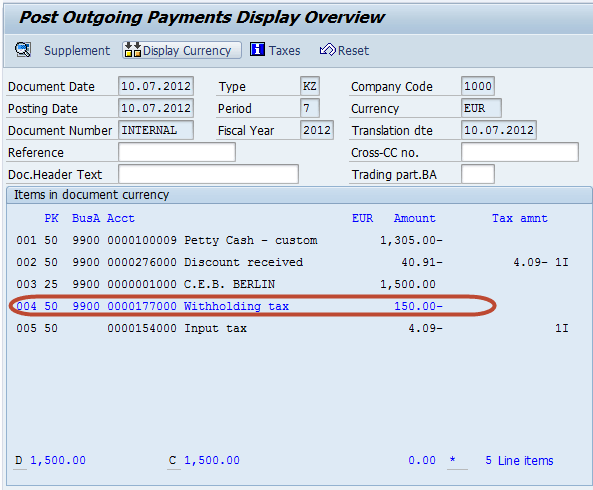
Press Post from the Standard Toolbar to post the Incoming Payment
![]()
Check for the Status bar for the Document number to be generated
![]()
Rating: 0 / 5 (0 votes)









