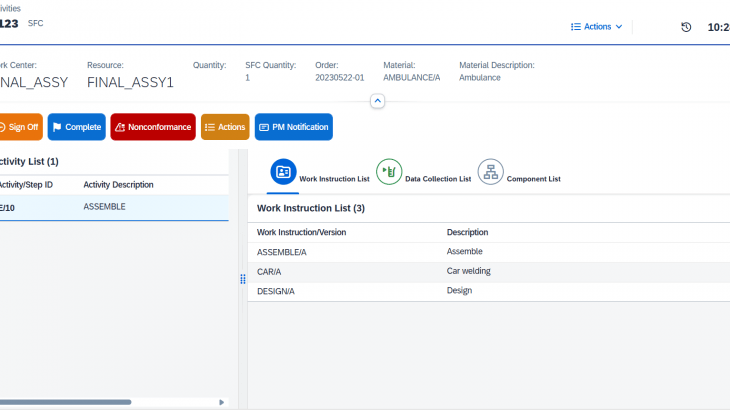Introduction:
PM Notifications, short for Plant Management Notifications, are essential tools used to identify defects in resources or equipment at any stage of plant operations. These notifications are crucial for maintaining the smooth functioning of a plant by highlighting issues that require attention. Based on the details recorded in these notifications, the corresponding department or responsible personnel can take appropriate actions to address the identified defects. PM notifications also serve as valuable records for evaluating the performance of resources and equipment within the plant. By analyzing these records, plant operators can make informed decisions to enhance efficiency and address recurring issues. Ultimately, PM notifications help in maintaining optimal plant performance and ensuring operational safety.
Overview:
Step 1: Create a custom screen(custom plugin) using Business Application Studio (BAS).
Step 2: Configure a custom PM Notification Integration Flow (I-Flow) link in SAP Digital Manufacturing Cloud (DMC) using the Manage Web Server.
Step 3: Create data collection to save the PM Notification number.
Step 4: Create a PPD to pass the values from the custom screen to the Integration-flow.
Step 5: Create a PM Notification from the POD screen.
Detailed step:
Step 1: Create a custom screen(custom plugin) using Business Application Studio(BAS).
1. Create a custom screen in Business Application Studio.
2. Add the custom screen in DMC through the manage service registry.
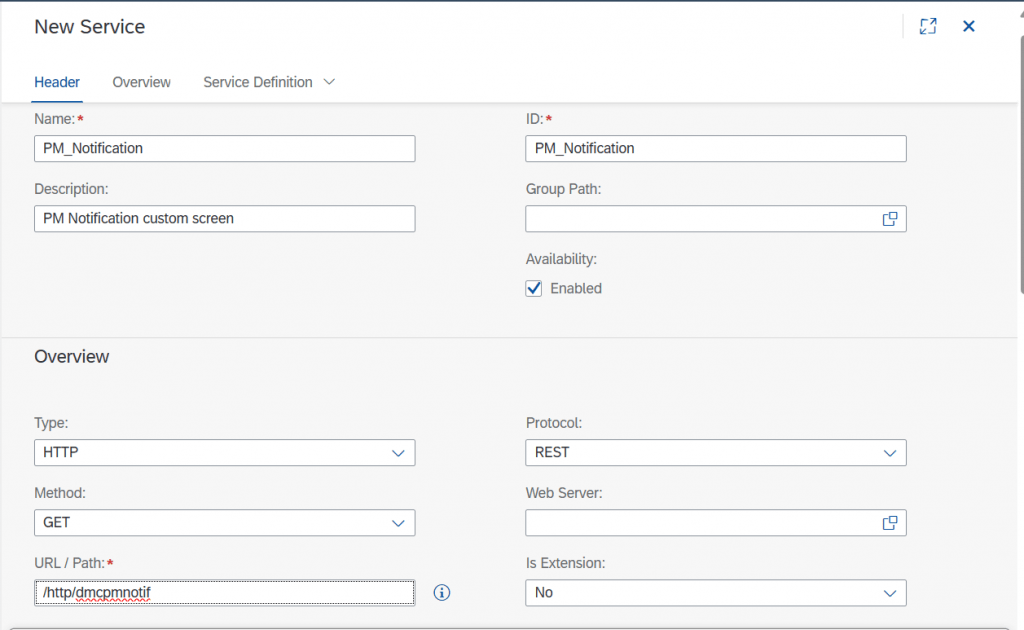
3. Create a button in the POD and assign this custom screen plugin to a button.

Step 2: Configure a custom PM Notification Integration Flow (I-Flow) link in SAP Digital Manufacturing Cloud (DMC) using the Manage Web Server.
1. Create a Manage Web Server with the custom I-Flow link.
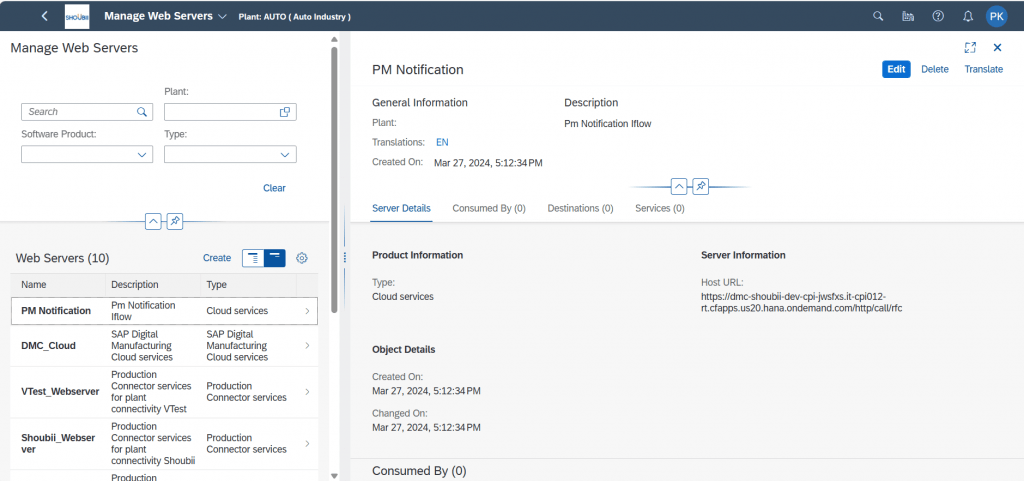
2. Configure the web server in the Manage Service Registry and assign the schema.
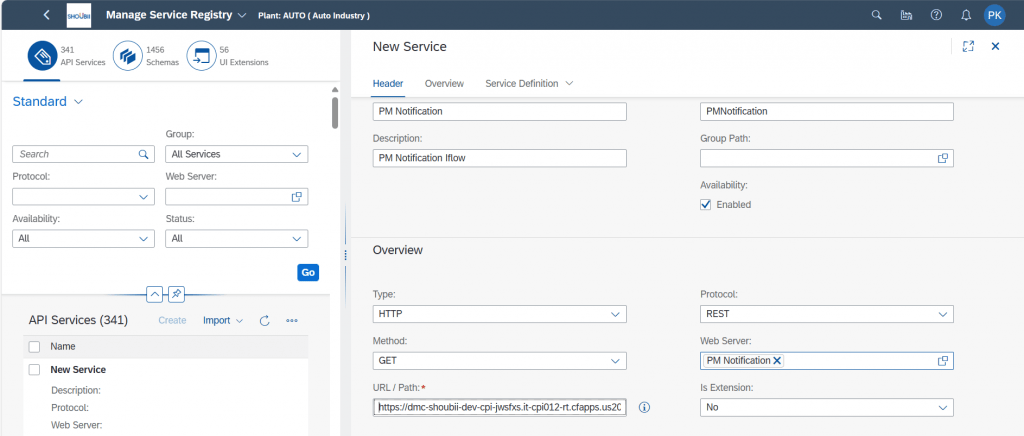
Step 3: Create data collection to save the PM Notification number.
1. Create a data collection group with parameters to collect the PM Notification number.
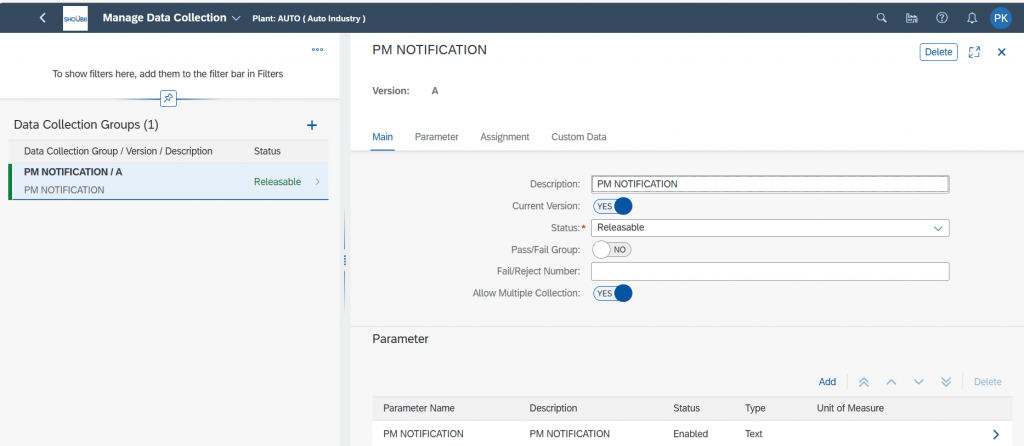
Step 4: Create a PPD to pass the values from the custom screen to the Integration Flow
1. Create a PPD with a PM Notification service and add a data collection API to store the PM notification number.
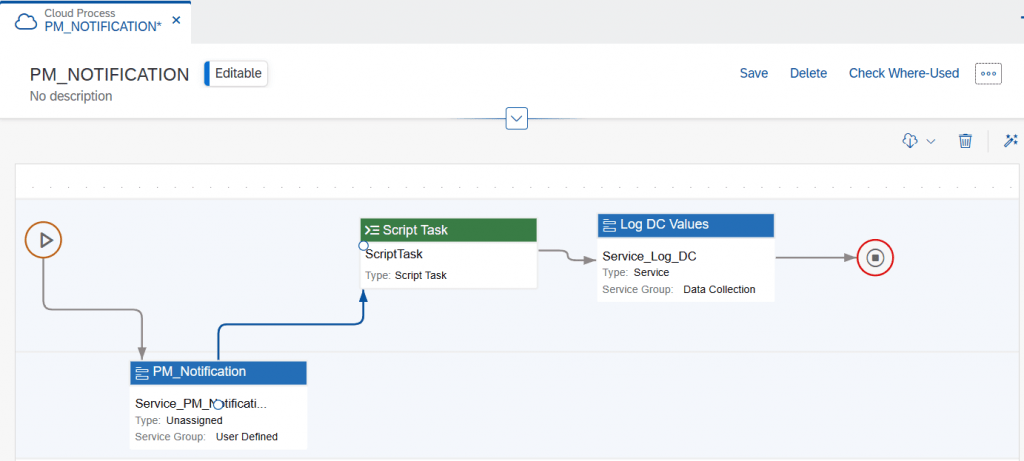
Step 5: Create a PM Notification from the POD screen.
1. Open the POD, select Work center, Resource and SFC then click the PM notification button.
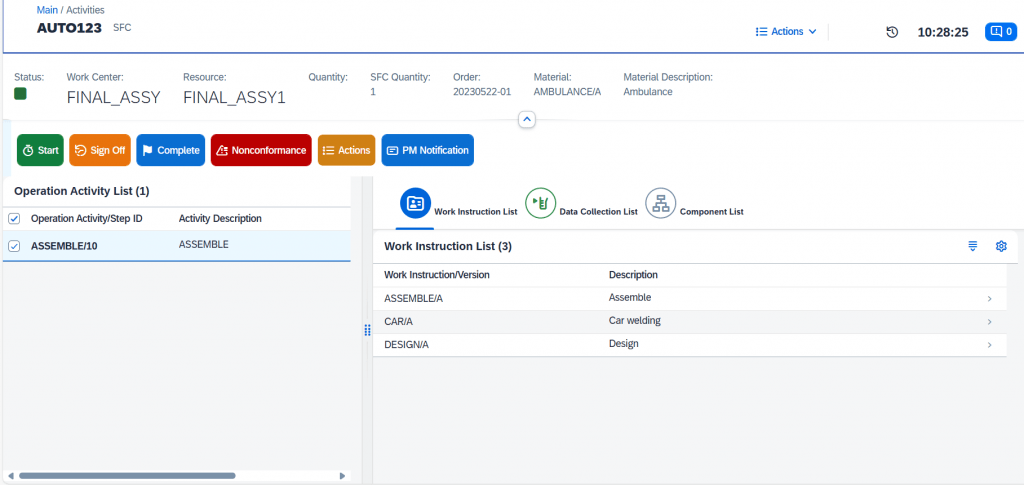
2. The PM notification Pop-up will be opened, the resource will be automatically populated.
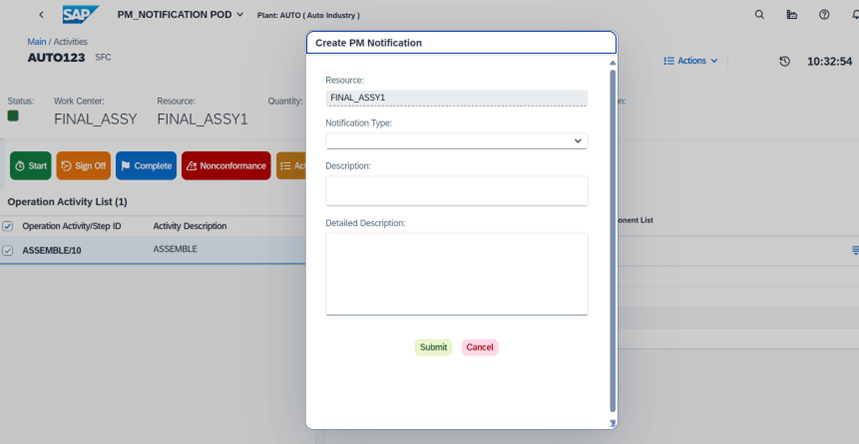
3. Enter the values like “Notification Type, description, and detailed description” and then click on the Submit button.
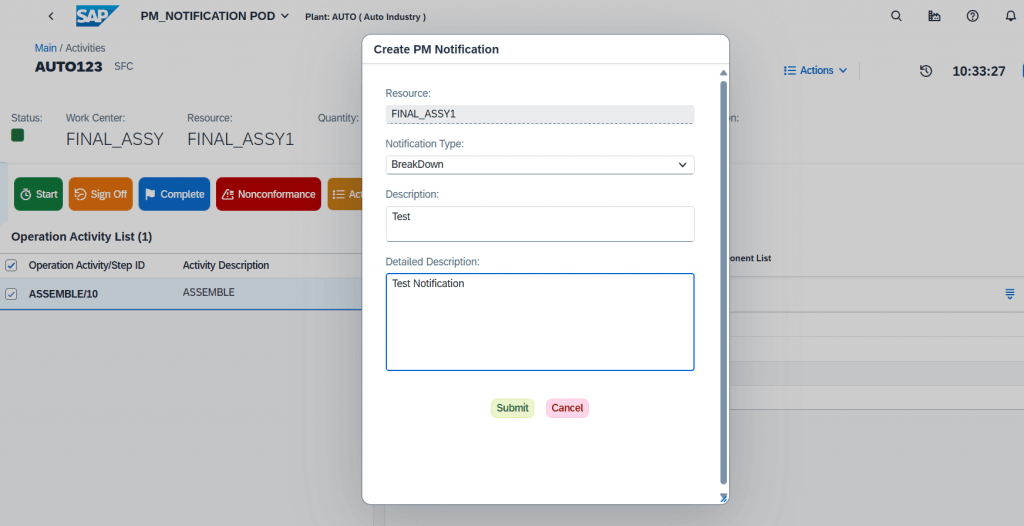
4. After a successful creation of the PM Notification, in the ECC or S4, the notification number will be displayed in the screen.
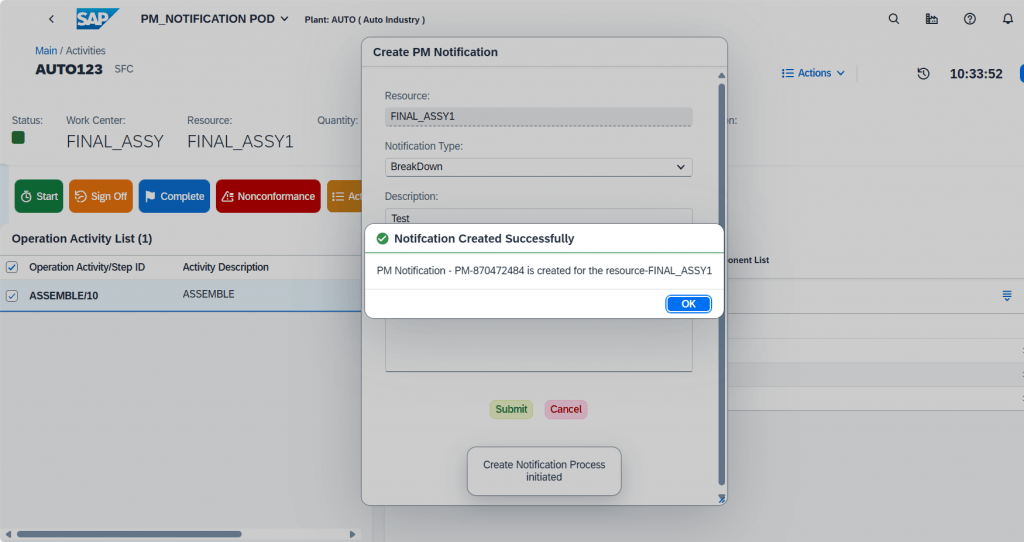
5. Open SFC report. Select the SFC and click Data collection tab.
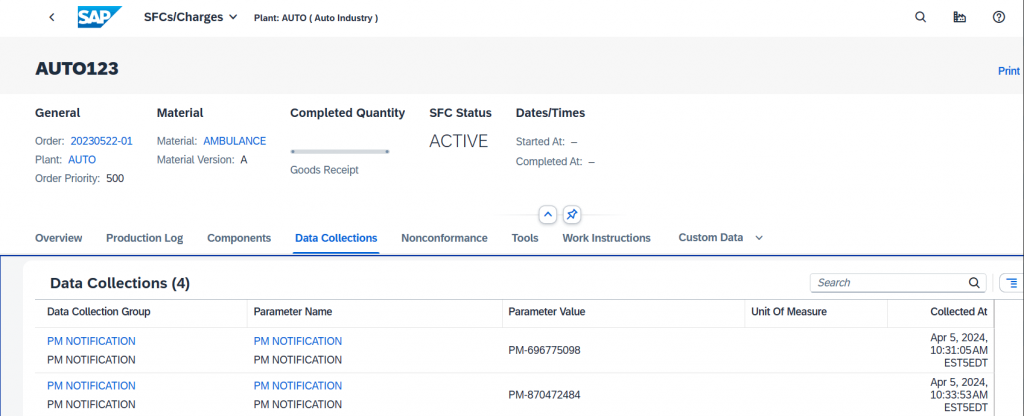
Conclusion:
By following these steps, organizations can streamline PM Notification creation and management in SAP DMC. These notifications help maintain plant operations, evaluate resource performance, and make informed decisions for efficiency and safety. Leveraging PM Notifications ensures optimal plant performance and improves operational effectiveness.