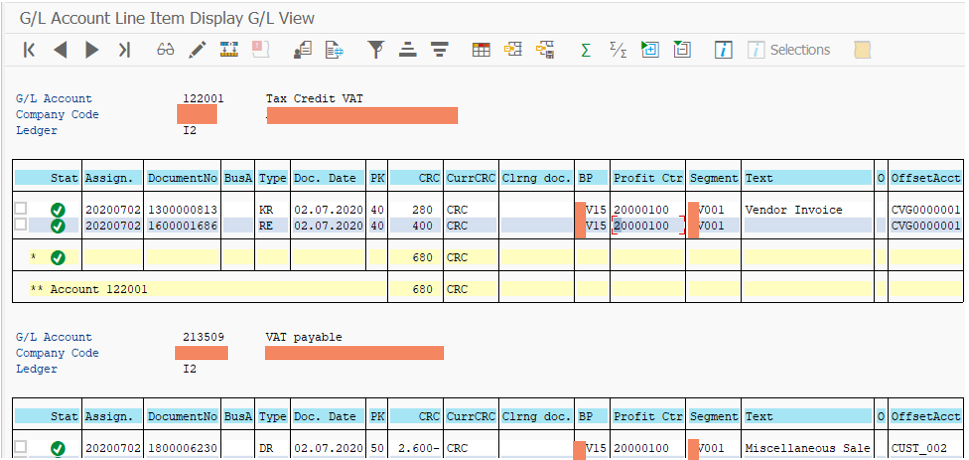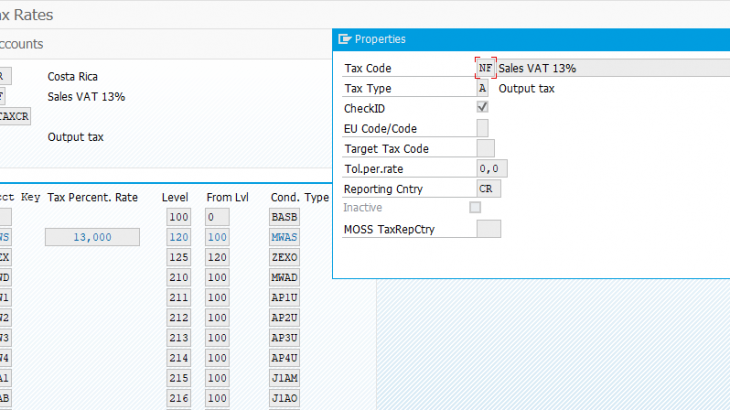Purpose
The purpose of this blog post is to explain the functionality and usability of plant abroad for non-EU and non GCC countries in SAP S/4HANA.
What do we learn from this blog post?
- How plant abroad functionality can be used for non-EU and non GCC countries
- Tax reporting using plant abroad functionality
- The solution in the blog post is not limited to any specific industry or sector.
Business Scenario
There are many multinational corporations that operates in its home country, as well as in other countries around the world. It maintains a central office located in one country, which coordinates the management of all its other offices, such as administrative branches, factories or sales offices. These branches which are located outside the home country have transactions such as purchase or material, asset or services and sale of products or services. For every purchase and sale, they need to report taxes at branches.
Also Read: SAP S/4HANA Conversion and SAP System Upgrade Certification Preparation Guide
Plant abroad functionality of reporting tax as per different localizations without setting up company codes for branches located outside the home country. But the solution of plant abroad is limited to European Union & GCC (Gulf Co-operation Council) Nations. Companies having operation within EU Nation or companies operating within GCC can use this tax procedure TAXEUR and TAXGCC defined under plant abroad functionality to calculate and report tax.
Plant abroad activation is at a client level where reporting country field appear on the FTXP tax code creation screen and on the transaction posting screen immediately after the activation. All tax codes are set up with the reporting country.
What about those companies which have a similar set up but are not part of EU or GCC countries? Can we still use able to use standard plant abroad functionality for companies having operations in other continents?
In SAP S/4HANA, system checks the tax procedure based that is assigned to the country key of the company code but we can be able to use the plant abroad functionality by implementing a custom code using implicit enhancement which can able to call the tax procedure based on the reporting country for transactions having tax applicability.
What is plant abroad and this can be used for tax reporting?
Plant Abroad is used to handle tax issues for companies that have VAT registration numbers in more than one country. Plant Abroad ensures that the correct value-added tax (VAT) registration number printed on sales and purchasing documents, calculates the right tax, handles stock transfers, and conducts tax and Intrastat reporting correctly. The plants functionality allows you to assign plants from different countries to one company code.
Plant abroad is activated at a client level. Moment we activate the plant abroad, reporting country field appear on the FTXP screen where the reporting country will be entered to create a tax code and reporting country field will appear on all the transactions screen where the tax code is required to be selected. Reporting country is used to generate country level VAT tax report where one wants to report VAT.
Below is an example of a multinational organisation operating in different regions of the world having its head quarter located in Paris, France and its branch offices (manufacturing units, local sales office, BPO) are located in different regions of the world due to its operations.

Scenario
In this blog post we will show how tax can be reported for a branch in Costa Rica which is headquartered in Paris. We will create some scenario for purchase based on PO (purchase order) and posting a purchase & sales with tax directly in SAP S/4ANA FI (financial accounting) module.
Relevant Configuration Steps & master data
- Activate Plants Abroad
- Activate Business Place
- Define Business Place
- Assign Business Place to Plant
- Create substitution rule to derive business place based on profit center
- Check calculation Procedure
- Assign Country to Calculation Procedure
- Define Tax Codes for Sales & Purchases
- Create G/L accounts for input & output VAT accounts.
- Define tax accounts
- Maintain condition record
Activate Plants Abroad
Activating plant abroad will allow to draw VAT tax reports & returns for branches located outside the home country without having to create separate company codes for those branches.
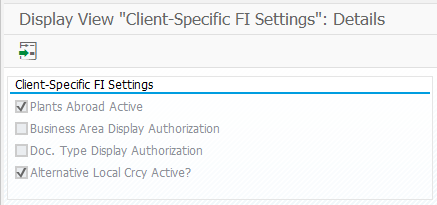
Activate Business Place
By activating the business place and then defining business places and assigning them to sales offices and plants in the following activities, you enable the system to automatically assign Financial Accounting (FI), Sales and Distribution (SD), and Materials Management (MM) documents that contain a VAT item to a business place. Each business place is then able to create its own tax returns.
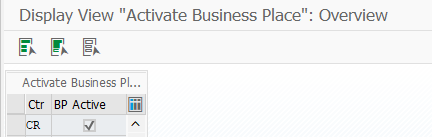
Define Business Place
The business place is an organizational unit below company code level that is primarily used for reporting tax on sales and purchases. In countries where tax on sales and purchases is levied locally, you must post tax below company code level to generate tax returns locally.
Usually all the branches which are located in the home country as well as outside the home country are created as profit centre for generating financial report like profit & loss statement, balance sheet and trial balance and for tax reporting, we create business places. These business places can have a relationship as one to many. 1 business place can be assigned to many profit centers.

Business Place – Costa Rica
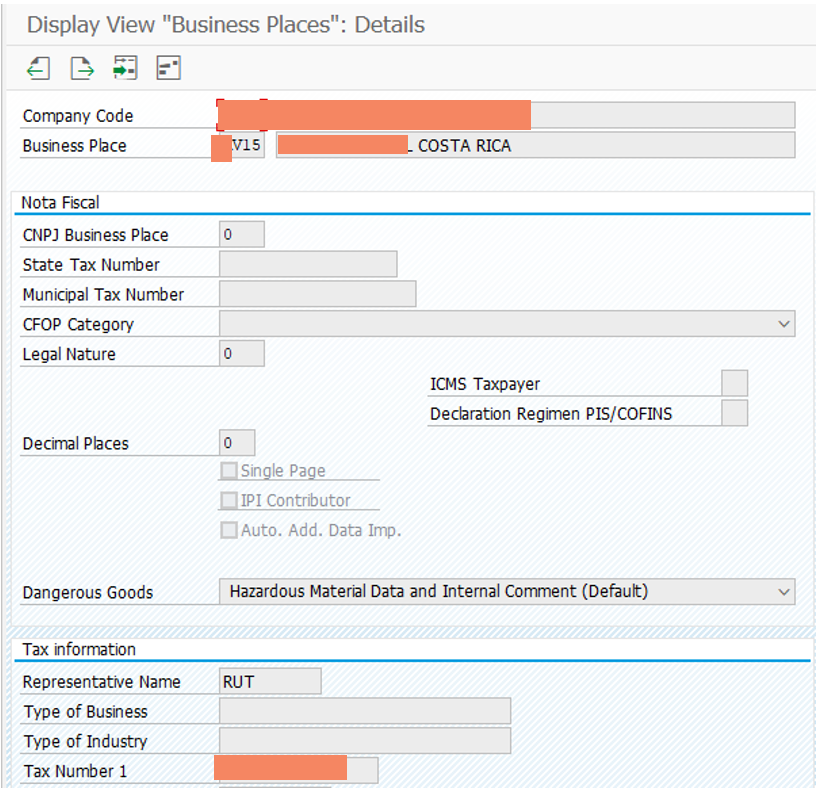
Assign Business Place to Plant
In this step we assign the business place with the logistics plant which helps to determine the business place when we post any tax relevant document from logistics (MM – material management, SD – sales & distribution) module.

Create substitution rule to derive business place based on profit center
For invoice created from material management (MM) & sales & distribution (SD) module, business place will be determined based on the plant assignment, but for transactions created with tax directly in SAP S/4 HANA financial accounting module, user is required to manually select the business place.
When the number of branches and its corresponding business place are more, then there may be a possibility that the user may select a wrong business place which do not belong to that branch. In order to avoid such user mistakes, we have created a substitution through BTE (business transaction event) 1120, where we have a Z table where there is a mapping for company code, profit center & business place.
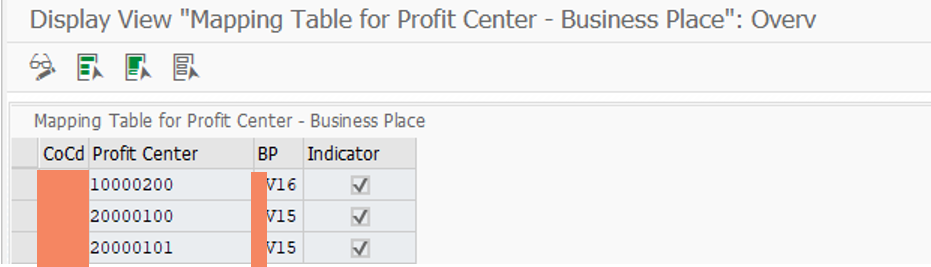
We have also written a validation where the system check whether the reporting country selected by the user and the country in the profit center are the same. If the reporting country in the tax code and the country key in the profit center is not same, system will give an error message.
“Branch does not belong to the reporting country.
Check calculation Procedure
We will be using the standard tax procedure delivered by SAP for Costa Rica and create a Z tax procedure.
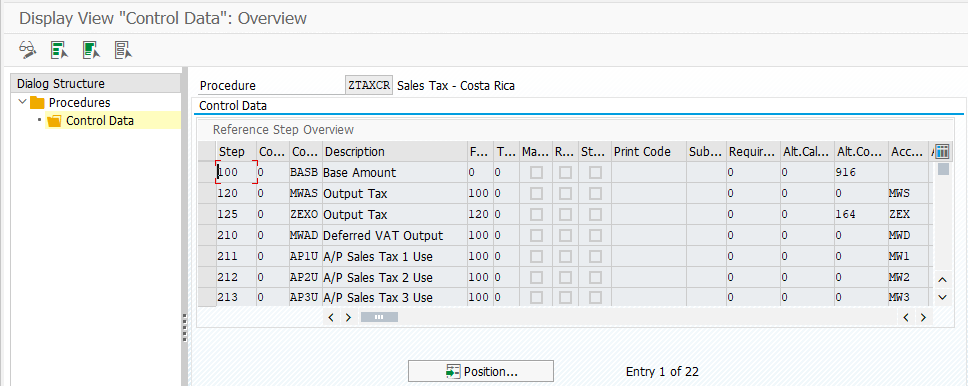
Assign Country to Calculation Procedure
In this step we will assign the tax procedure with the country key.

Define Tax Codes for Sales & Purchases
In this step, we will create one tax code each for purchase and sale with reporting country as Costa Rica (CR).
Purchase VAT @4%
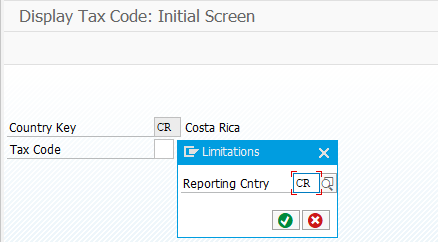
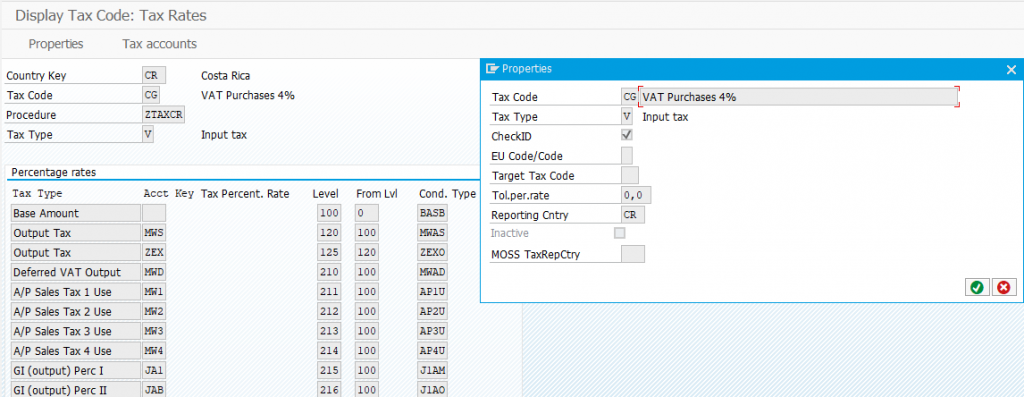
Sales VAT @ 13 %
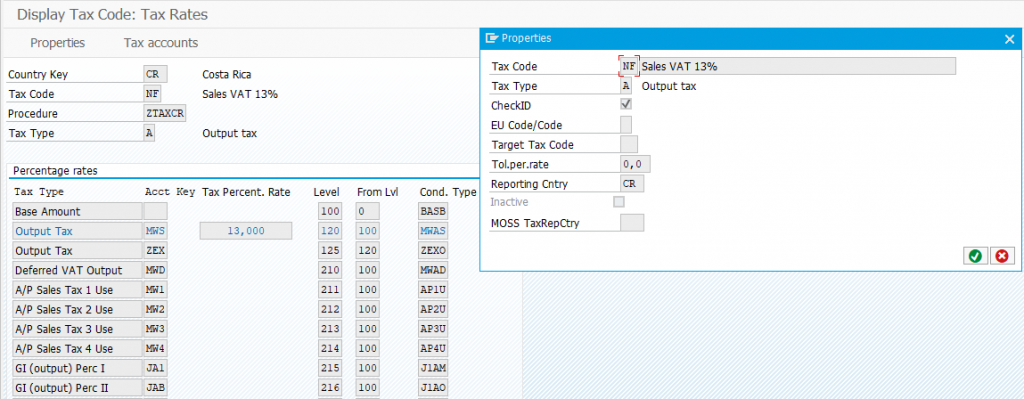
Create G/L accounts for input & output VAT accounts
- Purchase tax 122001
- Sales tax 213509
Define tax accounts
When plant abroad is activated, account determination for tax code with G/L account cannot be maintained through OB40, instead we have to use SM34 to maintain the account determination for tax code with G/L accounts.
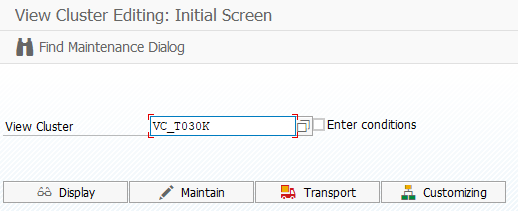
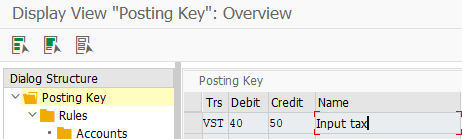
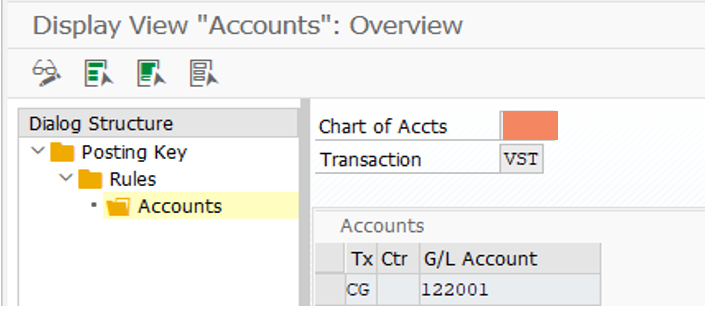
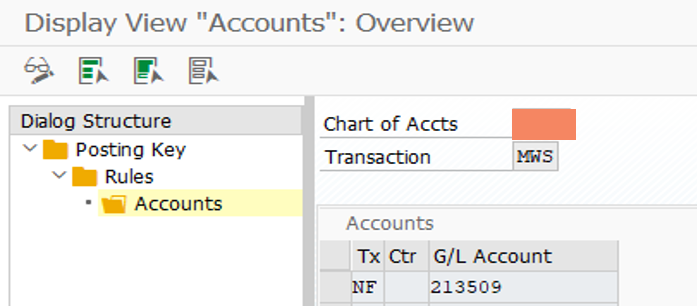
Maintain condition record
We will now maintain a condition record where we specify the tax code and its percentage.
Input tax condition record
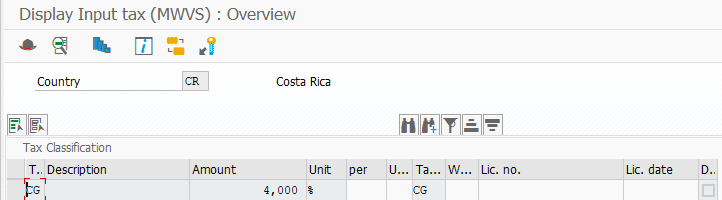
Output tax condition record
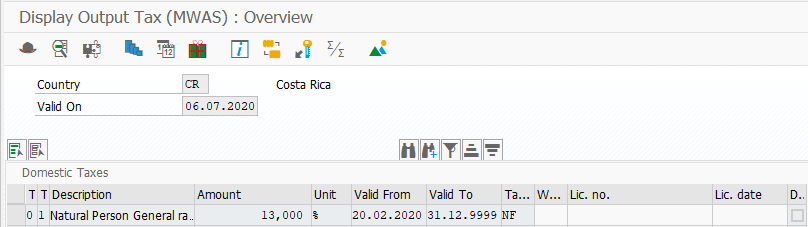
Now we are going to create some transactions to showcase how tax is calculated and reported using plant abroad
Purchase of service through service PO (purchase order)
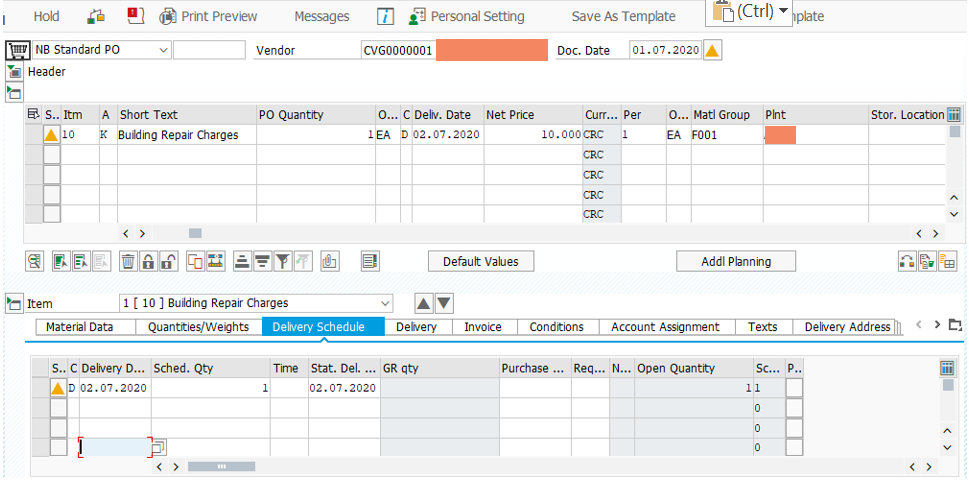
Now we will select a tax code to be charged for this service purchase

Enter the reporting country as CR (Costa Rica), as the service is purchase in San Jose, Costa Rica, it should be reported in Costa Rica
Select tax code CG (VAT Purchase @4%)
Now click on
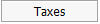
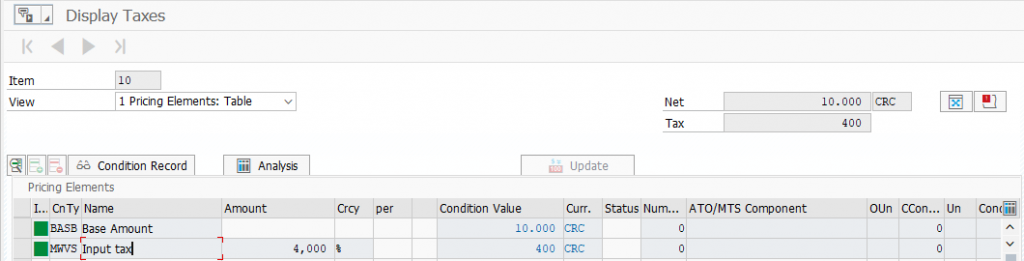
Click on

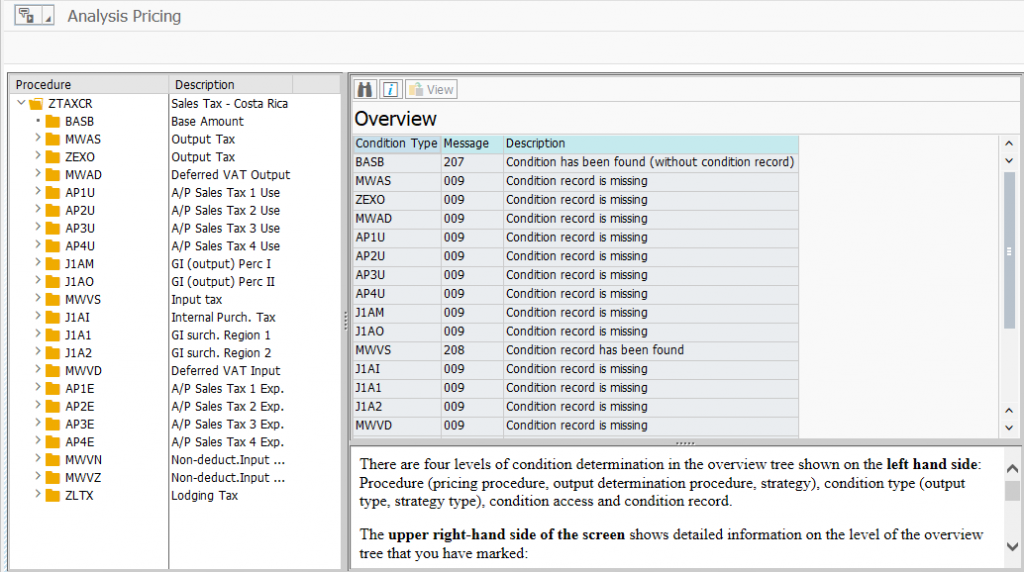
Usually system picks the tax procedure based on the country key assigned to the company code, but with the implicit enhancement, system is able to pick the tax calculation procedure based on the reporting country. Once all the relevant data has been entered, check for errors if any and then save the PO (purchase order).
Service Cost Posted
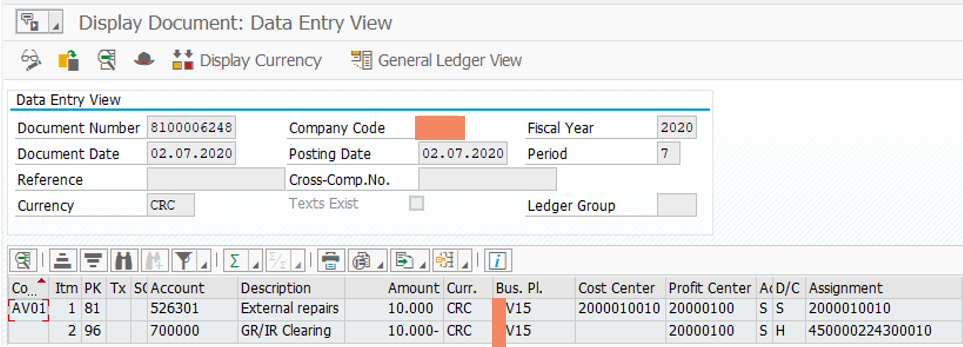
Vendor invoice Posting
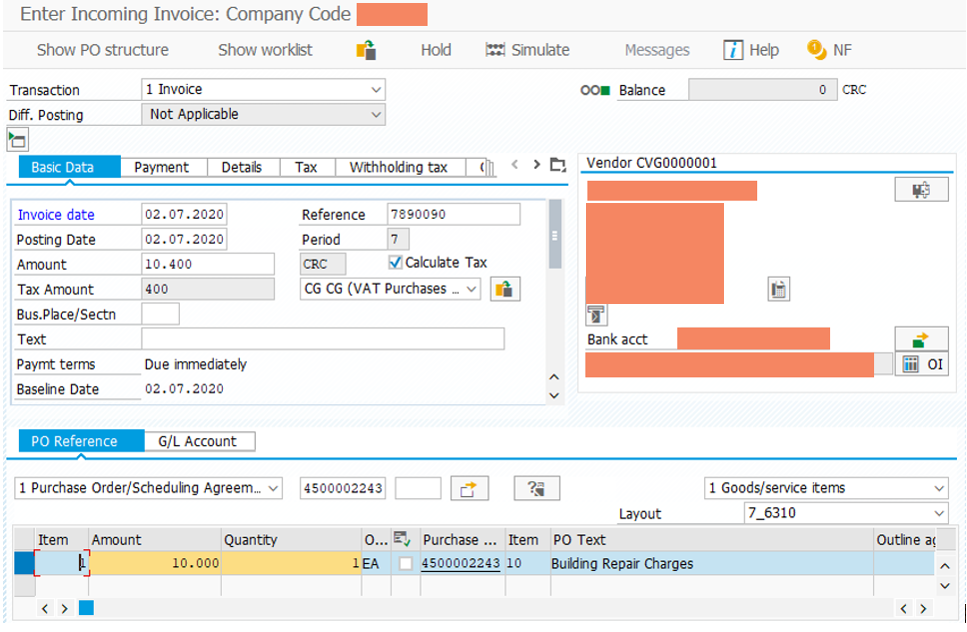
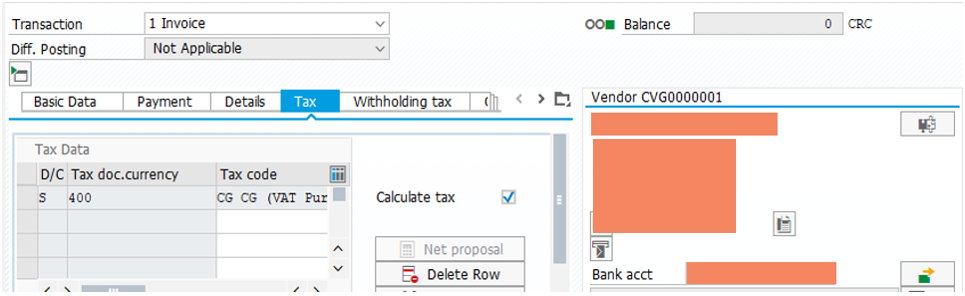
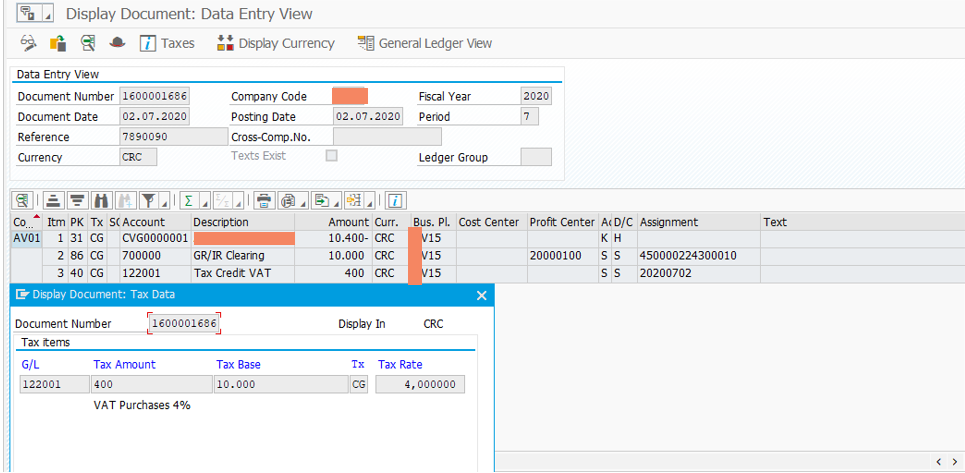
Posting a vendor invoice directly in SAP S/4HANA FI (financial accounting) module
In this example, we are trying to post a vendor invoice with a tax applicable in Costa Rica
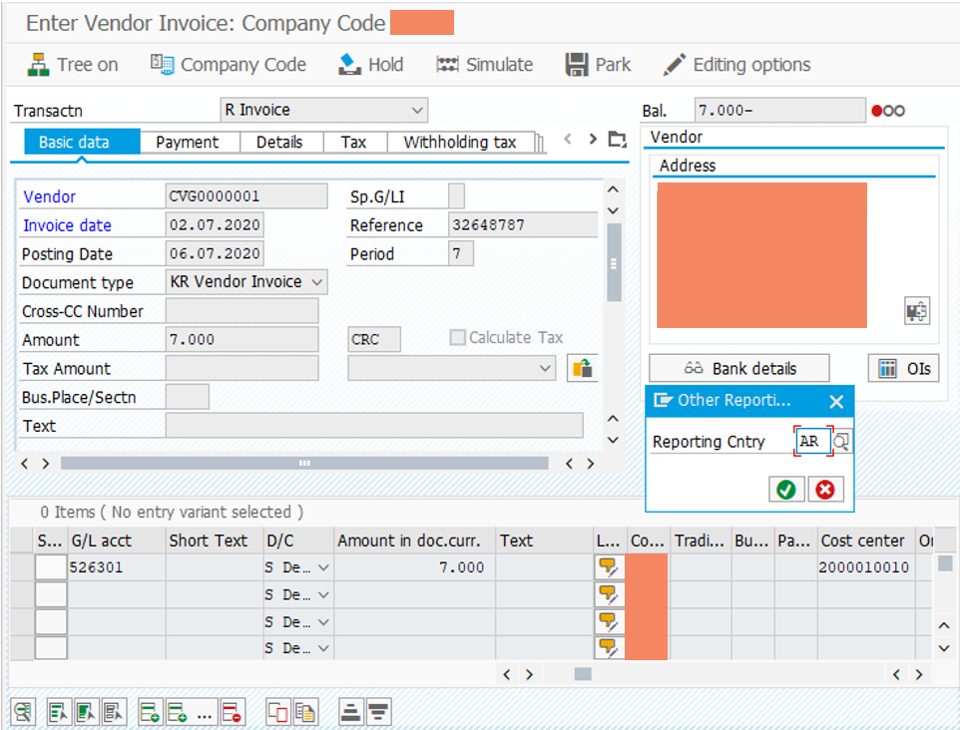
If the user by mistake select a different reporting country, system will check the validation put on the country key in the profit center with the reporting country key in the tax code. If the country key in the profit center and reporting country in the tax code is the same, system will allow to post the vendor invoice else it will issue an error message.
In the above example, we selected the reporting country as AR (Argentina) and select a purchase tax applicable for Argentina.
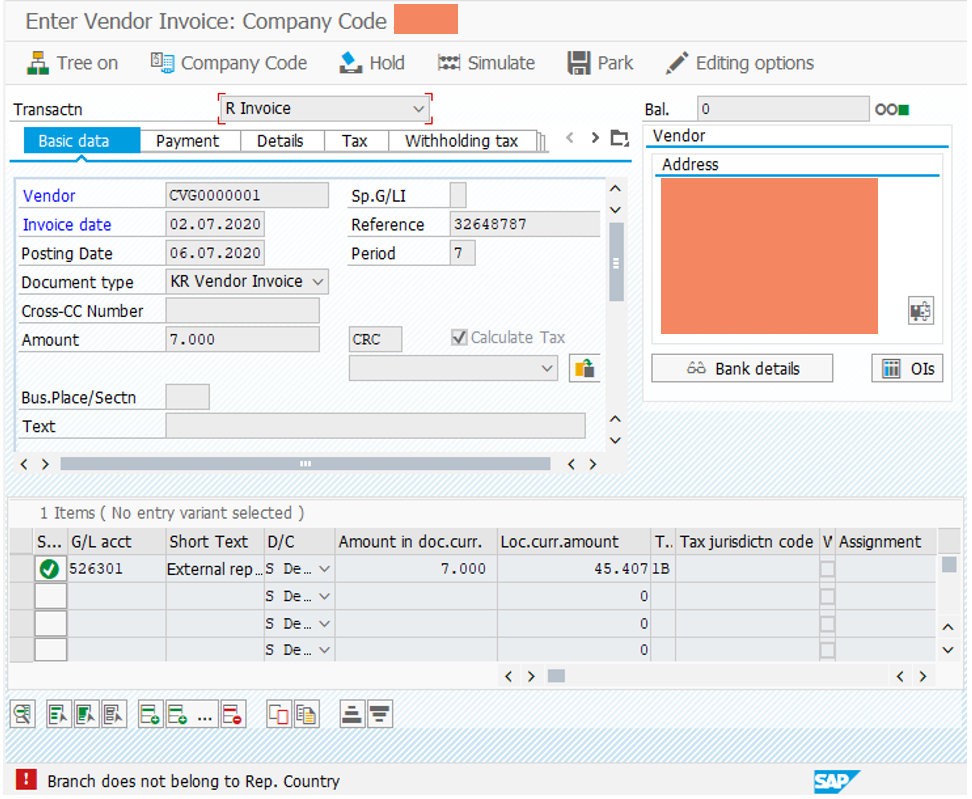
System issues an error message “branch does not belong to the reporting country”. So, no user can process a vendor invoice with an incorrect reporting country and tax code. Now we select the right reporting country (CR) Costa Rica and try to process the invoice again with tax code CG (Purchase VAT 4%) and post the invoice.
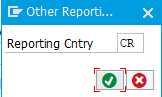
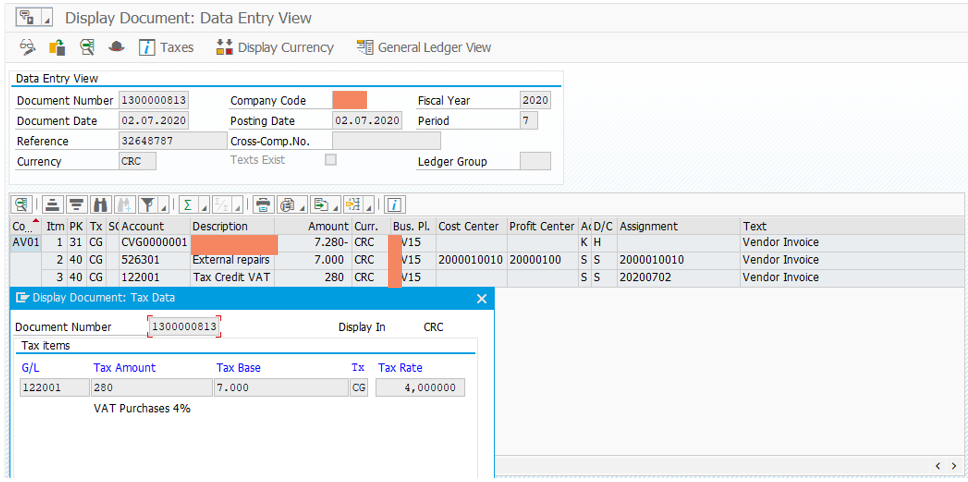
Posting a customer invoice directly in SAP S/4HANA FI (financial accounting) module
In this example, we are trying to post a customer invoice with a tax applicable in Costa Rica
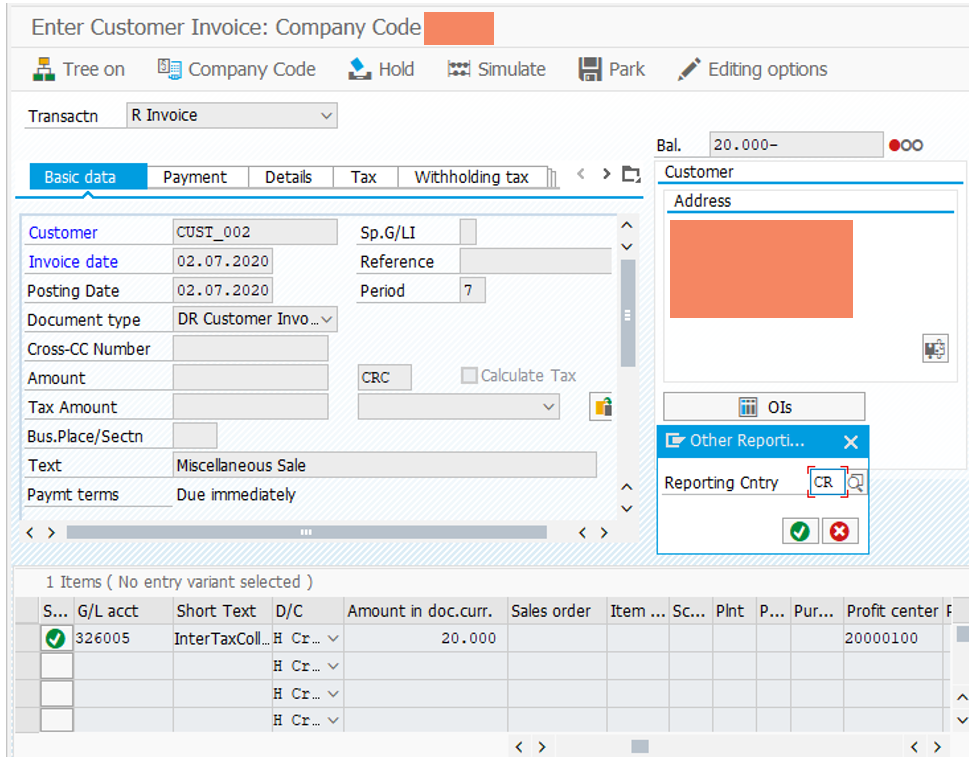
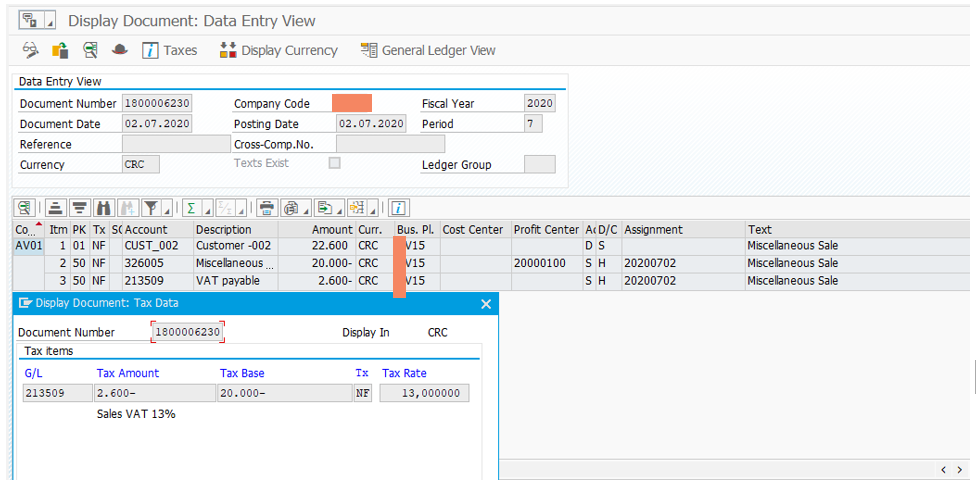
BSET table view
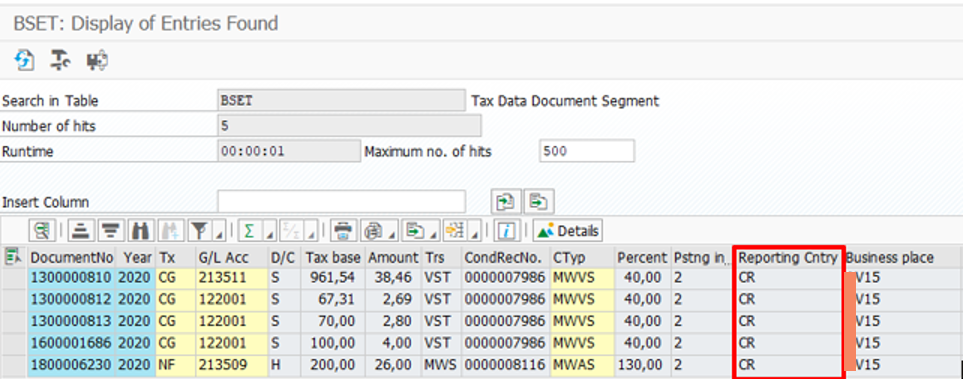
Tax Report in SAP S/4HANA
Advance Return for Tax on Sale & Purchase
This is a generic tax report which can be used for generating input and output tax report for any country. This report can be executed based on reporting country (country of tax return) as well as business place wise as the business place is also present in the BSET table.
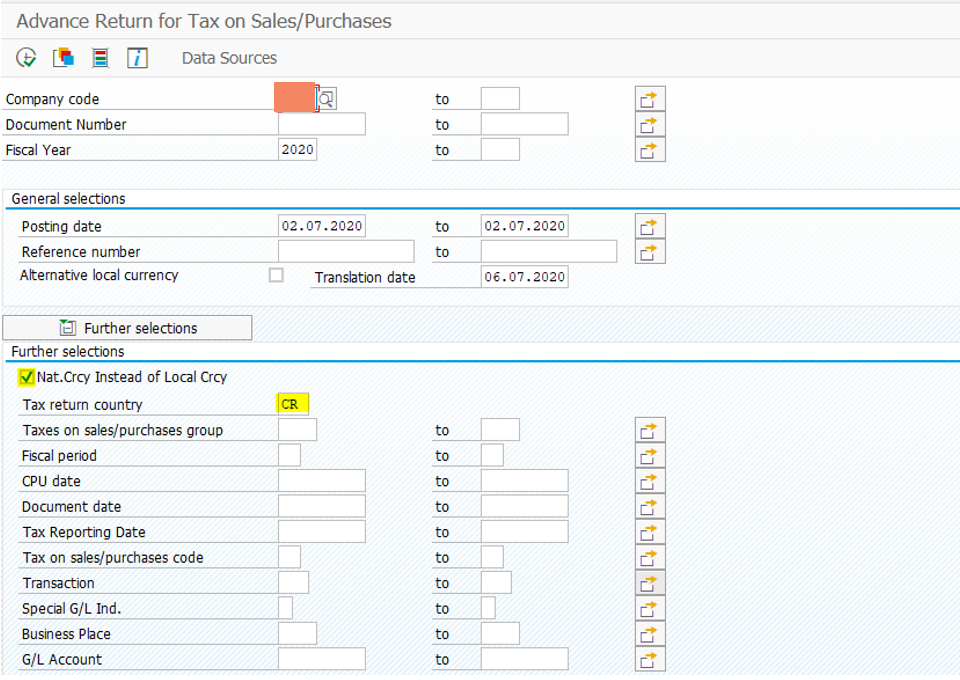
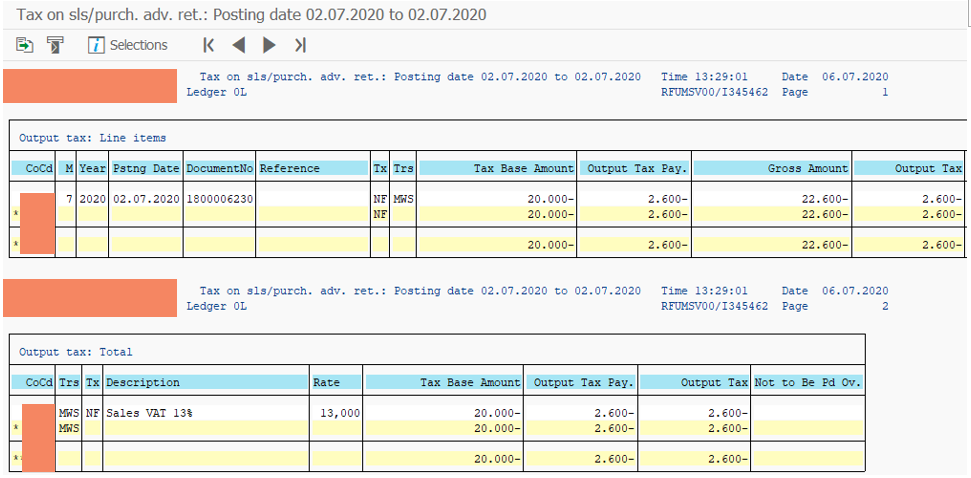
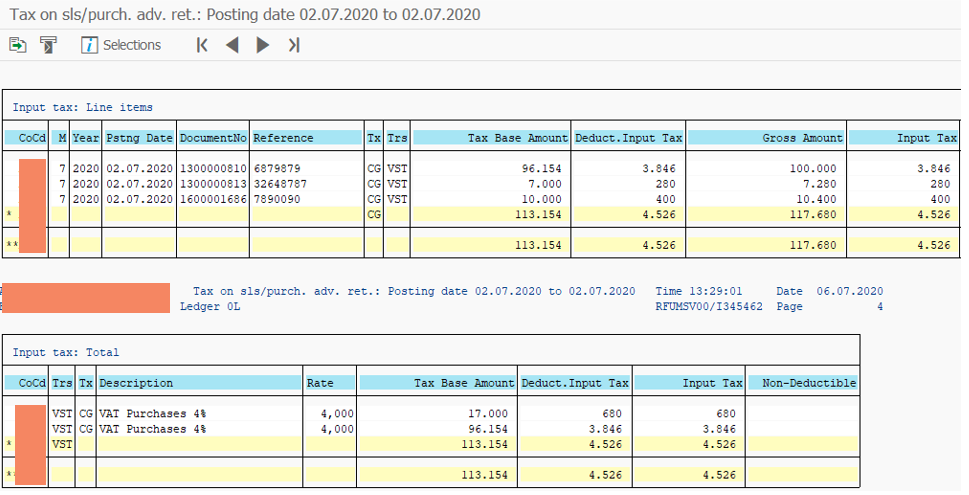
G/L Report
FAGLL03 – G/L Line Item Display
G/L reports can also be enhanced used BTE 1650 to add business place and freely defined currency (CRC) which is used to report transactions at the branch (profit center) in the G/L report, so that report can be filtered based on business places.