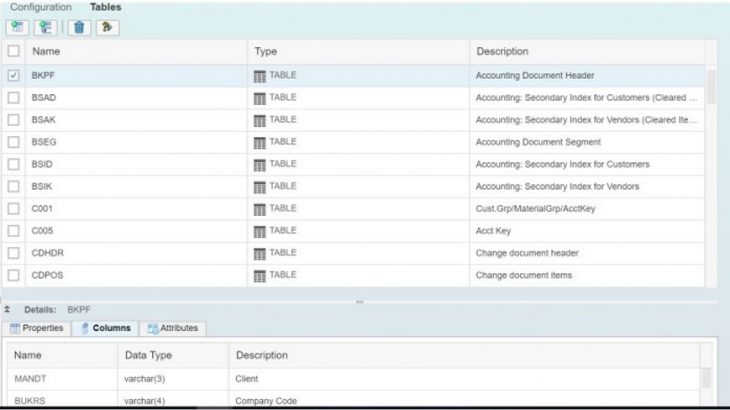Introduction:
SAP Cloud Platform Integration for data services allows you to efficiently and securely use ETL (extract, transform, load) tasks to move data between on premise systems and the cloud.
SAP Cloud Platform Integration interacts with your local SAP landscape via the SAP Data Services Agent and secure HTTPS and RFC connections. SAP ERP Systems are registered with the HCI Agent as data stores via RFC.
Before you can use SAP Cloud Platform Integration, your administrator needs to prepare your environment.

Agents:
The SAP Data Services Agent provides connectivity to on-premise sources in your system landscape.
At design-time, the agent is used to provide metadata browsing functionality for on-premise sources to the web based user interface. At run-time, the agent manages the secure data transfer from your on-premise sources to your cloud-based target application.
Agent groups ensure high-availability by clustering one or more agents and making sure tasks and processes get assigned only to available agents in the group.
Download & Install the Agent:
Create a New Agent, download the configuration file (AgentConfig.txt).
Select Agents tab -> Click on “New Agent”.

Enter the Name and Description for the Agent. Select the Agent Group.
An agent group is a collection of agents that are logically grouped. When scheduling or running tasks and processes, an agent group is specified. At run-time, tasks and processes are automatically assigned to an available agent within the group.
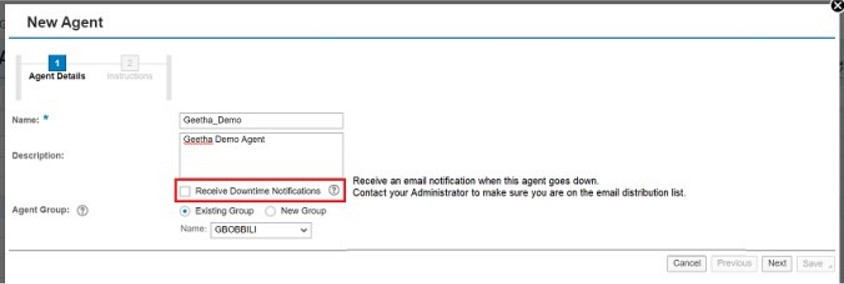
Download the Configuration File. Save the configuration file in your local system where you want to install the agent.
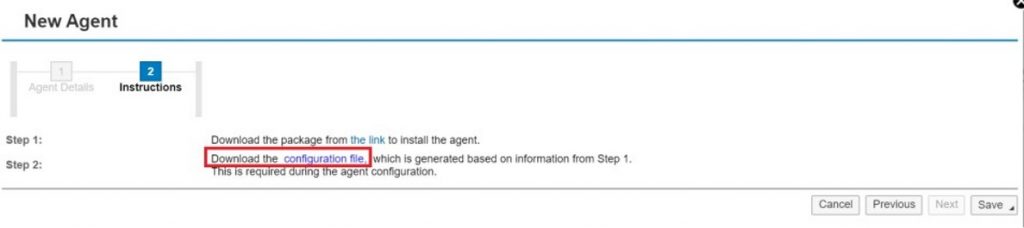
After downloading the Configuration file, select Save and Close. Once you click on Save and Close, you can see the Agent Information under the group “GBOBBILI”.

Install above agent by right click on it and run it with elevated/admin rights.

After the above step, you will see below screen. You need to provide your Windows credentials and password over there and click install.
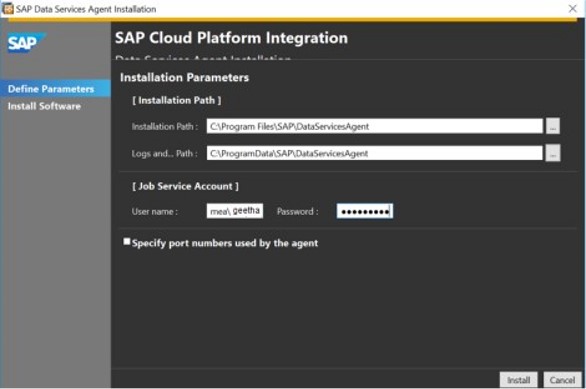
After clicking Install button you will see below screen click finish and YES.
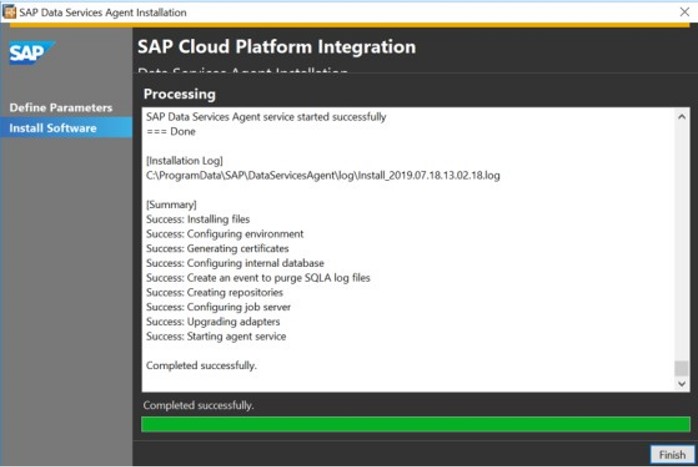
Then you will see below screen. Provide your credentials of CPIDS and password. Attach the AgentConfig.txt file and provide the proxy host & port and then click Upload and yes.
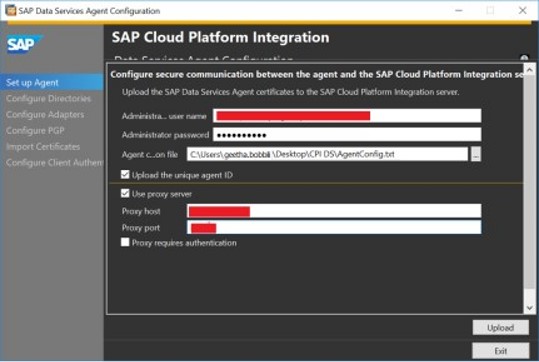
Login to CPIDS (from the above link) and check if the agent is active or not.

Create Datastore:
Datastores are the objects that connect SAP Cloud Platform Integration for data services to your cloud and on-premise applications and databases.
Through these connections, SAP Cloud Platform Integration for data services can access metadata from and read and write data to your applications and databases.
Within the Datastores tab, you can create and manage datastores, which connect SAP Cloud Platform Integration for data services to your applications and databases.
From this tab, you can:
- Create and delete datastores
- Test the connection to a datastore
- View and edit a datastore’s configuration options (Configuration)
- Browse a datastore’s metadata objects (File Formats or Tables)
- Import and manage file format or table metadata objects for a datastore
- View data loaded to a table in a target datastore to ensure it is correct
Select Datastores tab -> Create “+” icon to create New Datastore.

SAP CPI – DS supports datastores the following types of applications and databases:
- SAP Business Suite applications
- SAP BW sources
- SAP HANA application clouds
- SAP HANA cloud applications such as SAP IBP and SuccessFactors BizX
- Applications that have pre-packaged or user-written adapters
- Databases
- File format groups
- SOAP and REST Web services
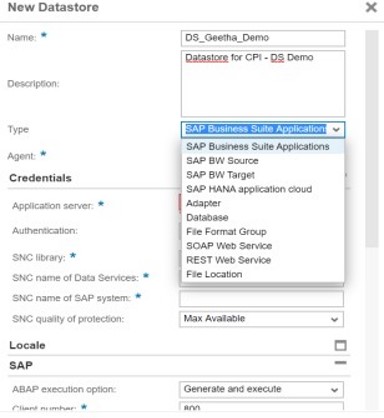
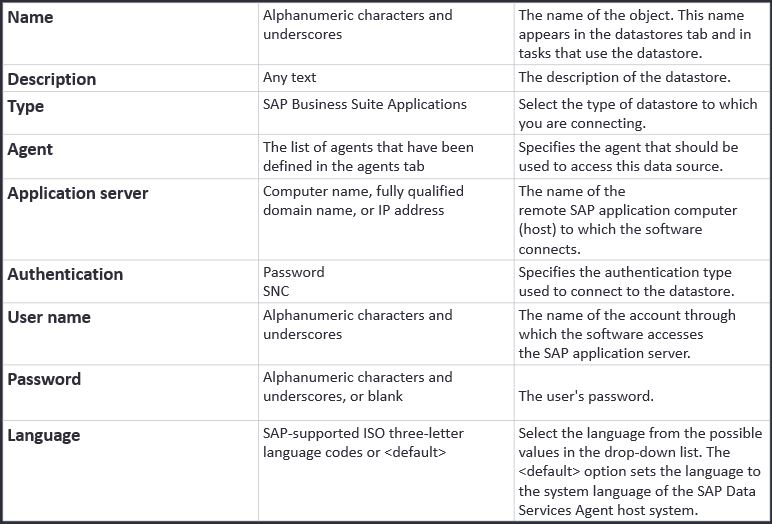
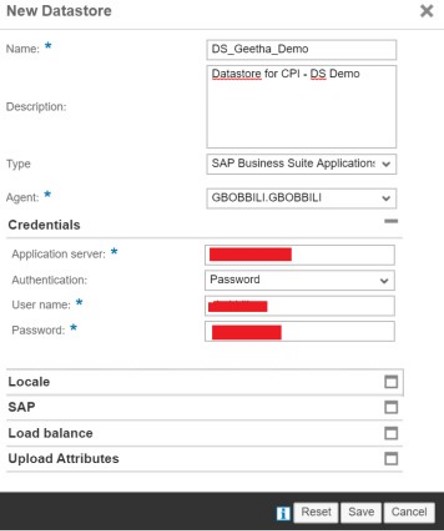
Once the Datastore is created Test the connection.
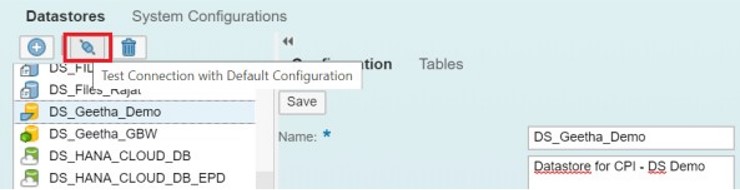
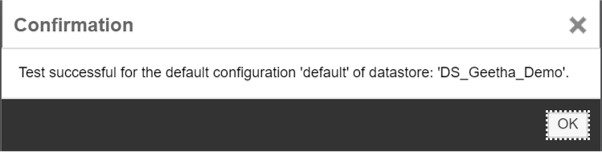
Import Metadata Objects:
Importing metadata objects adds the table and file names from your source and target databases and applications to your datastores.
In the Datastores area, select a datastore.
Open the Tables or File Format tab (which one appears depends on the datastore type).
Do one of the following:
If the datastore has a Tables tab, click Import Objects or Import Object by Name and select the tables whose metadata you want to import. (To import a web service object, the web service must be up and running.)
If it has a File Formats tab, click Create File Format and select the option you want to create.
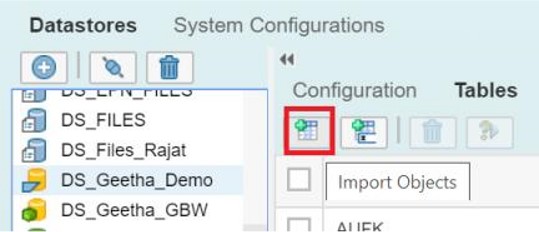
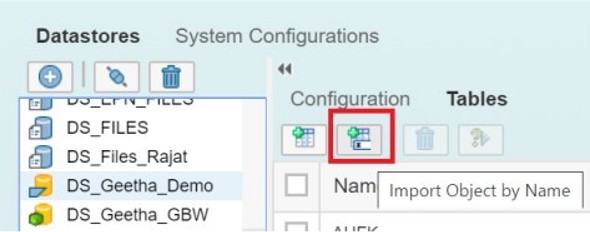
Select the Type of Meta data to be imported and enter the Name.
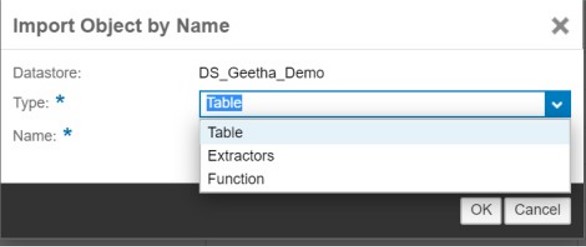
Table: A table is a collection of related data held in a table format within an SAP (or non-SAP) system. It consists of columns, and rows.
Extractor: An extractor is a pre-defined SAP program that gathers data from various tables in an SAP source system (typically SAP ECC) then processes this data to create specific business content for insertion into another SAP system (such as SAP BW or SAP IBP).
Function: An SAP Function (or Function Module) is a pre-written custom program that typically extracts data from an SAP system and writes this to output fields or tables (that can be read by SAP CPI-DS).
Once the table meta data is imported we can see the column Names and data types in details tab, as shown below.
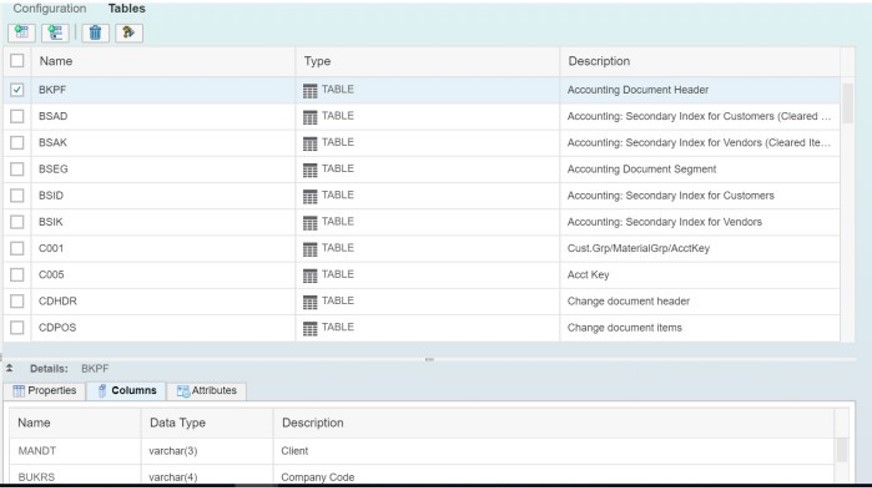
Create the Target Datastore by following the above steps and import the target table meta data.