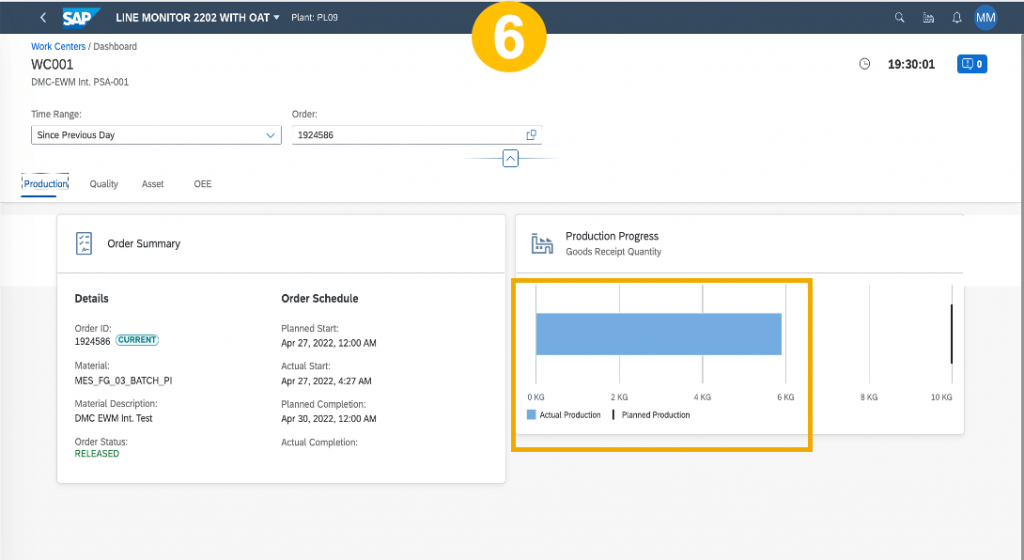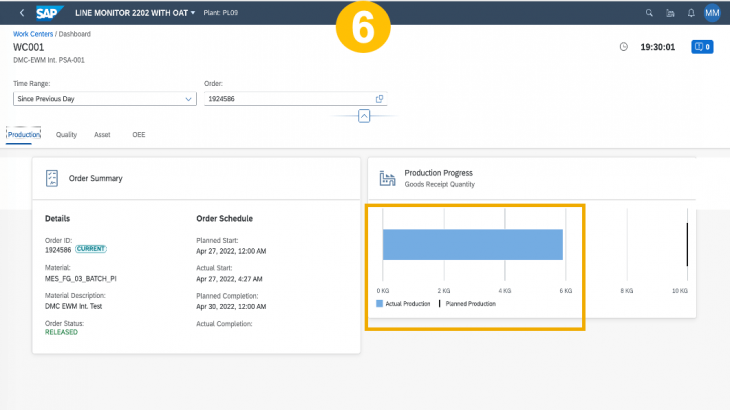In this blog post, I would like to introduce you to the new and enhanced capabilities of Line Monitor and Overlay Authoring Tool used in Line Monitor from SAP Digital Manufacturing Cloud (Release 2205).
LM is not an official SAP abbreviation, and I will refer Line Monitor as LM for the sake of brevity and easiness to read. LM is generally available and ready to be consumed since Release 2111 of SAP Digital Manufacturing Cloud.
OAT is not an official SAP abbreviation, and I will refer Overlay Authoring Tool as OAT for the sake of brevity and easiness to read. OAT is generally available and ready to be consumed since release 2202 of SAP Digital Manufacturing Cloud. It is one of the pre-delivered tiles in the Dashboard of SAP Digital Manufacturing Cloud.
Followings are the broad areas where new and enhanced features have been implemented and released in the release 2205 of SAP Digital Manufacturing Cloud.
Use enhanced listing and search in Project Explorer of Overlay Authoring Tool (OAT)
1. Newly created project is listed on top and default sort is always by Modified Date field
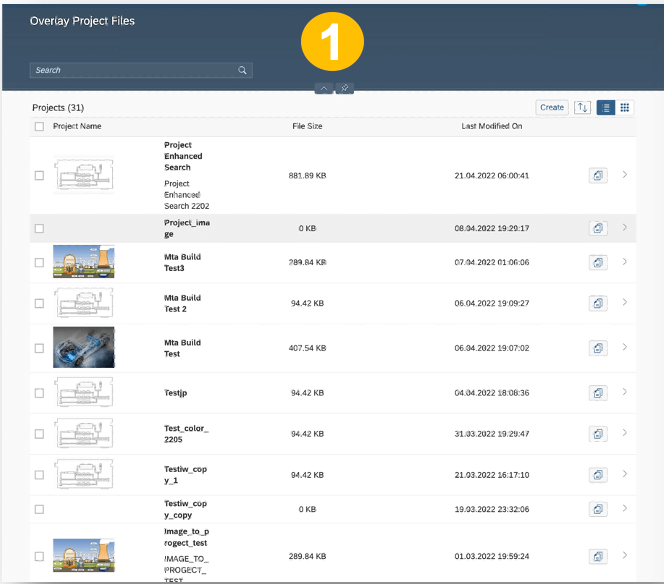
2. Numbers are taken into account in the search
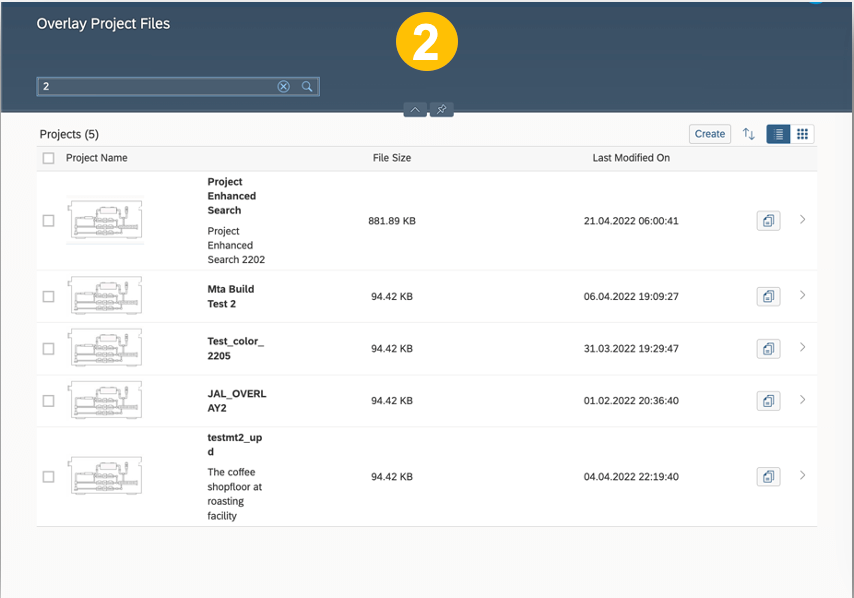
3. Name, Description are taken into account in search
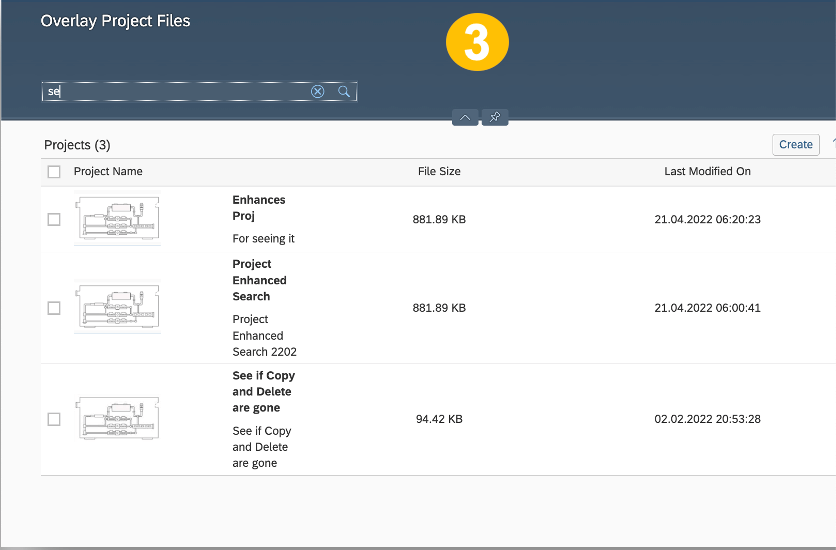
Use enhanced listing and search in Image Explorer in OAT
1. Newly uploaded image is listed on top and default sort is always by Modified Date field. Name, Description are taken into account during search.
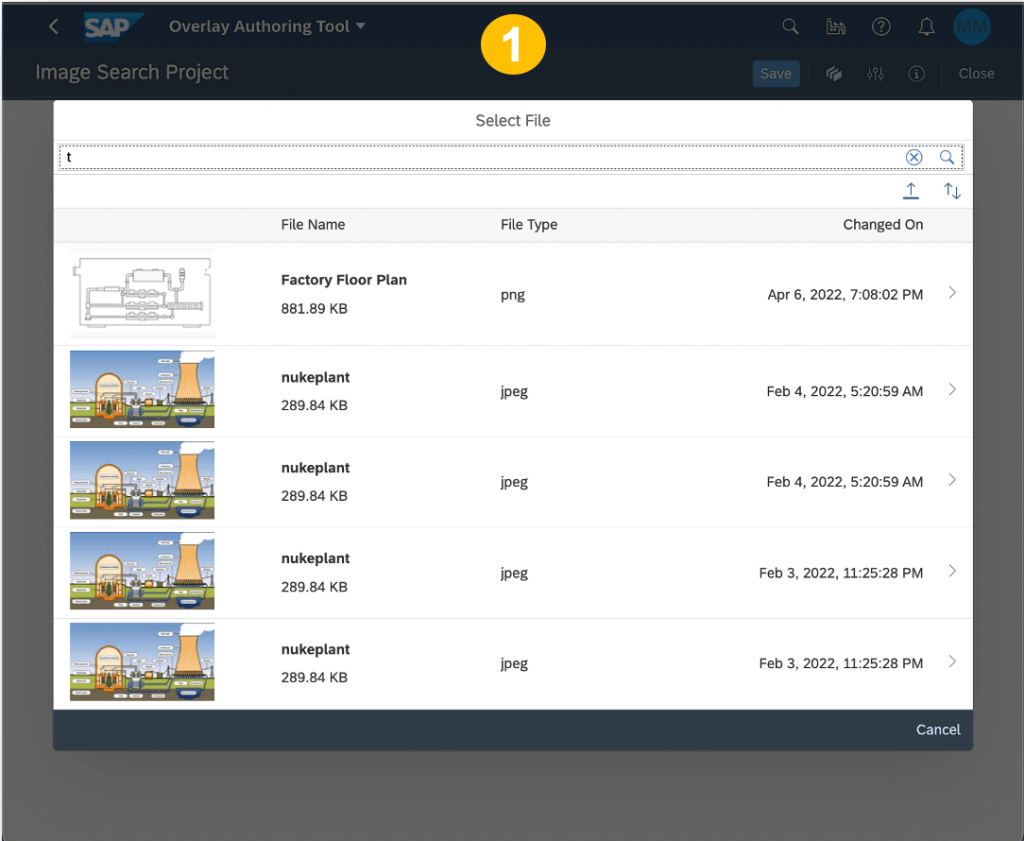
2. Numbers, Special characters are taken into account during search
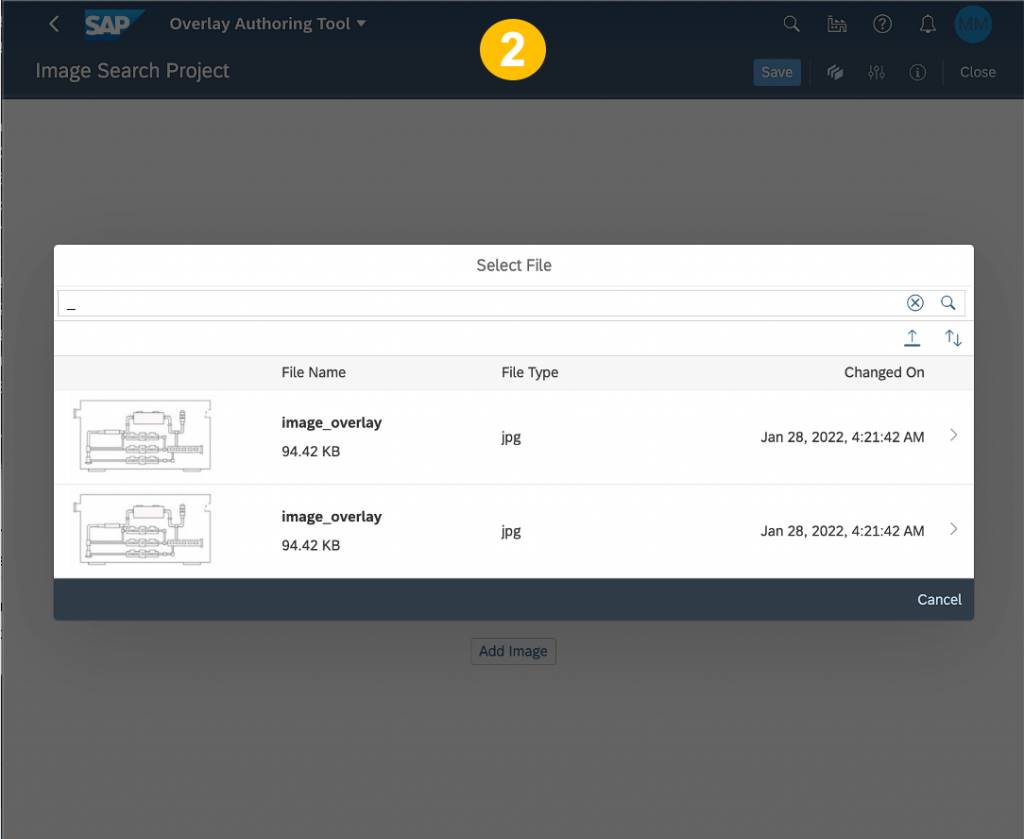
Use enhanced value help of work centers in OAT
1. Work Center search help is now Value Help, instead of drop down and it comes with search feature covering all work centers.
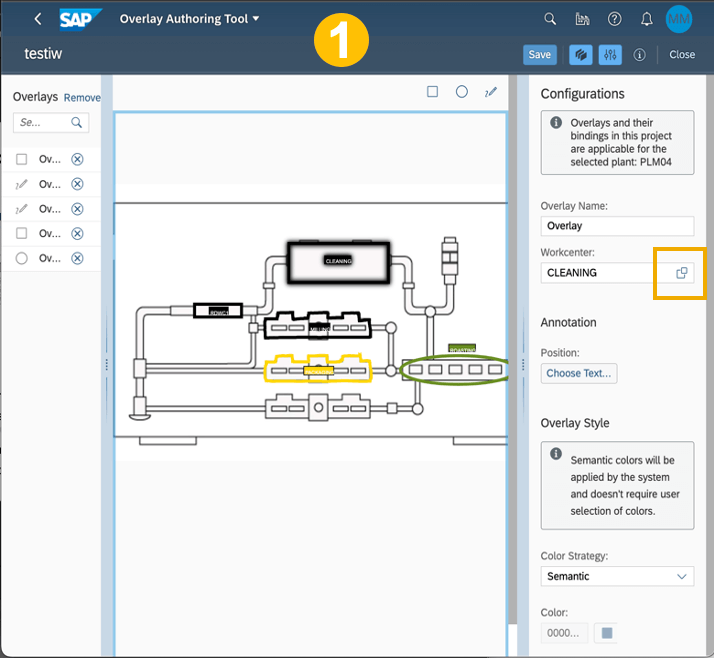
2. Search coverage is all work centers in the plant and honors numbers as well.
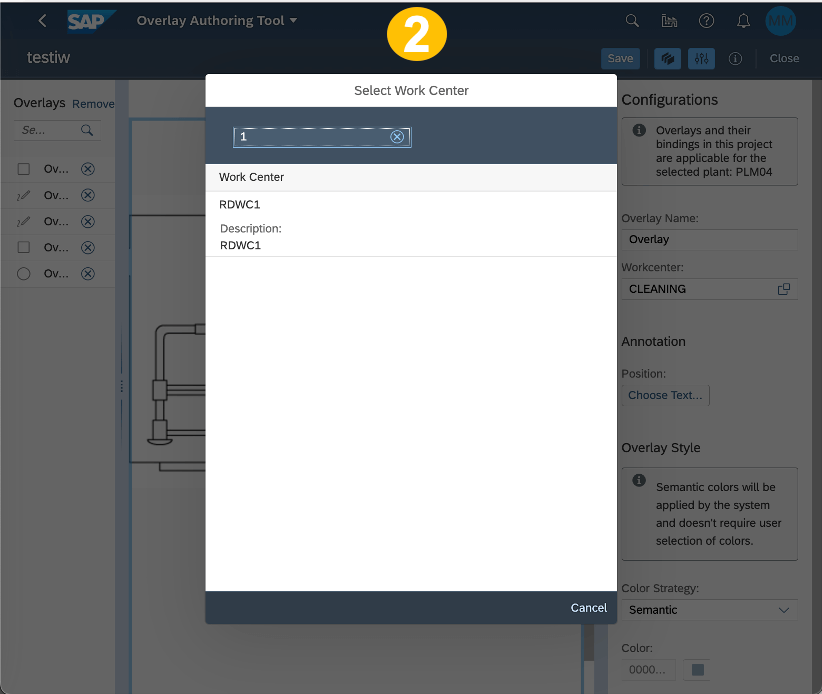
3. Search also extracts matching work centers with the search string
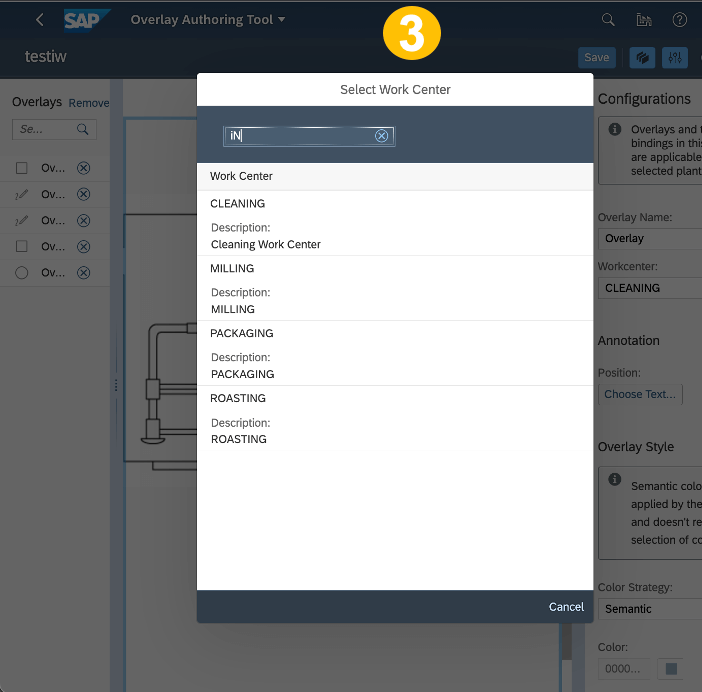
Copy a Project in OAT
1. Already created project can be copied into a new project using copy button against each project in the Project Explorer. It is a massive and very useful functionality in case existing image, annotations, work center bindings needs to be copied/modified without touching existing project- a big time saver.
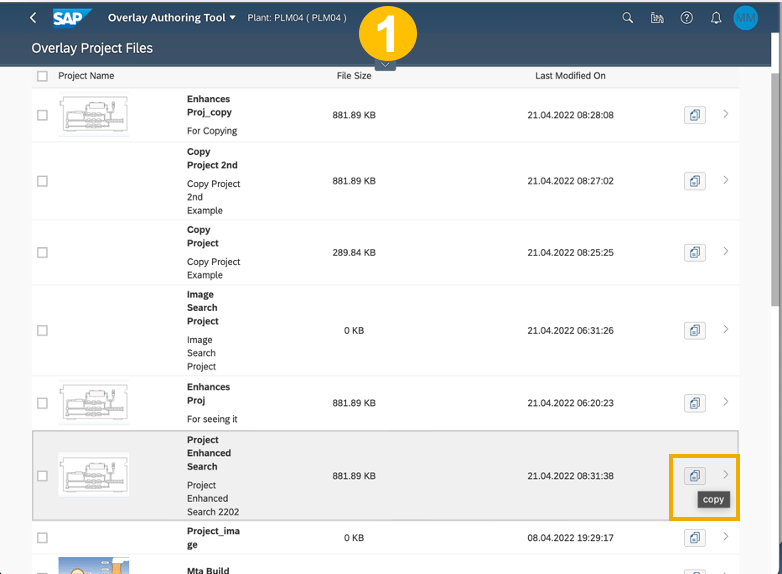
2. Upon clicking the Copy button, one can enter name and description of the new project.
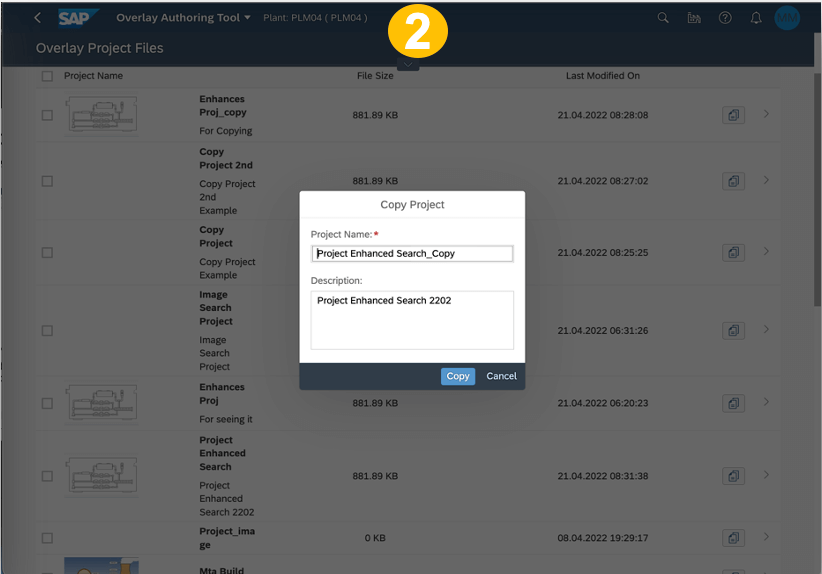
3. Upon clicking the Copy button in the pop up, new project will be created carrying all the overlays, color selections, their assignment to work centers.
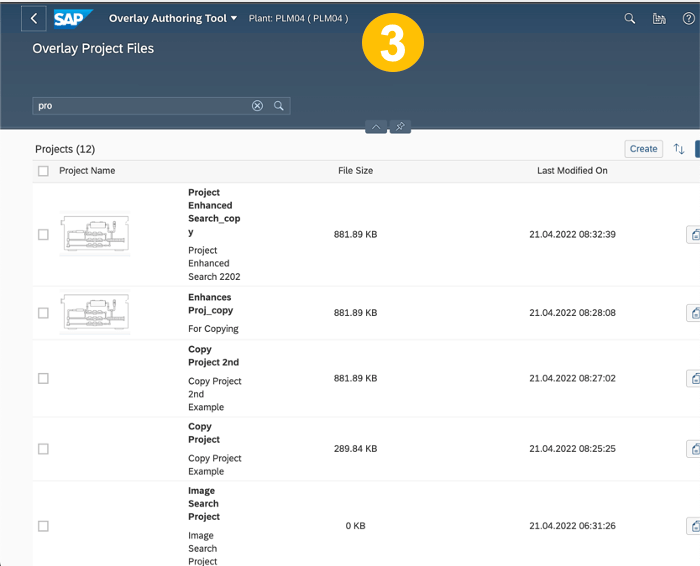
Close a Project in OAT
1. Close project is used to close the already opened Project windows with overlays. In case there is some unsaved info in the opened project window, then suitable warning comes indicating to save it before the close
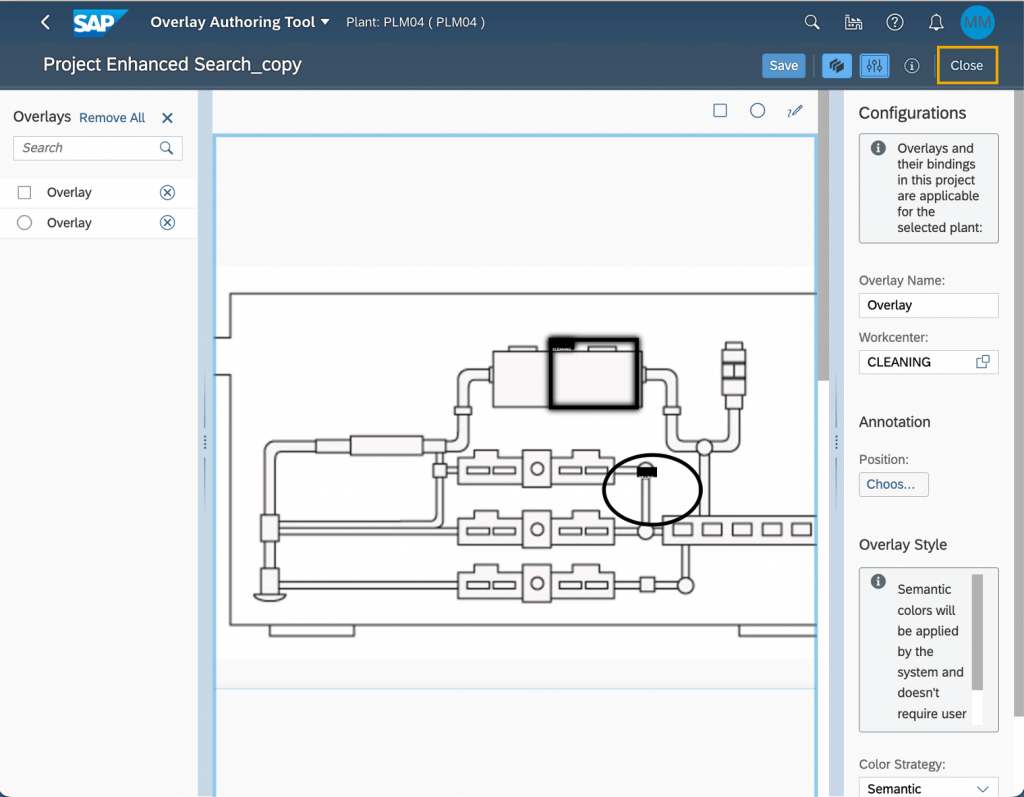
Set text annotation, positioning of overlays, binding to work center in OAT
1. Text annotation can be set to overlays. These text objects can be moved around and positioned as per user’s choice, by making use of “Choose Text Position” button. This is especially useful when overlay is relatively small or two overlays are very close to each other and user wants to keep text box distinct and visually separate.
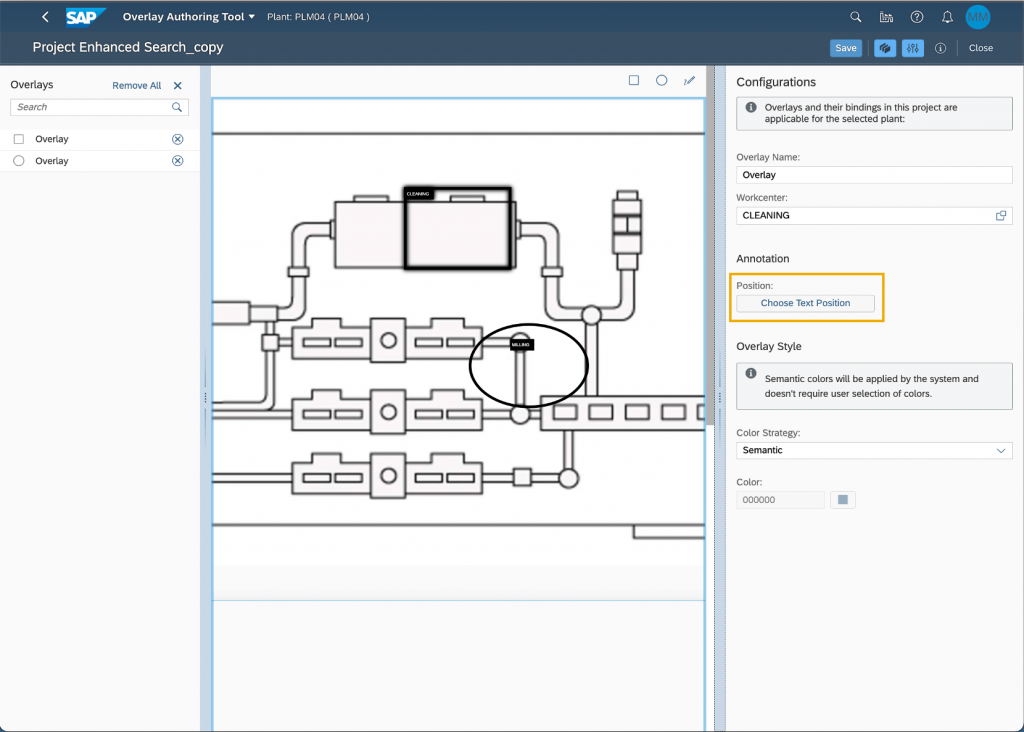
Set Overlay style, color strategy (Semantic/Custom) in OAT
1. Color of border of overlay and text box can be chosen as semantic or custom. In Semantic, color is defined by Line Monitor run time behavior of various overview plugins. When choosing custom color, user has choice to select color of overlay border and text box and it is retained during LM runtime.
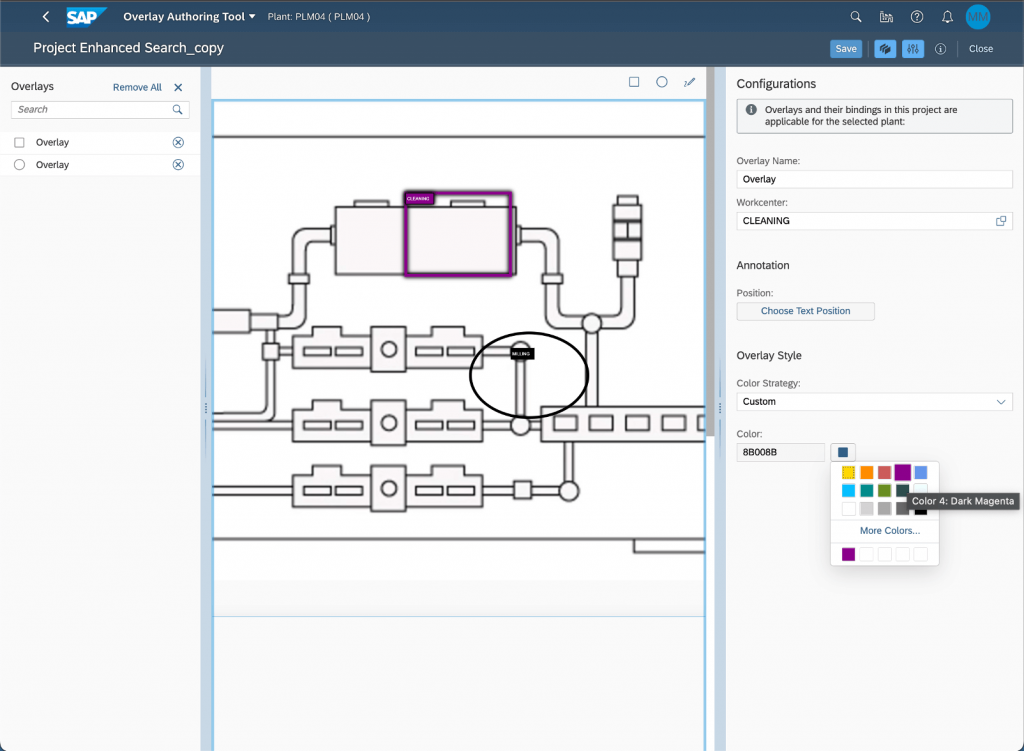
Design and use enhanced Work Center Overview Plugin in POD Designer
1. Work Center Overview Plugin now has “Popup Close Button Visible” option. Using this button, run time popup of this plugin in LM can be closed.
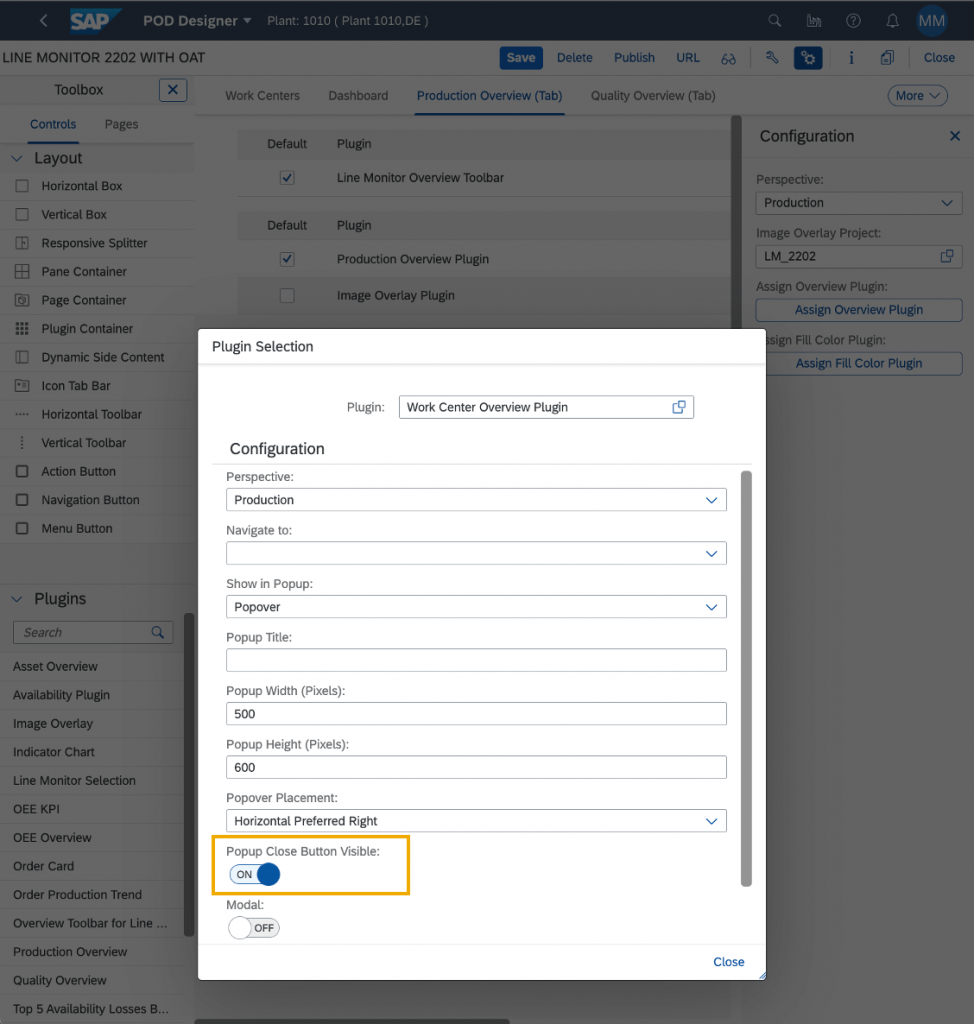
Use of Close button in Work Center Overview Plugin in Line Monitor (LM)
1. Using the button “Close”, user can remove popup from screen. Of course one can get this popup again upon clicking any overlay.
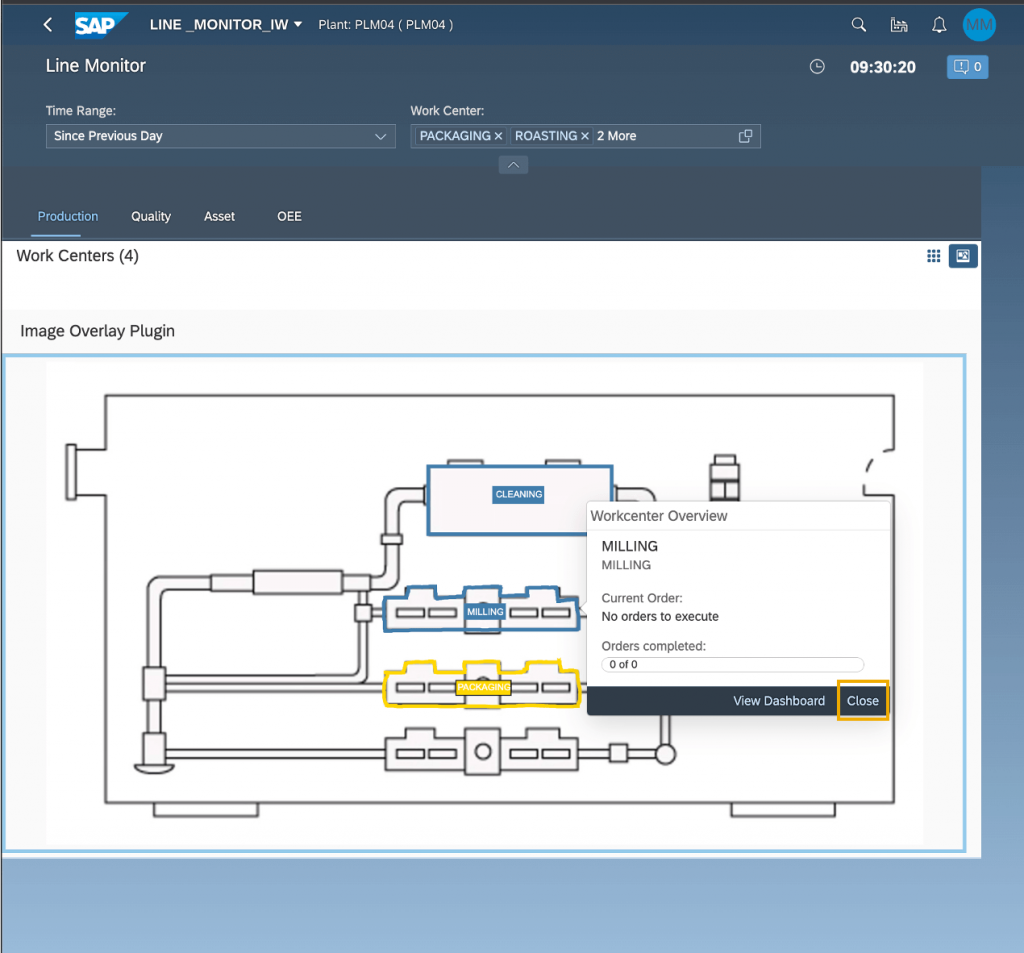
Use enhanced text annotation/label/color of overlays in LM
1. Here some work centers (CLEANING, MILLING) use semantic color strategy and others (ROASTING and PACKAGING) use custom.
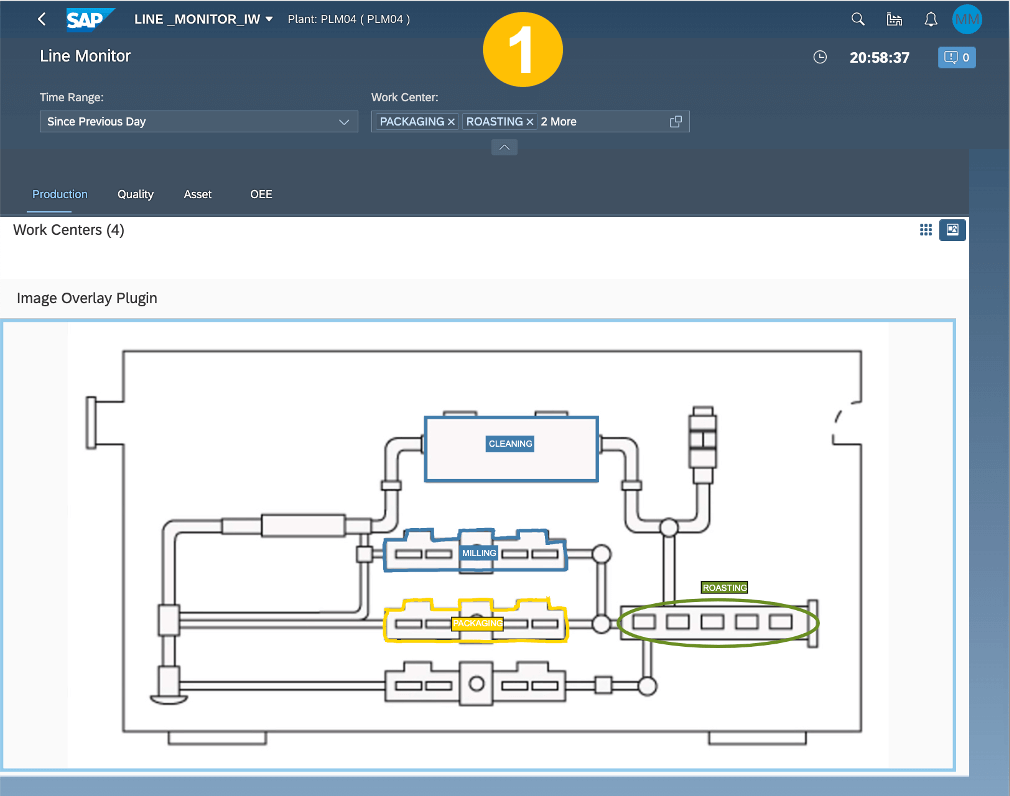
2. LM OEE Overview shows status of all of the work centers in red.
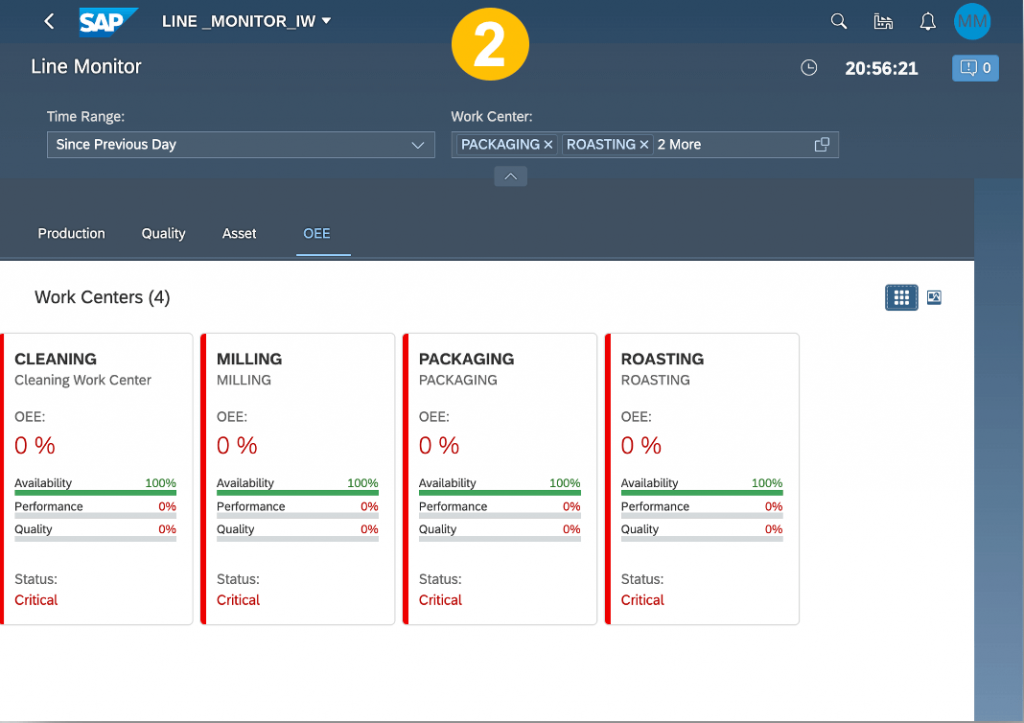
3. Here some work centers (CLEANING, MILLING) use semantic color strategy and hence they assume the run time behavior (red in this case) and others (ROASTING and PACKAGING) use custom and retain their design time custom color. Similar concept and implementation is available for Asset perspective as well.
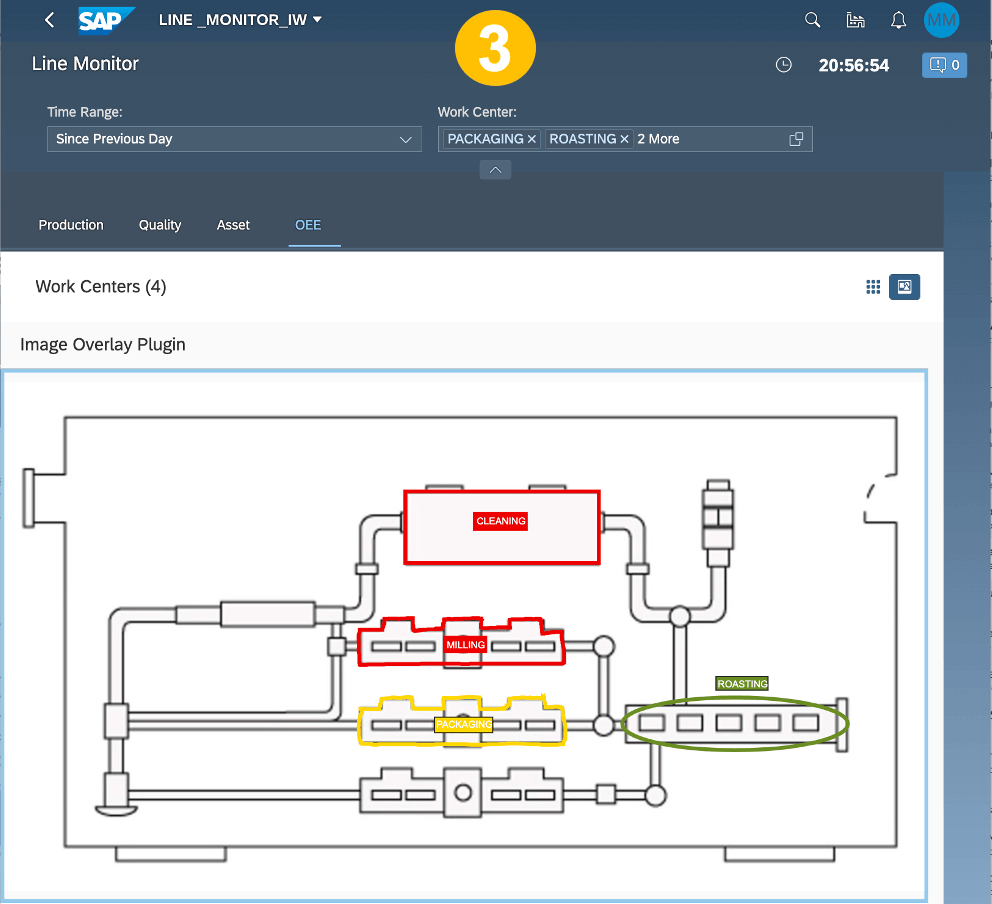
Configure URL Parameterization in POD Designer
1. LM POD uses existing setup and feature in POD Designer for URL parameterization https://help.sap.com/docs/SAP_DIGITAL_MANUFACTURING_CLOUD/97c9e9b9fac74be2a023638cd1700b46/7847c35497f24acba81991680f9aa80c.html. The enhancement in 2205 for LM POD is to integrate with Work Center and Order POD parameterization.
2. In the example here, Action Button is added on the overview screen of Line Monitor
3. Using configuration settings of the chosen button, action(s) can be assigned.
4. In this example, transaction is assigned as an action.
5. For the target URL, parameter(s) can be assigned like work center
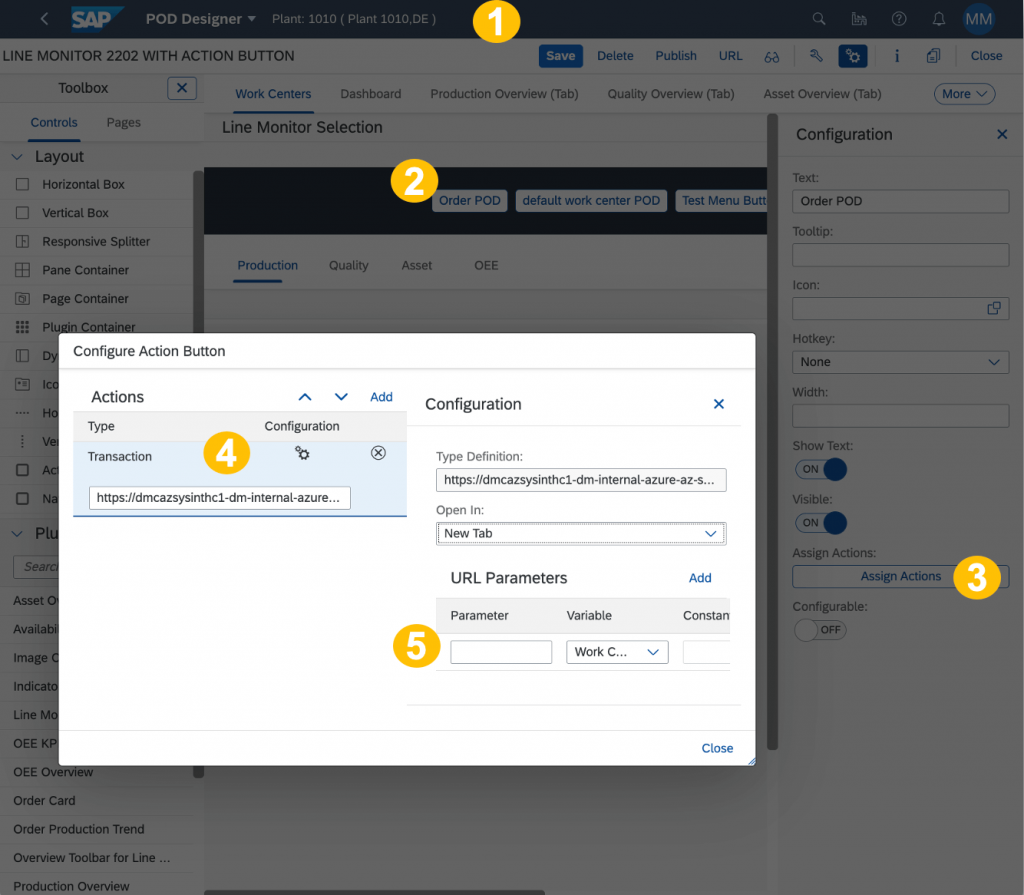
Use URL Parameterization in LM
- Using the LM POD designed in POD Designer, user can make use them during run time. One example would be click on “Order POD” and it should build dynamic URL consisting of date range and chosen work centers and open order POD with these work centers and date range.
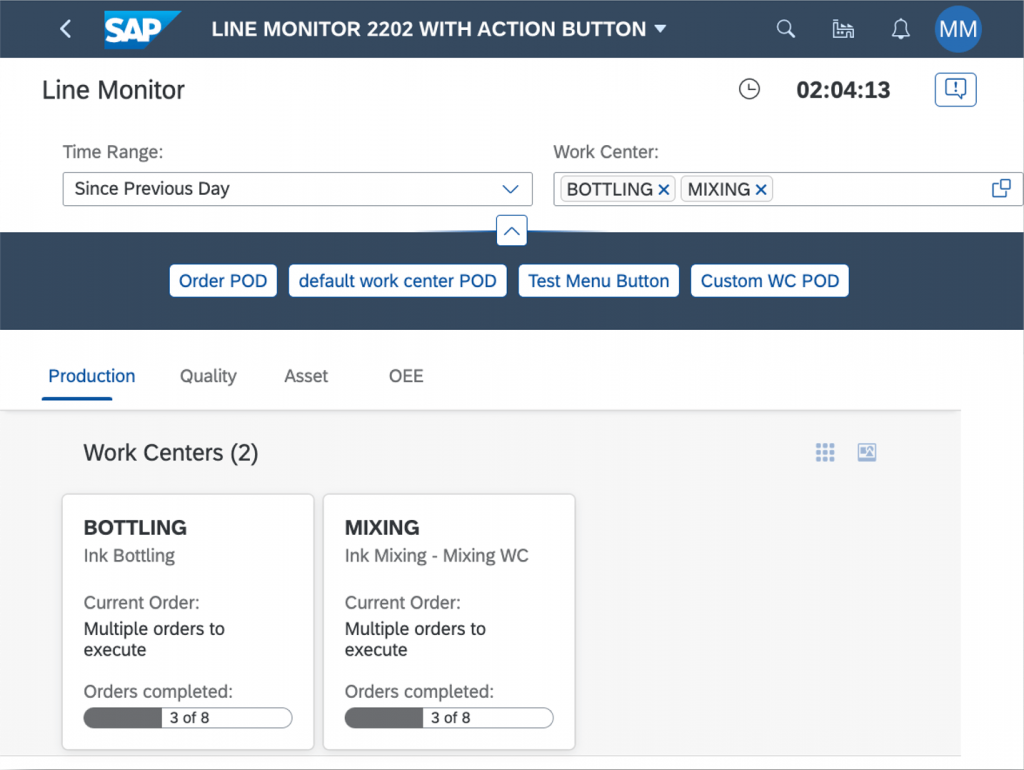
Use Execution Status for Order Status in Order Card plugin and in value help of orders in LM Selection plugin
- In Order Summary of Order Card plugin, Order Status carries Execution Status of Order.
- Value Help of order in Line Monitor Selection plugin also carries Execution Status of Order for order status.
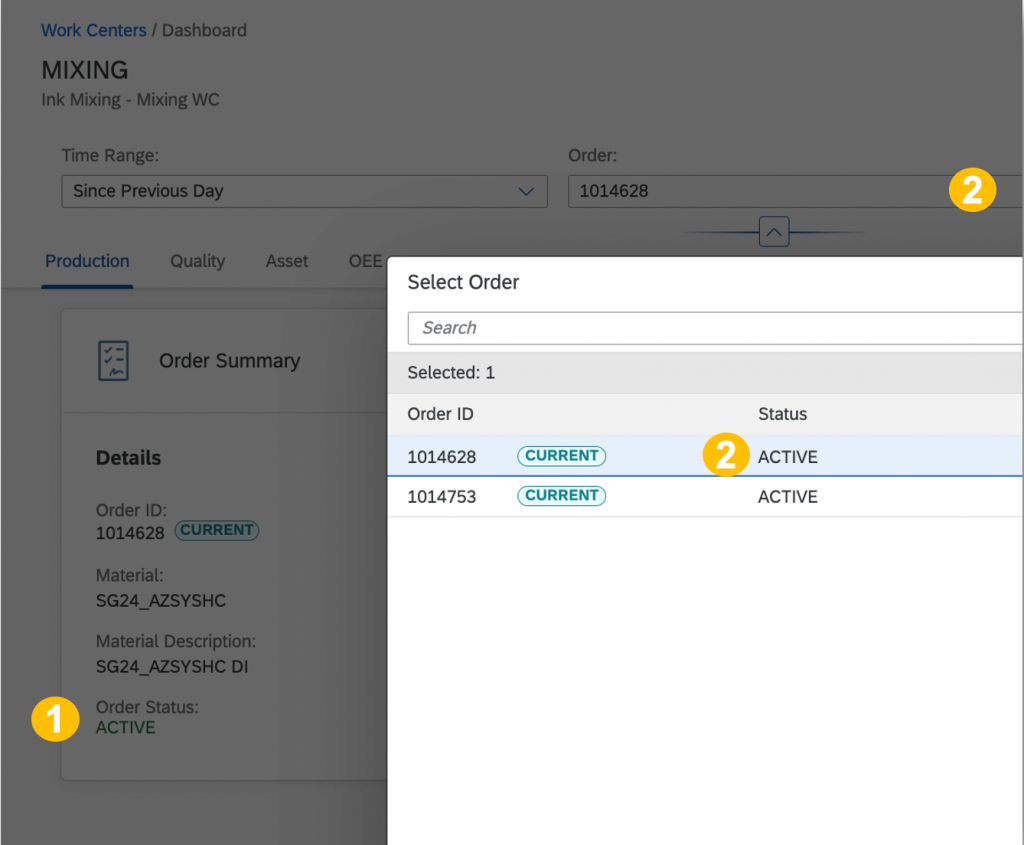
GR Cancellation and its integration with LM
Scenario illustrated below is for plant/work center/Order PL09/WC002/1924586.
1. LM Production Progress card show GR quantity as 6 KG.
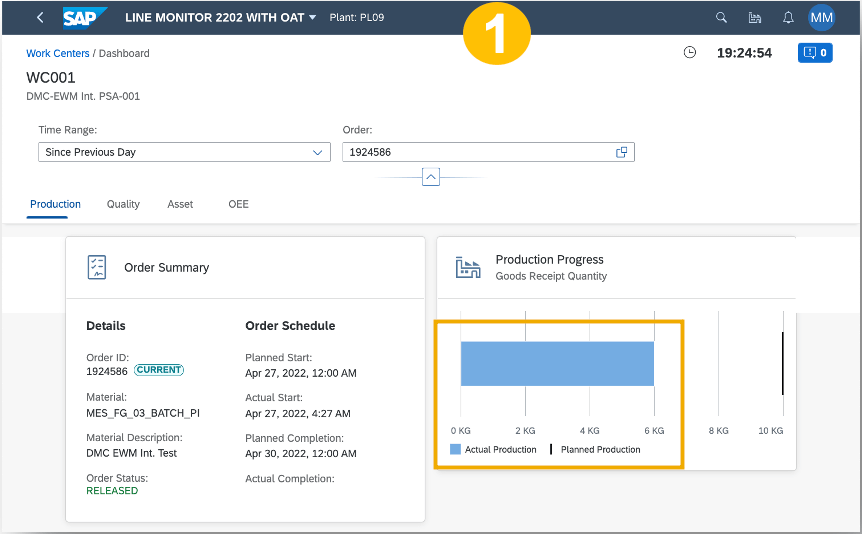
2. Order POD shows GR quantity as 6 KG.
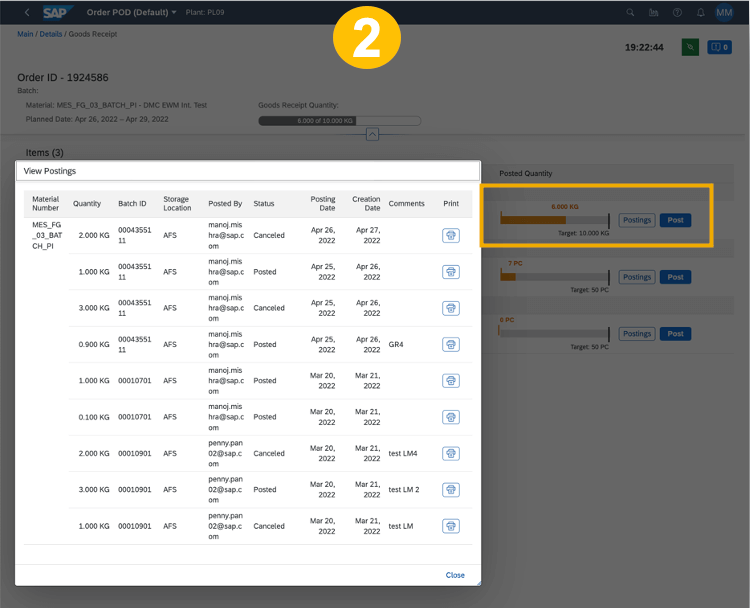
3. Manage Cancellation app shows GR quantity as 6 KG.
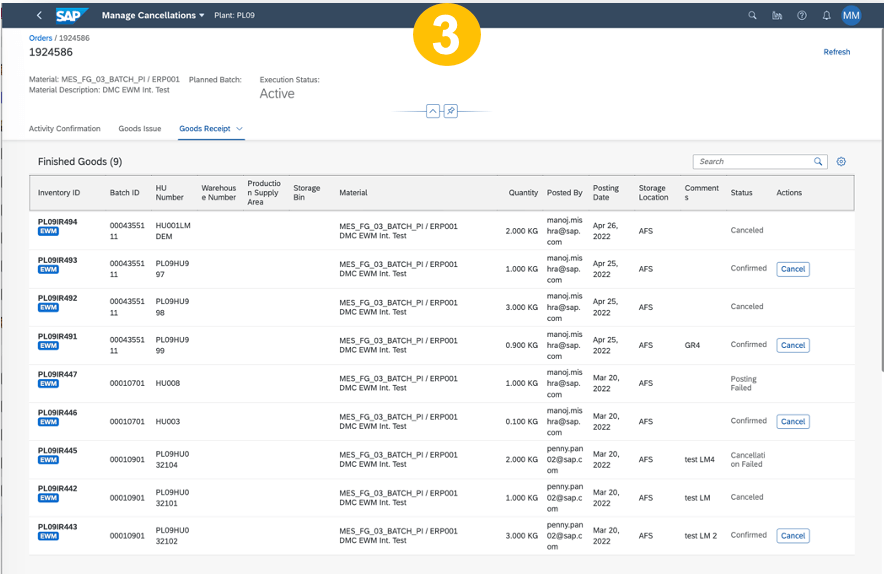
4. GR Quantity of 0.1 KG is cancelled in Manage Cancellation App.
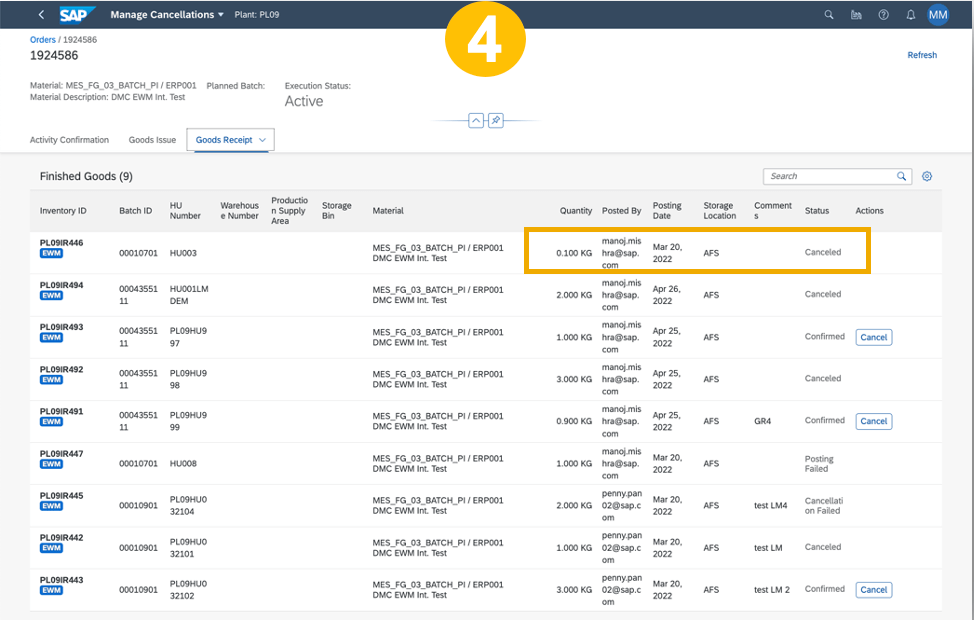
5. This change is reflected in Order POD and GR quantity is now 5.9 KG.
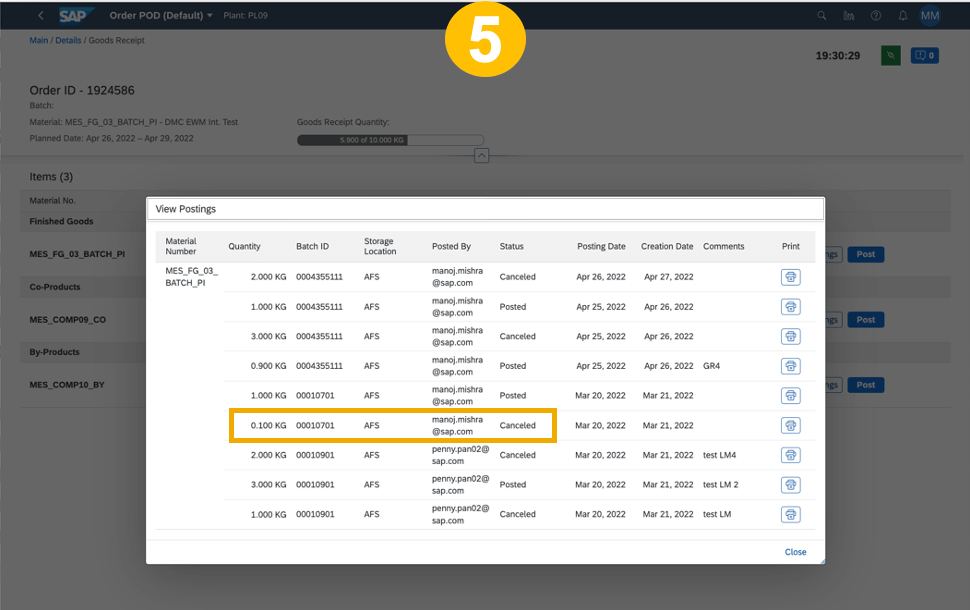
6. LM POD also reflects this change and updated GR quantity is 5.9 KG. LM works with GR display of finished goods in process order.