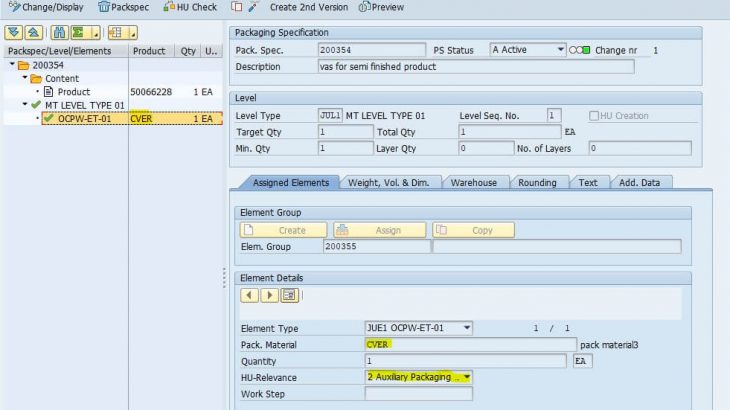Introduction:
In the current cut through competition in the businesses, few Complex Warehouses may receive the products through multiple storage processes for the multiple products. With respect to real time business scenario i am going to demonstrate these through multiple storage process for different products in a single purchase order.
Purpose of this blog is to test multiple items in a Purchase Order should go through different storage process.
To achieve this we have to go with following steps:
1) Define Staging Area and Door Determination (Inbound)
2) Maintain process type indicators at product master level
3) Determination of Warehouse Process Type
4) Define External Storage Process Steps
5) Define & Assign Storage Process Definition
6) Define Process Oriented Storage Control
7) Create Packaging Specification for product
8) Define Putaway Strategies
9) Testing
1) Staging Area and Door Determination (Inbound)
1.1) Define Staging Area and Door Determination (Inbound)
Tcode:/N/SCWM/STADET_IN
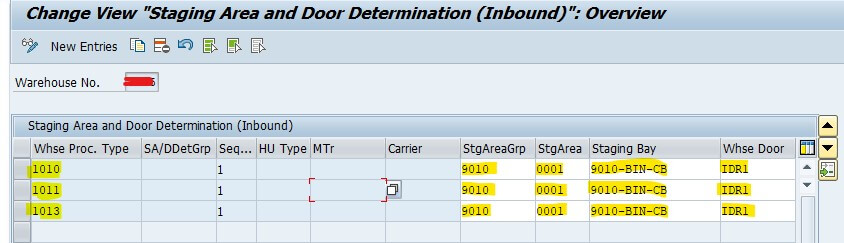
1.2) Assign Access Sequence for Staging Areas and Door Determination
Tcode:/N/SCWM/STADET_AS S
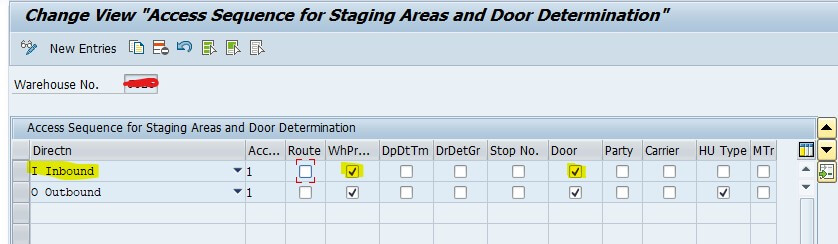
2) Maintain process type indicators at product master level
Maintained Process Type Determination Indicator in Warehouse Data Tab in Product master level for both the products
Tcode:/N/SCWM/MAT1

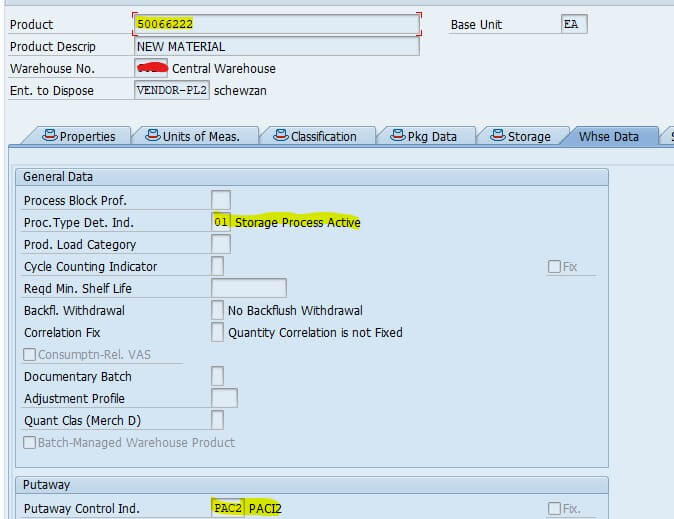
Maintained Process Type Determination Indicator in Warehouse Data Tab in Product master level for VAS Storage process
Tcode:/N/SCWM/MAT1
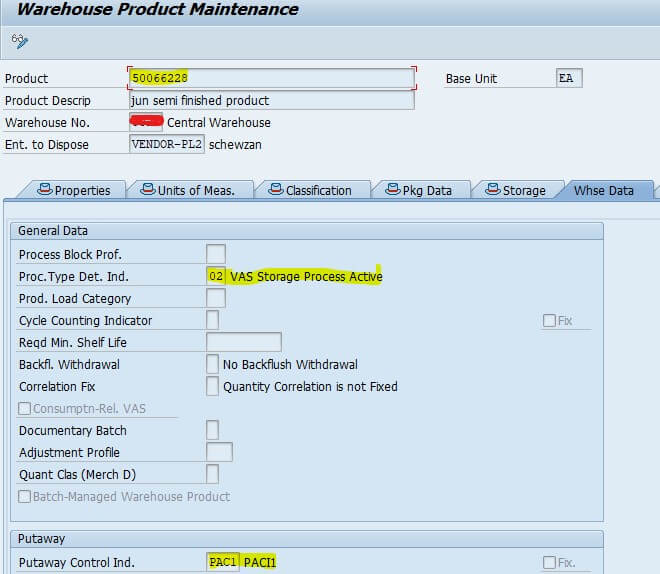
3) Determination of Warehouse Process Type
IMG Path: SPRO→SCM EWM →Extended Warehouse Management → Cross Process Settings → Warehouse task → Determine warehouse process type.
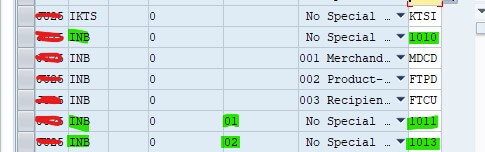
4) Define External Storage Process Steps
IMG Path: SPRO→SCM EWM →Extended Warehouse Management → Cross Process Settings → Warehouse task →Define External storage process step.
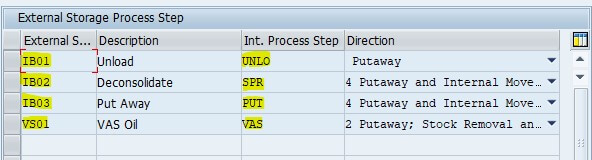
5) Define & Assign Storage Process Definition
5.1) Direct putaway
IMG Path: SPRO→SCM EWM →Extended Warehouse Management→ Cross Process Settings → Warehouse task → Define Storage Process Definition→Assign Storage Process step
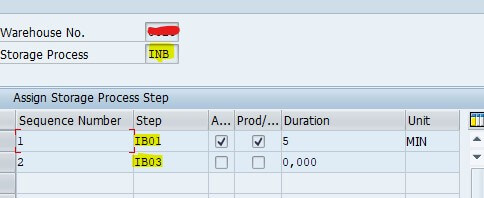
5.2) Deconsolidation+putaway
IMG Path: SPRO→SCM EWM →Extended Warehouse Management→ Cross Process Settings → Warehouse task → Define Storage Process Definition→Assign Storage Process step
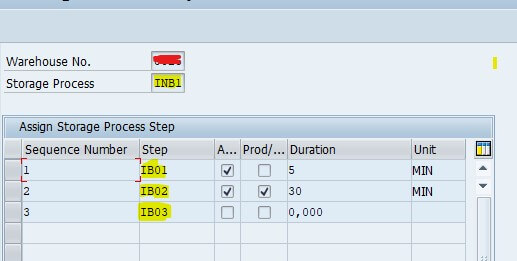
5.3) Vas+Putaway
IMG Path: SPRO→SCM EWM →Extended Warehouse Management→ Cross Process Settings → Warehouse task → Define Storage Process Definition→Assign Storage Process step
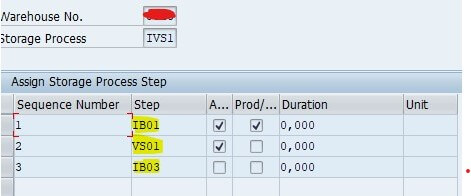
6) Define Process Oriented Storage Control
IMG Path: SPRO→SCM EWM → Extended Warehouse Management→Cross Process Settings → Warehouse task → Define process-oriented storage control
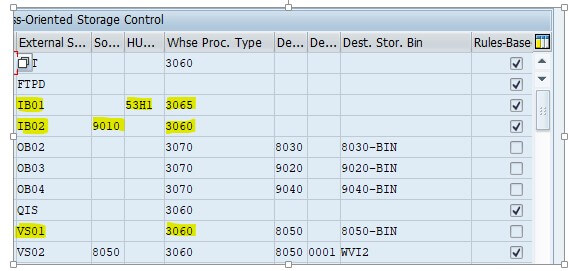
7) Create Packaging Specification for product
For VAS order packaging specification has to be maintained.
Maintain Pack spec in T code: /SCWM/PACKSPEC
Pack Spec number:200354
Product:50066228
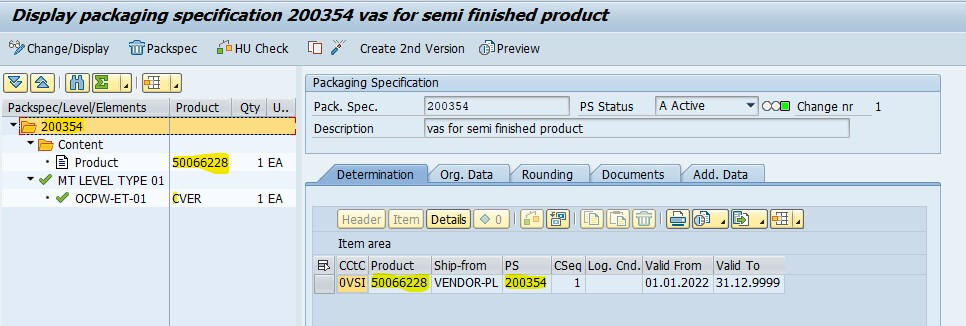
Pack spec:
First level packing: Packing Each main material -50066228 with pack material CVER as below.
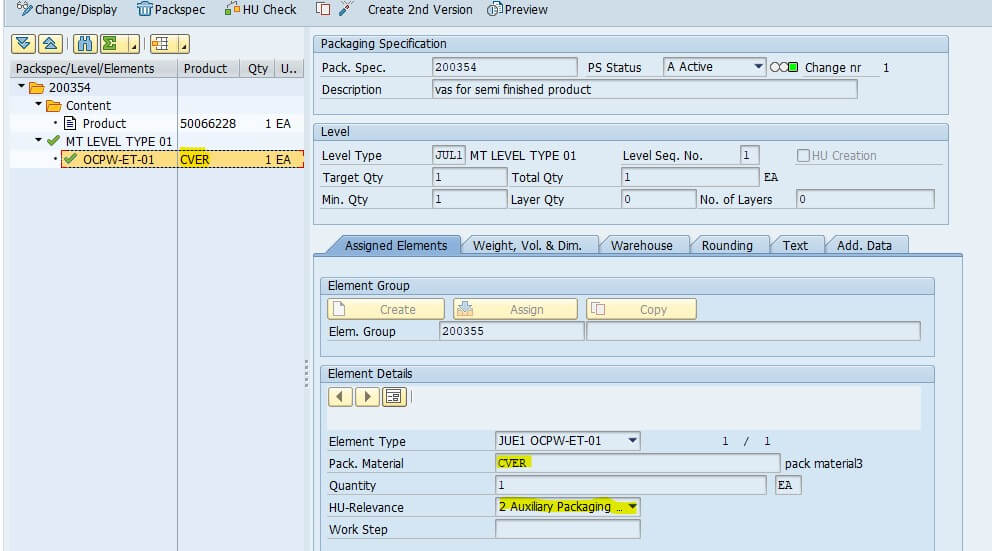
Here the VAS external step has to be maintained in the Pack Spec.(Mandatory Step)
Need to maintain the external step assignment
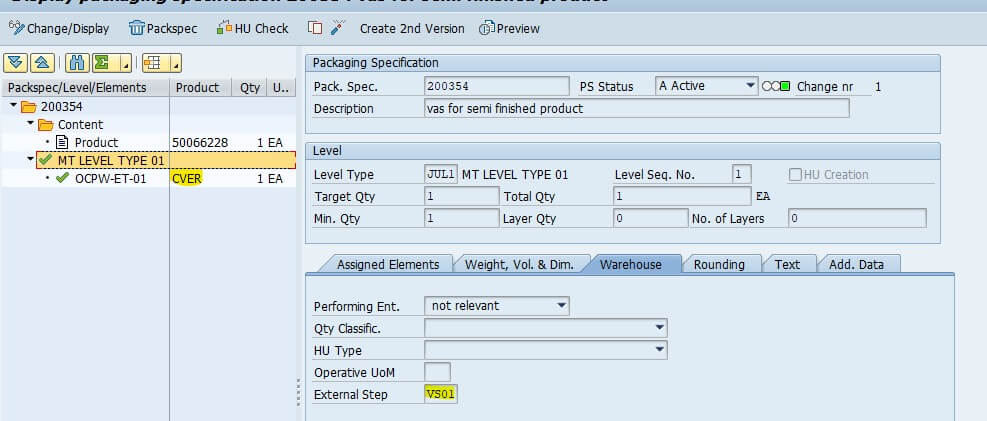
8) Define Putaway Strategies
8.1) Assign Storage Types to Storage Type Search Sequence
IMG Path: SPRO→SCM EWM →Extended Warehouse Management→ Goods Receipt Process→Strategies→Storage type Search→Assign Storage Types to Storage Type Search Sequence
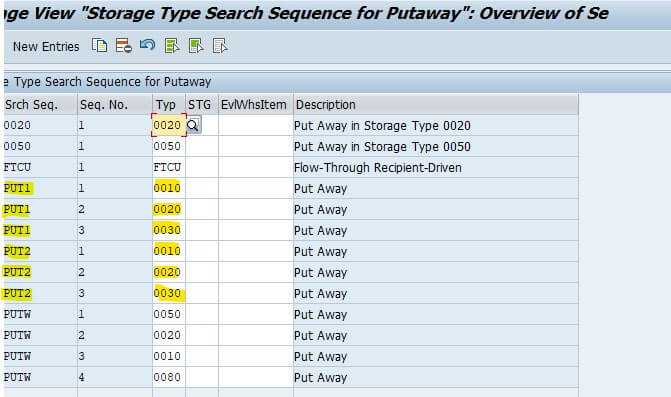
8.2) Specify Storage Type Search Sequence for Putaway
IMG Path: SPRO→SCM EWM →Extended Warehouse Management→ Goods Receipt Process→Strategies→Storage Type Search→Specify Storage Type Search Sequence for Putaway
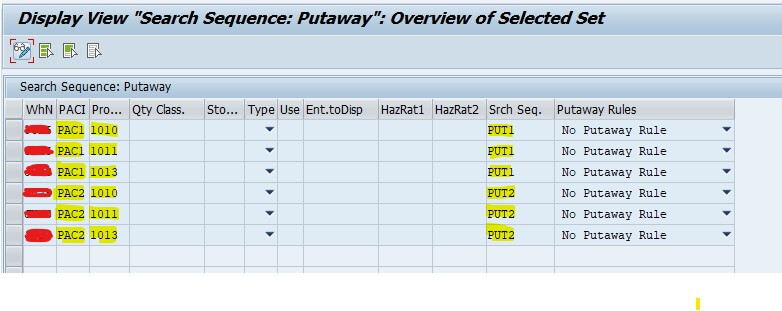
8.3) Optimize Access Strategy for Storage Type Search at Putaway
IMG Path: SPRO→SCM EWM →Extended Warehouse Management→ Goods Receipt Process→Strategies→Storage type search→Optimize Access Strategy for Storage Type Search at Putaway
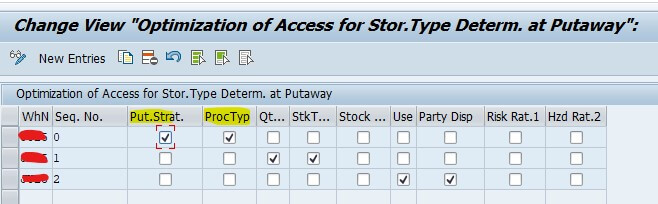
9) Testing
Created a Purchase Order with Item – 4nos.
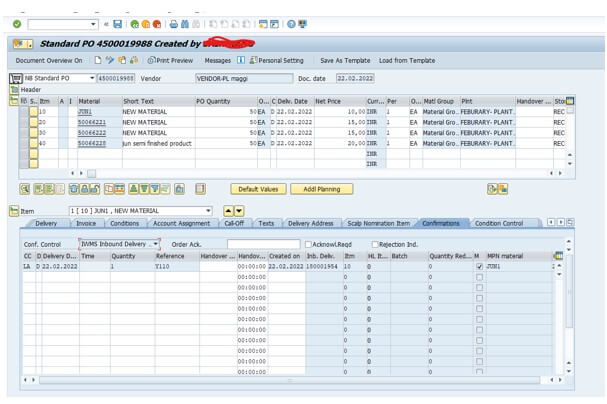
Used T-code VL31n for inbound delivery. Here I have packed the materials in 03 nos Handling Units as can be seen below in Line Identification Column.
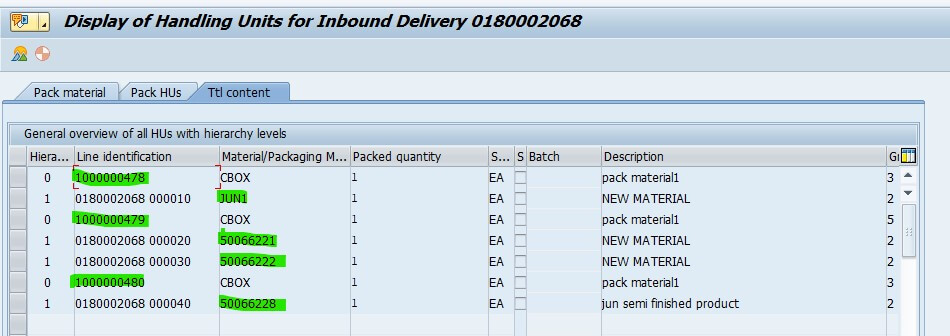
Packing Details of the products
| Products | Handling unit Number |
| Jun1 | 1000000478 |
| 50066221&50066222 | 1000000479 |
| 50066228 | 1000000480 |
In EWM system we did the inbound delivery using T-Code – /N/SCWM/PRDI
We can see here the 3 HU’s in the Details tab
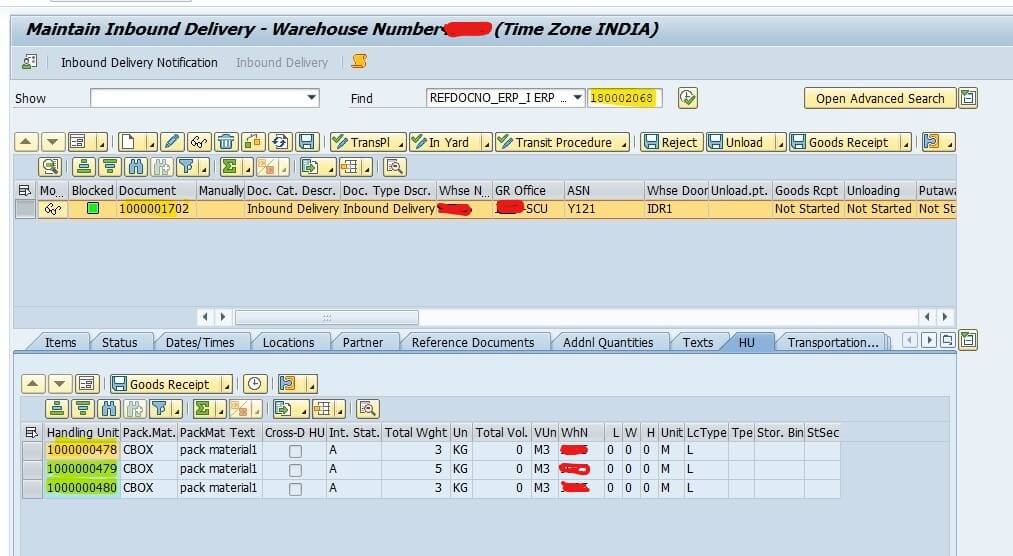
VAS Order which was detected at inbound delivery
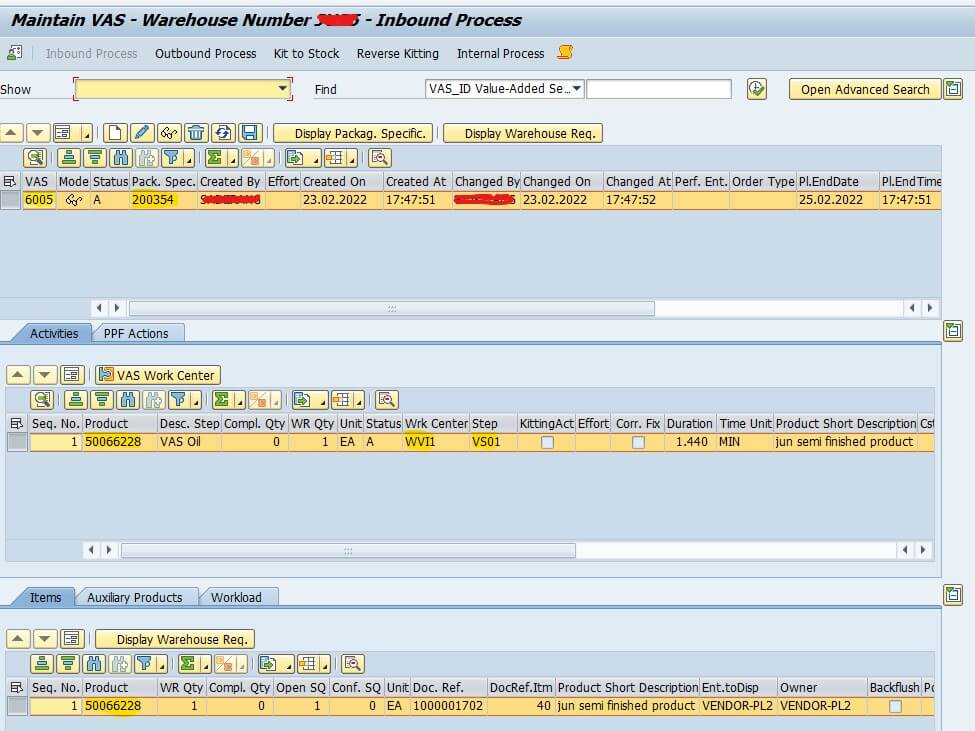
Here we have to go to Follow on functions –>Create warehouse Task
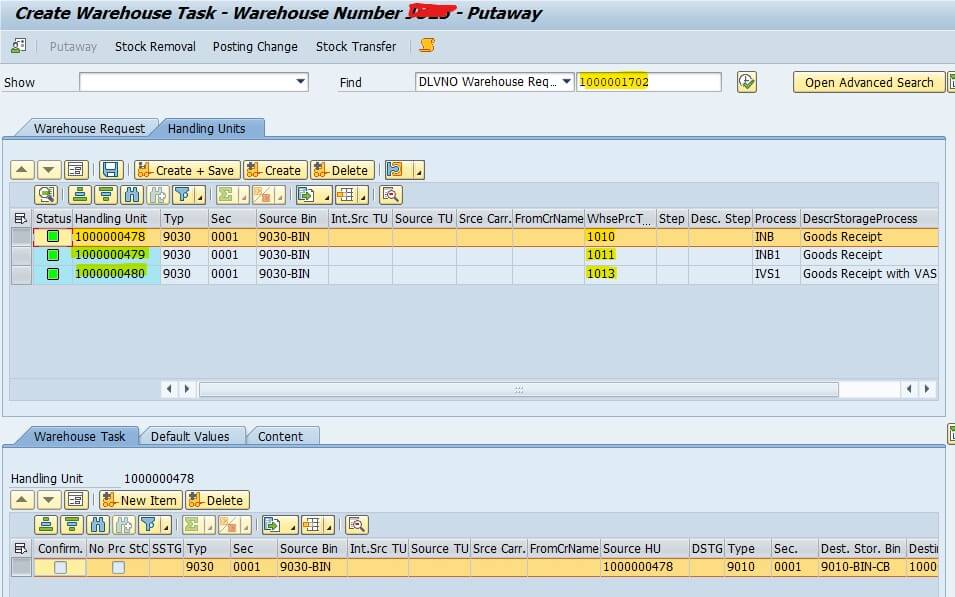
Once you create the Handling unit warehouse Task & click on Create + save button then warehouse tasks are created
Confirm the warehouse Task
Go to T-code – N/SCWM/MON
In the Monitor Tree Go to: Inbound delivery–>Documents–>Warehouse Task
Here enter the warehouse request no and execute it
Here we can see the WTNo-1118 is in Open status i.e. this step means the material is unloaded and moved to staging area. Once we confirm the step the WT-1118 the material will lie in staging area and the status will change to ‘C’ i.e. completed.
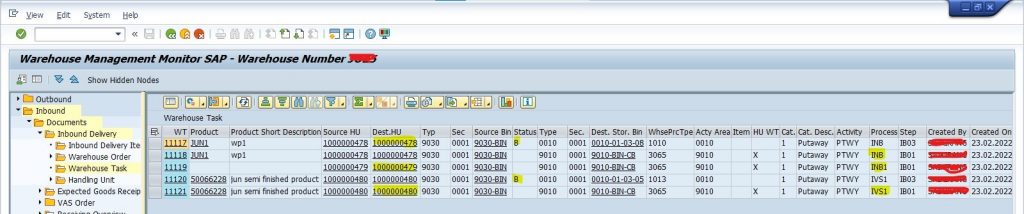
As seen below the status is confirmed. Now press the refresh button for WT-1117 and the status will change to “Blank” i.e. Open

Now select the row with WT-1117 and confirm the same in Background and the HU no-1000000478 directly goes for final putaway.

Second handling unit (1000000479) when we unload & do the Goods Receipt it directly went to Deconsolidation work center i.e. 8010 .
Post which we have to confirm the warehouse task in background and check the status which must be “C” i.e. confirmed
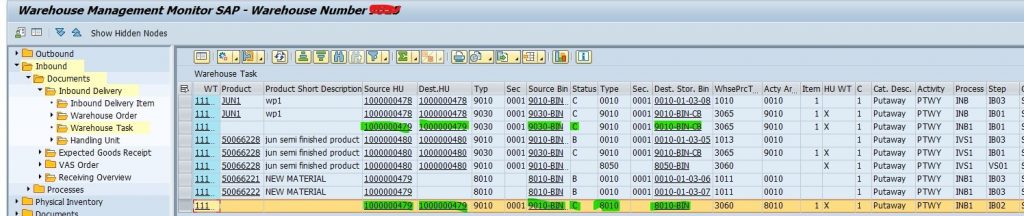
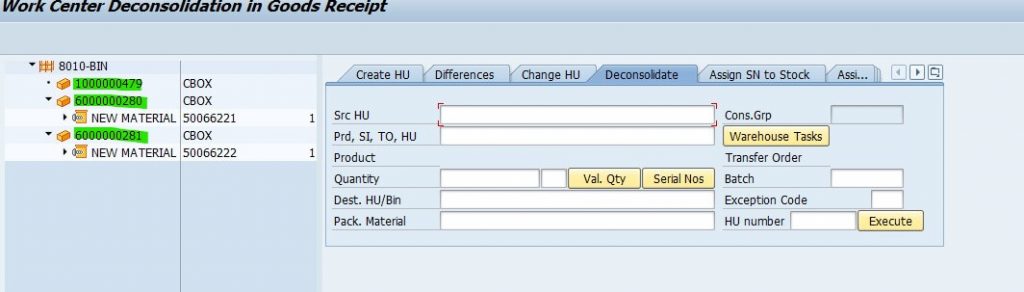
Here segregation of the products takes place and packed in new handling Units i.e. 6000000280 & 281.
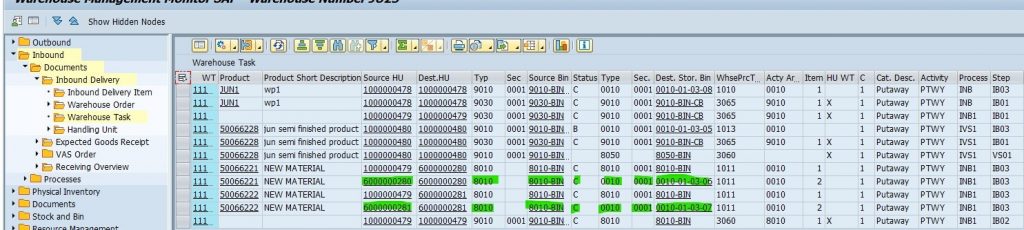
For the Third Scenario-
Third Handling unit when we unload & do the Goods receipt it directly went to VAS work center and once work is completed it should go for putaway

Here we can see the HU no-1000000480 in VAS WC. Once after confirming the WT in VAS WC the status of the WT NO-11120 changes from Blocked to Open Status.
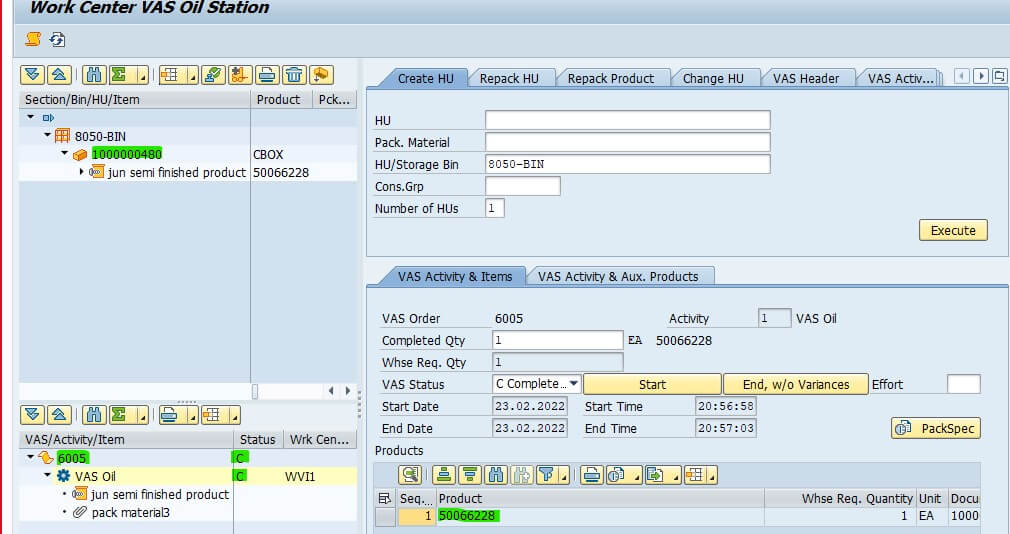
Now we can confirm the WT No-11120 and the status changes to Completed.

In the monitor in Stock and Bin
Item no:10

Item no:20&30

Item no:40