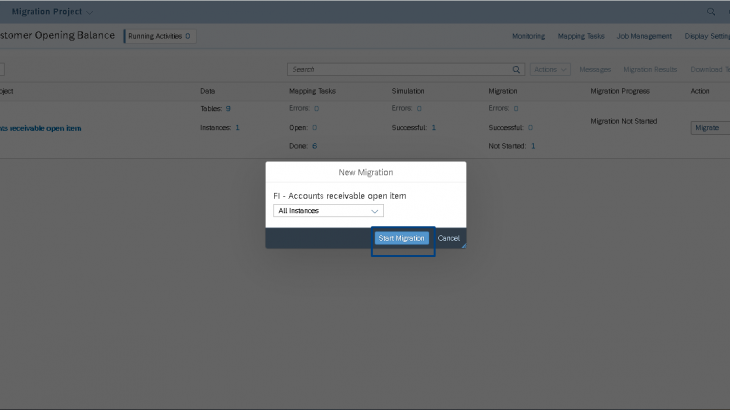Introduction:
This blog will guide you with the steps required for migrating “Customer Opening Balances” into the SAP S/4HANA Cloud 2208.
The SAP S/4HANA Cloud migration cockpit is a tool designed for customers who have just installed SAP S/4HANA Cloud (new implementation scenarios) and want to transfer their business data from SAP or non-SAP software systems. The SAP S/4HANA Cloud migration cockpit has become an essential tool for SAP S/4HANA Cloud data migration, supporting customers during the transition to SAP S/4HANA Cloud . It can be launched using the “Migrate Your Data” app in the Fiori Launchpad (Data Migration Launchpad).
It uses migration objects to identify and transfer the relevant data and, facilitates the migration process by providing predefined migration content and mapping. The SAP S/4HANA Cloud migration cockpit is SAP’s recommended approach for the migration of business data to SAP S/4HANA Cloud.
- I am SAP S/4 HANA Finance Consultant. I am upload Customer Opening Balance in SAP Cloud Environment.
- Previously we don’t have any SAP (ECC Version) Standard facilities to upload Customer Opening Balance.
- Now in Rise with SAP Public Cloud 2208 SAP given the provision to upload Customer Opening Balance One time activity through Migration Cockpit.
- This blog provides an overview of how to upload Customer Opening Balance in SAP S4 HANA Cloud -2208
- After migration all Customer Opening Balance (Debit / Credit) amount showing the Customer Balance or FBL5n.
Steps in Customer Opening Balance Upload:
- Project Creation
- Download Template (XML File)
- Upload Template
- Prepare
- Mapping Task
- Simulate
- Migrate
Fiori Tile Name: Migrate Your Data Migration Cockpit:
Step 1: Click the Tile
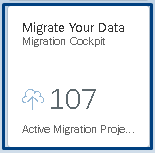
Step 2: Create Project Name:

Step 3: Create New Project:
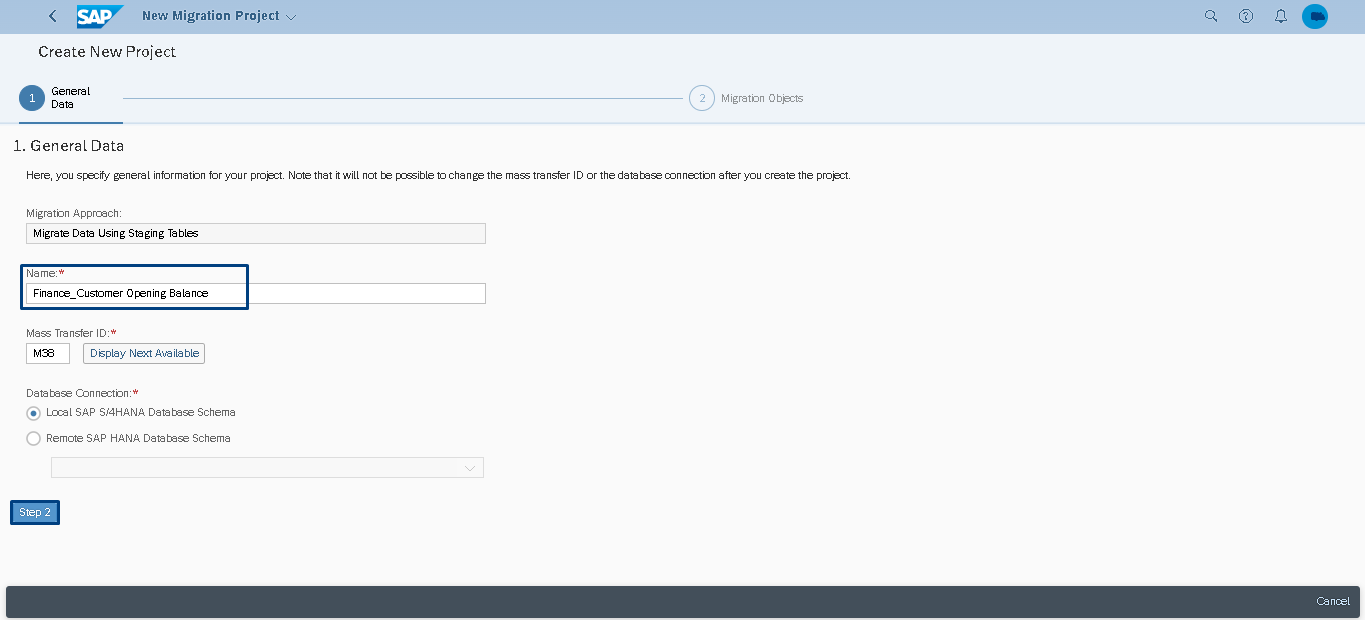
Step 4: Select the FI Accounts Customer Open Item:
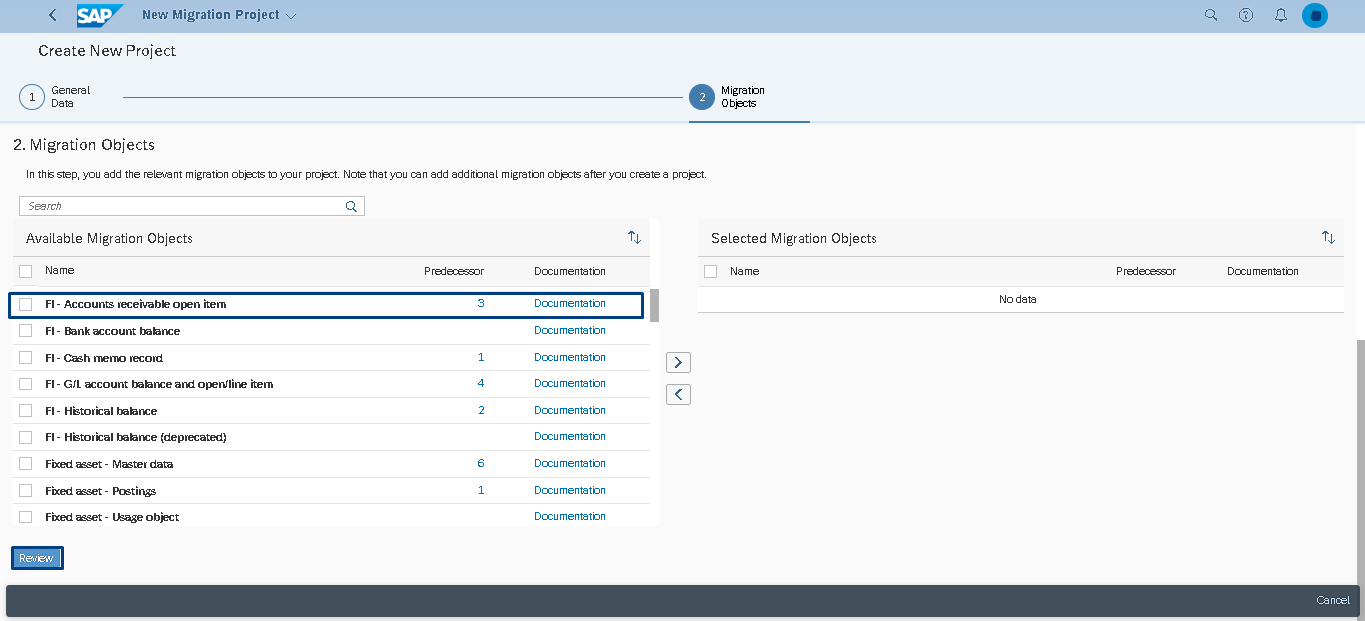
Step 5: Select the FI Accounts Customer Open Item & Move the Right Side and Click Review:
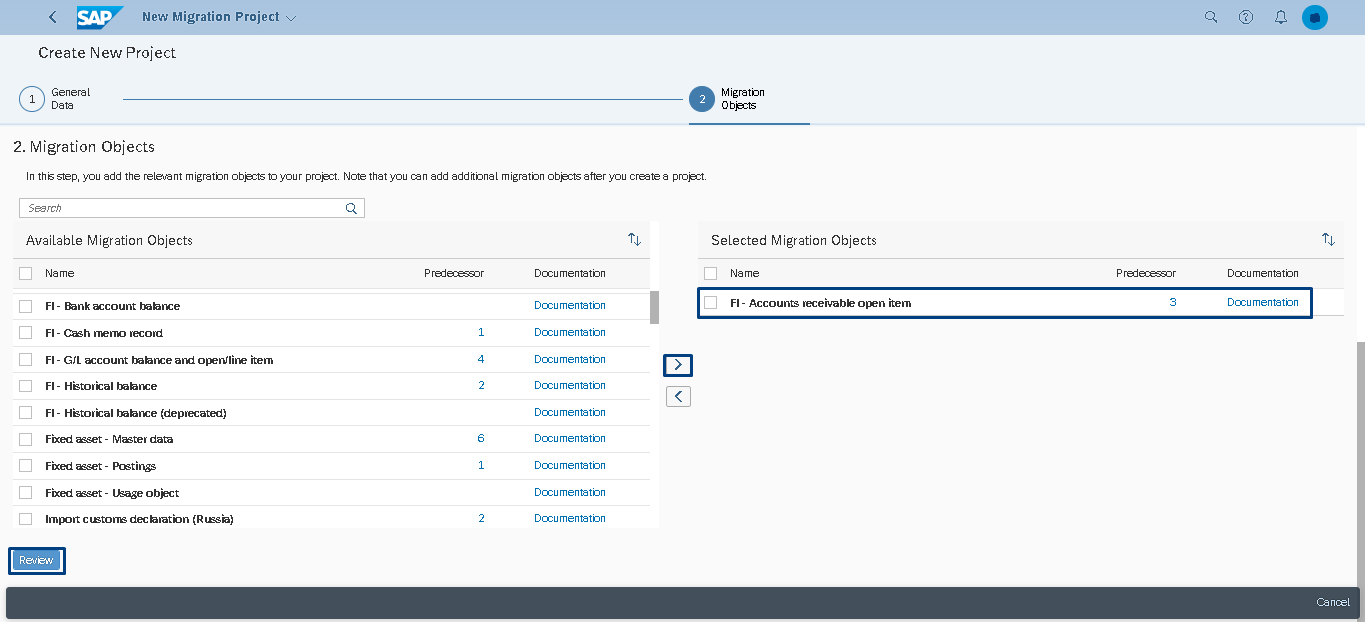
Step 6: Add the Objects:
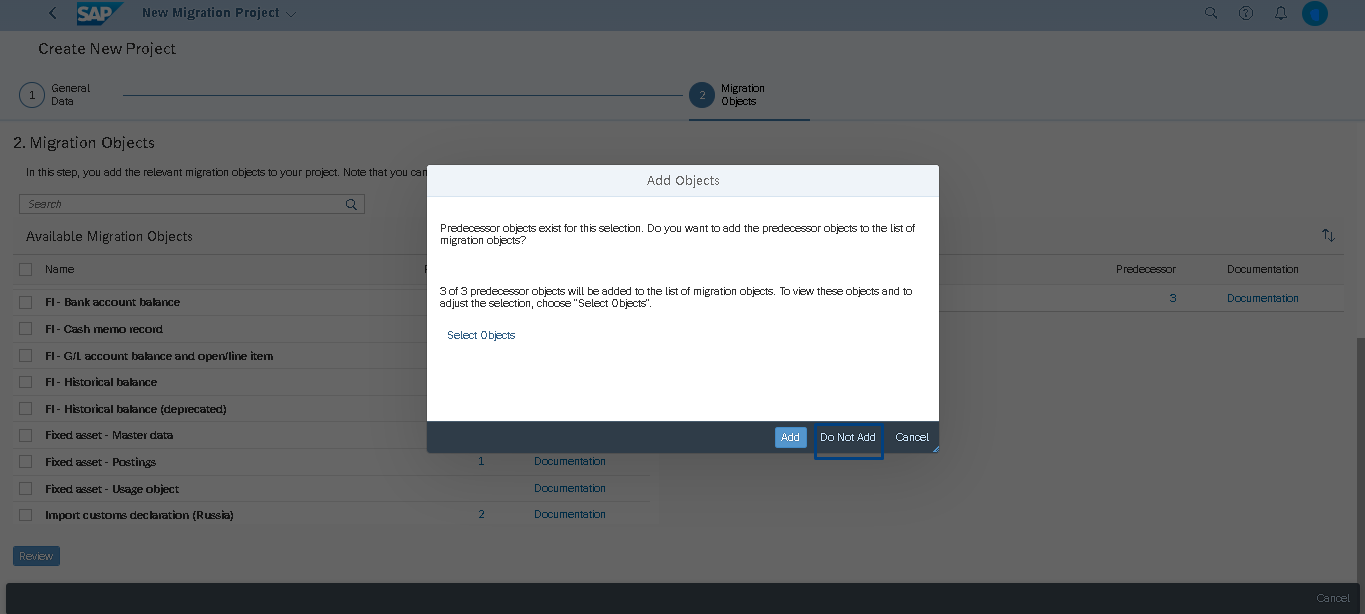
Step 7: Click the Create Project:
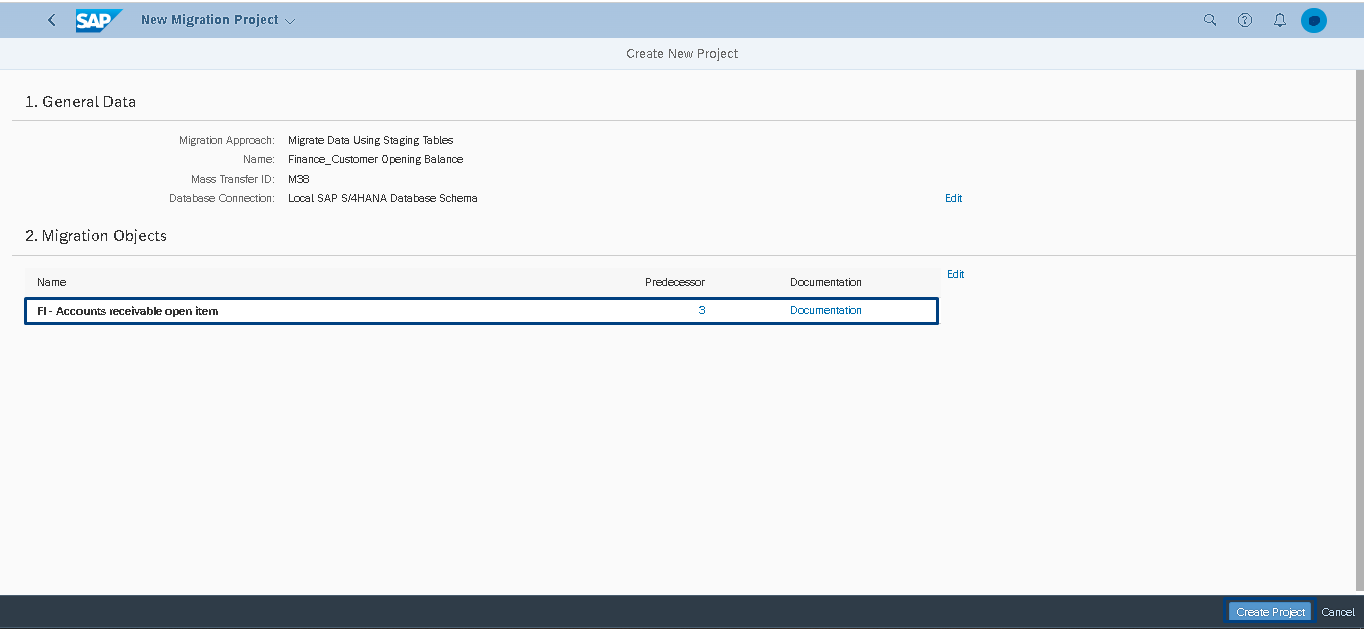
Step 8: Select The Created Object As Shown Below:
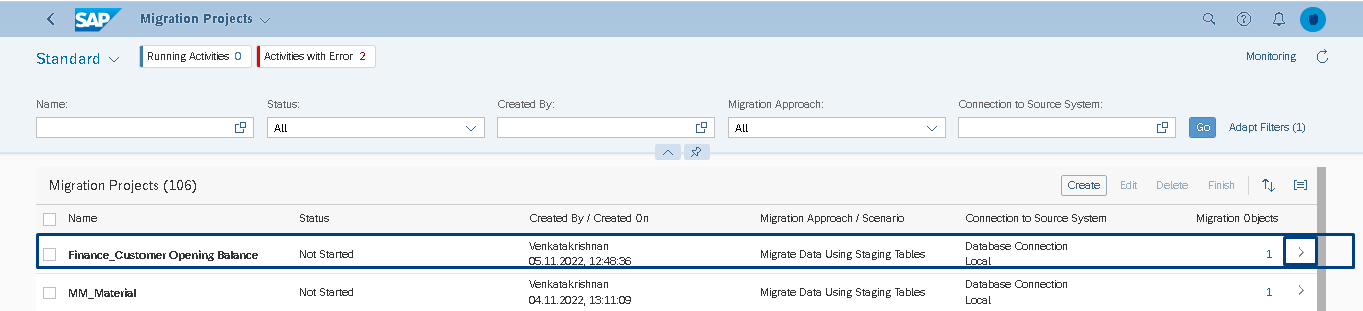
Step 9: Select and Download the Template:
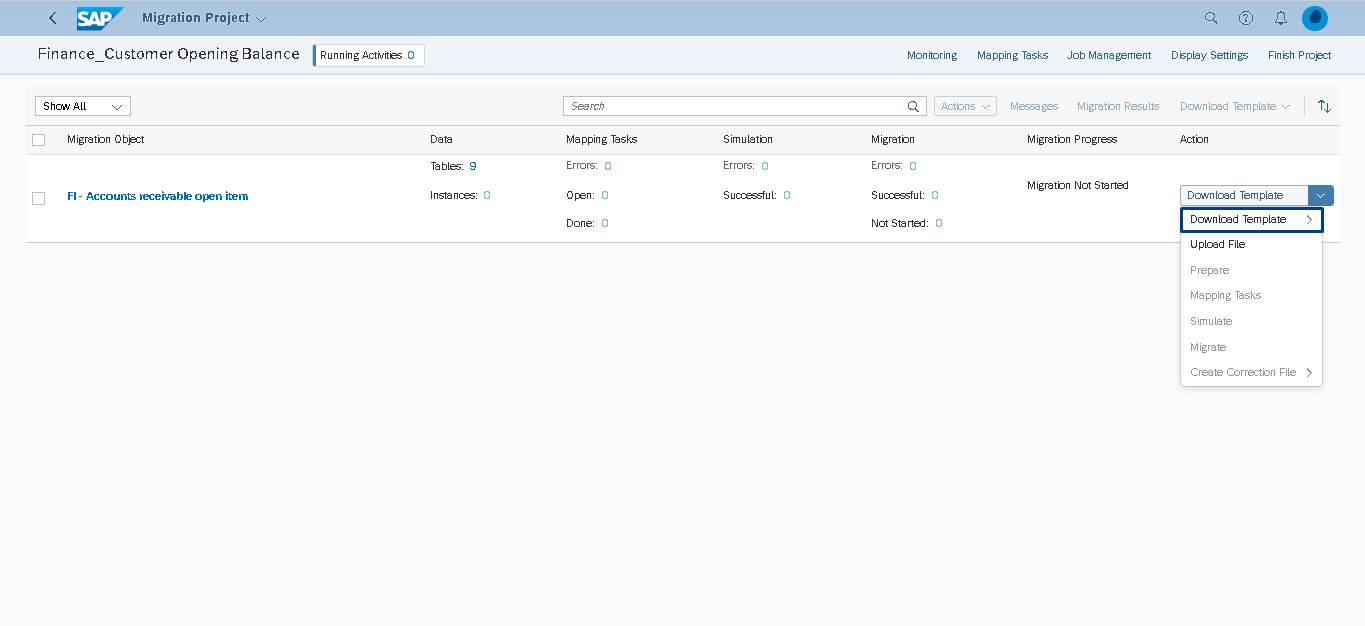
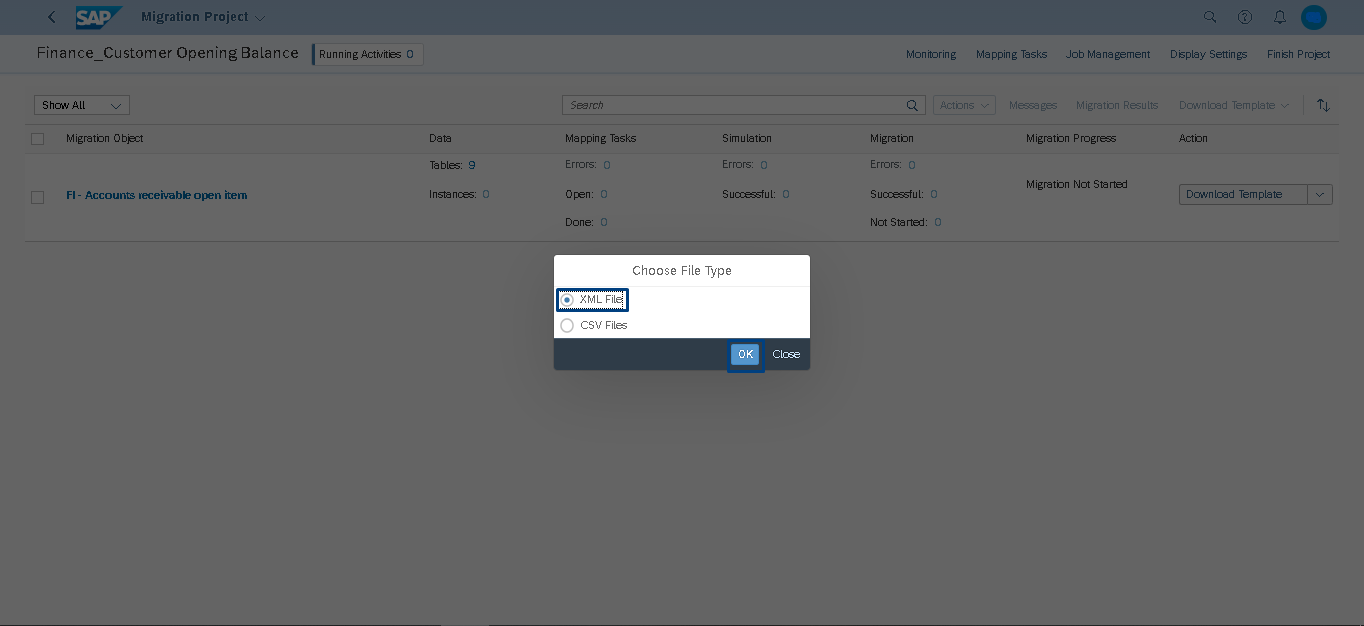
Step 10: Check & fill the Mandatory Filed:
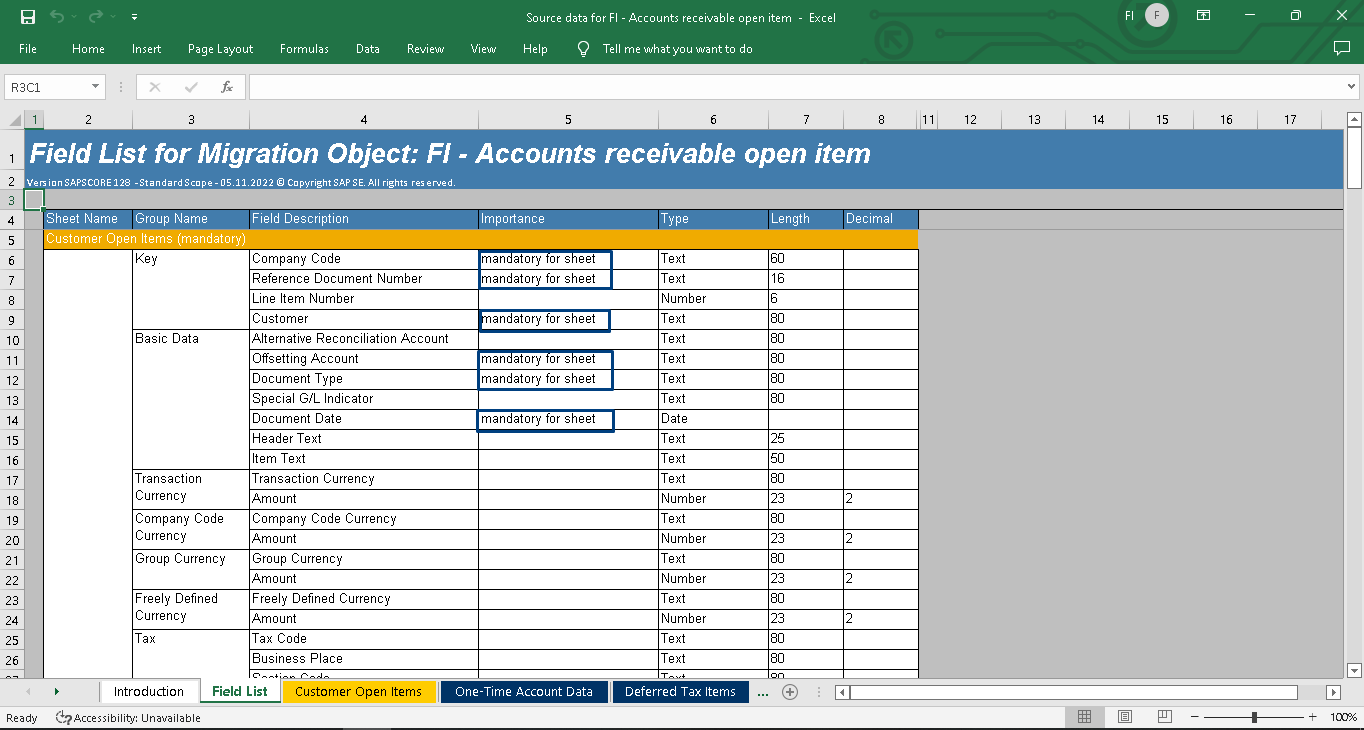
Step 10.1 Xml. file for SAP Format:
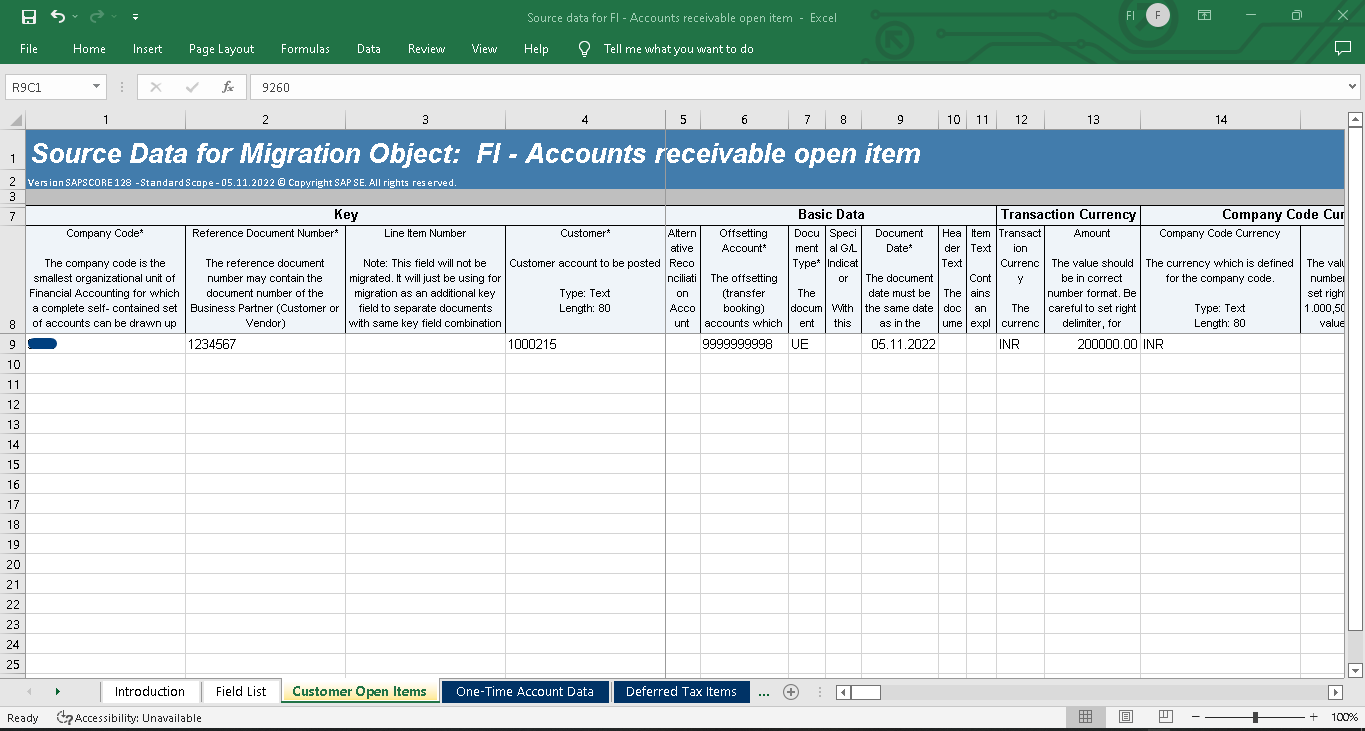
Step 11: Click the Upload File:
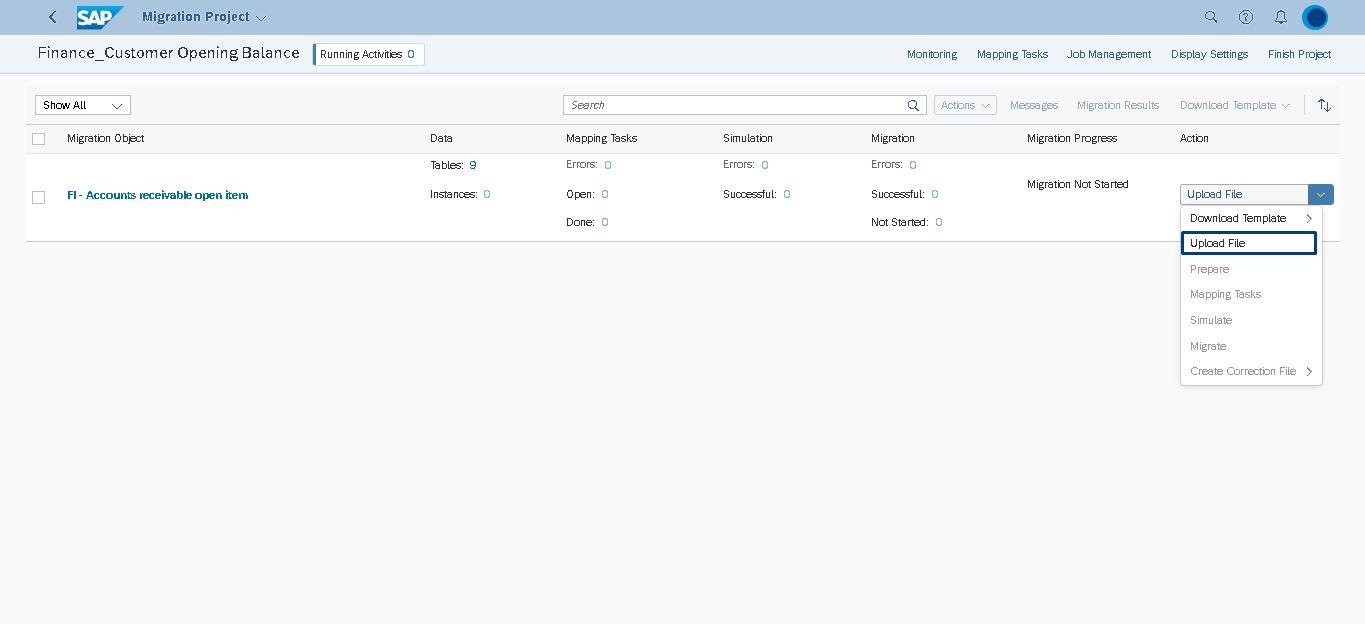
Step 12: Upload the xml file:
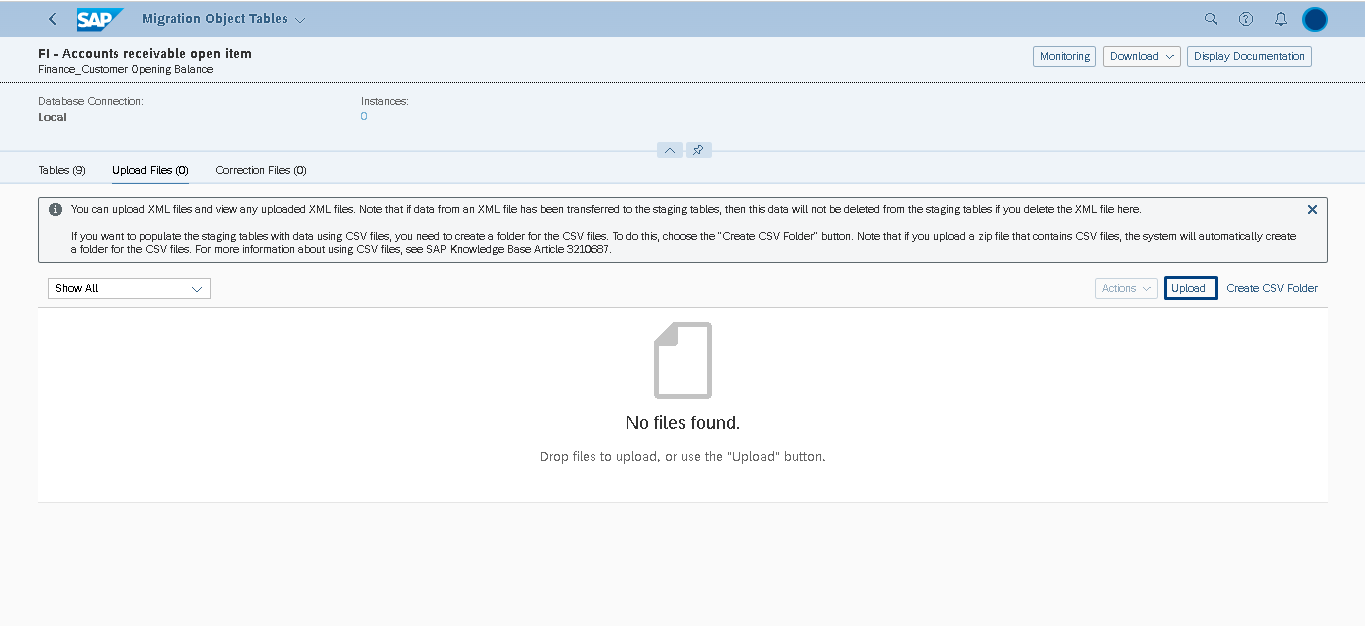
Step 13: You Can View The Status in The Upload Files Tab:
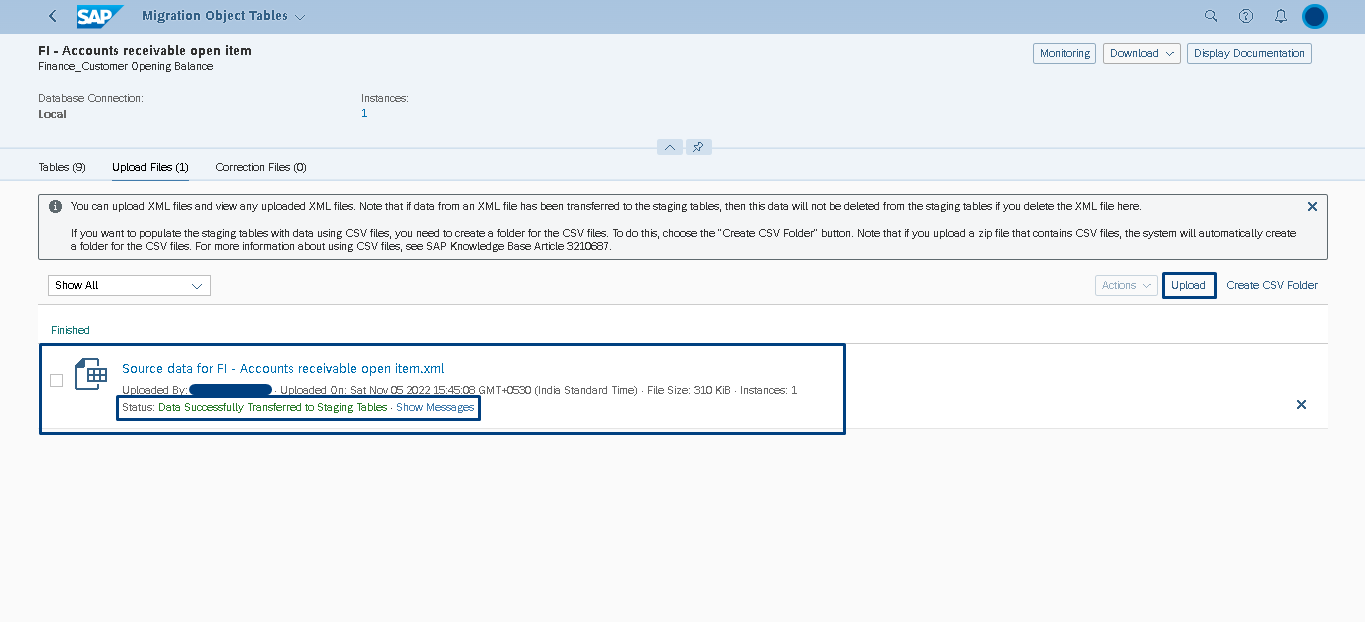
Step 14: Click the Prepare:
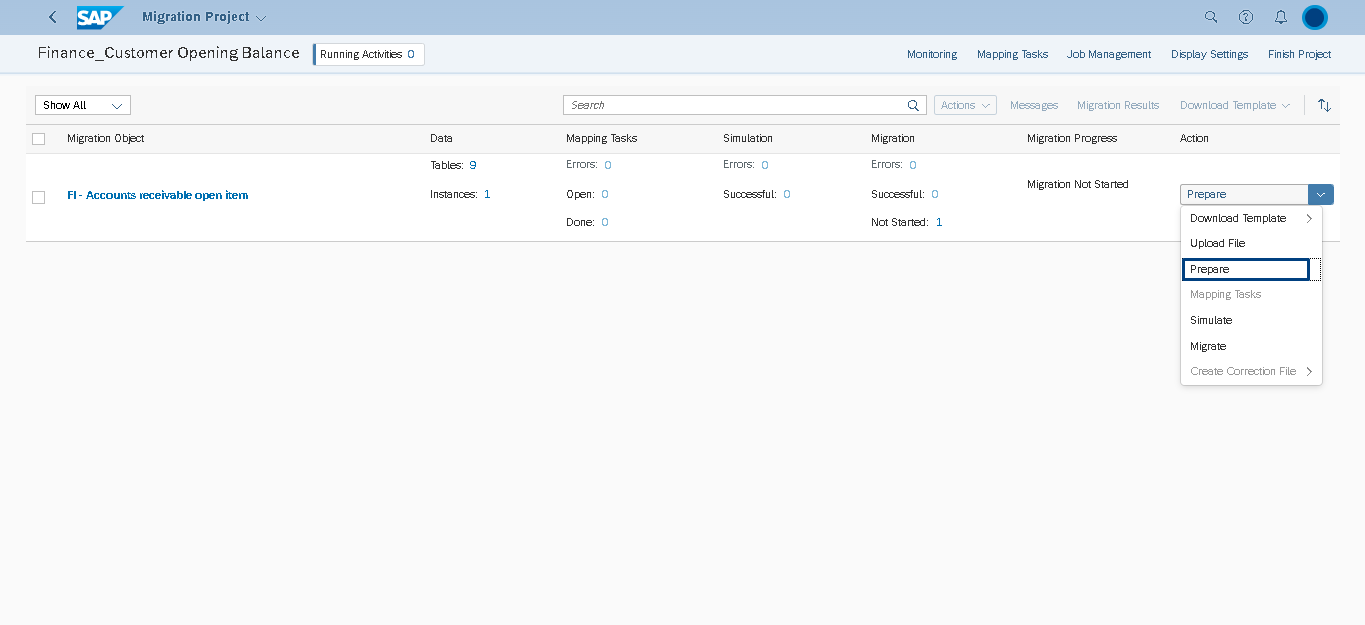
Step 15: Select the Prepare Staging Tables:
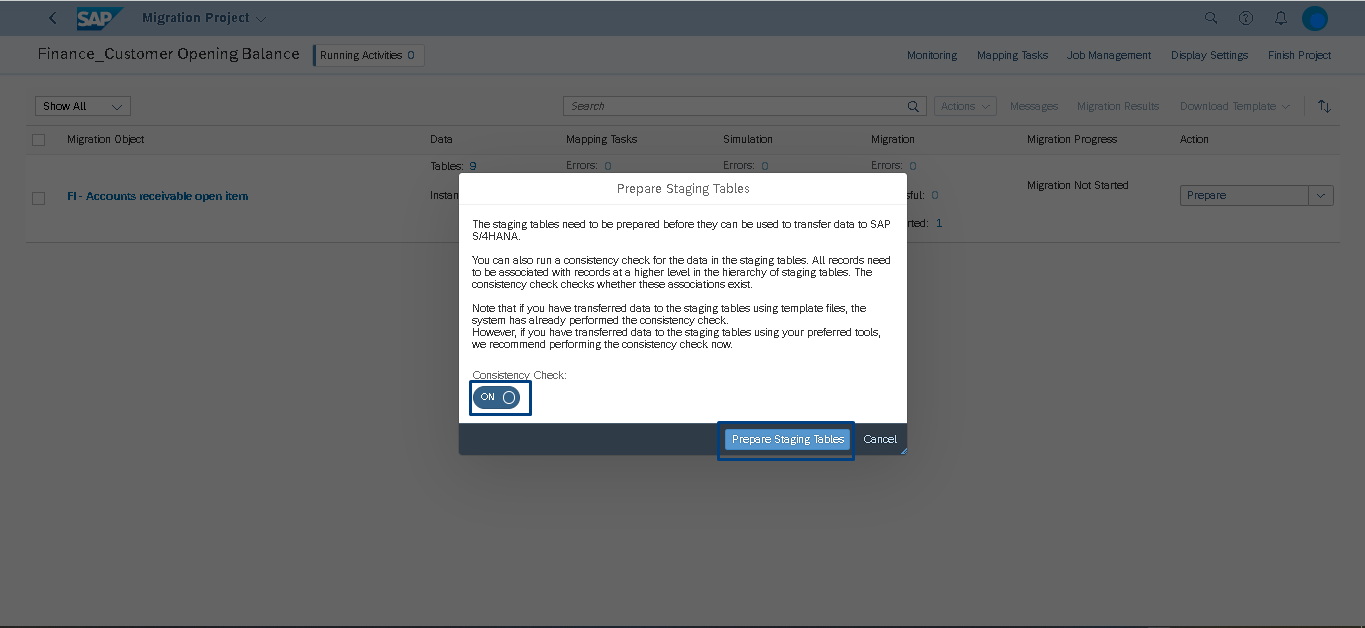
Step 16: Select the Mapping Tasks:
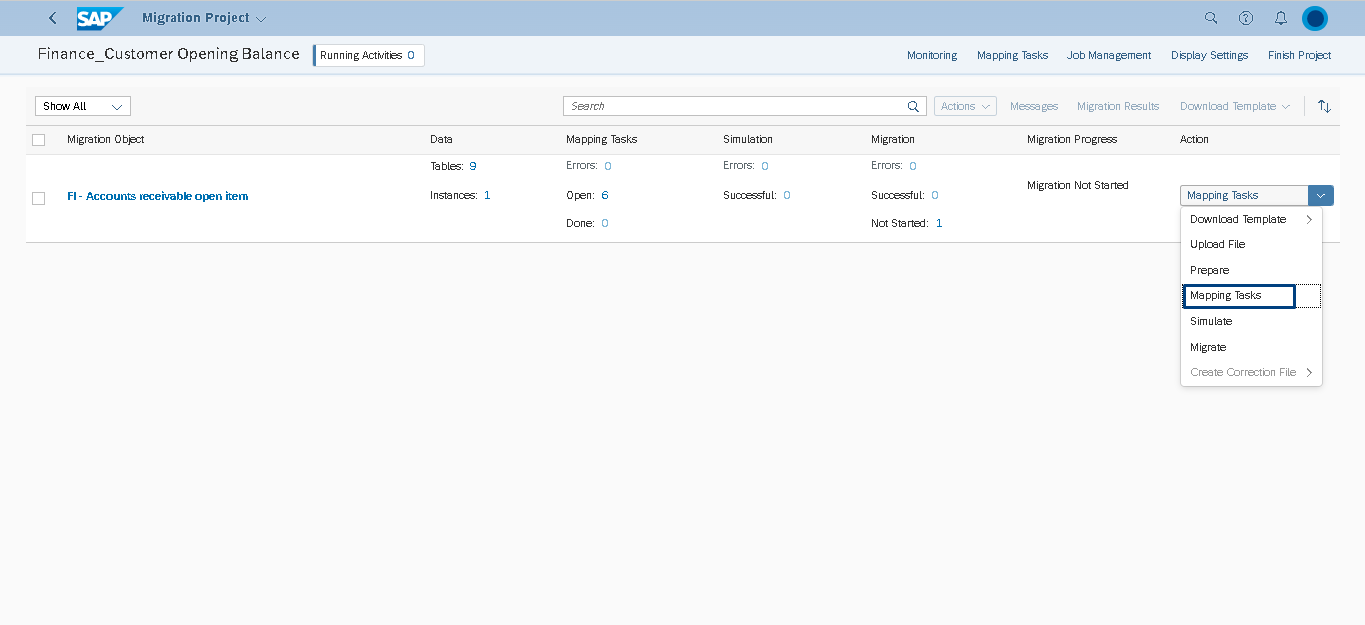
Step 17: Mapping the all-Line Item:
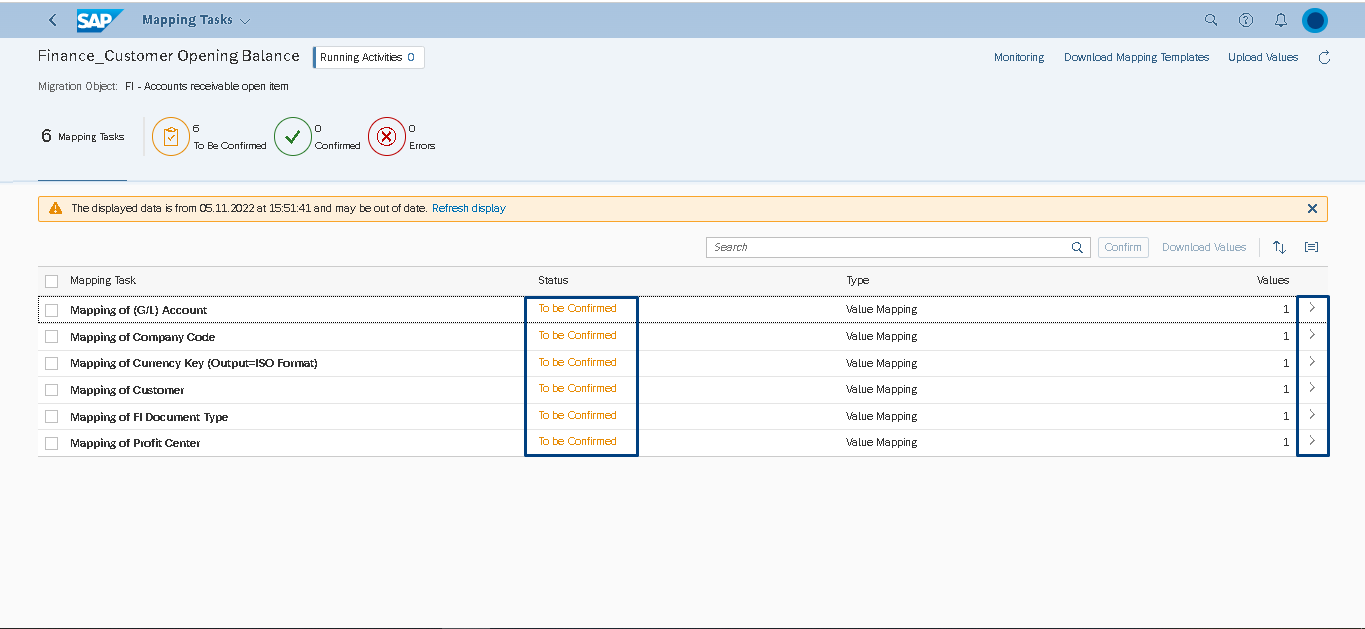
Step 18: Do One by one Mapping Confirmed:
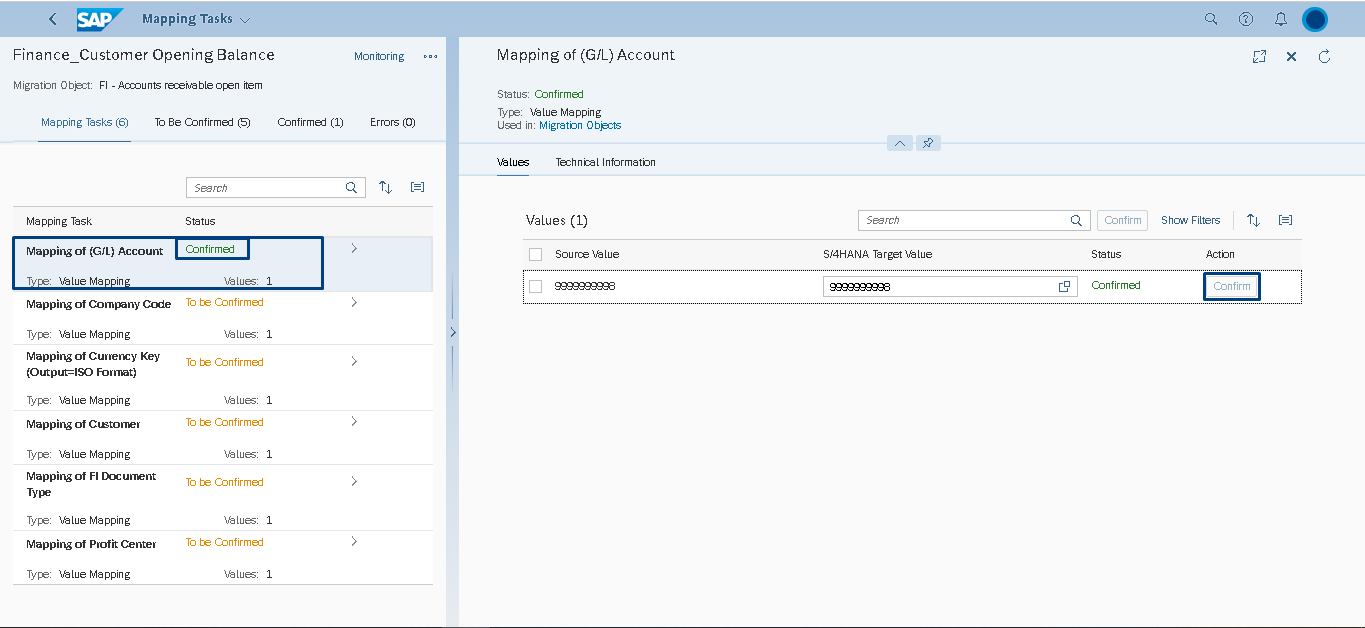
Step 19: Ones Mapping is all Confirmed:
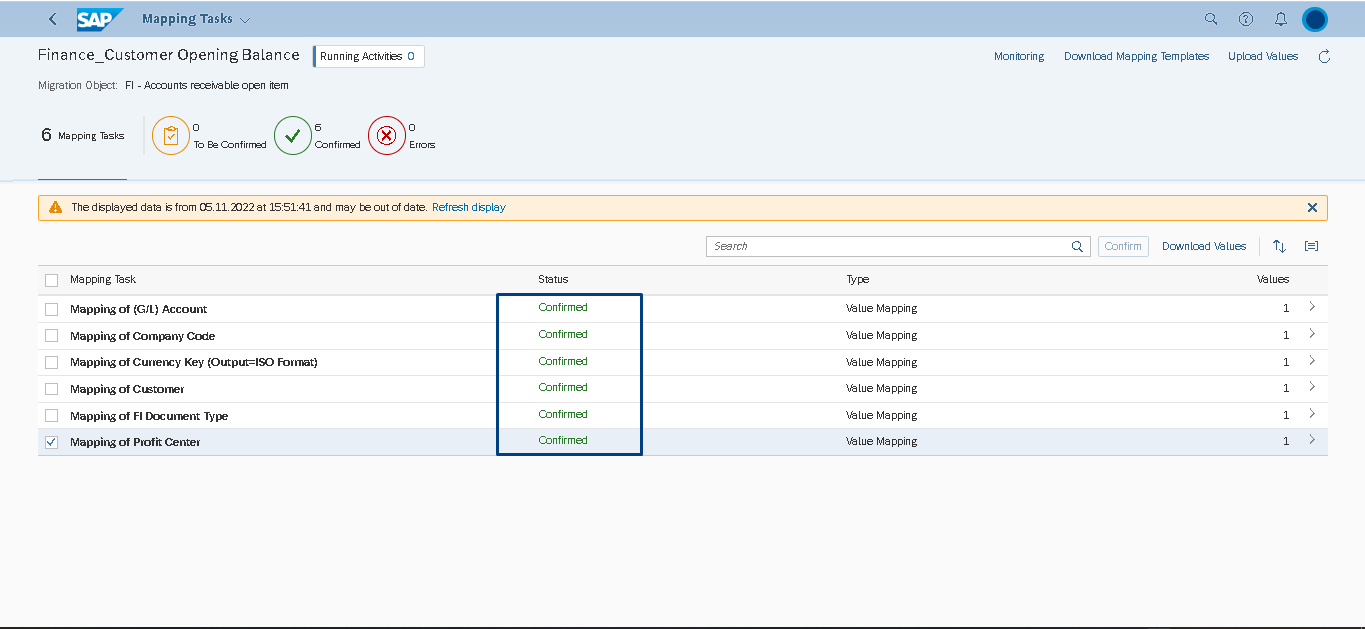
Step 20: Select the Simulate:
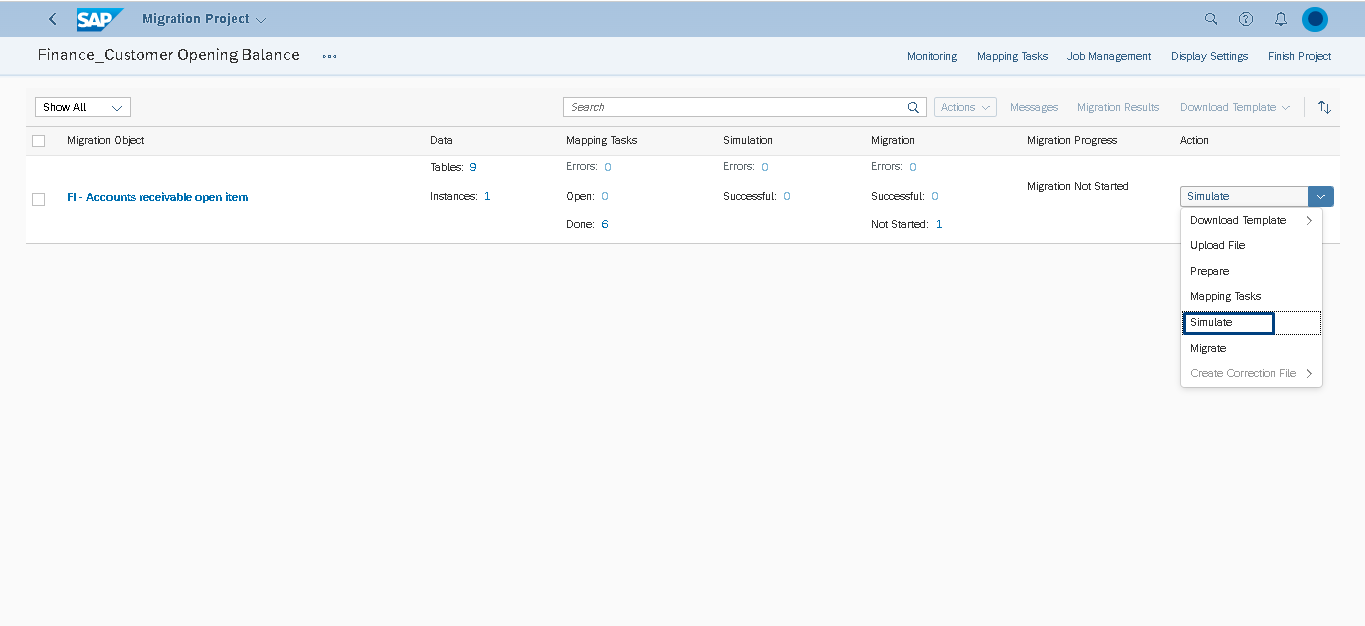
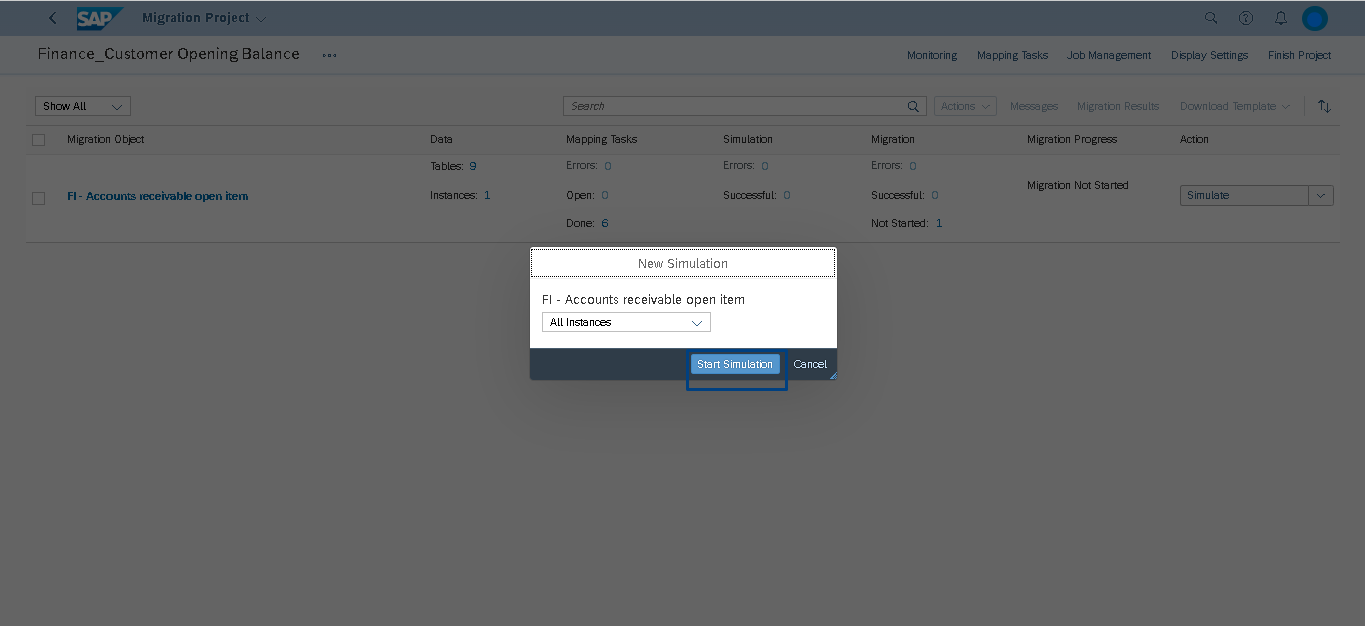
Step 21: Click the Migrate & System Migrate is Successful:
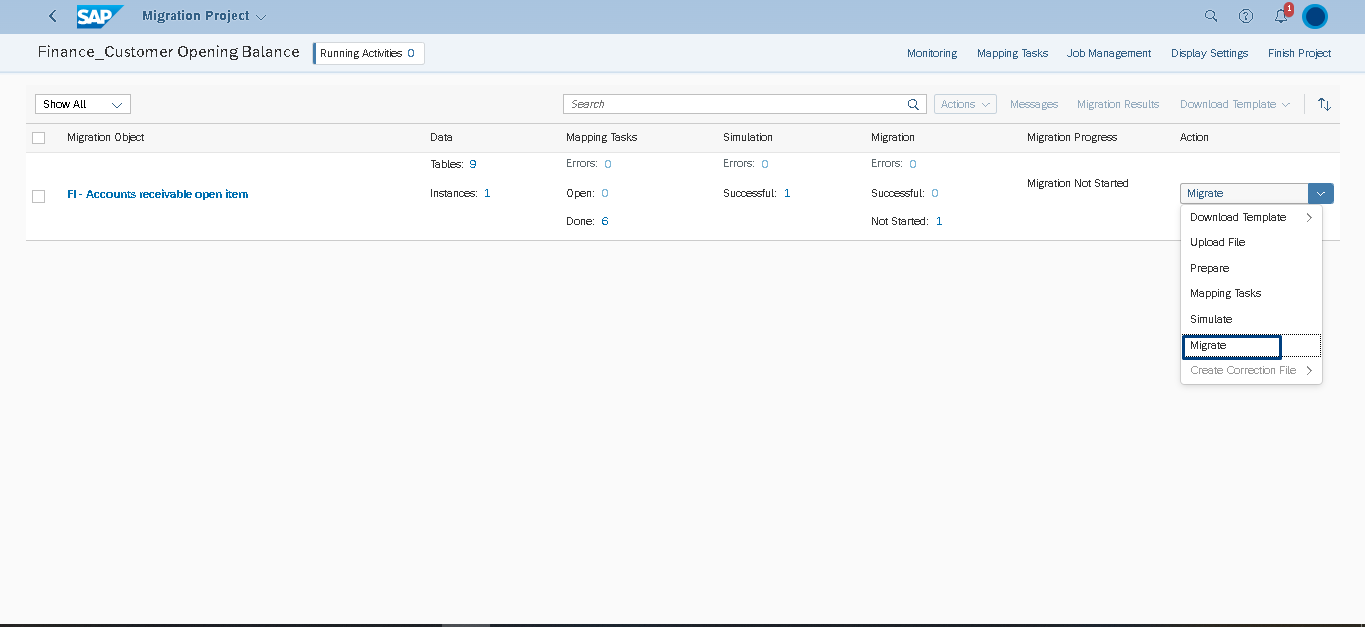
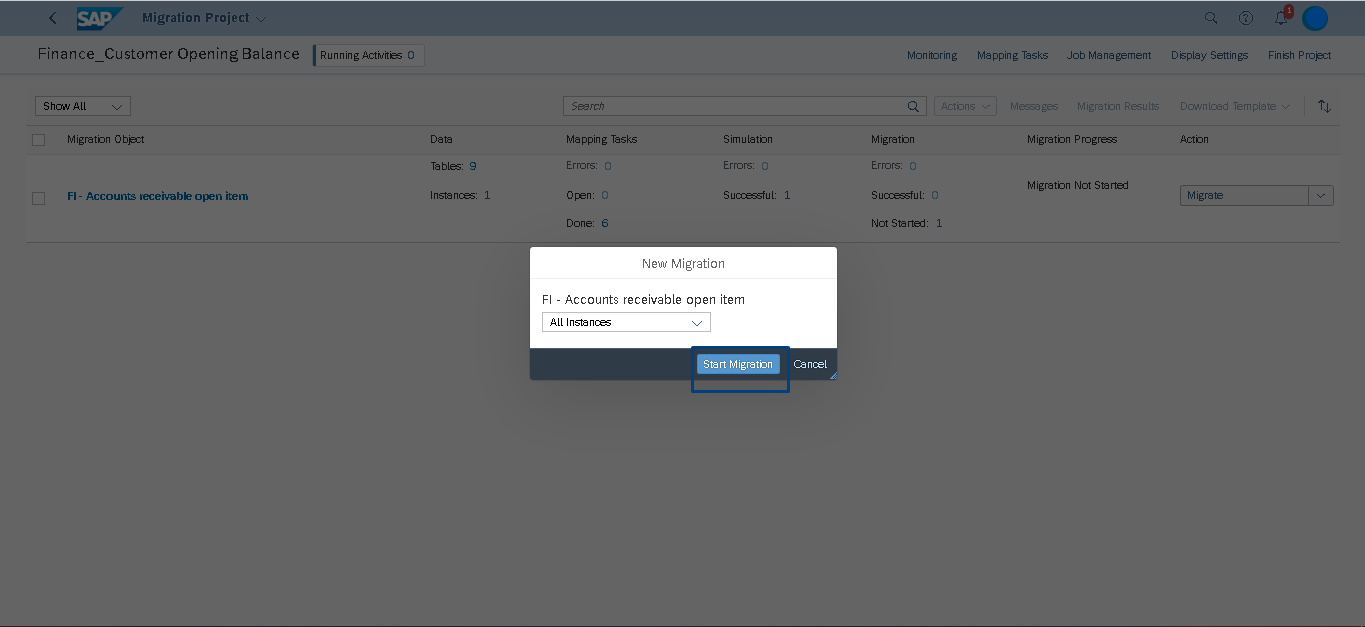
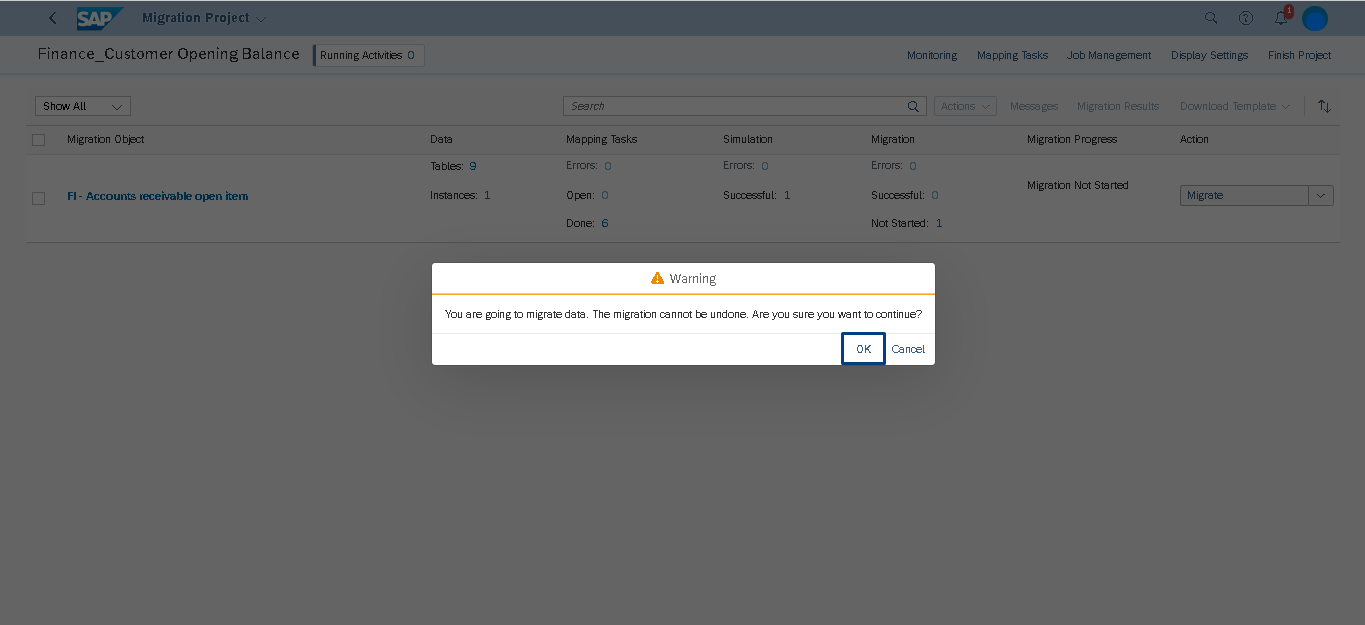
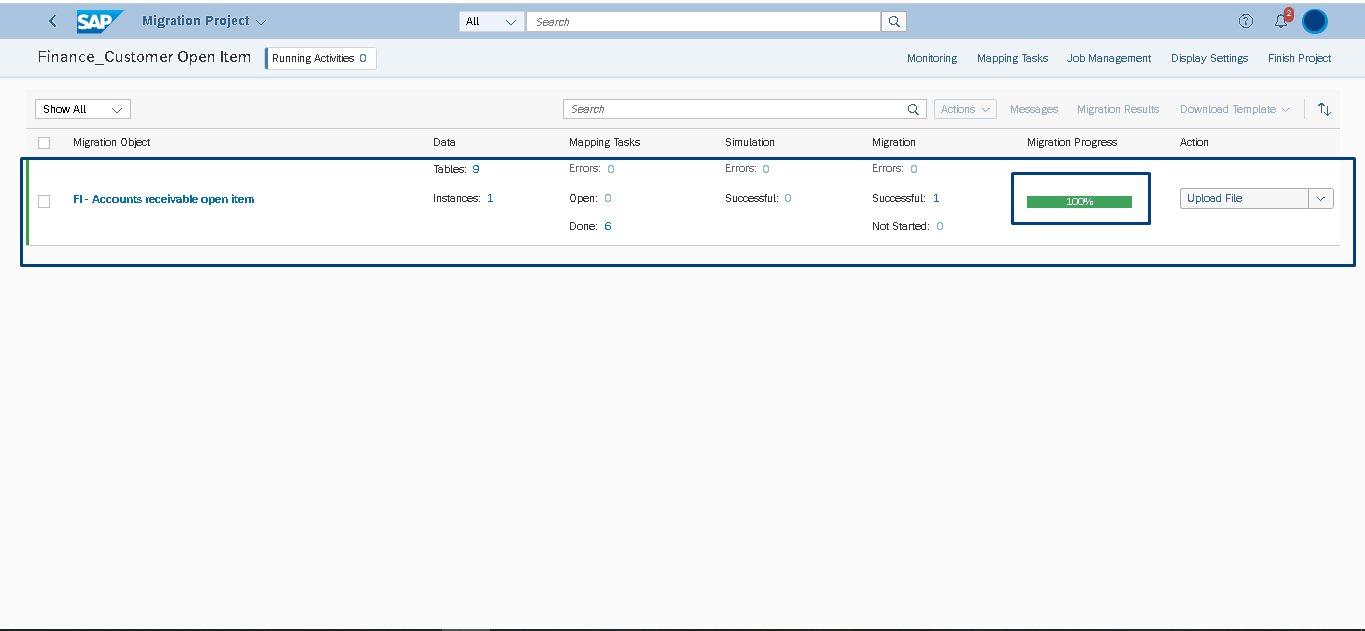
RESULT:
Now, we have successfully migrated the “Customer Opening Balances” to the SAP S4/HANA Cloud system. In order to see the migrated data in the system, select the Manage Customer Line Item.
Step 22: Balance Upload Check with Manage Customer Line Item:
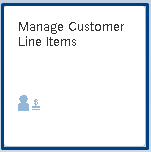
Step 23: Check the line Item is Successfully Balance Upload: