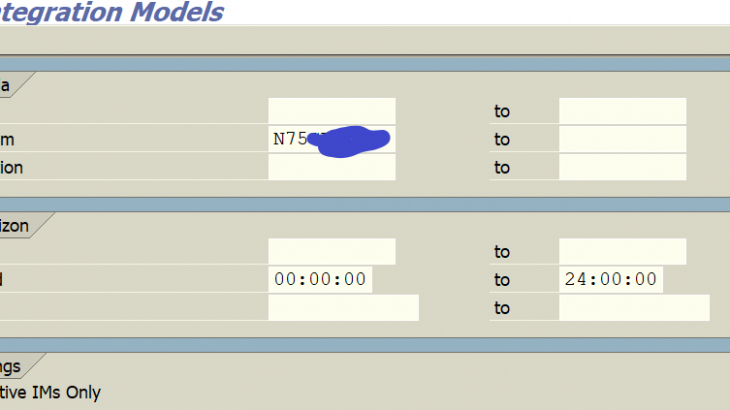Core Interface(CIF)
Basic knowledge of CIF configuration in ERP and transfer master data through CIF using BTEs.
CIF Customizing in the ERP system
The Core Interface is an interface that enable data exchange between an ERP and EWM system.
We can transfer custom data to the EWM system through enhancement.
Prerequisite:
Below are the steps for basic configuration required in ERP before activate BTE.
Define Logical system:
Logical system is a Unique ID within SAP system that Identifies partner communication system.
Configuration Path:
SPRO -> Integration with other SAP Components -> Advanced planning and optimization -> Basic setting for setting up the system landscape -> Name logical system name (Transaction code BD54)
Enter the Logical system name and description.
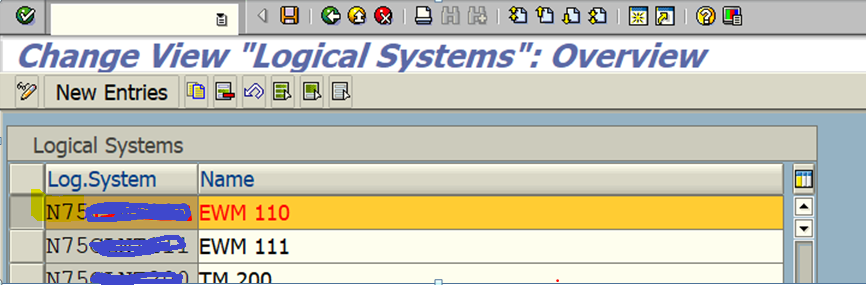
Under same above path, assigning logical system to Client and we have options while transfer for client specific objects like Automatic recording of changes and No changes allowed.
Assign logical system to Client: Transaction code SCC4
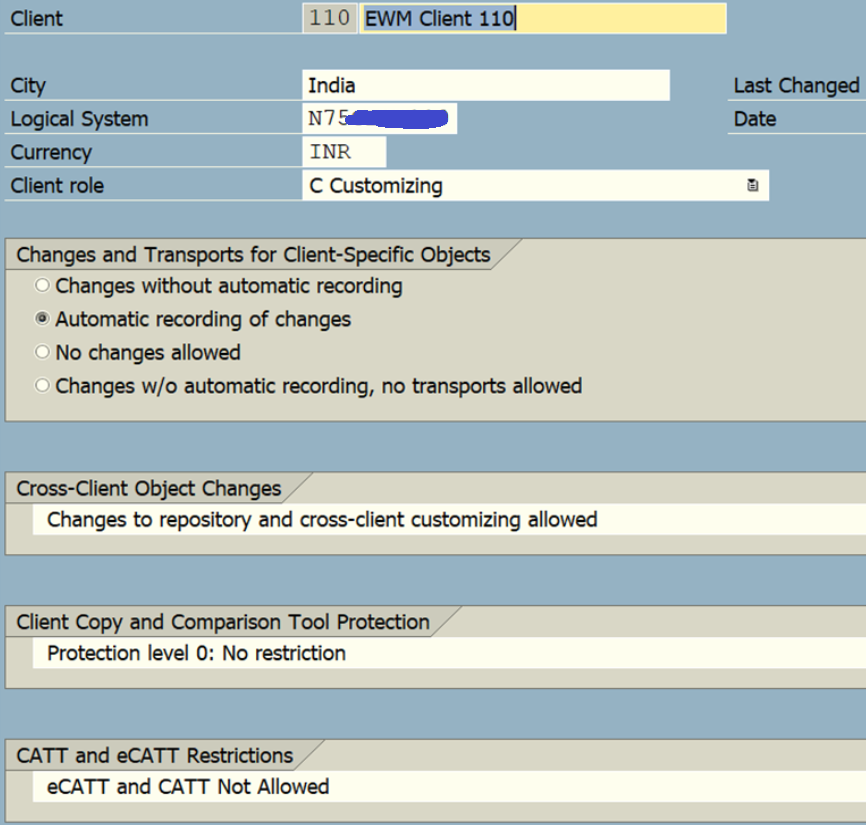
Identify the SAP system release under system status and assign to logical system.
Specify SAP SCM Release: Transaction Code NDV2
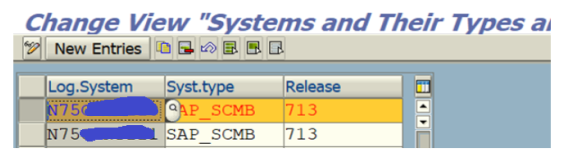
Once assignment successfully, Set up RFC Destination for logical system for communication between source and target system.
Setup RFC Destination: Transaction Code SM59
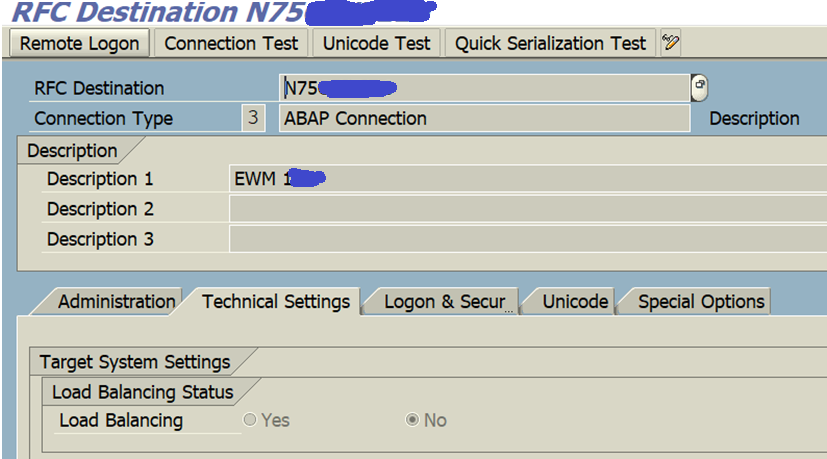
Assign logical system of ERP and Logical system of EWM for transfer master data.
Assign RFC Destination to Various Application: CFC7
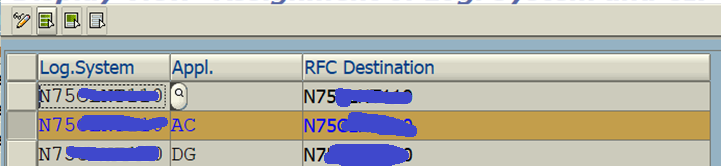
once assignment of both logical system, assign Queue type to logical system like below.
Set Target System and Queue Type: CFC1

Set user parameter for distribution of master data to target system.
Set User Parameter: Transaction code CFC2

CIF Customization in the SCM System
Same above settings follow in SCM System
Initial creation of master data
Once you have created the master data like material master, Vendor , Customer in ERP.
Below are two procedures for making the transfer:
- Periodic transfer using background proc
- Online transfer using Business Transfer Events (BTEs)
The main difference between BTEs and Change pointer is need creation batch job for process. The system is auto activated message types for BTEs once you activate the BTEs
I’m focused on Online transfer using Business Transfer Events
Below are the configure steps for BTEs
1. Activate BTEs for CIF Integration: Transaction BF11
Set indicator for ND-APO Application below
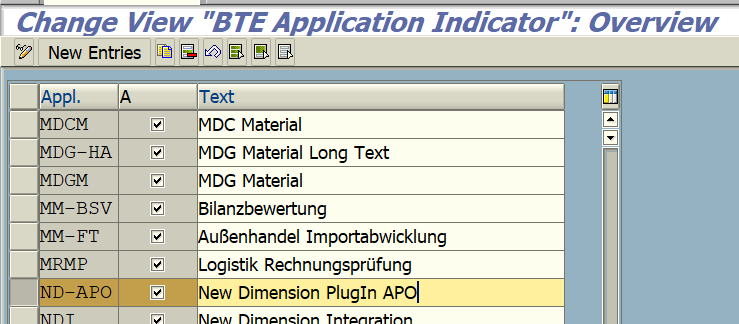
2. Optionally, check and delete old and inactive version of the integration model through report RIMODDEL or Transaction Code CFM7
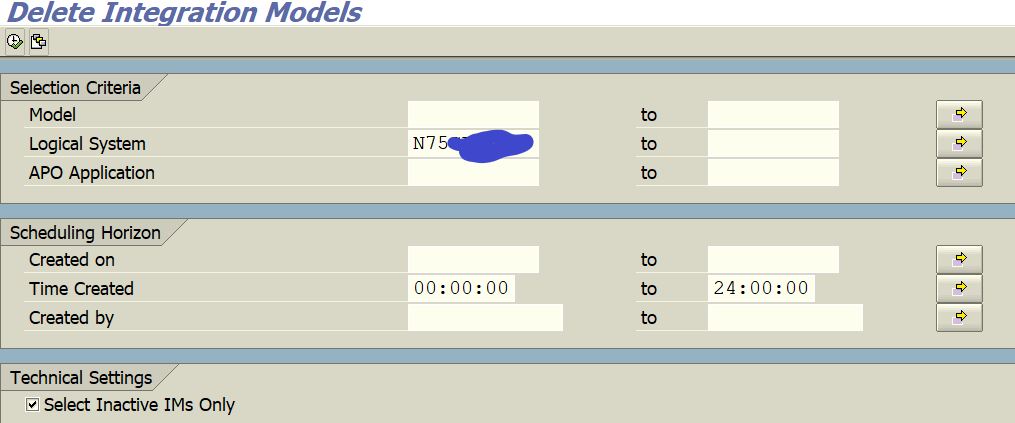
Enter the logical system and execute report. Select the entry and click on delete button.

3. Create a new version of the corresponding integration model using report RIMODGEN
Transaction Code: CFM1.
Enter Model Name, Logical System and APO Application.
Choose check box in below image like if we want transfer material data to EWM.
Check the Material check box and left side you can provide materials and execute. Once you execute the report, Model will be generate for transfer.
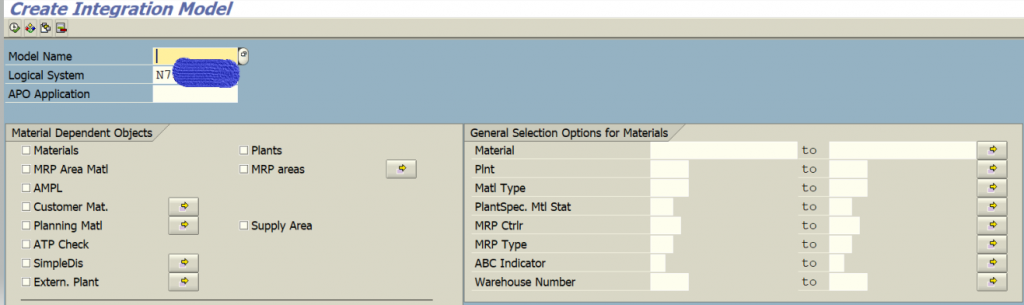
Automatically distributed once created or change master data in ERP, we have to create Variants with same of materials, Vendors and customers as per requirement. the saved variant will be utilize in standard table following step.
Created different variants like: EWM_MAT , EWM_CUS
4. Activate the new version (Report RIMODAC2), Set the radio button Activate new version
Transaction Code: CFM2
Enter Model Name, Logical System and APO Application.
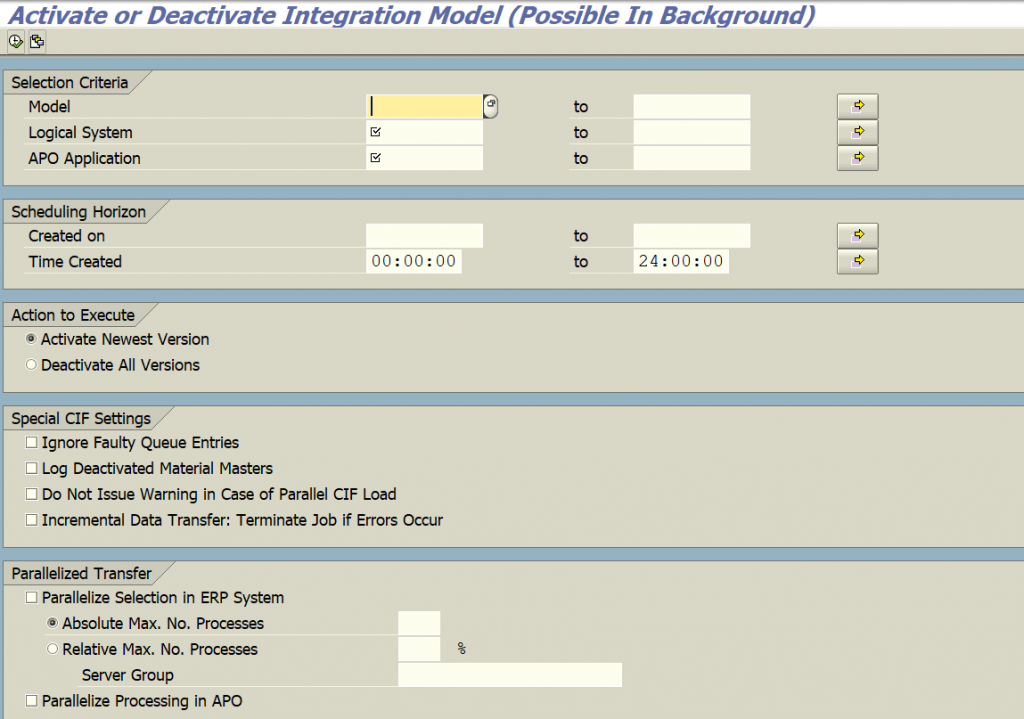
The system automatically sets the old version inactivated. The system is not transferring all the data in the new version to the target system. Only differences between old and new(delta info) are transferred.
5. Run the transaction CFC9 to call the Change Target System Independent Settings in CIF
Once time settings only.
Under Change transfer master data, Choose BTE immediately
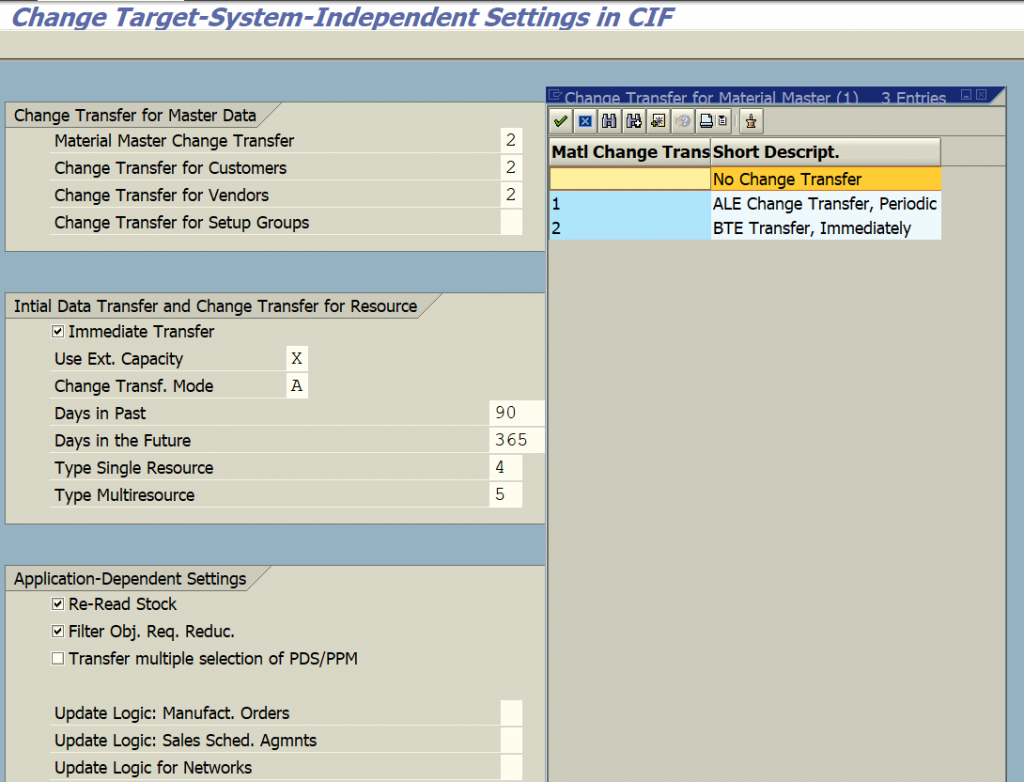
6. Use transaction SM30, Call Table CIFIMODGEN
maintain the Connection points for material, customer etc with Program RIMODGEN with respective variant created in CFM1.
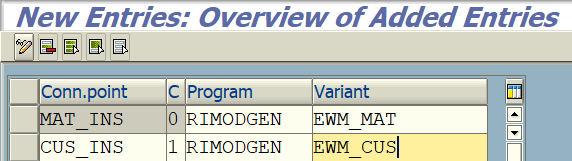
Insert the data Connection Point for material like MAT_INS, Program RIMODGEN and Variant which is created above step.