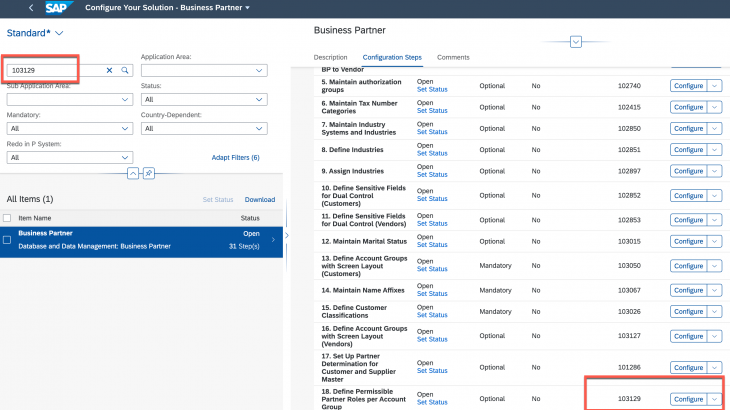SAP Cloud Platform Master Data for business partners provides reusable master data services on SAP Cloud Platform as a source of access to business partner master data, and it also addresses integration-related requirements.
Apart from various features such as distribution, scalability etc. of Business Partner Master Data the SAP Cloud Platform Master Data for Business Partners service also provides the feature to upload business configurations so that the data replicated can be validated against the configuration.
In this blog, I will go through the steps to extract Customer and Supplier partner function related configuration from SAP S/4HANA Cloud system and upload it in a SAP Cloud Platform tenant that is subscribed to the service.
Prerequisites:
1. Download the template of Excel file that will be use to upload the config.
2. Your user in SAP S/4HANA Cloud should have access to “Manage your Solution” fiori application.
Note: Delete the sheets from the excel file that you don’t want to use. If empty excel sheet is uploaded then existing data could be deleted.
A. Customer Partner Function
– Customer Partner Determination procedure
Sheet Name in Excel file: CUST_PartnerDetermineProcedure
View name in SAP S/4HANA on premise: V_TVPG_SD
- Open the “Manage your Solution” app in the S/4HANA Cloud system.
- Click on “Configure your Solution”
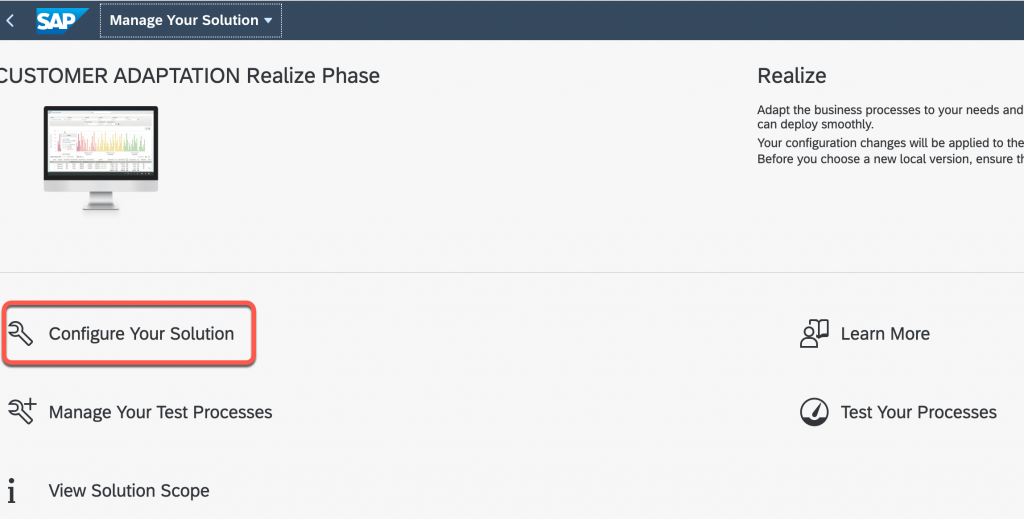
- Search for SSCUI 101286. Click on “Configure”.
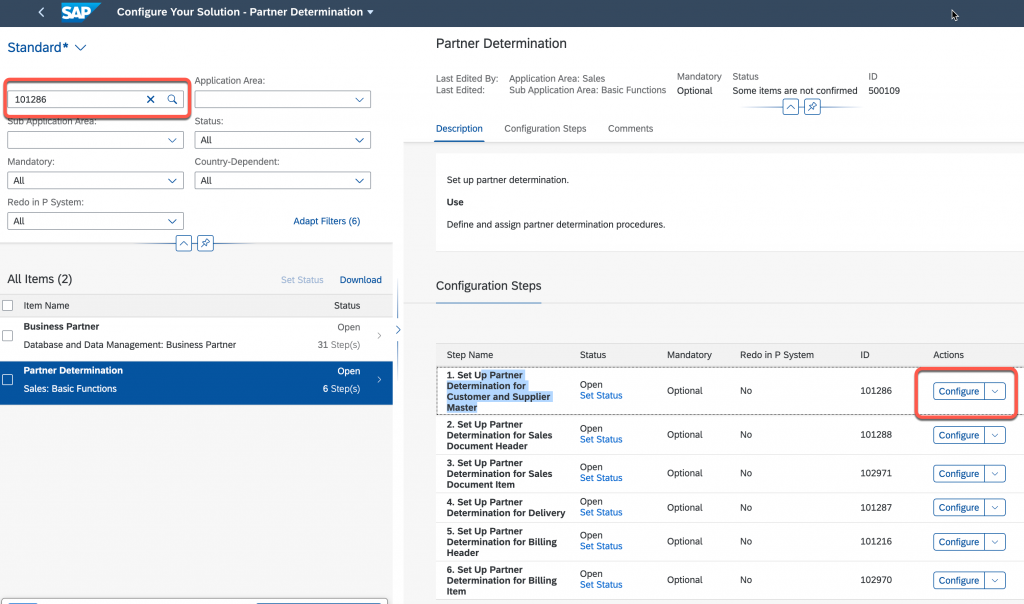
- Once the view opens, click on Print button
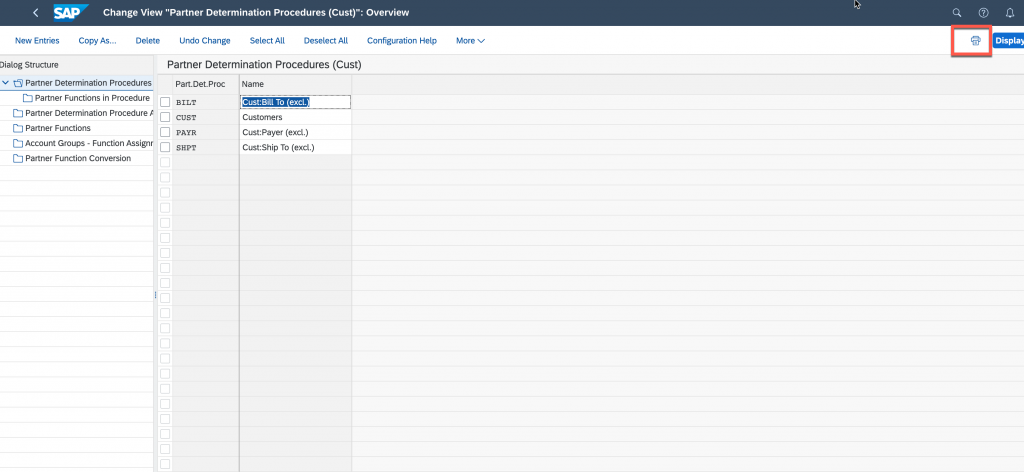
- Copy the values of columns ParPr and Description. Paste into relevant columns of sheet CUST_PartnerDetermineProcedure.
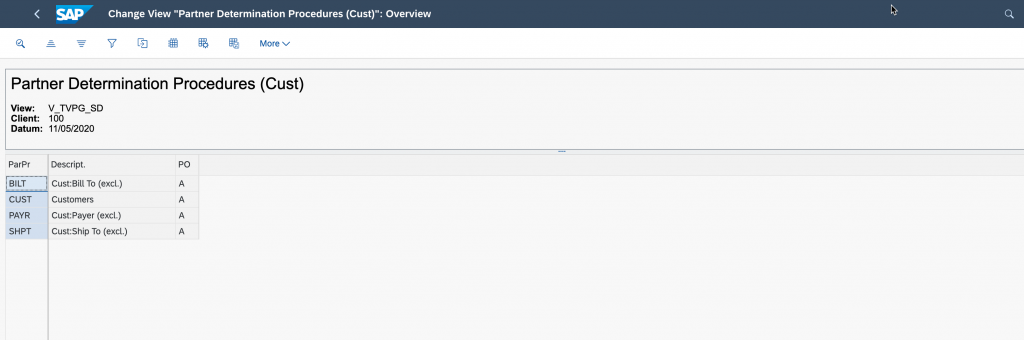
– Customer Partner Functions in procedure
Sheet Name in Excel file: CUST_DeterminProcedure_Function
View name in SAP S/4HANA on premise: V_TPAER_SD
- Open SSCUI 101286. Select a Partner Determination Procedure and then click on “Partner Function in Procedure” on the left side.
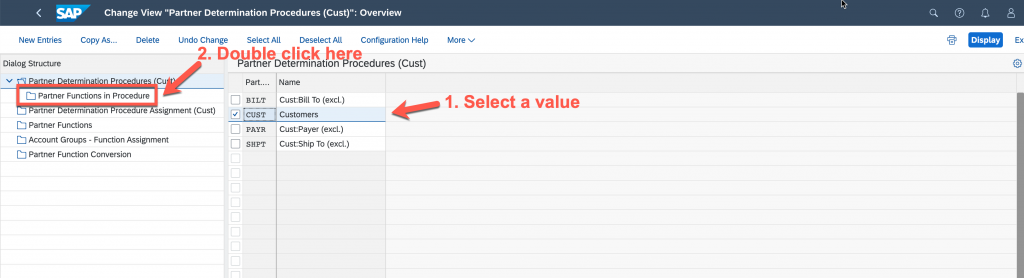
- Click on Print button and copy the values in the relevant columns of sheet CUST_DeterminProcedure_Function
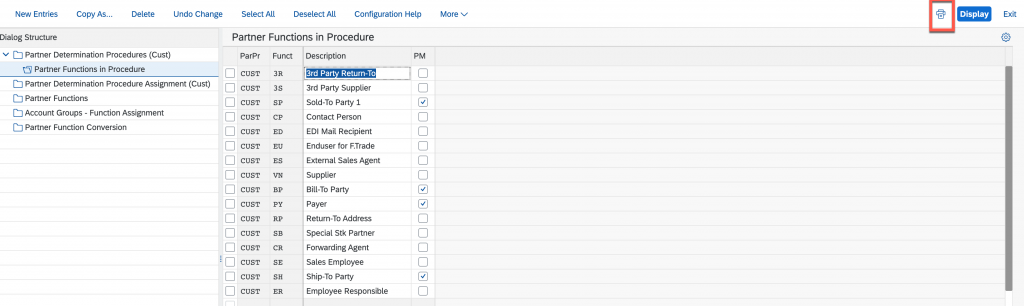
- Repeat the steps for all the Determination procedures.
– Customer Partner Determination Procedure assignment
Sheet Name in Excel file: CUST_DetermineProcedure_AccGrp
View name in SAP S/4HANA on premise: V_TKUPA_SD
- In SSCUI 101286, Double click on ” Determination Procedure Assignment (Cust)”. And then click on Print icon

- Copy the values in sheet CUST_DetermineProcedure_AccGrp.
– Customer Partner Functions
Sheet Name in Excel file: CUST_PartnerFunction
View name in SAP S/4HANA on premise: V_TPAR_SD
- Open SSCUI 101286, and click on “Partner Function”. Once the view opens click on Print and copy the corresponding column data in the sheet CUST_PartnerFunction
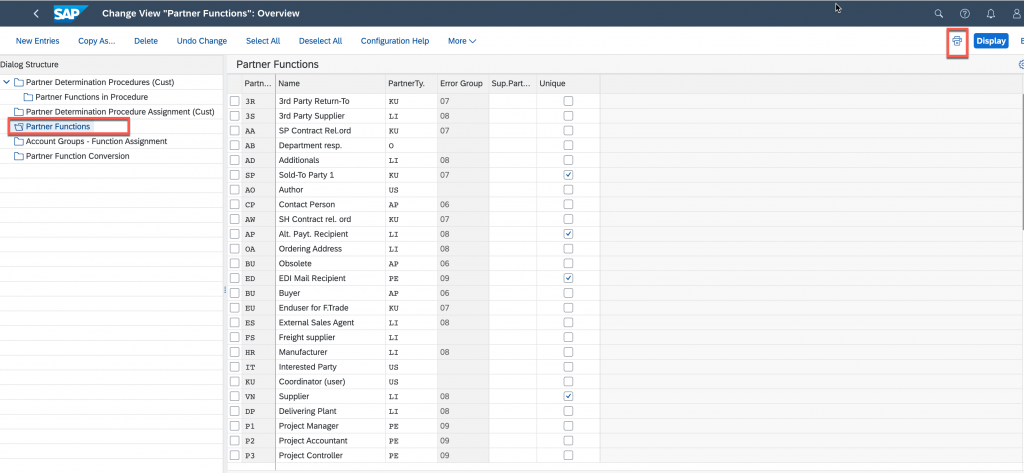
– Customer Account Group Partner Function assignment
Sheet Name in Excel file: CUST_PartnerFunction_AccGrp
View name in SAP S/4HANA on premise: V_TPAKD_SD
- In the SSCUI 101286, double click on “Account Groups – Function Assignment” on the left side. Copy the values to sheet CUST_PartnerFunction
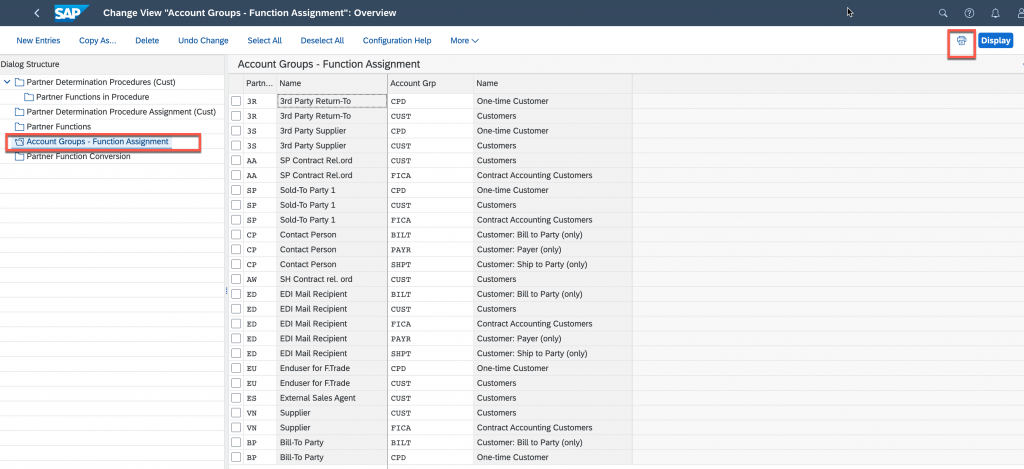
– Customer Partner Function conversion
Sheet Name in Excel file: CUST_PartnerFunctionText
View name in SAP S/4HANA on premise: V_TPAUM_SD
- In the same SSCUI, double click on “Partner Function Conversion” and duplicate the values in sheet CUST_PartnerFunctionText.
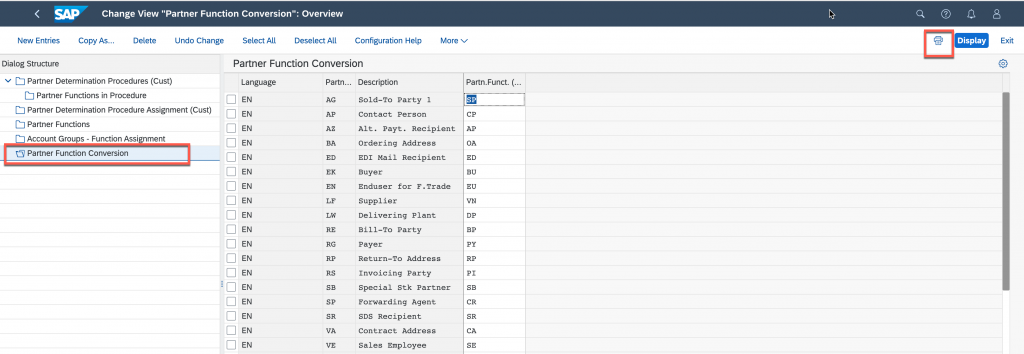
B. Supplier Partner Function
– Supplier Partner Schema
Sheet Name in Excel file: SUPPL_PartnerSchema
View name in SAP S/4HANA on premise: VV_TVPG_I_VI
- Open SSCUI 103125 and click on Configure.
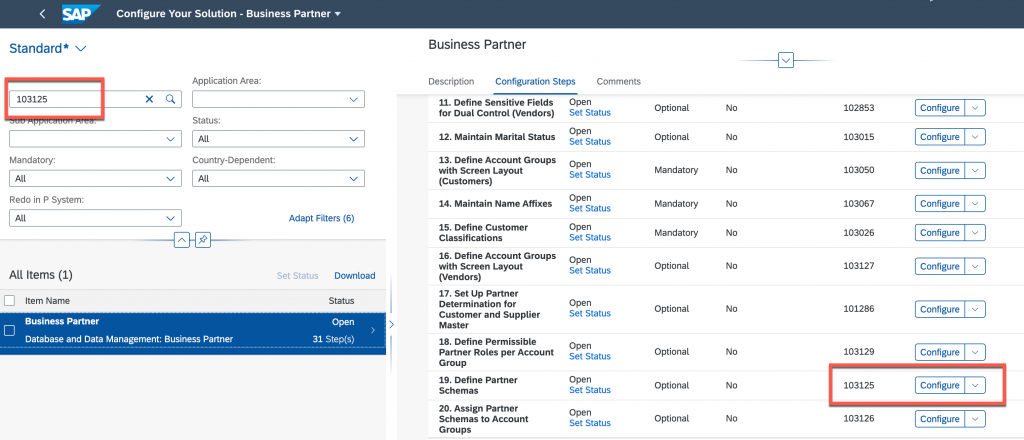
- Click on Print icon.
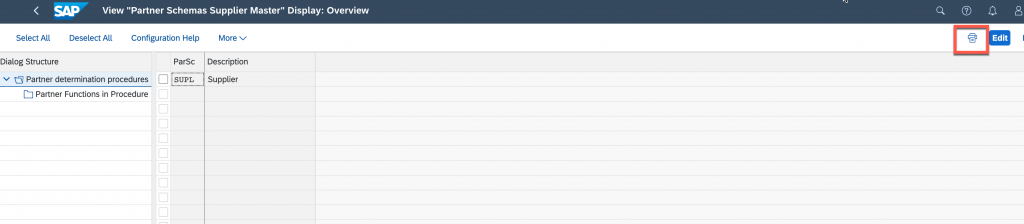
- Copy the values to the sheet SUPPL_PartnerSchema in the Excel file.
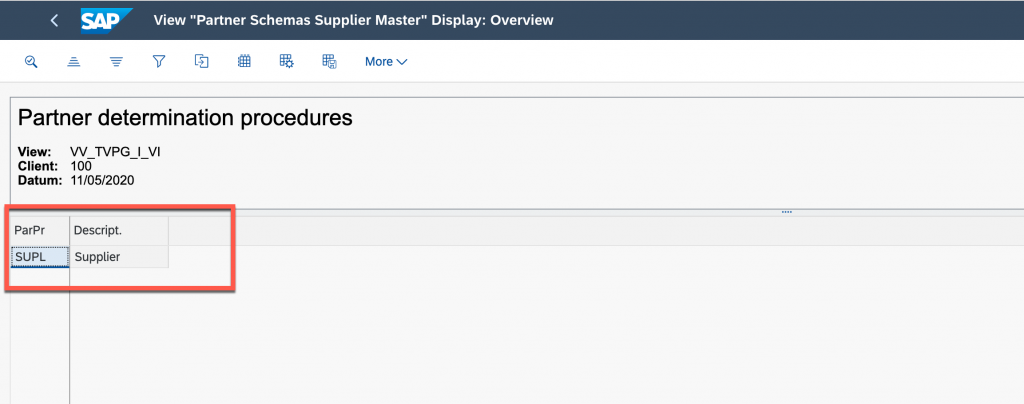
– Supplier Partner Role
Sheet Name in Excel file: SUPPL_PartnerRole
View name in SAP S/4HANA on premise: V_TPAR
- Follow the steps mentioned in “Customer Partner Functions” section of this blog
– Supplier Partner Schema Account Group
Sheet Name in Excel file: SUPPL_PartnerSchema_AccGrp
View name in SAP S/4HANA on premise: V_T077K_P
- Open SSCUI 103126 and click on Configure.
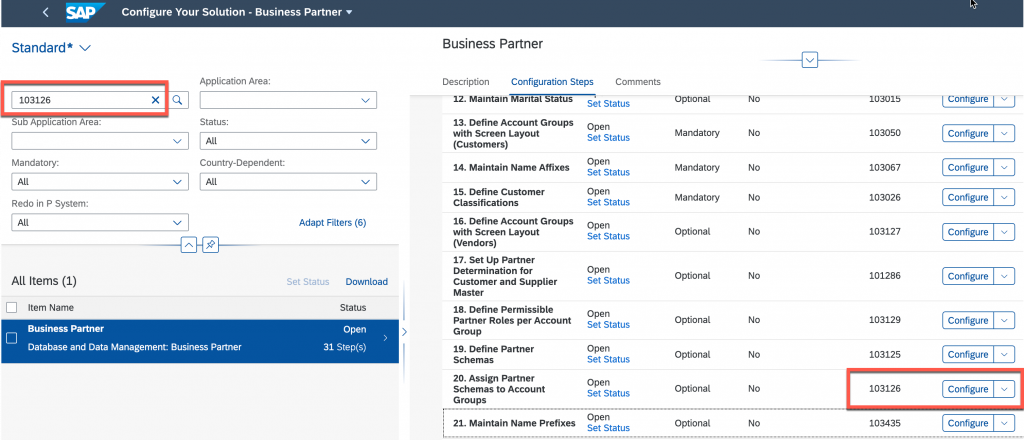
- Duplicate the values to Excel sheet SUPPL_PartnerSchema_AccGrp. Copy the values of columns “PS VKORG”, “PS VSR” and “PS Plt” into “PARTNERSCHEMAORGLEVEL”,”PARTNERSCHEMASUBRANGE” and “PARTNERSCHEMAPLANTLEVEL”.
Additionally, copy the values of “PS VKORG” into “PARTNERDETERMINATIONPROCEDURE”.

– Supplier Partner Schema Role
Sheet Name in Excel file: SUPPL_PartnerSchema_Role
View name in SAP S/4HANA on premise: V_TPAER_I
- Open SSCUI 103125. Select a Partner Schema and the click on “Partner Functions in Procedure” on the left side
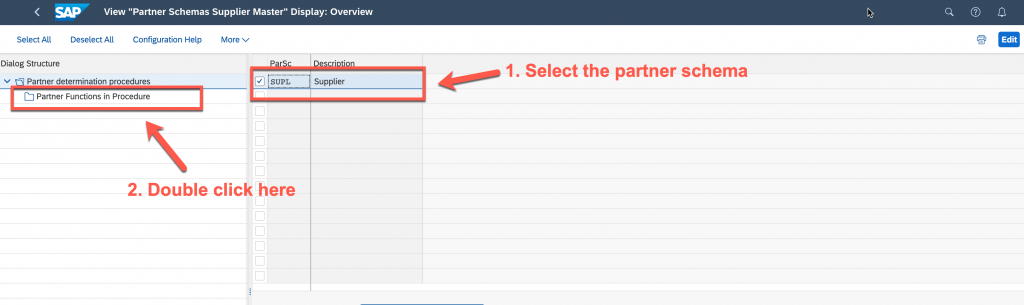
- Click on Print icon and then copy the values to Excel sheet SUPPL_PartnerSchema_Role.
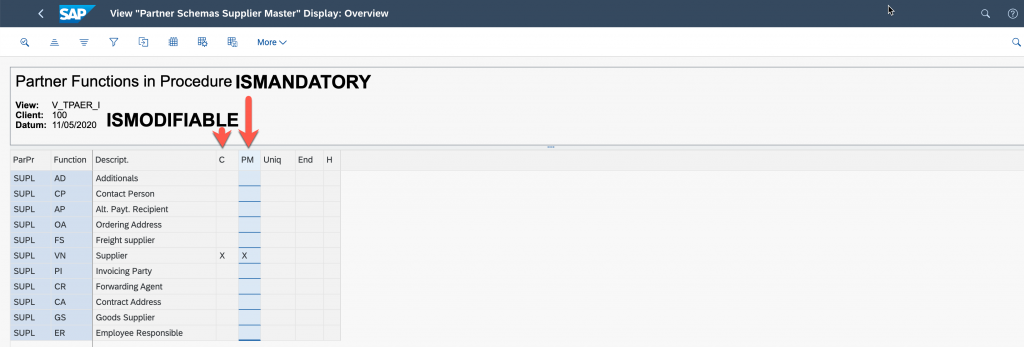
- Replicate the steps for any other Partner Schemas
– Supplier Partner Role Account Group
Sheet Name in Excel file: SUPPL_PartnerRole_AccGrp
View name in SAP S/4HANA on premise: V_TPAKL
- Open SSCUI 103129.
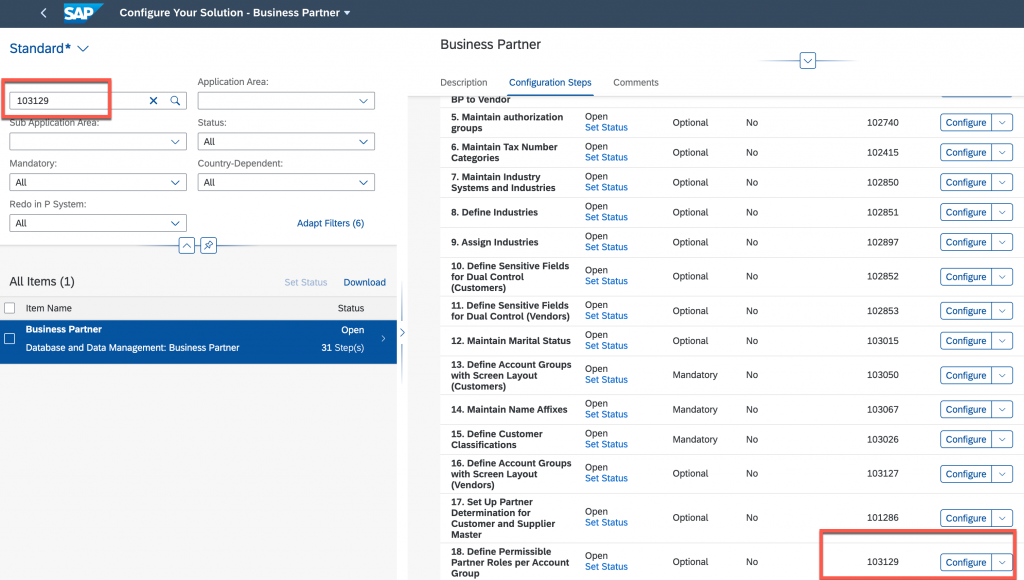
- Click on Print icon and copy the values to sheet SUPPL_PartnerRole_AccGrp.
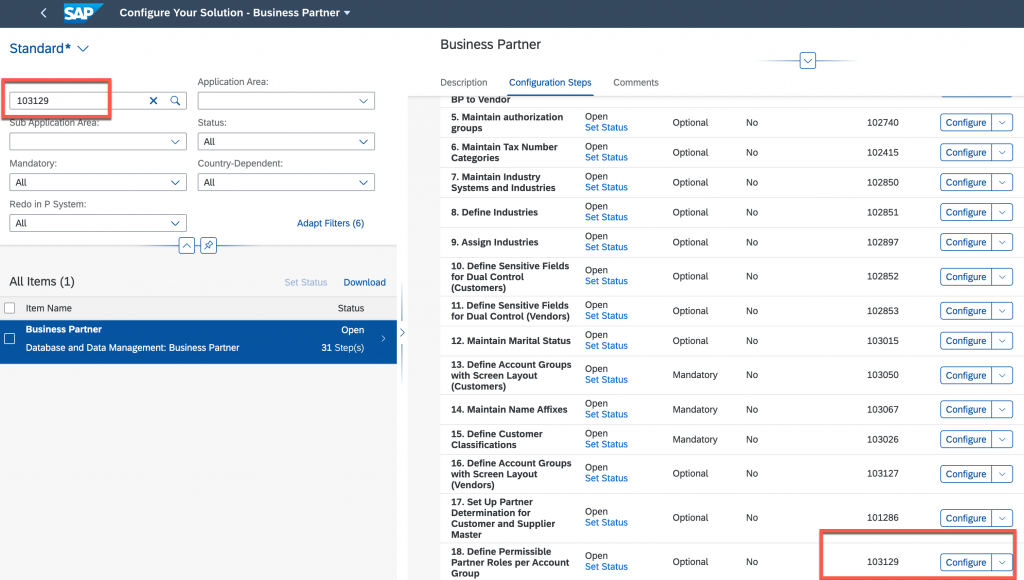
– Supplier Partner Role Text
Sheet Name in Excel file: SUPPL_PartnerRoleText
View name in SAP S/4HANA on premise: V_TPAUM
- Follow the steps maintained in section “Customer Partner Function conversion” of this blog.