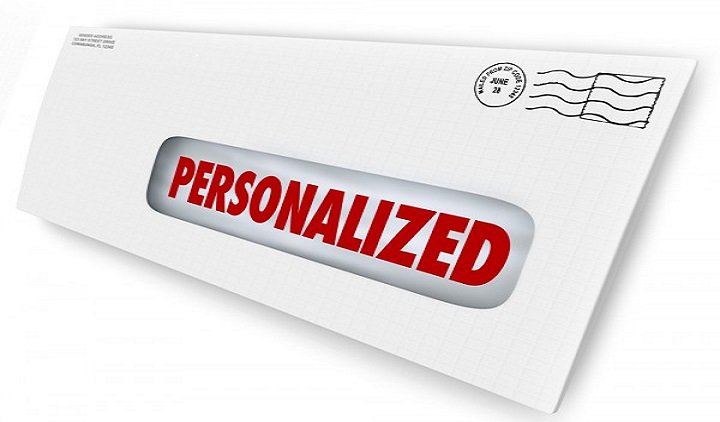
I would like to show a very simple stuff, Personalization and Customization in Web Dynpro, which has quite a big impact on the users. Yesterday, someone happened to unwittingly hid an input UI element in one of our Web Dynpro Application. And the first email I received in the morning was like below (nothing confidential).
Look at the actual email I got from our Supply Chain.
——————————————————————
What happen to the PARTS Search???
There is no MFR. Part number field under the Manufacturer Search.
Have folks telling me that the field was there yesterday because they were using the link yesterday. When they went in this morning it was gone.
I’m starting to get numerous call about this now
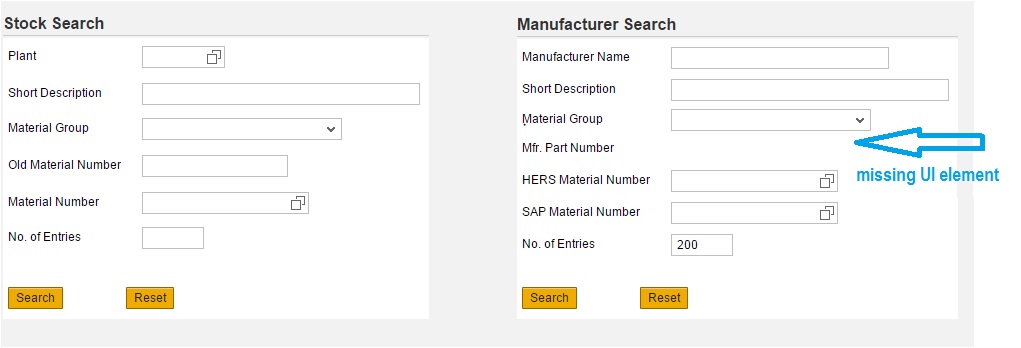
I went to the user’s desk who complained about the issue. I knew exactly what had happened and the solution was simple. I right clicked at this screen and restored the hidden UI element as shown below.
Right Click –> User Setting –> Invisible Elements –> Restore Input Field
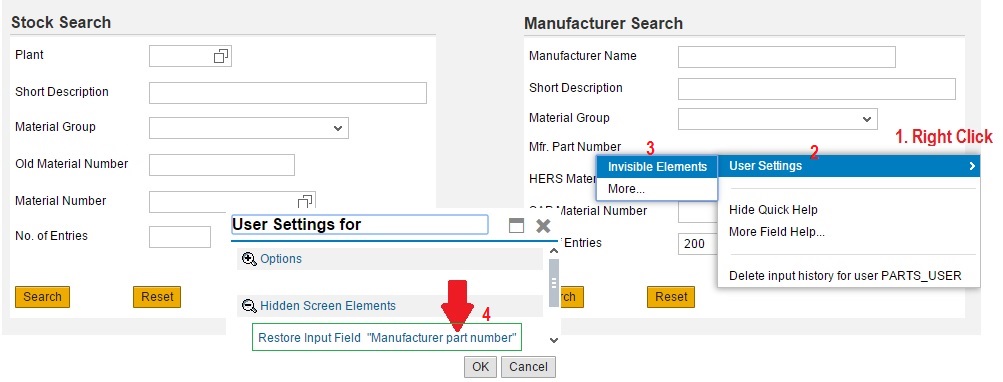

That user was happy with the quick fix. But, it was not the complete solution my friend!! Later in the day, I got another email (below) saying some other user complained again.
——————————————————————
It appears IT has not fixed the parts search page. The Manufacturer part number field is missing again
Can u guys check this again??
——————————————————————
This time, I did not go to anyone’s desk. I decided to fix it globally for all users (once and for all). Let’s hit the last nail in the coffin. ?
Right Click –> User Setting –> More –> Reset User Settings for Running Application
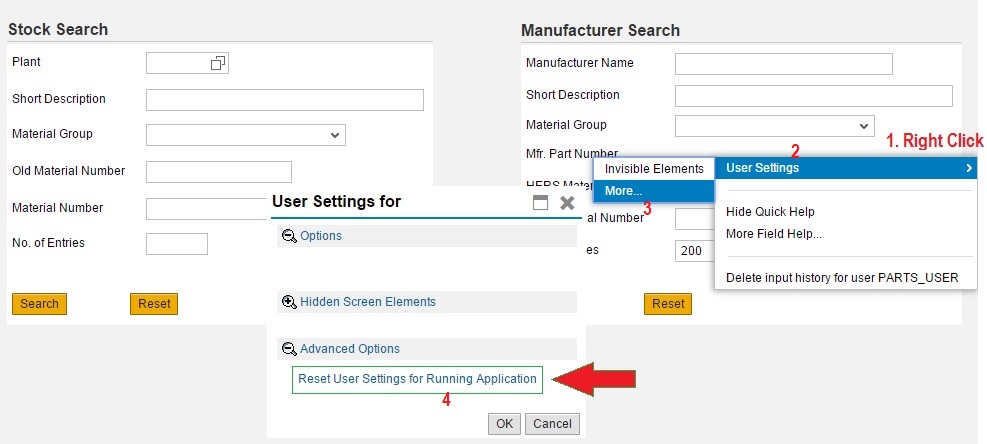
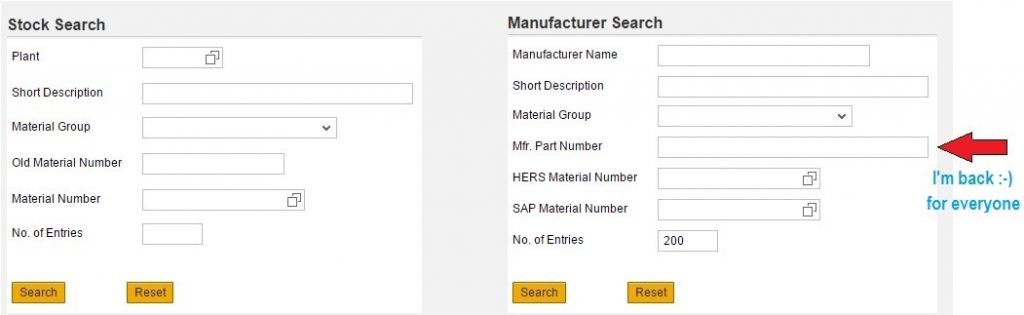
This time all changes done would be reset to original.. Happy Users!!









