SAP SuccessFactors licenses for Learning classify the users into two License user types, “Active” or “Functional”. It is important to classify the users into right type for compliance with the licenses purchased by the customer.
Difference between Functional user and Active user:
The Learning management system does not differentiate between an Active and Functional User. The License type classification is only used for licensing and reporting reasons.
Who is an Active Learning User?
Employees with active profiles in the system that are not classified as functional are classified as ACTIVE
Who is a Functional Learning User?
Employees and non-employees whose learning history records are recorded within Learning but are not given access to the Learning management system are classified as FUNCTIONAL
Below are few examples of how customers can categorize the users under the two License types.
- Functional User: Users who are Seasonal, Mastered in SAP HCM, Contractor, Retirees, Former employees with access
- Active Users: Users who are Full time, Part time, Leave of Absence
A customer can categorize any user as Functional user only if they have purchased the Functional licenses.
How are the Active/Functional users measured?
The License User type is measured by SAP as below:
Active User –
Active user count includes the below criteria :
- All the users who have ACTIVE status and are not classified as Functional user and not using Learning market place in the LMS
- ALL users who have one learning history recorded in the Learning system for an external or internal course or have a course enrolled or launched a course on their learning plan
Functional User –
Functional user count includes the below criteria :
- All the users who have ACTIVE status and are classified as Functional user and not using Learning market place in the LMS
- All users who have one learning history recorded in the Learning system for an external or internal course or have a course enrolled or launched a course on their learning plan
Methods of updating the License user type
The License User type field on the User record can be updated using any of these methods:
- Manual update of License User Types in Learning Administration
- Importing License User Types in Learning Administration (Batch Import)
- Importing License User Types in Learning Administration (using User Connector)
- Updating the Succession data model with Standard element-“LearningLicenseUserType” for sending the License information from Bizx to Learning
1. Manual update of License User Types in Learning Administration
If customers have purchased SAP SuccessFactors Learning external or functional licenses and are using shopping account type or any other custom field in the system to classify the users as external, the user license types must be assigned to the External users as Functional.
Procedure to set License user type:
- Go to Learning Administration> People> Users
- Search for the user to find the user with the incorrect license user type and edit the record.
- In License User Type, select the license type of the user:
- Active
- Functional
- Active
Search for users and their status
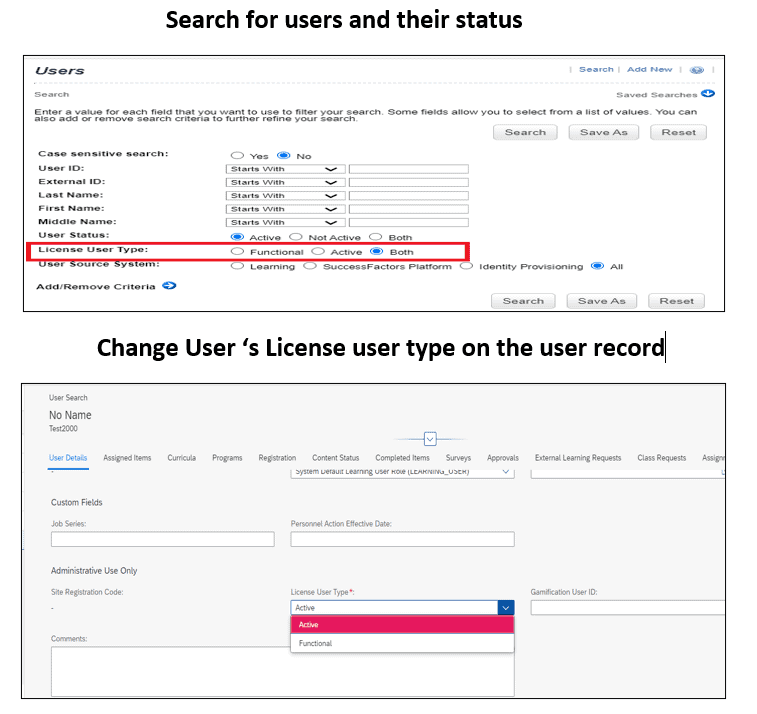
2. Importing License User Types in Learning Administration (Batch Import)
To update multiple user license types in learning, you may import the user records with the license types .
Procedure:
- In Learning Administration> System Administration >Tools> Import Data.
- Select the Record type of User and then select Download Template to download the latest import template.
- Add the users in the User ID column and add the correct License User Type for the users and save your changes.
- Select Import Data to import the file updated with records
- You may import as a background job or choose to run the job immediately or to schedule to run the job.
- Select Finish.
Note: When adding new users, if license user type value is left blank, the system will default the type to Active.
Import User Data
Download the Import data Template for User import
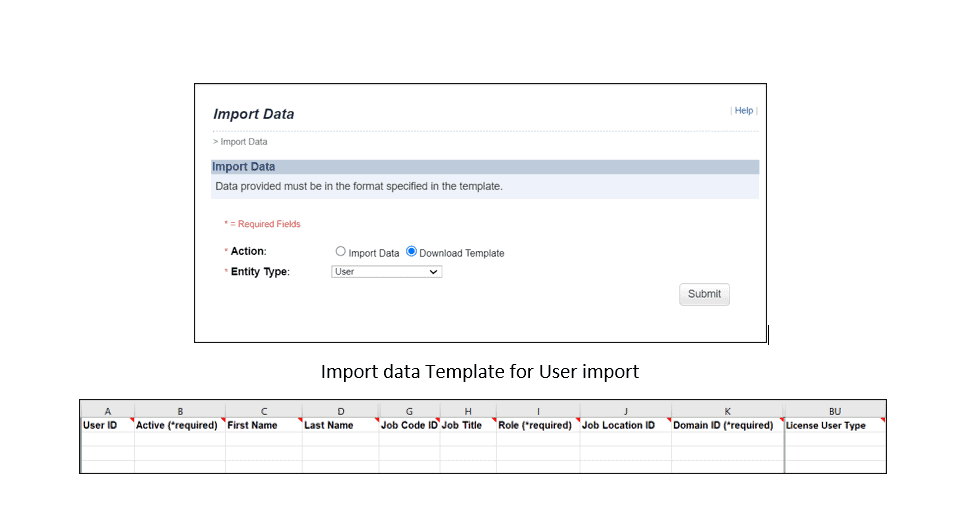
3. Importing License User Types in Learning Administration (using User Connector)
If the license user type is not maintained in your HRIS, and you would like to update it directly in LMS, you may use the User connector to update the license user type in LMS
For updating license user type of users using User Connector, follow the below steps:
- Update the Connector configuration here -System administration > Configuration > System Configuration > Connectors = user.field.mapping.data. LICENSE_USER_TYPE=FUNCTIONAL
- Identify User records – Identify the user records to update the Correct License user type
- Download the User connector template here-System administration > Connectors > Download connector template> Select User connector
- Create the user connector input file with the users and the license type(values are FUNCTIONAL & ACTIVE) and other required fields
- Import the User data by placing the input fule in SFTP folder as per the Connector configuration
- Run the user connector
- Verify the status of the import and the connector results
- Check a user record to confirm the user license type is updated as per the file
4. Updating License User Types in SuccessFactors Learning using Employee export job (provisioning)
The Standard element “Learning License User Type” is optional in the Succession Data model by default, hence it must be added to the Succession data table and imported in Provisioning and sync the license user type data with LMS using User connector SF.
There are two options for creating the Learning License User Type in Foundation:
- Create a custom field in Employee profile
- Or enable the Standard element “Learning License User Type” in Succession data table.
While you could use custom fields in the SAP SuccessFactors employee profile and map it to the SAP SuccessFactors Learning license user type. However, you cannot use a custom field in SAP SuccessFactors Learning for license type.
Steps to configure:
1. In Provisioning:
Configure the Succession data model by adding the standard element named “Learning License User Type” ) in provisioning as below:
</standard-element>
<standard-element id=”LearningLicenseUserType” max-length=”255″ required=”false” matrix-filter=”false”><label>Learning License User Type</label>When you import Learning license types, the supported values are “active” and “functional” and their variations. If you enter values other than the listed ones below, they won’t be saved.
ACTIVE, Active, and active.
FUNCTIONAL, Functional, and functional.
2. In SuccessFactors Learning:
To set license type for internal users with the data flows between Foundation (Bizx) and Learning LMS, the new connector parameters have to be set up as below :
System Configuration> Connectors
sfuser.field.mapping.data.LICENSE_USER_TYPE=ACTIVE or FUNCTIONAL (case sensitive!)
sfuser.field.transform.data.LICENSE_USER_TYPE.ACTIVE=Active, active
sfuser.field.transform.data.LICENSE_USER_TYPE.FUNCTIONAL=Functional,functional
sfuser.connector.defaultValue.LICENSE_USER_TYPE=ACTIVE
Learning Analytics for measuring the Active and Functional users
LMS Usage Metrics Report in LMS shows the number of Active /Functional users in the system along with users using Opportunity marketplace. This report can be used for audit purposes and comparing the Number of user types against the license user types purchased by the customer.
All Functional users with active profiles in the system are audited against the number of Functional licenses purchased by the customer
All Active users with active profiles in the system are audited against Full licenses purchased by the customer.
If the customer only has Full licenses, then all internal or functional users with active profiles in the system will be audited against Full licenses purchased by the customer
An Administrator with permissions for this report can run this report to see whether the number of users in the system match your license agreement. It is a good practice for a designated admin to check for compliance by running the Learning usage metrics report periodically.
If you have multiple productive instances, then the report must be run in all the instances and calculate the cumulative number to compare with the licenses purchased.
Note: The report is based on data collected each weekend and stored in LMS. It is not a real time report. Inactive or deleted users are not included in the report.
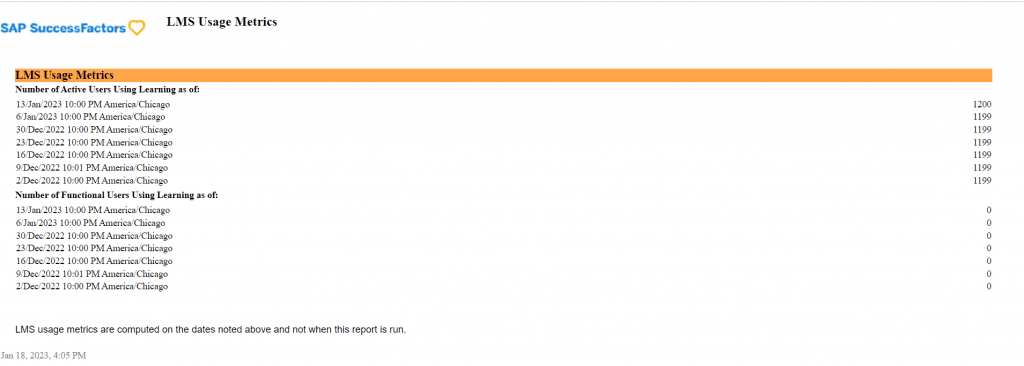
I created this blog to present few options available for customers to stay within the license permits and to change the Learning License User Types when they exceed the licenses subscribed to with Partner’s help.










