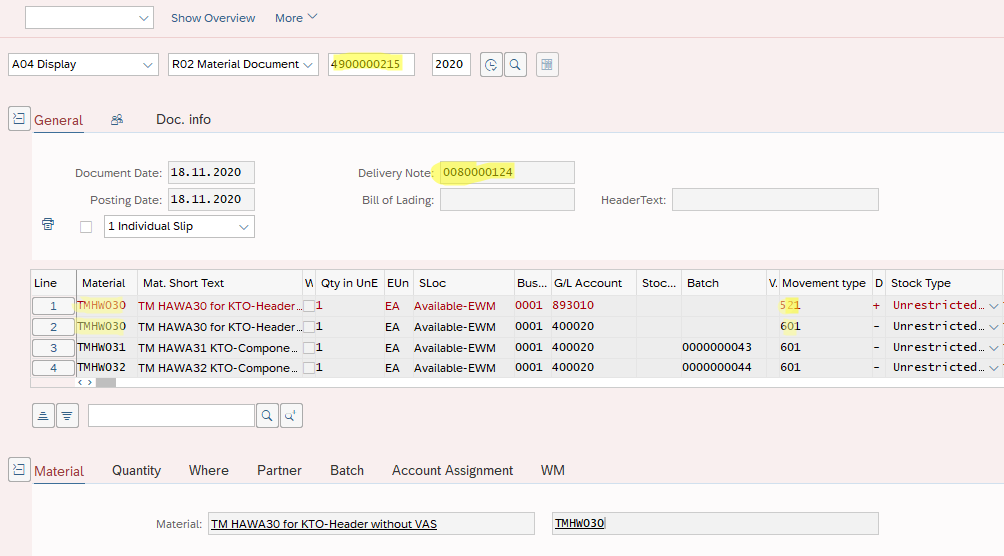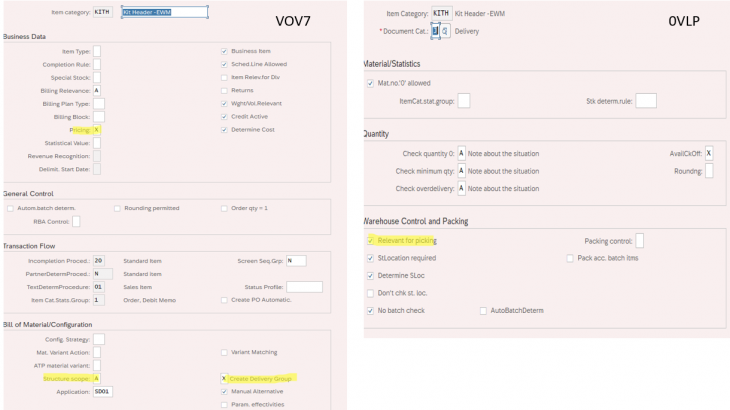Kitting is a general practice in SAP logistic. It can be done with or without EWM. This blog post is dealing “kitting with EWM”, Kits can be done for sales order or they can be done for stock. So, it basically means we can store, transfer and sell kits,
In that blog post, I would like to share one of my configuration about “Kit To Order without VAS at Work Center”, so others may inspire. I will not use Process Oriented Storage Control (POSC) in my configuration.
Kit to Orden can done in 3 different scenarios.
- Kit to Order with VAS Order at Work Center
- Kit to Order without VAS Order at Work Center
- Kitting During the Picking without VAS Order
Some important rules for kits:
- Kit prices are always calculated at the header level.
- A kit is always delivered in full to a customer.
- The kit header and kit components are always scheduled for the same date.
- All components for the kit must come from the same warehouse.
Some preliminary information:
Environment: S/4 HANA 1809 (Embedded EWM)
Required BC Sets: SPE/KIT_TO_ORDER and /SCWM/DLV_KTO
Configuration and Other Steps for “Kit to Order without VAS Order at Work Center” Scenario
1) First let’s create materials in MM01. Item Category Group should be “KIT” in Sales: SalesOrg2 view.
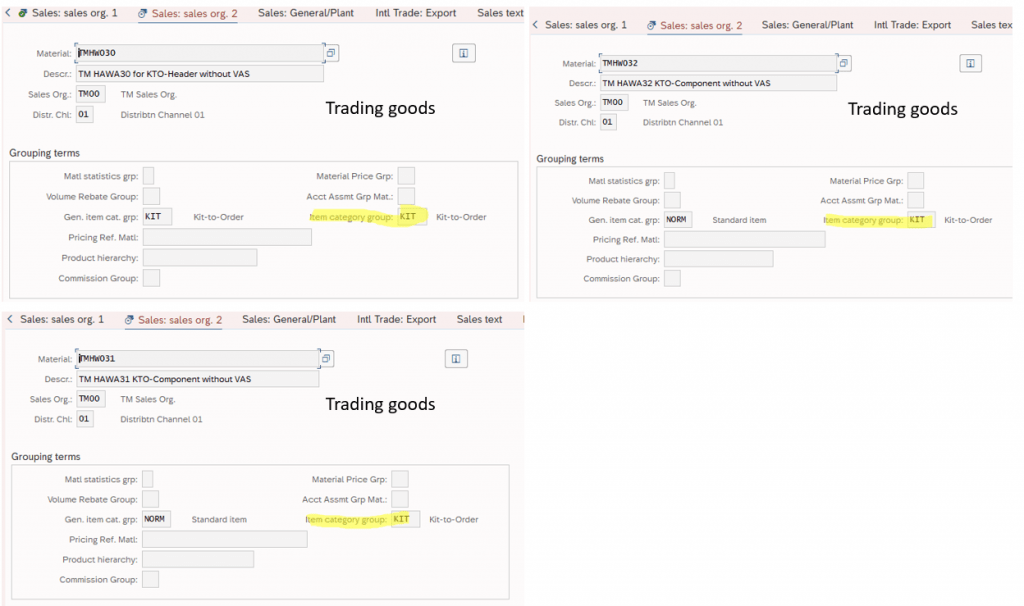
2) Kit prices are calculated at the header level. So, let’s enter a in price for kit header. You can use transaction VK11 or VK14.
3) Now we can create a BOM for kit. This BOM will be for sales and distribution. So, “Usage” should be selected as “5-Sales and Distribution” order in transaction CS01.
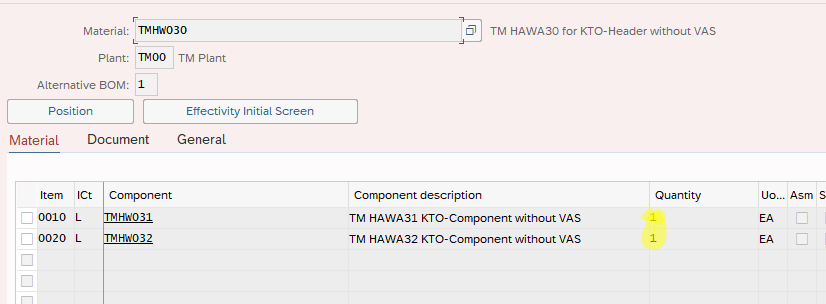
4) Let’s, check item category determination table for sales document and delivery before proceeding to further steps. You can use VOV4 and 0184 transaction codes. As you can see below, item category will be “KITH ” and “COMP” for kit header and kit components respectively.
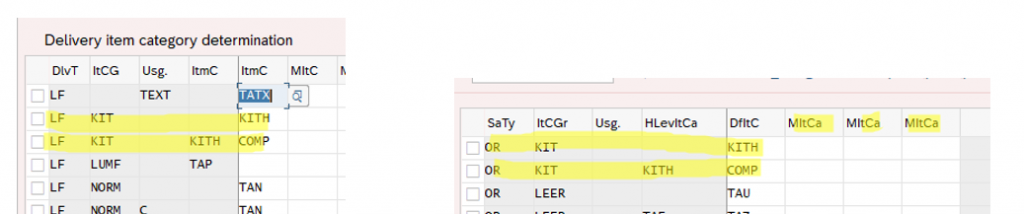
5) Let’s check details of sales item category and delivery item category of kit header (KITH) with transactions VOV7 and 0VLP. In VOV7, “Structure Scope” value is A. It means BOM will explode in the sales order.
In 0VLP, kit header (KITH) is pick-relevant, As you will see in next steps, corresponding delivery item type for KITH is OKM in EWM and it is not “pick-relevant”. This can come strange at first sight but we will see how it is managed in the next steps.
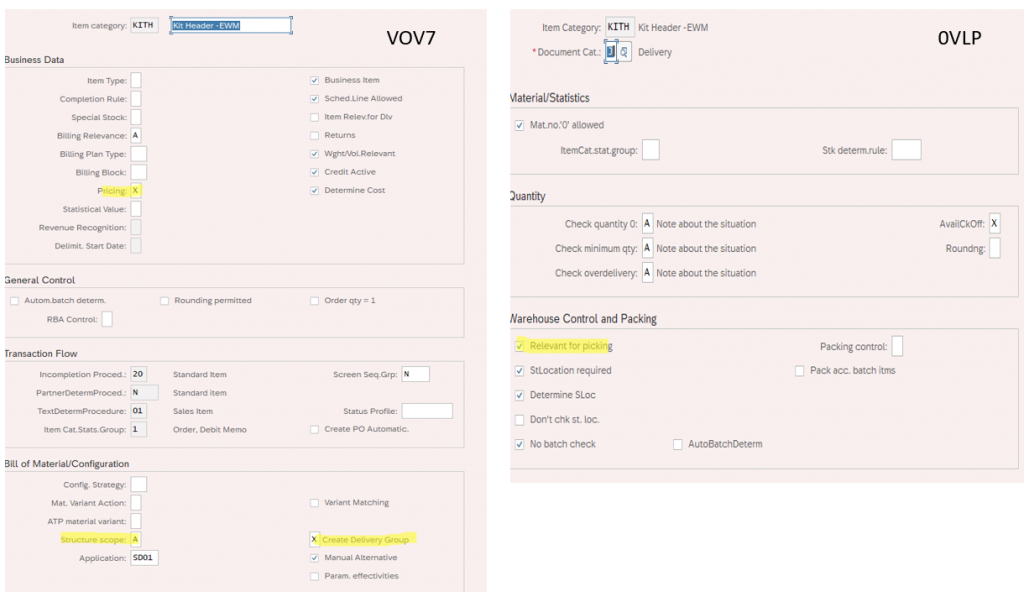
5) Let’s check delivery item type integration in ERP-EWM interface. Delivery item types “OKM” and “OKC” will be used for kit header and kit components respectively in EWM.
IMG>SCM Extended Warehouse Management>Extended Warehouse Management>interfaces> ERP Integration>Delivery Processing>Map Item Types from ERP System to EWM>.
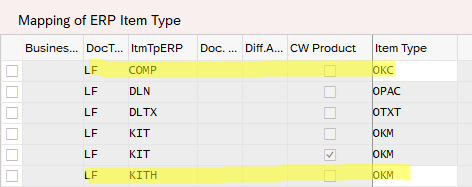
6) Let’s check Goods Movement Type for Kit Header. As you can see below screenshot, it is 521 for kit header. This movement type will be used to post kind of “dummy” good receipt record for kit header during the GI.
IMG>Logistics Execution >Service Parts Management (SPM)>Outbound Process (SPM) > Kit to Order>Set Goods Receipt Movement Type for Kit Headers
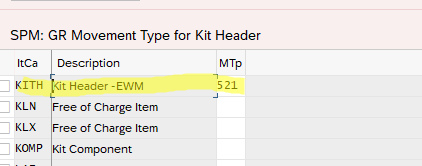
7) As we will not use VAS order in our scenario, let’s make sure that VAS order won’t be created for our kit header delivery item type/product.
IMG>SCM Extended Warehouse Management>Extended Warehouse Management>Cross-Process Settings>Value-Added Services (VAS)>Define Relevance for VAS>
8) Now let’s create a storage type with “Work Center in Staging Area Group” role, then create a storage section which will be used as staging area, then create a work center, then create a warehouse process type (WPT) and assign this new WPT to OKM and OKC delivery item types.
Please note that “Change Kit” checkbox should be marked in the work center layout which is used to create the work center. Additionally, a storage bin should be created in the new storage type/storage section and assigned to work center. In my case it is “8090.KTO_NO_VAS” in storage type 8090 and in storage section 002.
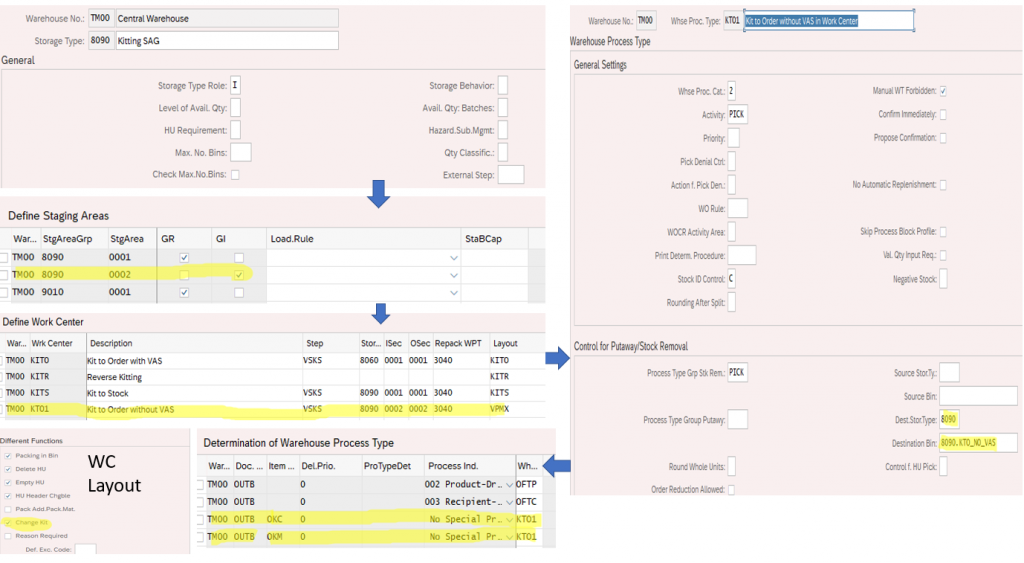
Let’s test our configuration.
1) Let’s create a sale order and outbound delivery in ERP and check outbound delivery order in EWM.Then we will create warehouse tasks (WT). As you can see below, one warehouse order with two warehouse tasks are created for kit components.
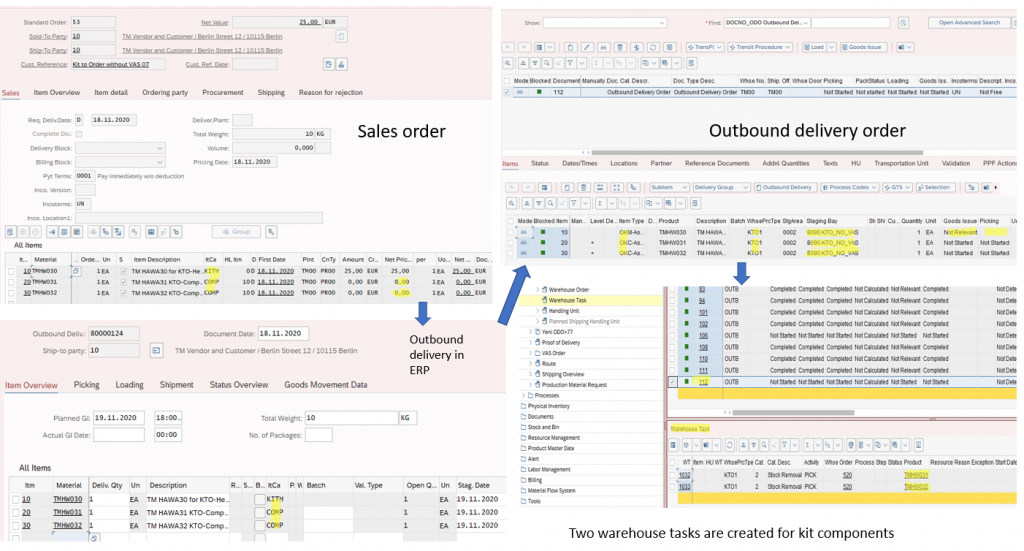
2) Let’s confirm warehouse order in /SCWM/TO_CONF transaction. We confirm warehouse order with Pick HU. As you can see in screenshot, storage bin for Pick HU is selected as our work center bin. In my case it is “8090.KTO_NO_VAS”. After confirmation of warehouse order, kit components will be transferred to our work center bin on the Pick HU. At that point, kit header is not generated yet.
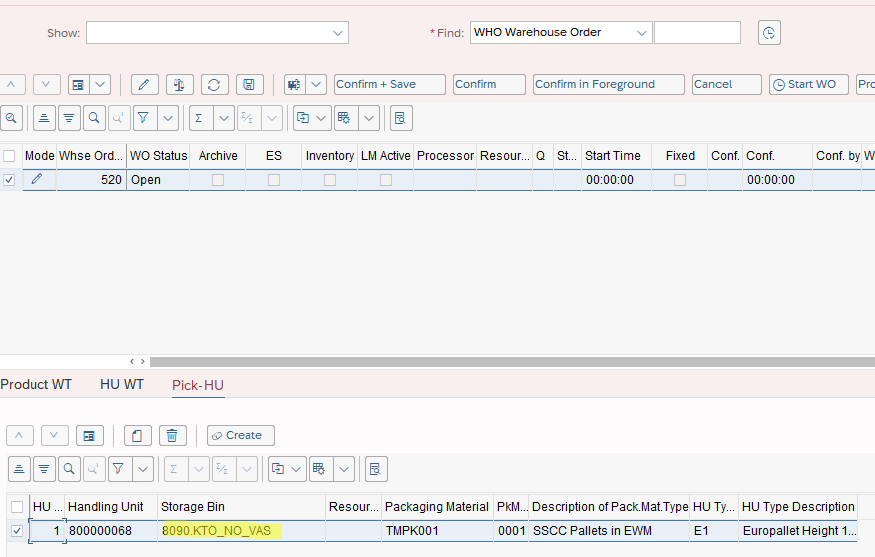
3) Now, we can generate kit at the work center, For that, go to transaction /SCWM/PACK and use the work center which is created in the previous steps. There, select the Pick HU then click on “Generate Kits” push-button. This will create kit header and kit on the HU.
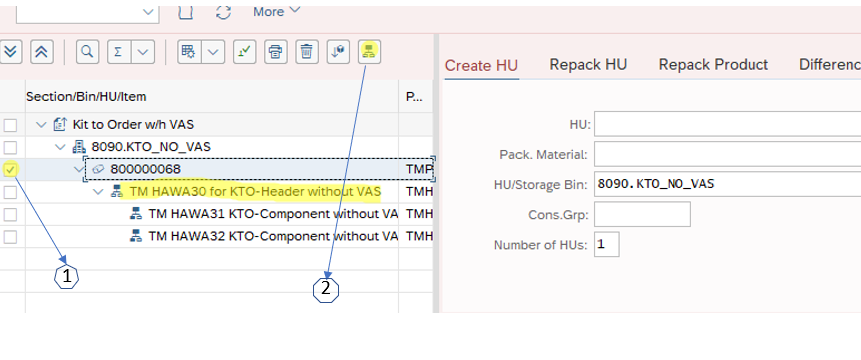
4) Anymore, we can post goods issue in the outbound delivery order and check GI status in EWM and ERP. As you can see below, GI status are “Completed” in both side. Please take a note of material document which you can find in “document flow” of ERP outbound delivery.
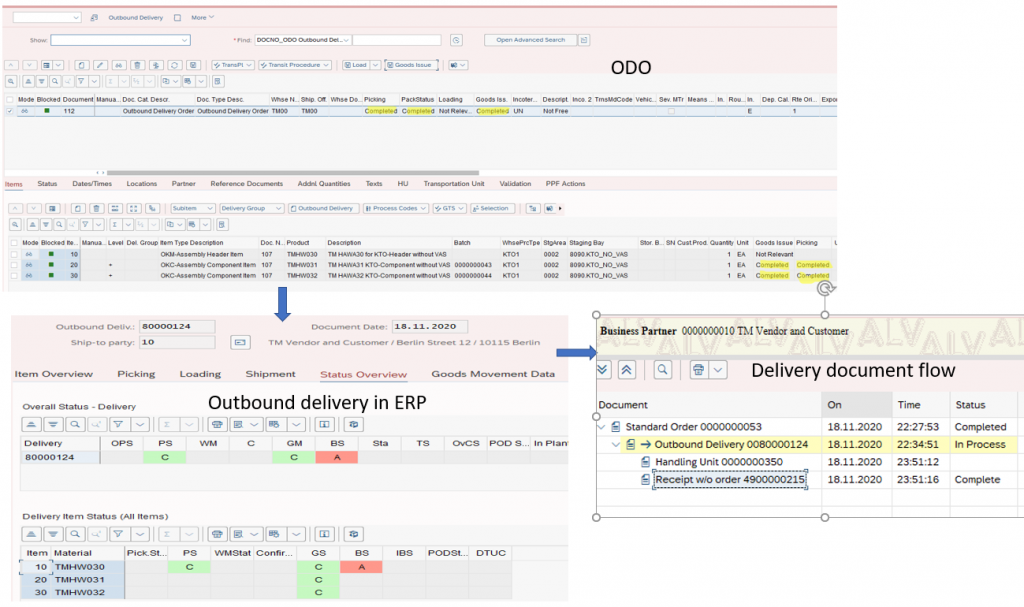
5) Let’s check material document in MIGO. There are two lines for kit header in the material document. First one is goods receipt with movement type 521 and second one is goods issue with 601. First one is kind of “dummy” record for kid header.